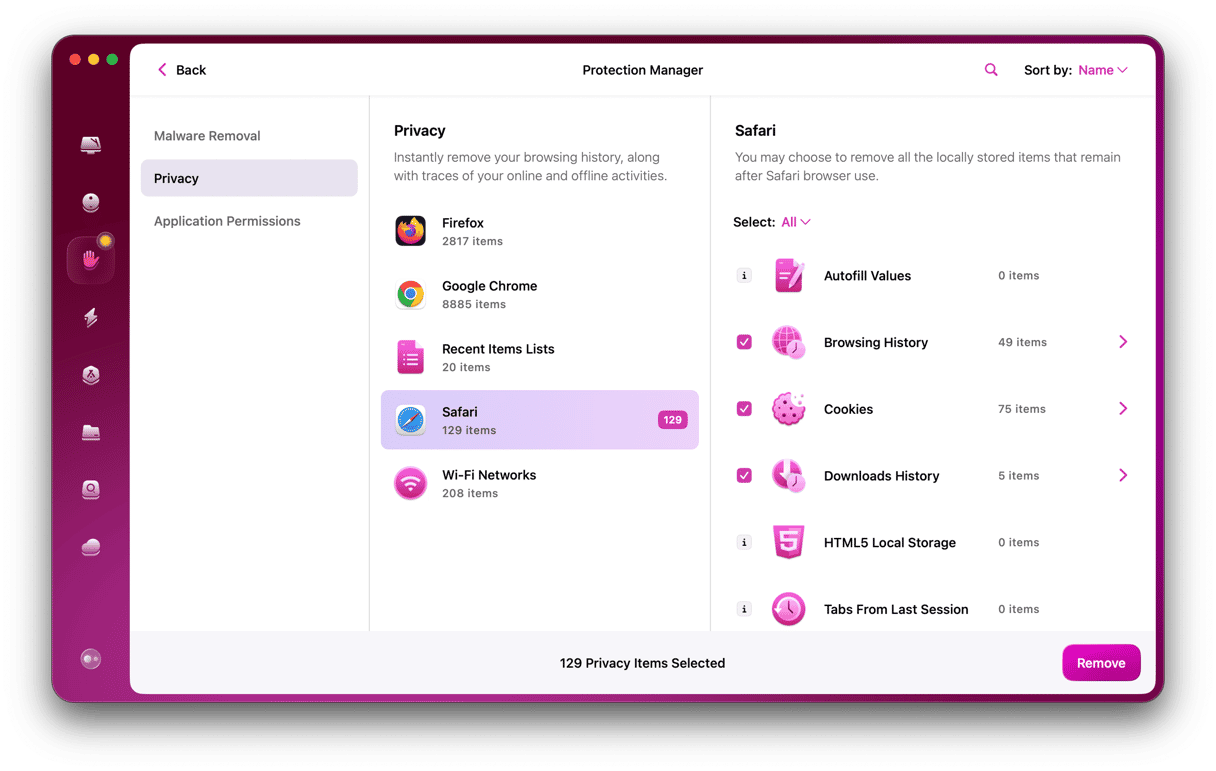We all know the problem: we have so many online accounts on websites and in apps that remembering usernames and passwords is an almost impossible task. And writing them down in a text document or on paper is not secure. The solution is to use a password manager to store passwords safely. These tools are also password generators for your Mac because they can suggest secure passwords as well as store them safely. Here are recommended password generators for Mac.
What is a password manager?
At their most basic, password managers store usernames and passwords for websites and apps. They store data using high-grade encryption, so it’s much more secure than storing them in a text file. Apple’s iCloud Keychain is a form of password manager and password generator for Mac and other Apple devices. It has many of the features of third-party tools but is limited to Apple devices and is not as easy to use as most others.
Why do I need a password manager?
To keep your account details safe and stop you from forgetting them, you could just use iCloud Keychain, of course, but as you’ll see below, it’s quite basic compared to some of the others.
Are password generators safe?
It’s true that there have been stories of password manager hacks. However, generally, they are safe, and it is better to use a password generated by one. In fact, it is among the best ways to ensure that your account is secure.
The best password generators and managers for Mac
iCloud Keychain
The best reason for using iCloud Keychain is that it’s free and is already on your Mac. It can generate secure passwords, encrypt them, and store them safely. And it will warn you if any of your passwords or usernames have been part of a data breach. You can also store credit and debit card details. On the downside, it lacks some features present in other apps, and there’s no separate app for managing passwords and card details. It’s all done through Safari’s settings.
1Password
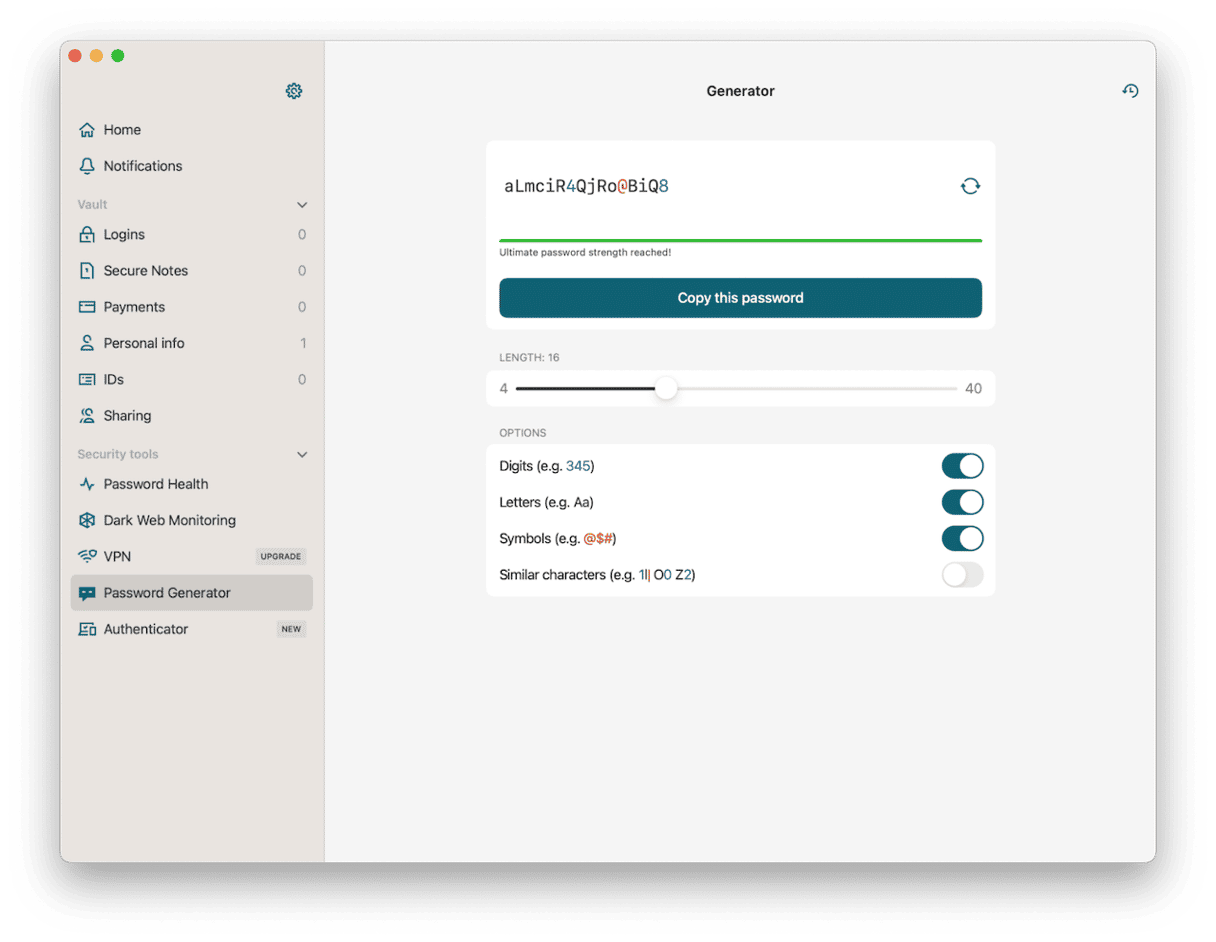
1Password is one of the most popular password managers on Mac, and it’s easy to see why. There are two plans available: individual and family, allowing you to keep the data of everyone in your family safe for one payment.
Each 1Password account can have multiple ’vaults’ where passwords and credit card details are stored. And you can sync everything between Mac, iPhone, and iPad. There’s also a Quick Access version of the Mac app that allows you to get passwords from a search bar without opening the whole app. 1Password can generate secure passwords for you, and its Watchtower feature warns you about passwords that have been used by multiple accounts and data breaches that have taken place that may have resulted in your data being leaked. You can also create and store secure notes for anything that doesn’t fit into its standard categories. And you can tag items to make them easier to find.
NordPass
NordPass is one of the newer password managers and password generators for Mac. It’s made by the same company that makes NordVPN, one of the most well-known VPNs. NordPass has a desktop app for the Mac as well as an iPhone app. And there are browser extensions for most browsers. NordPass can import vaults from other password managers and encrypt your vault with strong encryption. It will autofill passwords on web pages, store credit card details, and generate passwords for new accounts. There are single-user and family subscription plans.
Keeper
Keeper has a couple of different tiers. The first one stores your passwords using 256-bit AES encryption, generates new passwords, syncs them across devices, and stores credit card details. It also allows you to share details with friends and family members and includes a secure messaging service. The second tier includes all those features and adds a monitoring service that alerts you if your passwords have been part of a data breach or used on the dark web.
Dashlane
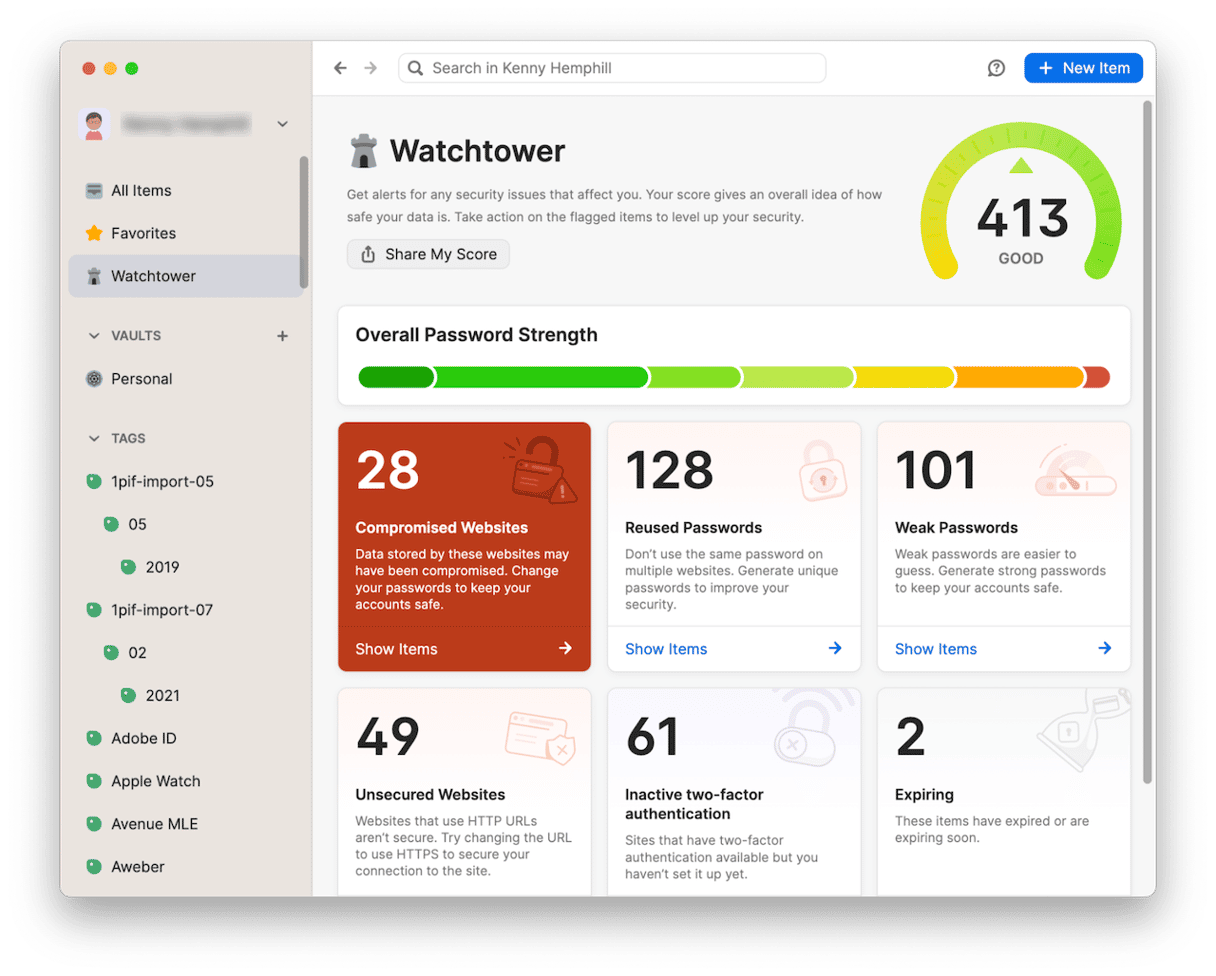
Dashlane is similar to 1Password in that it allows you to generate and store passwords, credit card details, and even secure notes. You can sync its data across devices, and it’s easy to log in to websites and accounts with its autofill feature. Dashlane will also warn you about duplicate passwords and data breaches.
Dashlane is free to download and start using, but some features, such as dark web monitoring and secure notes, require a subscription payment. There are browser extensions but no menu bar tool, and unlike 1Password, Dashlane doesn’t let you import your data from elsewhere or export it. Dashlane does, however, have a VPN included in its premium subscription.
Buttercup
Buttercup is a very simple password manager that allows you to generate and save passwords. You can create groups to save things like credit card details. And you can have multiple vaults. There’s an iOS version, and you can sync with that. And, unlike Dashlane, Buttercup allows you to import and export vaults in several formats, including CSV. However, while there are extensions for Firefox and Chrome, there isn’t one for Safari. So if that’s the browser you use, you’d better look elsewhere.
There are lots of password generators and password managers available for your Mac. It’s important to choose the right one. With that in mind, we’ve listed our picks. Read the description of each and decide which one is the best for you.