If you’re currently running macOS Monterey and are quite happy with it, you might be wondering whether it’s worth upgrading to macOS Sonoma. After all, it’s been two years since Monterey was released, and a lot must have happened since then, right? Absolutely! macOS Ventura introduced a ton of new features and apps, and Sonoma has added to that, so if you jump from Monterey to Sonoma, you’ll notice a big difference. In this article, we’ll explain the main differences between macOS Sonoma vs Monterey.
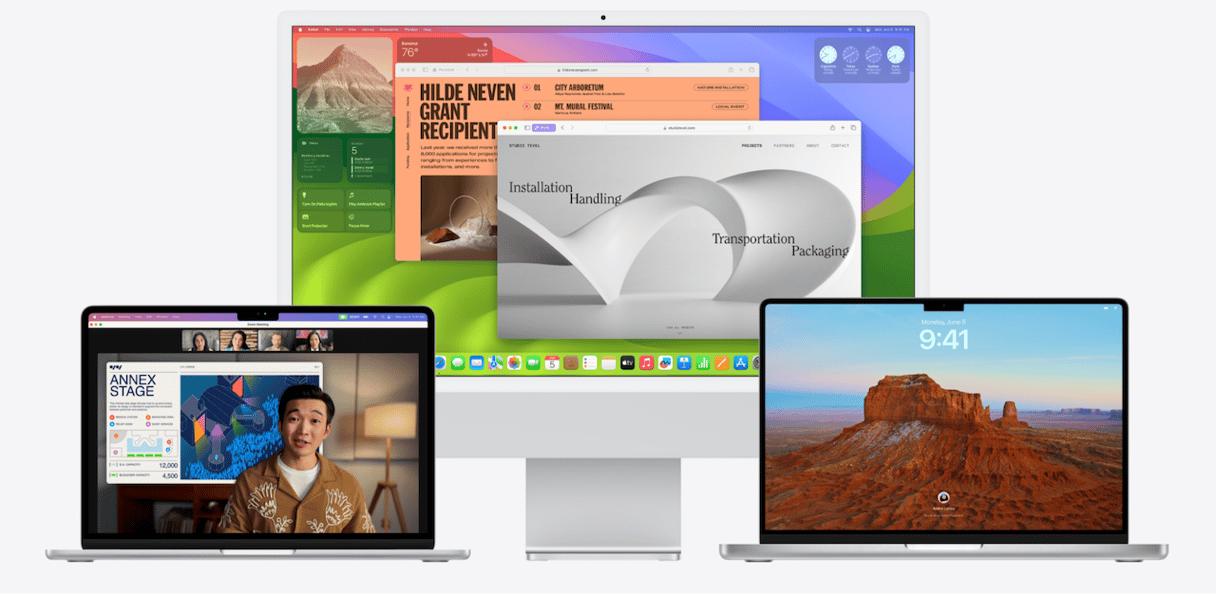
macOS Sonoma vs Monterey: performance
There are a couple of things to bear in mind when you’re wondering about the performance of macOS Sonoma vs Monterey. The first is that Sonoma is optimized for Apple-silicon Macs. And specifically, it’s optimized for the M2-series chips that weren’t around when Monterey was developed. The flip side of that is that Intel-based Macs, particularly older ones, are likely to struggle a little with Sonoma. So, if you have an M-series Mac, Sonoma is likely to be smoother than Monterey, but if you have an Intel-based Mac, the opposite will be true.
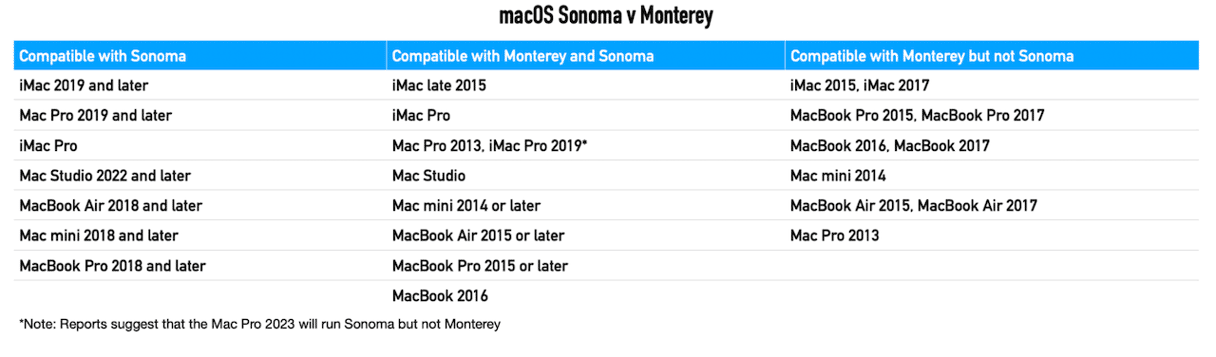
The other thing to bear in mind is that every new version of macOS places more demands on CPU, GPU, and other resources than its predecessor. So, on an older Mac, that will add to the feeling that it’s running more slowly.
macOS Sonoma vs Monterey: video conferencing
Much of the focus in Ventura and Sonoma is on video conferencing features. For example, Ventura introduced Continuity Camera that allows you to use your iPhone as a webcam. And Sonoma enhanced that by adding a new presenter overlay that allows you to either appear in a bubble over the top of a shared screen or have a bigger image of you walking and talking on the screen or pointing things out on a slide. And, in Sonoma, you can control the composition of the frame showing your image using pan and zoom. Your Mac will automatically center you in the frame. Sonoma also introduced Reactions — a feature that displays confetti, fireworks, or hearts when you make a hand gesture in front of the camera during a call.
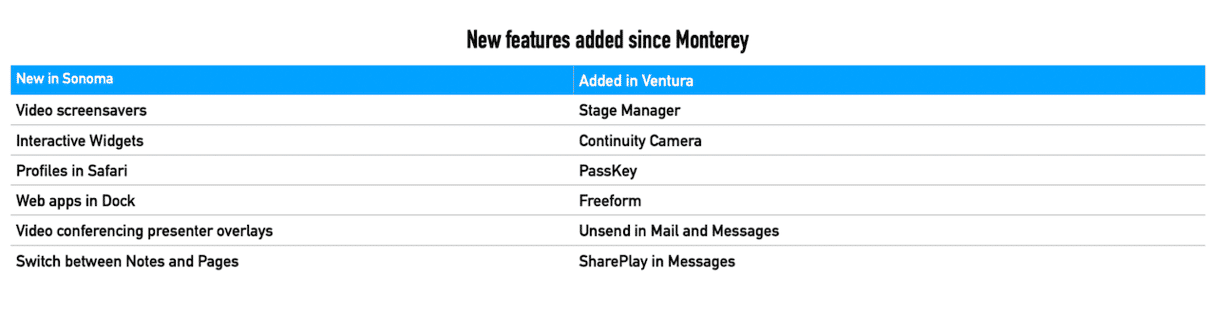
macOS Sonoma vs Monterey: new apps
Ventura introduced several new apps to macOS and renamed an old one. System Preferences became System Settings, and now it looks like the Settings app in iOS. It’s a bit difficult to find your way around at first, but you soon get used to it. There are three apps in macOS Sonoma that weren’t in Monterey: Clock, Weather, and Freeform. The Clock and Weather apps are exactly the same as the Clock and Weather apps in iOS and iPadOS. But Freeform was brand new in Ventura and iPadOS 16. It’s a virtual whiteboard tool designed to make it easier to work with other people virtually that allows you to write or draw with an Apple Pencil as well as add images and hyperlinks. And you can see in real time as other people add to a board.
macOS Sonoma vs Monterey: Safari
Safari in Sonoma is very different from Safari in Monterey. You can now create different profiles to separate the web browsing you do for work from that you do for pleasure. Or you could create different profiles for different projects you’re working on. Each profile has its own bookmarks, browser history, extensions, and tab groups. You can also now save any web page as a web app and put it in the Dock. That way, you can just click on the Dock icon instead of opening Safari and selecting a bookmark.
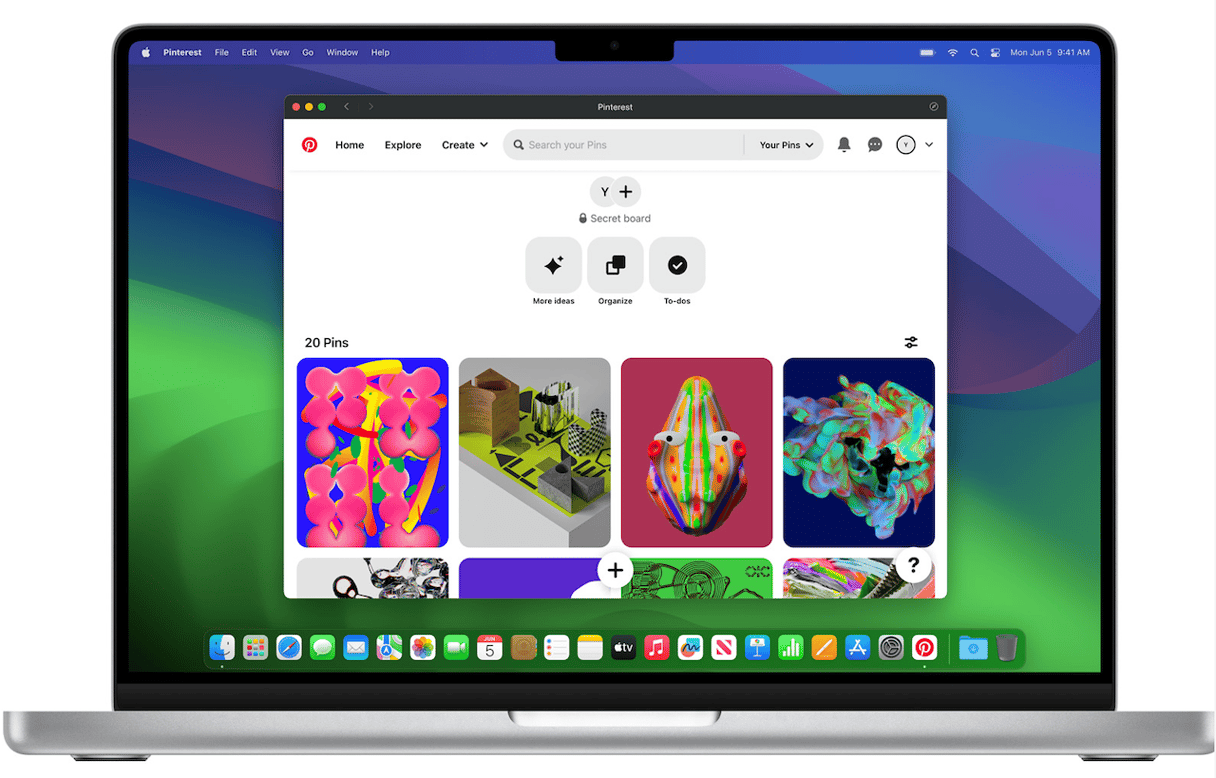
If you use private browsing, the window is now locked when you’re not using it. You can now also make FaceTime calls in Safari, as well as send and receive iMessages. And you can share tab groups. Safari in Sonoma supports PassKeys, Apple’s new authentication system that it hopes will eventually replace passwords.
Safari in Sonoma is faster and uses less energy than in Monterey, and search results have been improved as well.
macOS Sonoma vs Monterey: Mail and Messages
Additions to Mail and Messages, compared with Monterey, include the ability to unsend emails or messages for several seconds after you click send. Mail also allows you to schedule messages to be sent later and postpone reading received messages, with a reminder to set to flag them later. In Messages, you can use SharePlay and collaborate on files. Search has been improved in Messages, allowing you to set filters to narrow down results. And in Mail, emails related to a trip are automatically placed at the top of search results when the date of the trip is close.
There are lots of other improvements in Sonoma compared with Monterey, such as the new slow-motion fly-through screensavers and the interactive widgets that match your Desktop. If your Mac is capable of installing Sonoma, it’s well worth the upgrade.







