macOS Sonoma, launched at WWDC in June 2023, is the latest version of macOS and has some great new features and improvements. It’s also free to upgrade. So why wouldn’t you go ahead and install it? Well, firstly, because your Mac may not be compatible. Like every new version of macOS, Sonoma demands more of your Mac’s resources than Ventura, and so there are some Macs that run Ventura happily that aren’t supported in Sonoma. You may also have critical apps you use every day that won’t run properly on Sonoma or haven’t yet been updated to take advantage of its new features. And because Sonoma is more demanding, you may find that your Mac runs more slowly on Sonoma than on Ventura and that that drop in performance is not worth the new features. Let’s compare macOS Sonoma vs Ventura.
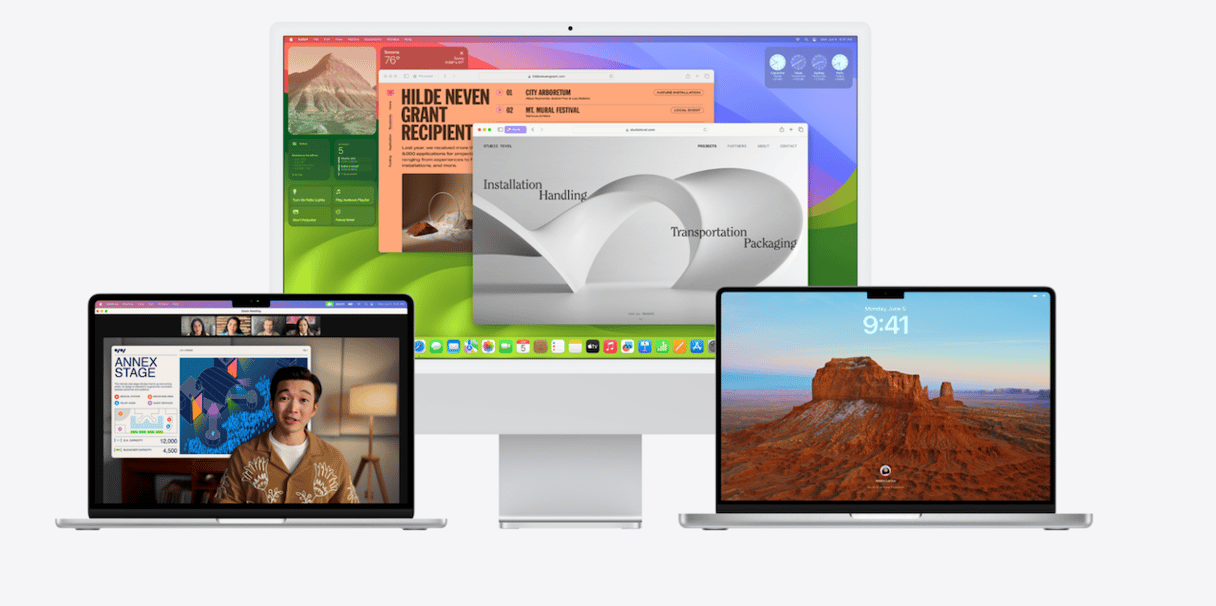
Sonoma vs Ventura Performance
Sonoma places greater strain on your Mac’s resources than Ventura, so before you install it, it’s a good idea to optimize your storage and clear out all those unneeded files that have accumulated so that Sonoma has the best chance of running smoothly on your computer. You could also delete system junk, like cache files, temporary files, and languages you don’t use manually.
However, it’s a long, slow, and laborious process. It’s much easier to use an app designed for the purpose. We recommend CleanMyMac — it will help tidy up your whole Mac with just a few clicks.
Get your free CleanMyMac trial.

Compatibility
The best place to start when we compare the two versions of macOS is to look at the Macs they can run on. Here’s the list of Macs that Apple says are supported to run Sonoma:
- iMac 2019 and later
- Mac Pro 2019 and later
- iMac Pro 2017
- Mac Studio 2022 and later
- MacBook Air 2018 and later
- Mac Mini 2018 and later
- MacBook Pro 2018 and later
As you can see from the chart below, there are a few Macs that were supported to run Ventura but won’t run Sonoma. However, it’s quite a small list compared with previous years, so if your Mac is able to run Ventura, it will probably run Sonoma, too.
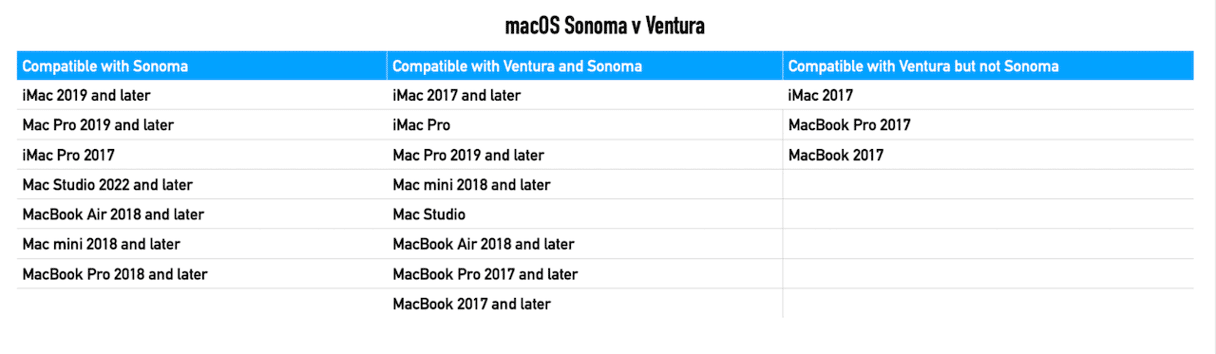
Screensavers
The new screensavers in macOS Sonoma were the first feature Apple highlighted at WWDC, so it’s clearly very proud of them. The screensavers are slow-motion aerial videos of world-famous landmarks like Hong Kong harbor, Monument Valley, and the Sonoma vineyards. When you log in to your Mac, the animation stops and the screensaver becomes your desktop background.
Widgets
Widgets get a big upgrade in Sonoma, so if you use them a lot, that might be a good reason to upgrade from Ventura. Widgets now match your desktop background and fade into the background when you open a window or use Stage Manager. They’re interactive now, too. So you can, for example, play or pause a podcast or control devices connected to the Home app from a widget. You can display Widgets on your Mac that you use on your iPhone, even if you don’t have the app installed on your Mac.
Safari
Two big new features in Sonoma Safari are profiles and web apps. Profiles allow you to create different sets of bookmarks, browser history, extensions, and tab groups for different projects or different use cases, such as work or recreation. Once you’ve created the profiles, you can switch between them easily so that you don’t mix work browsing history with recreation browsing history, for example.
Web apps allow you to save websites you visit often as apps in the Dock. That way, when you want to return to a website, you don’t have to open Safari and click on your favorites to get to the site; you can just click on its icon in the Dock.
Compared with Ventura, Apple says that Safari in Sonoma provides more relevant and easier-to-read suggestions when you perform online searches.
Private browsing windows now lock when you’re not using them, and unknown trackers and tracking URLs are removed.
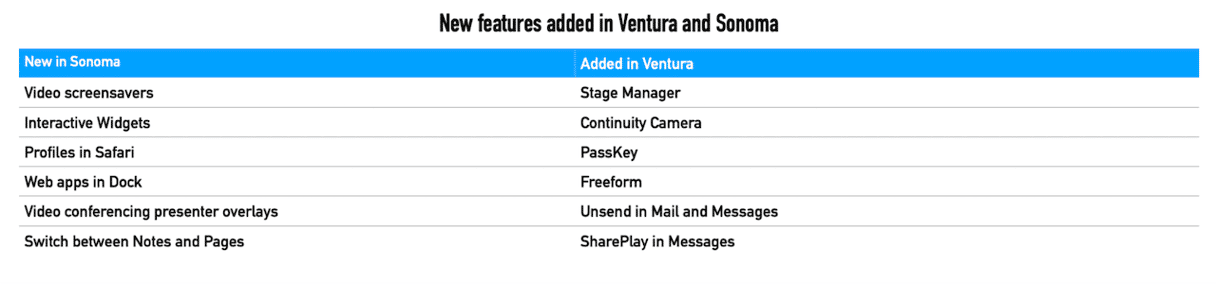
Video conferencing
Video conferencing is another area where Sonoma has seen some significant improvements. Ventura introduced Continuity Camera, which allows you to use your iPhone as a webcam for your Mac. Now, when you use Continuity Camera in Sonoma, you can control the composition of the frame showing your image using pan and zoom. And your Mac will automatically center you in the frame. Continuity Camera also works with the new Reactions feature where, when you make a gesture with your hands, the screen fills with fireworks, confetti, or hearts. Reactions also work when you use the webcam on a Mac with Apple silicon.
Video conferencing in Sonoma also introduces a new presenter overlay that allows you to appear in a bubble over the top of a shared screen or to have a bigger image of you walking and talking on the screen or pointing things out on a slide.
Other features for comparison
There are a whole host of other new features in macOS Sonoma. You can now use filters when you search in Messages, and there’s a new button that allows you to quickly see the first unread message in a conversation. In Notes, you can now link one note to another and create wiki-type documents or quickly switch from working in Notes to working on the same content in Pages. And there are new auto-fill features for PDFs.
Mail and Reminders are now smarter, putting trip-related messages at the top of searches when your leaving date is near and automatically sorting grocery lists into categories. As with Ventura, there are a host of new privacy, security, and accessibility features and improvements.
macOS Sonoma vs Ventura is a matter of personal choice and taste rather than competition. To choose between the two, focus more on the age of your Mac, compatibility with the apps you rely on, and the need for the newly introduced features. Should you decide to upgrade from Ventura to Sonoma, do not forget to back up your Mac first and use CleanMyMac to clear out system junk and speed up your computer.






