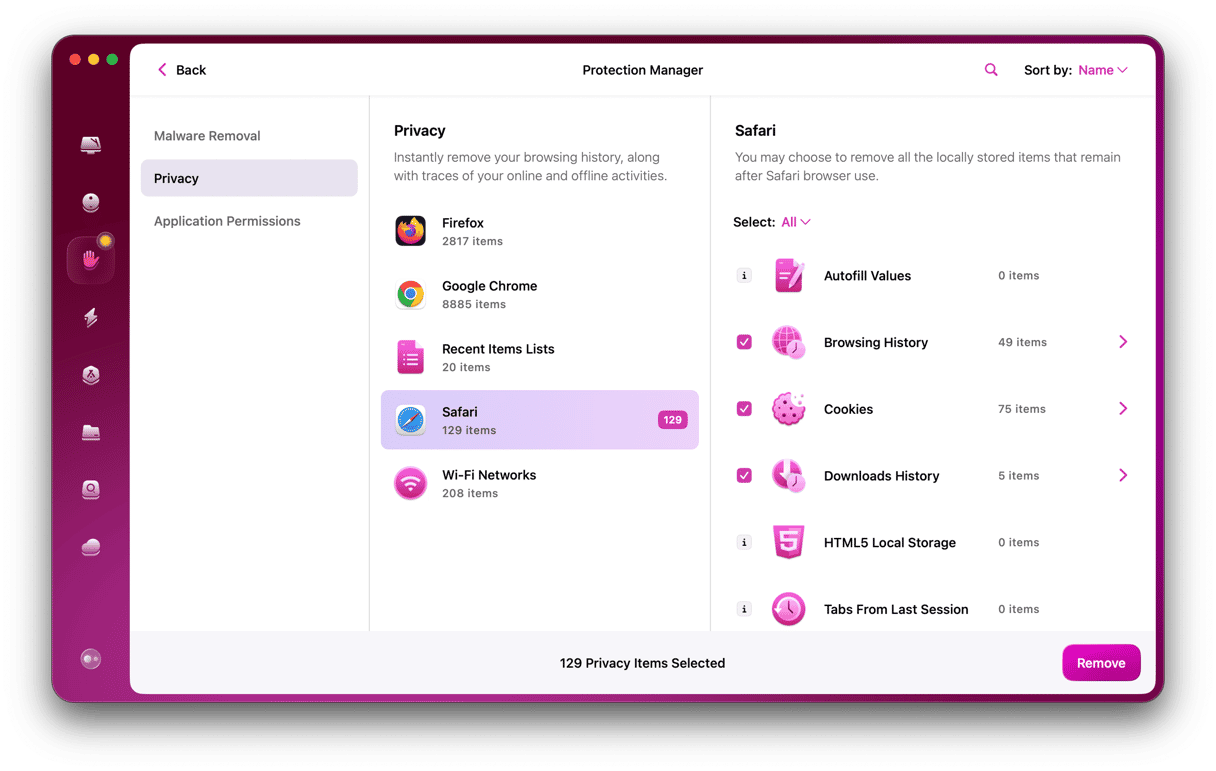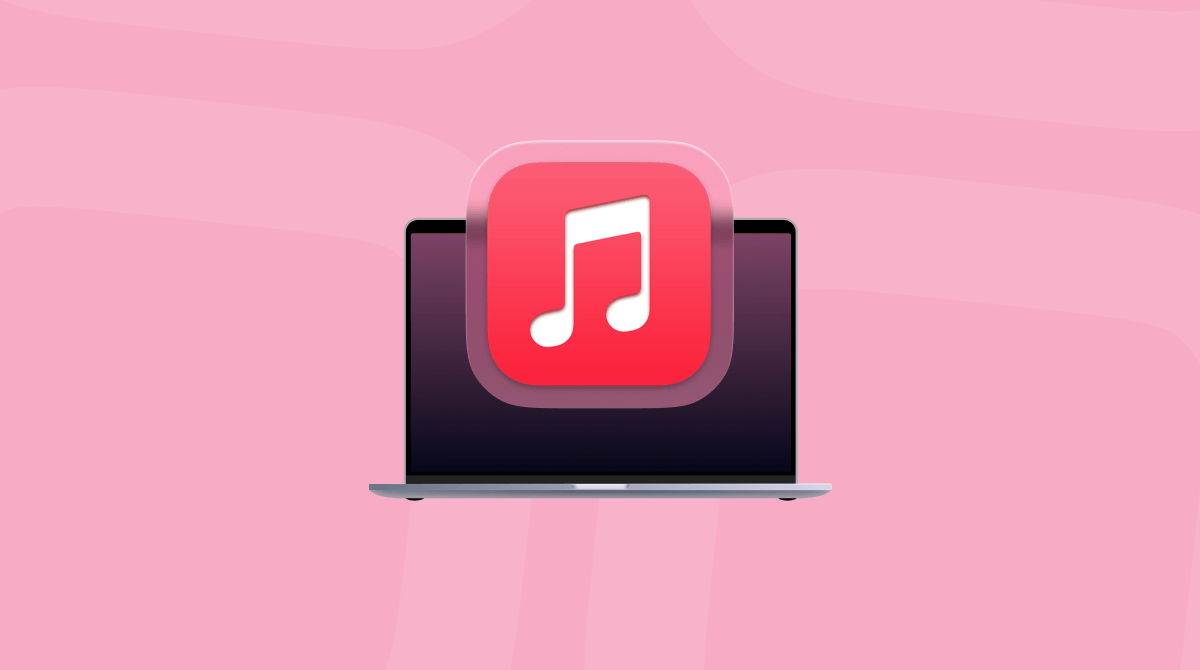Apple’s Books app hasn’t managed to topple Amazon’s Kindle store from its top spot among eBook platforms, partly because Apple doesn’t seem to have much love for it and has been content to let it continue without adding or promoting many new features. However, it’s still reasonably popular and a good way of buying and downloading books to your Mac and iOS devices. You can also use it to listen to audiobooks or as a library for PDFs or free eBooks from third-party distributors. In this article, we’ll show you how to authorize your Mac for Apple Books.
What is Books on Mac?
Books is the name of the built-in macOS app that allows you to read eBooks downloaded from Apple or elsewhere, listen to audiobooks, and collect and read PDFs. You can buy books from Apple’s Book Store or Audiobook Store from within the app and create collections of books, rate them, and mark them as ‘want to read.’ Once you‘ve set it up, your library is synced across all the devices associated with your Apple ID, and you can start reading on one device and pick up where you left off on another.
What does ‘authorize’ mean for books?
Apple limits the number of devices that can read or download books from its Book Store and Audiobook store. Currently, the limit is five computers and 10 iOS devices. To enforce those limits, devices must be ‘authorized’ to access those books and audiobooks. It’s the same process as for music in Apple Music. Once a device has been authorized for one of those, it’s authorized for all of them.
How to check if your MacBook is authorized for books
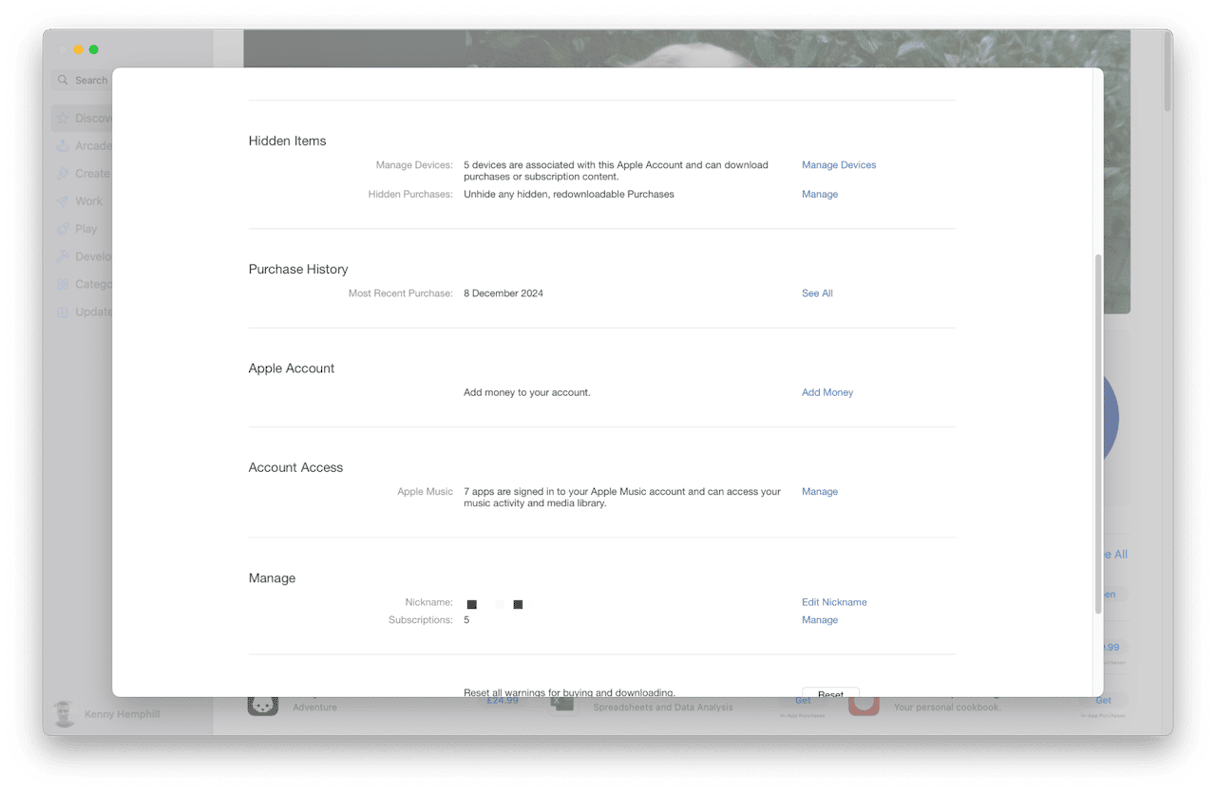
Given that authorization in your Apple ID covers music, TV shows, movies, and books, your Mac may be already authorized for books. Here’s how to check.
- Go to your Applications folder and launch Books.
- Click on the Account menu.
- Choose View Account > Account Settings > Account Settings.
- You will see a dialog telling you the App Store app will open. Click OK.
- When the App Store opens, you will see your account settings. Scroll down to Hidden Items and click Manage Devices. You will see a list of authorized devices.
How to authorize your Mac for books
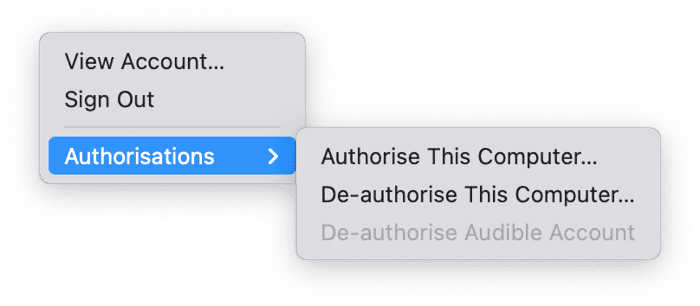
If your Mac is not yet authorized for books, here’s how to do it.
- Launch the Books app.
- Click on the Account menu and choose Authorizations.
- Select Authorize this computer.
- To sign in to the iTunes Store, type in your Apple ID and password, and then follow the on-screen instructions to complete the process.
How to find and read books on your Mac
The easiest way to find and read downloaded books on your Mac is to use the Books app installed with macOS. Click on Book Store in the sidebar, and you’ll see books organized by category that you can buy and download. There’s also a section dedicated to free versions of classics that cost nothing to download. Once you’ve downloaded a book, it will appear in the Library in Books. To open it and start reading, just double-click it. Another way to find and read books on your Mac is to download the Kindle app on the Mac App Store. That will allow you to access the Kindle books you’ve bought previously.
Apple’s Books app is often overlooked, but it’s a great way to read eBooks and listen to audiobooks on your Mac and iOS devices. To do that, however, you will first need to authorize your Mac for books. Follow the steps above to authorize your Mac for books.