Perhaps, you’ve received one of these strange calls. A friendly tech support agent from Apple or another reputable company informs you that your Mac is infected with a dangerous virus. Luckily, they are here to help you get rid of this malware right away. If you get one of these calls, hand up, as it’s likely to be a tech support scam.
Cold calls are only one of many channels used by scammers to implement their fear tactics. In this article, we’ll show you how to recognize and avoid tech support scams.
Most common types of tech support scams
Since 2008, tech support scams have been getting millions of dollars annually out of victims paying them for false services. Scammers make you believe that your computer has a severe problem or malware. Then, they offer a quick solution, which is by no means free.
There are three main channels used by scammers to trick their targets: cold calls, pop-up messages, and online ads or search results pages. Let’s consider each of them in detail.
Phone calls
Scammers may call directly on your phone pretending to be tech support specialists from a company like Apple, Microsoft, or Google. They caution that malicious activity has been detected on your computer.
To help you cope with it, impostors ask you to give them remote access to your device. They pretend to run a diagnostic scan and find malware or a virus. Then, the deceivers will demand you to pay them for tech support services you don’t even need. Worse still, they might use shared access to install real malware and steal personal or financial information from your computer.
To attack Mac users, scammers often introduce themselves as members of the Apple Support Team claiming that your Apple ID or iCloud account has been hacked. The main goal of Apple tech support scam is to get remote access to your computer and steal your data.
Pop-up messages
Tech support scam pop-ups are designed to trick you into calling a false hotline. They might look like warning messages from your browser, operating system, or antivirus software.
Typically, such pop-ups state that your computer is infected with one or several viruses and recommend you to call a toll-free number to get urgent tech help. They threaten that if you don’t call immediately, you may lose all your data.
Pop-up warnings targeted to macOS often include the Apple Care or Safari logo. For instance, Safari tech support scam informs about a malicious adware attack and recommends contacting tech support.
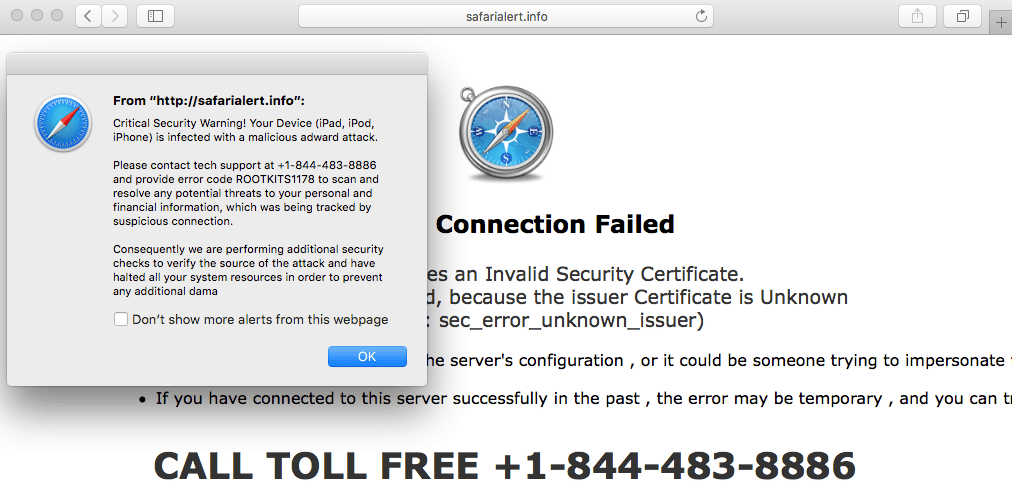
Never call the number! To remove tech support scam messages, immediately quit your browser. Here is how to do that:
- Choose Quit {Browser name} in the browser menu.
- If it doesn’t work, press Option‐Command‐Esc to open the Force Quit Applications window.
- Select the browser you want to shut down.
- Click the Force Quit button.
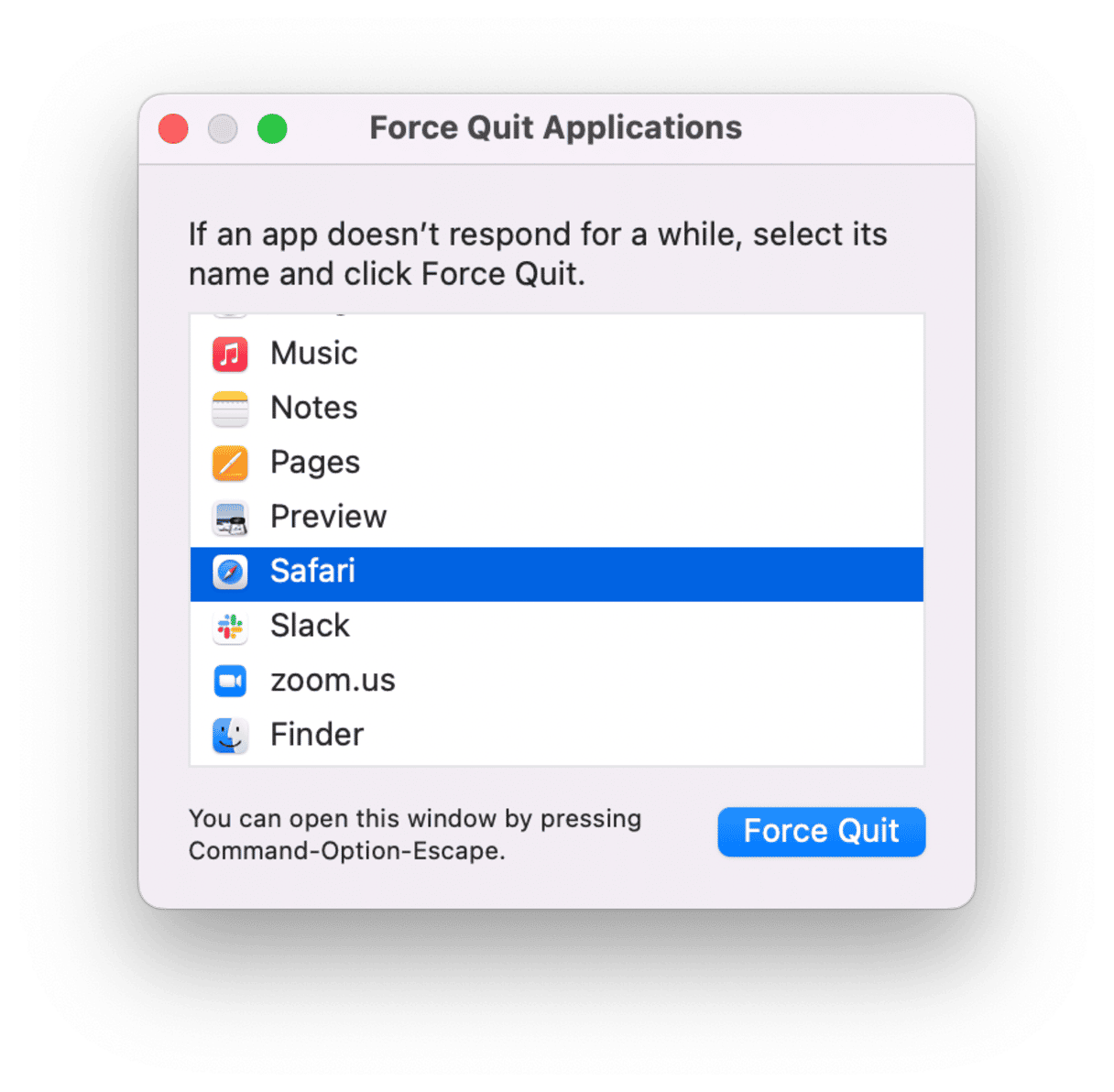
Online ads and search results pages
Fraudulent companies also use paid search marketing to promote their tech support scam websites. The scammers hope you’ll turn to them for tech help once you see their link on the top of search results.
Google tech support scams have been tricking victims for a long time. Today, the global tech company is taking action against scammers that advertise on its platform and removing misleading ads.

How to identify tech support scam on Mac
Knowing how tech support scam operates will help you avoid falling into this trap. It can start with a call from someone pretending to be a support representative from a well-known company. But most often, it begins with intrusive pop-ups.
If you call a toll-free number stated in the message, the scammers might:
- Ask to give them remote access through legitimate software, such as TeamViewer or AnyDesk.
- Pretend to scan your computer for malware.
- Tell you they’ve found a virus or other security problem that needs to be fixed urgently.
- Force you to pay for repair services or purchase a security subscription.
Scammers provide not only worthless but also malicious services:
- Solving a problem that doesn’t exist.
- Offering tools that you already have or can get elsewhere for free.
- Installing dangerous malware on your computer via shared access.

How to protect yourself against tech support scams
Here is what you can do to avoid getting scammed:
- Shut down your browser immediately if you get a call, a pop-up, or any other warning messages about malware on your computer.
- Never click on any links or call the number from suspicious pop-ups.
- Never share remote access to your device or give your credit card number or other personal information to anyone, especially if they call you quite unexpectedly.
- Download software only from official websites.
- Contact a well-known company or computer expert you fully trust if you’re looking for reliable tech assistance.
- Keep your operating system, browser, and anti-malware software regularly updated.
- Run a scan with your preferred anti-malware tool if you consider any suspicious activity on your Mac.
I always recommend using CleanMyMac, which is a legitimate app notarized by Apple. With its Malware Removal module, I can detect and get rid of any threat in a few simple steps.

Here is how to use it:
- Start your free CleanMyMac trial.
- Install the app and launch it.
- Choose Malware Removal on the left sidebar.
- Press Scan and wait for a few seconds.
- If the app finds malware, click Remove to delete it.
How to report tech support scam
When you inform about web scams, the appropriate authorities or fraud reporting centers can use the provided information to bring criminal cases against scammers. If you detect a tech support scam, report it on the official site of the Internet Crime Complaint Center or the Federal Trade Commission (FTC).
What to do if I was scammed
If you pay with a card, try to stop the transaction. Contact your bank, tell them what happened in detail, and ask to reverse the payment.
If you share your user name and password with scammers, change your password right away and create a new strong one.
If you give scammers remote access to your computer, update your anti-malware software and run a scan. You can quickly eliminate any malware with CleanMyMac, which has a constantly-updated database of security threats.
Now, you know how you should react to unexpected calls and warnings that tell you that your Mac has a problem. Remember to scan your Mac for threats regularly and keep your programs and OS updated to make sure your valuable files and data are protected.






