If you use an iPhone or an iPad, you already know that your device comes with a large storage capacity, and if you keep your device clutter-free, you won’t likely need extra iCloud storage. If you’ve decided to downgrade or cancel your iCloud storage plan, the process is straightforward. This guide will walk you through each step of canceling your iCloud storage plan and recommend tools to optimize your iPhone’s storage.
If I cancel my iCloud storage plan, will I lose everything?
The short answer is no— in most cases, your iCloud storage plan will retain all your data, but there are caveats. When you cancel your iCloud storage plan, your storage will revert to the free 5GB tier.
If your current usage exceeds this limit, your data will remain in iCloud temporarily, but you won’t be able to add new backups or sync files until you free up space. Ensure you back up critical data elsewhere or declutter your files before canceling your plan to avoid losing access to your files.
How to cancel iCloud storage plan on iPhone
Canceling your iCloud storage plan directly from your iPhone is simple. Follow these steps to downgrade your plan or cancel it entirely.
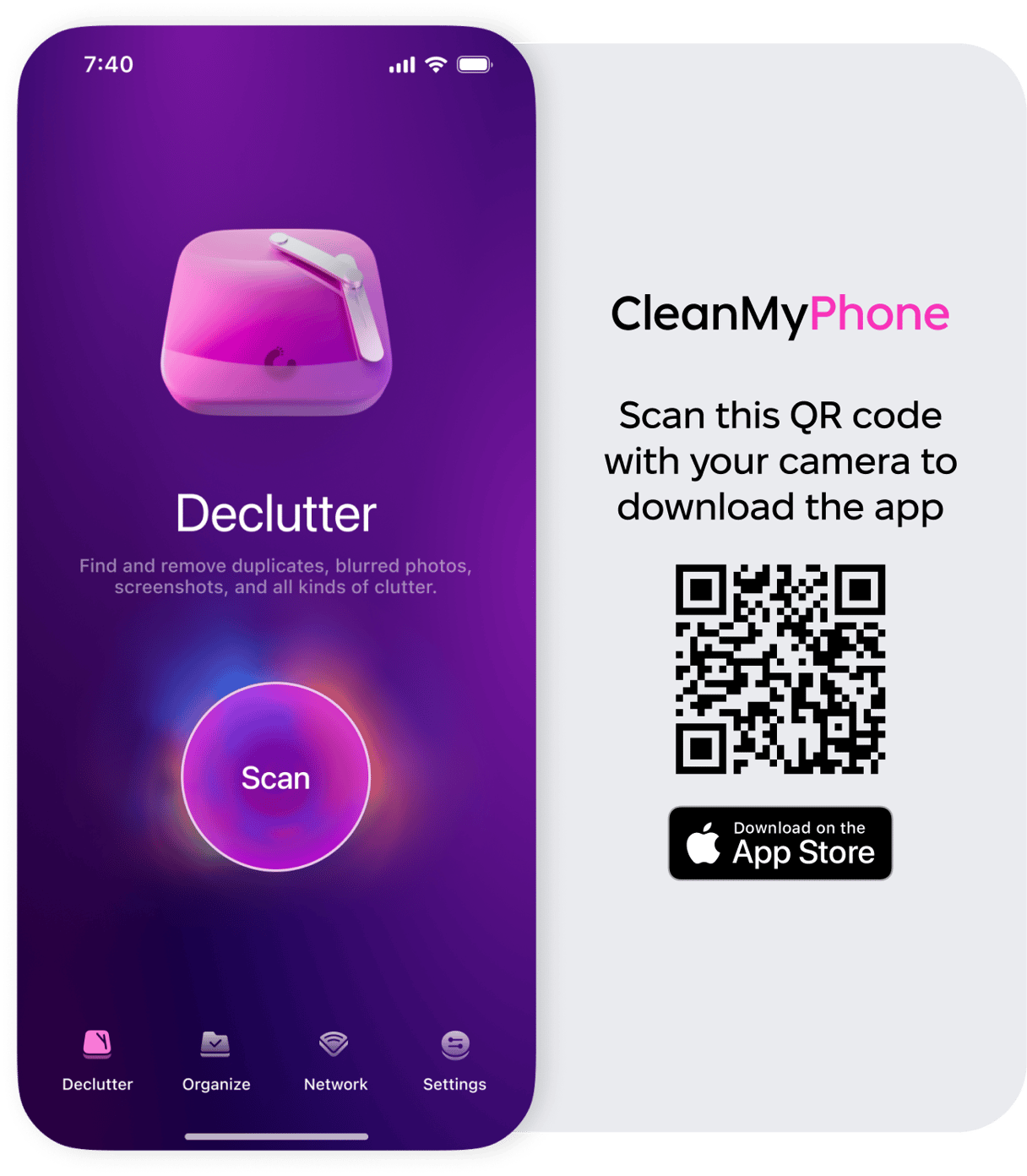
Before canceling your iCloud storage plan, it’s worth considering cleaning up your iPhone to reduce dependency on cloud storage. CleanMy®Phone’s Declutter module helps identify and remove unnecessary files, large videos, and duplicate or blurry photos. Using the app before canceling your storage plan makes it easier to stay within the free 5GB iCloud tier. With a cleaner device, you might find that you no longer need additional storage at all.
CleanMy®Phone on the App Store
How to cancel storage plan in settings
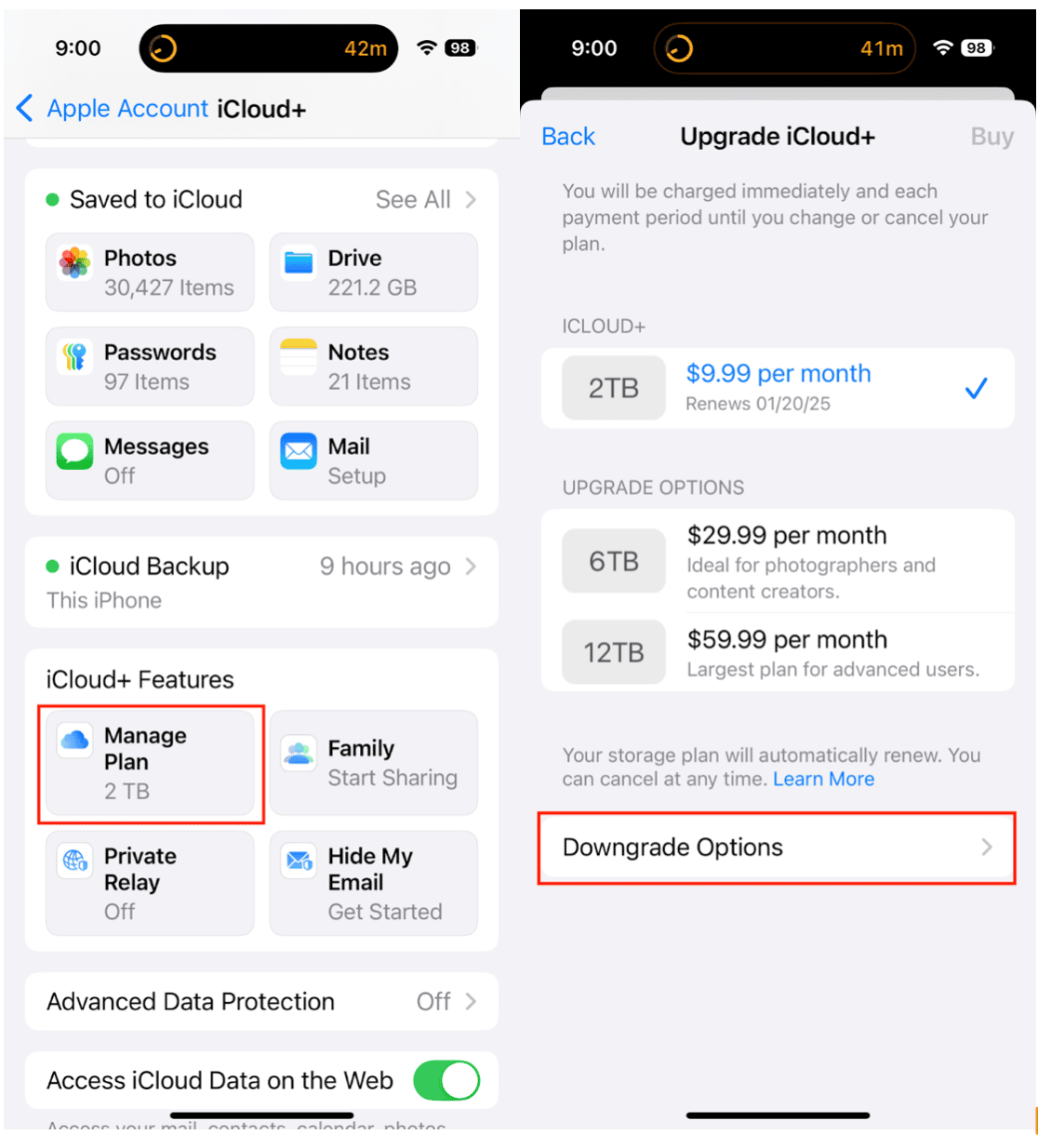
- Open the Settings app on your iPhone or iPad.
- Tap your name at the top to access your Apple ID settings.
- Select iCloud > Manage Account Storage or Manage Storage.
- Tap ‘Change Storage Plan.’
- Choose ‘Downgrade Options’ and enter your Apple ID password if prompted.
- Select the Free Plan (5GB) and confirm your choice.
How to cancel an iCloud storage plan without an iPhone
If you don’t have access to your iPhone, you can cancel your iCloud storage plan through iCloud.com on a Mac or any other device with a browser.
How to cancel on iCloud.com in Safari on Mac
- Open Safari on your device and go to iCloud.com.
- Log in with your Apple ID credentials.
- Click on your Account Settings.
- Under Storage, select ‘Manage.’
- Choose ‘Change Storage Plan.’
- Select ‘Downgrade Options’ and confirm the downgrade to the free plan.
Why should you clear the cache and cookies on your iPad?
Clearing the cache and cookies on your iPad can free up significant storage space and improve performance.
Cached data, while helpful for faster load times, can accumulate and hog valuable storage over time. Regularly clearing your cache ensures a smoother browsing experience and prevents unnecessary data from taking up space.
Canceling your iCloud storage plan is a straightforward process, whether you’re using an iPhone, iPad, or another device.
However, before making this change, ensure your critical files are safely backed up elsewhere, or you have less than 5GB of files on your device. For those looking to minimize their reliance on iCloud, tools like CleanMy®Phone’s Declutter module offer an effective way to keep your device clean and optimized.
By managing your storage wisely, you can enjoy a clutter-free digital life without needing extra cloud space.










