Is your iPhone battery not lasting as long as it used to? If you’re battery is draining quickly, you may need a new battery. But, before you head to the Apple Store for a replacement, it's worth checking your iPhone’s battery health.
Apple provides a built-in feature that gives insights into your battery’s capacity and overall performance, and there are also smarter ways to monitor your phone’s health over time.
Whether you're troubleshooting performance issues or simply curious about your device’s longevity, here's everything you need to know about checking and improving battery health on your iPhone.
Why battery health matters on iPhone
Your iPhone's battery naturally degrades over time, and its health can impact performance, charging speed, and the duration of a full charge.
A compromised battery might cause unexpected shutdowns or sluggish behavior, especially on older iPhone models. By regularly monitoring your battery health, you can make informed decisions about battery replacements, performance settings, and charging habits, ensuring your iPhone stays in top shape for longer.
How to check battery health on any iPhone
It’s easy to check your battery health in your iPhone’s settings. I recommend doing this periodically so you don’t encounter unpleasant surprises when your battery starts showing signs of degradation. Here’s how to easily check your battery health on your iPhone.
Check battery health in settings
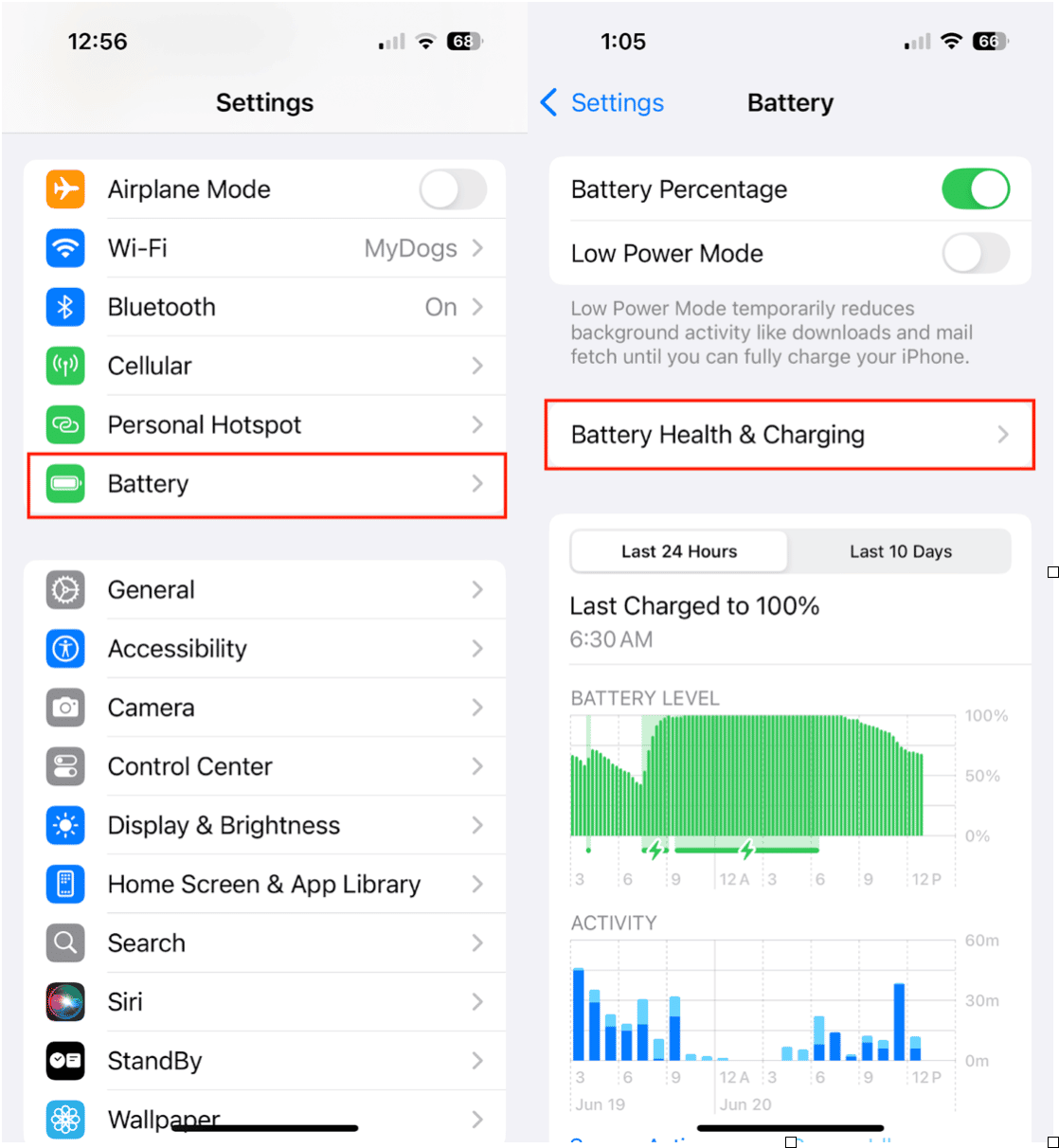
- Open the Settings app on your iPhone.
- Scroll down and tap Battery.
- Tap Battery Health & Charging.
Here, you'll see your Maximum Capacity (how much charge your battery can hold compared to when it was new) and Peak Performance Capability (whether your iPhone can deliver normal peak performance).
What do battery health metrics mean?
- Maximum Capacity: This is shown as a percentage. If it’s close to 100%, your battery is still in great shape. A reading below 80% usually indicates significant wear, which can reduce performance and decrease the time your iPhone can last between charges.
- Peak Performance Capability: This indicates whether your battery can support high-performance tasks. If you see messages like “Performance management applied,” your phone has likely experienced unexpected shutdowns due to battery aging.
How to check your iPhone's health
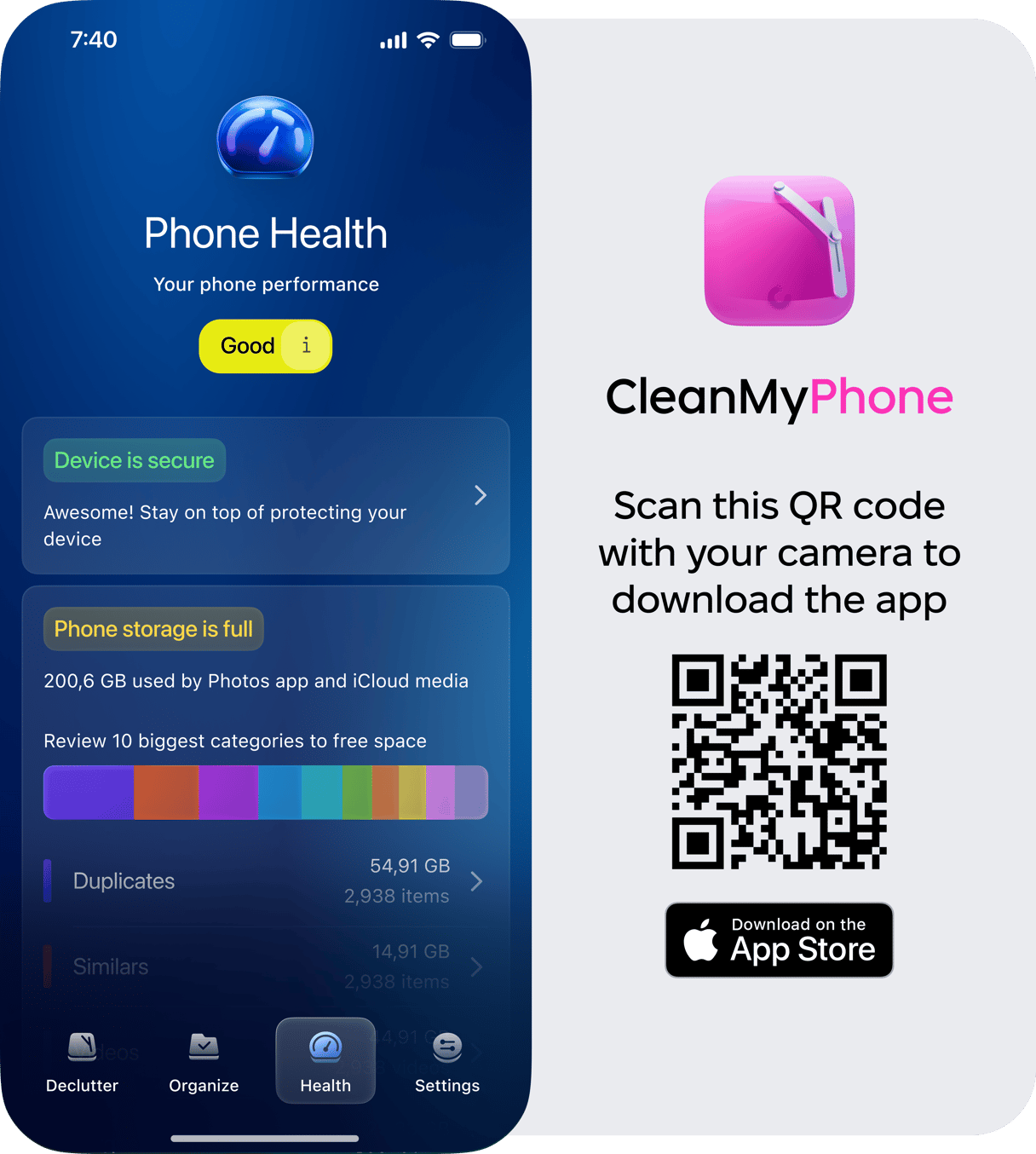
While the built-in settings give you some insight into battery health, they don’t tell the full story. If you want to go deeper and monitor your device’s overall health, including storage, performance, and security, consider using a tool like CleanMy®Phone.
CleanMy®Phone’s Health module provides a broader view of your iPhone’s condition. You’ll see key stats about your iPhone’s health so you can take action with the tap of the screen. It’s a powerful way to keep your phone running like new and fix issues before they affect performance.
How to optimize battery usage on iPhone
Even if your battery is still in decent shape, adjusting a few settings can enhance your iPhone's power efficiency and prolong its daily usage.
How to track battery usage by app
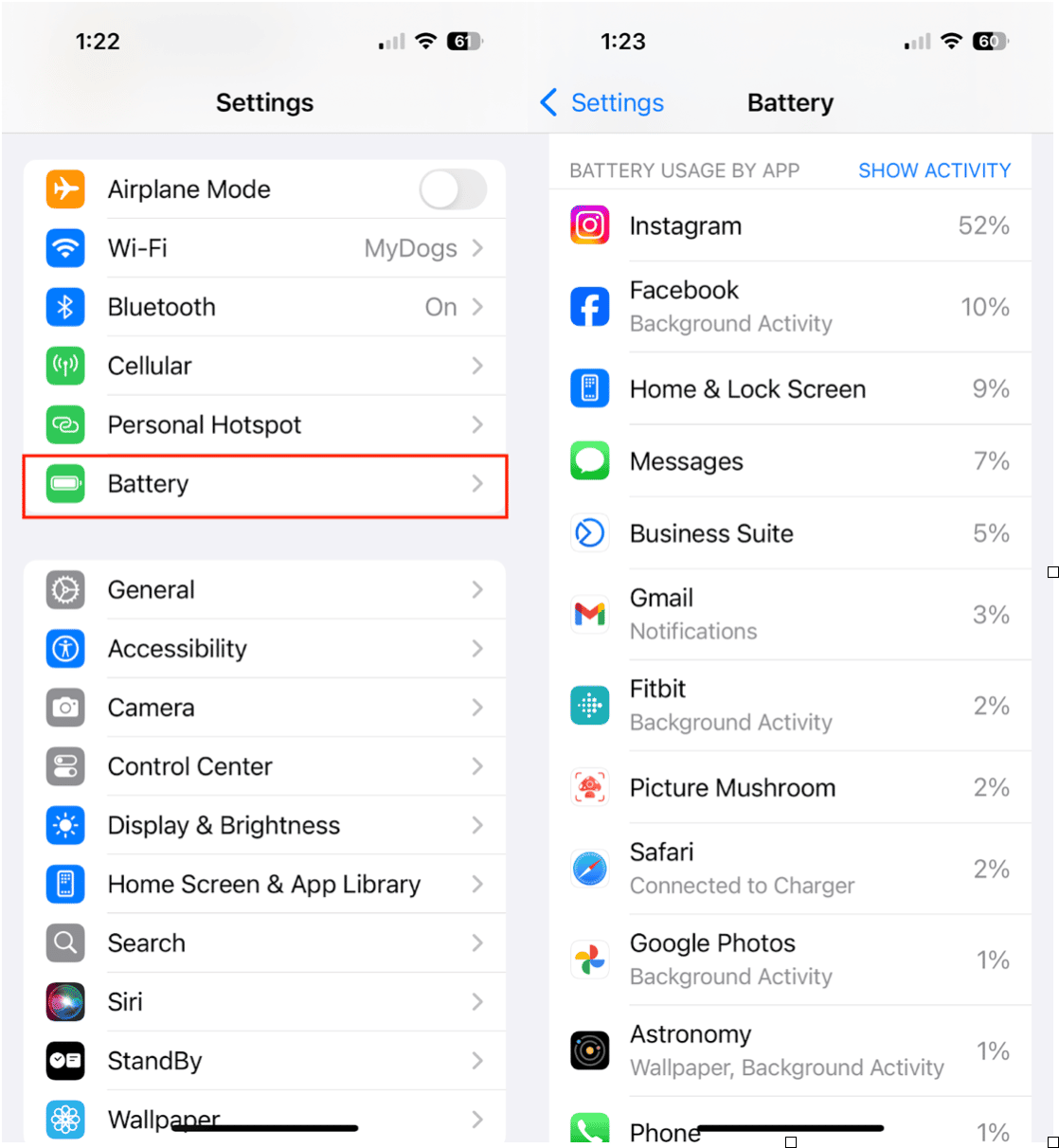
- Go to Settings > Battery.
- Scroll down to Battery Usage by App.
- Review which apps are consuming the most power.
This is a great way to identify energy-draining apps that might be running in the background. If you notice one app using a lot of battery, consider limiting its background activity or usage.
How to optimize battery charging
Apple offers a feature called Optimized Battery Charging to reduce battery aging. It learns your daily charging routine and slows charging past 80% until you need to use it.
To enable it, go to Settings > Battery > Battery Health & Charging, and toggle Optimized Battery Charging ON. This reduces wear and extends the overall lifespan of your battery.
When should you replace your iPhone battery?
If your Maximum Capacity is under 80% or you frequently experience performance issues or unexpected shutdowns, it might be time for a battery replacement. Apple recommends replacing the battery if it's affecting performance or not charging properly.
Battery replacements can be performed at the Apple Store or authorized service providers and are often more cost-effective than purchasing a new phone.
Keeping tabs on your iPhone’s battery health is one of the simplest ways to preserve performance and prevent future headaches. From the built-in tools in iOS to apps like CleanMy®Phone that help monitor your device, you’ve got plenty of options to keep your phone powered up and performing its best.
Regularly checking your battery stats, optimizing charging, and keeping clutter to a minimum will help ensure your iPhone runs smoothly for years to come.


