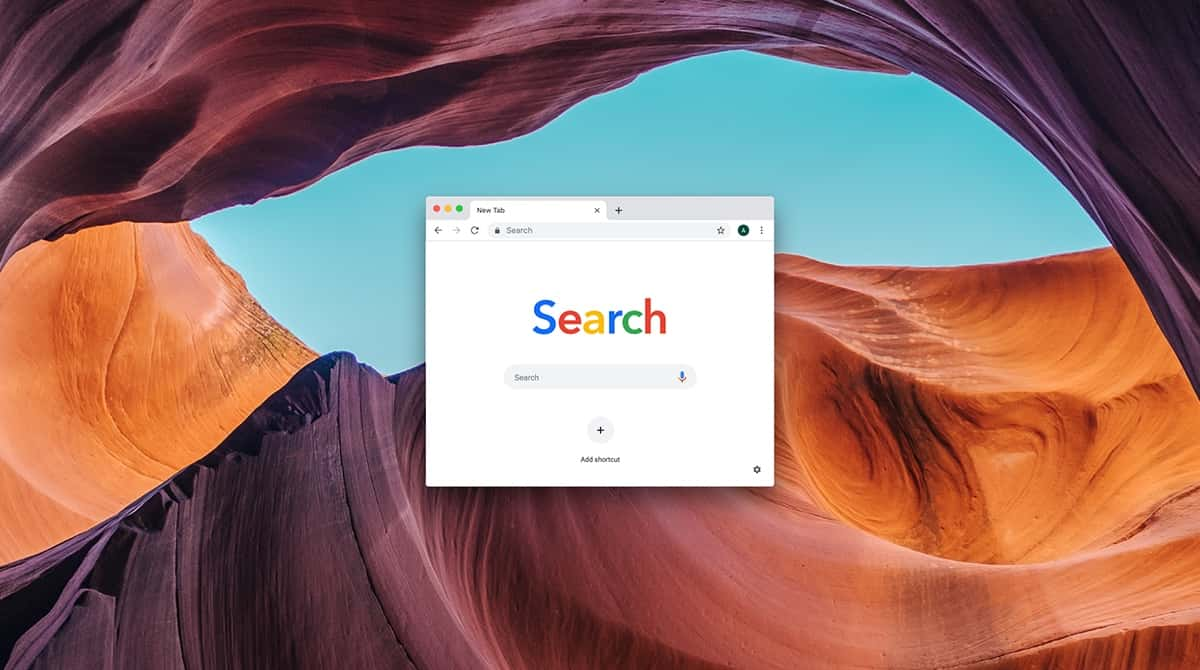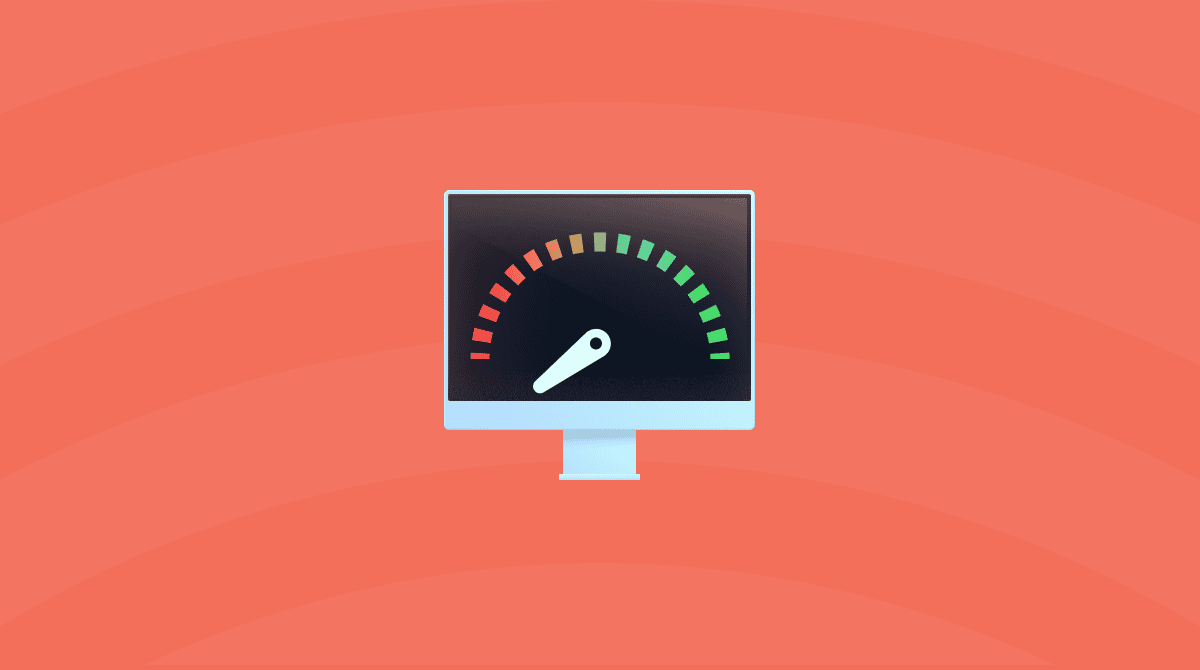Having too many browser tabs open is a common cause of Mac running slowly or becoming unstable. Why? Because one Chrome tab can take up several gigabytes of memory. So, it can be very frustrating if a web browser automatically opens a new tab whenever you click a link or, in rare cases, when you don’t even do it. In this article, we’ll show you how to stop random tabs opening in Chrome.
Why is Google Chrome opening new tabs itself?
There are a few reasons why Chrome may be opening new tabs without you choosing to:
- Malware. If you have downloaded a malicious file or app, that could be causing Chrome to misbehave and automatically open new tabs directing you to wherever the malware distributor wants you to go.
- A malicious website. It’s not just files downloaded to your Mac that can cause Chrome to randomly open new tabs. Code within a webpage you visit could do the same, opening tabs to display adverts or other web pages.
- Browser extensions. If you have browser extensions installed, one of those may be malicious and cause Chrome to open new tabs itself.
- There is an issue with the Command key on your Mac. By default, when you click a link, it should open in the same tab. If a new tab opens, it usually means the Command key is pressed down. If you are not pressing it, that could mean there is an issue with your keyboard.
How to stop Chrome from opening new tabs itself
1. Scan your Mac for malware
None of us wants to think that our Mac has been infected by malware, but if Chrome is opening new tabs automatically, and especially if those tabs display pop-up adverts or lead to dubious websites, it’s the most likely reason. Use an antimalware tool to scan your Mac and remove any malware.
We recommend CleanMyMac. It comes with a smart Protection tool that can find and remove different types of malware, including cryptominers, browser hijackers, and Trojans. Its databases are constantly updated so that it can detect even the latest Mac-specific threats.
The best part? It can also scan your Mac for malware in the background and notify you if anything malicious is trying to sneak in. But still, we recommend running deep scans from time to time.

Here’s how to save your Mac from malware with a few clicks:
- Get your free CleanMyMac trial — use the app at zero cost for 7 days.
- Click Protection > Scan.
- If any malware has been detected, click Remove.

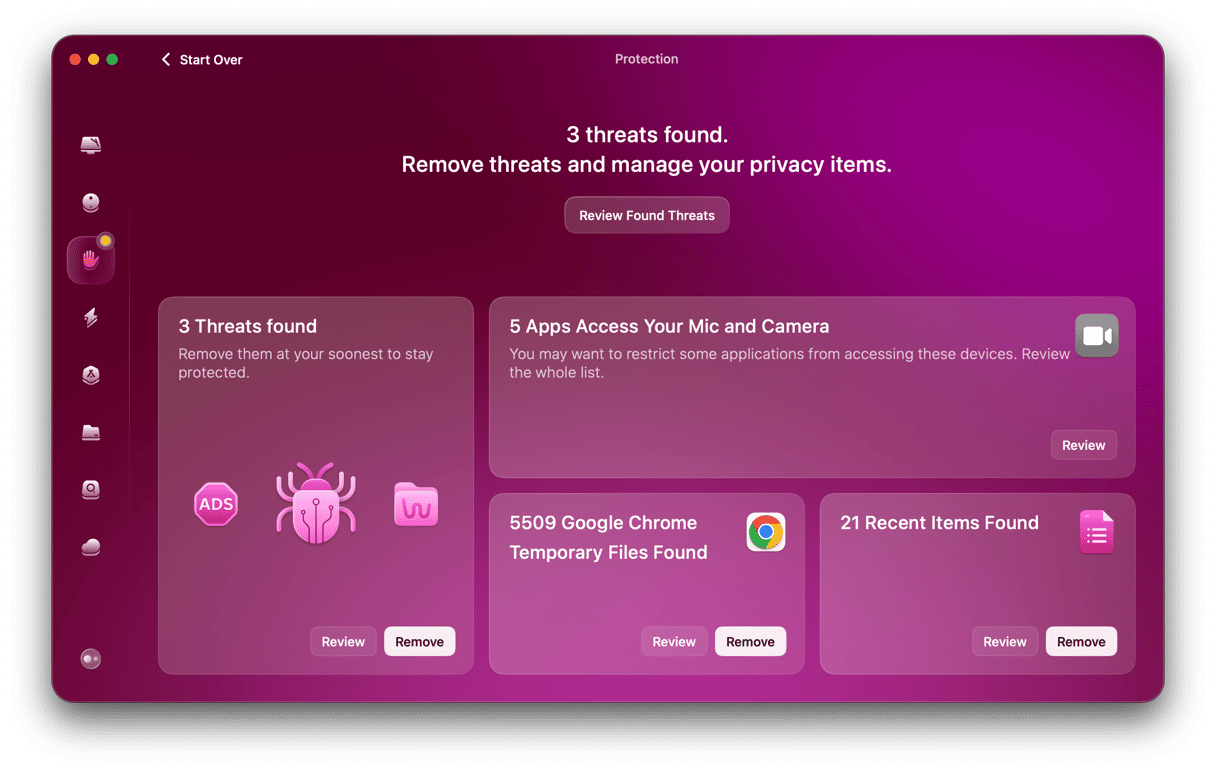
If you want to access the background monitor, click a little iMac icon in the menu bar. If you are a lucky one without malware on your Mac, proceed with the next steps.
2. Don’t visit suspicious websites
If you see a warning in Chrome when it’s loading a website that warns you the website might harm your Mac, don’t ignore it. One of the ways in which it might cause problems is by automatically opening new tabs, usually to display adverts or fake alerts.
3. Review browser extensions
The best way to check if a browser extension is causing new tabs to open is to disable all browser extensions in Chrome. Then, if the problem goes away, enable them again one by one until you find the one that is causing the issue.
Here’s how to find the culprit of Chrome randomly opening new tabs:
- Click the three dots at the right of the Chrome address bar.
- Choose Extensions > Manage Extensions.
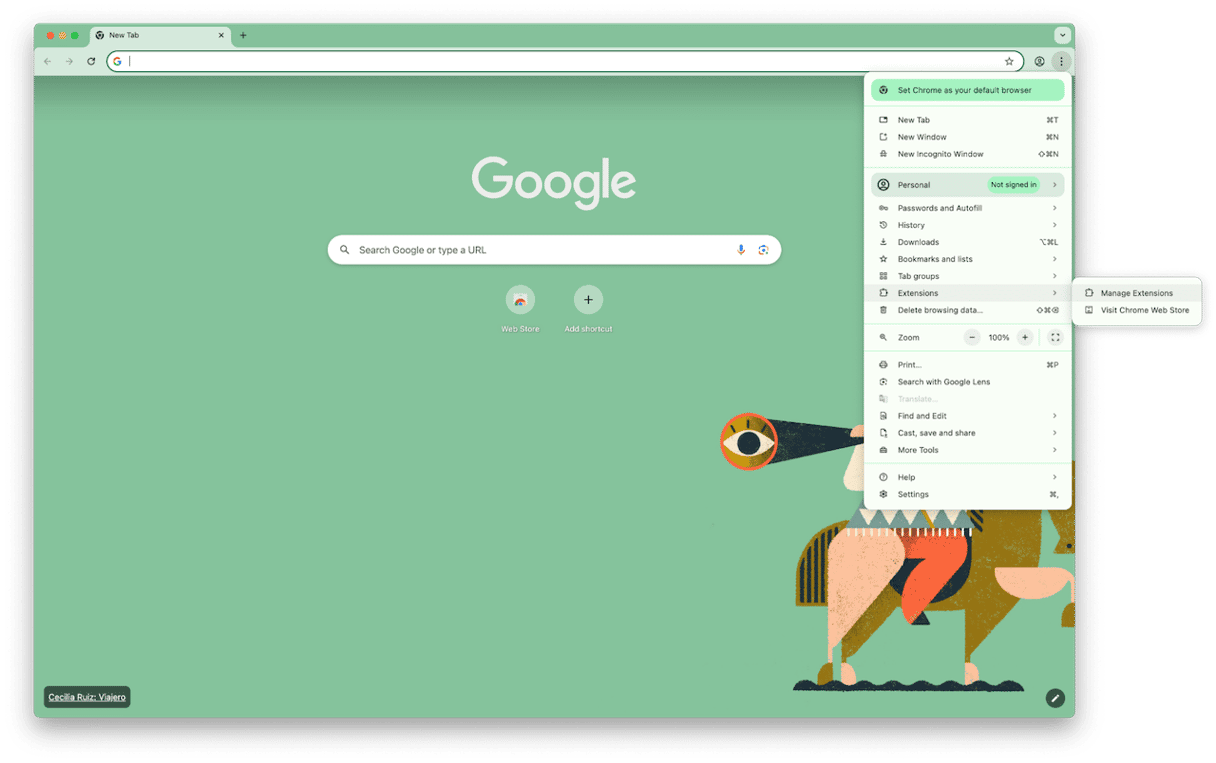
- Turn off all extensions using the toggle switch at the bottom right of each extension.
- Check if the problem still occurs. If not, use the switch to turn extensions on again, one at a time, checking each time whether new tabs open automatically.
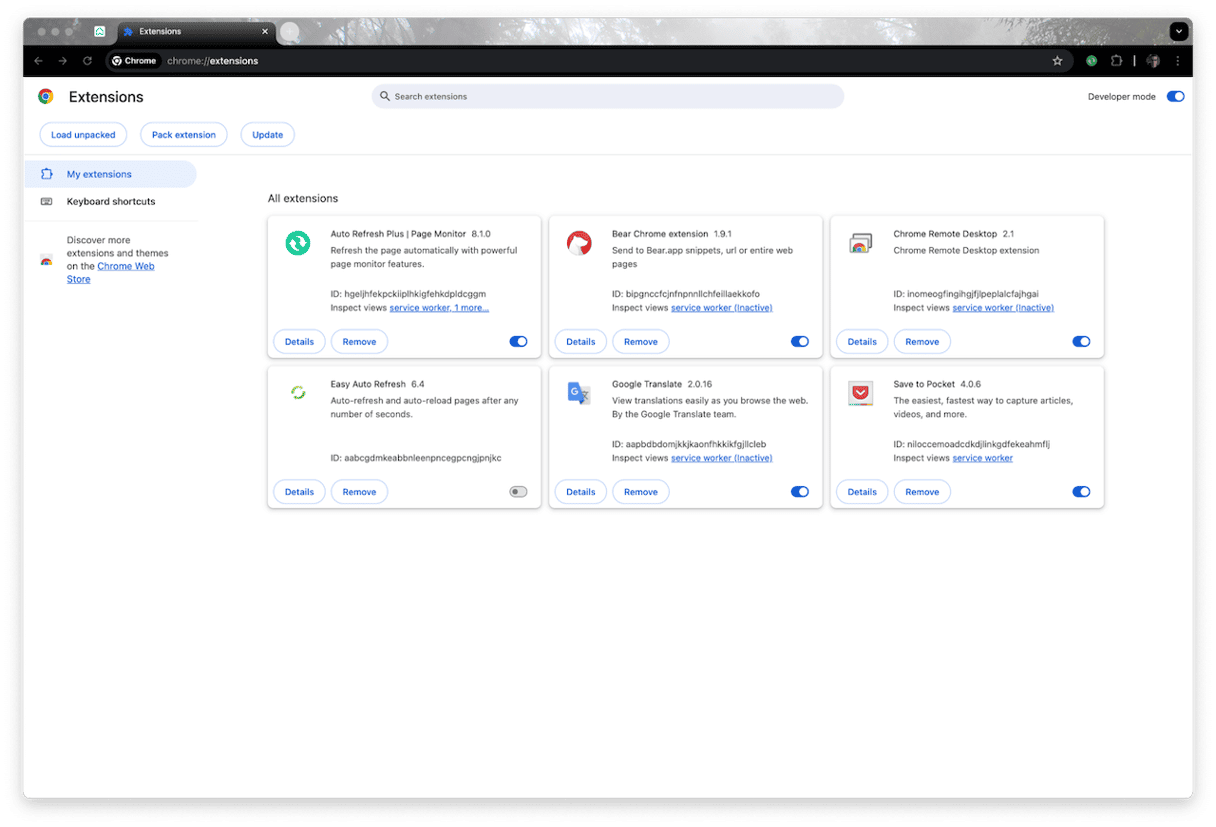
- If you find a problematic extension, click Remove. You can also report it if you think that it is malicious.
4. Check your keyboard
Is your keyboard working normally in other applications? Have you noticed any issues with the Command key? A good way to check whether the Command key is the culprit is to use a different keyboard if you can. If you’re using your Mac’s built-in keyboard, try an external keyboard. If you are already using an external keyboard, try a different one or your Mac’s built-in keyboard if it has one.
5. Check for Bluetooth issues
If you are using a Bluetooth keyboard, there could be a problem with the connection that results in it seeming to your Mac like the Command key has been pressed. Here’s how to check:
- Disconnect the keyboard in System Settings > Bluetooth and then connect it again.
- Better still, click the ‘i’ next to the keyboard in Bluetooth Settings and choose ‘Forget this keyboard’ then pair it again.
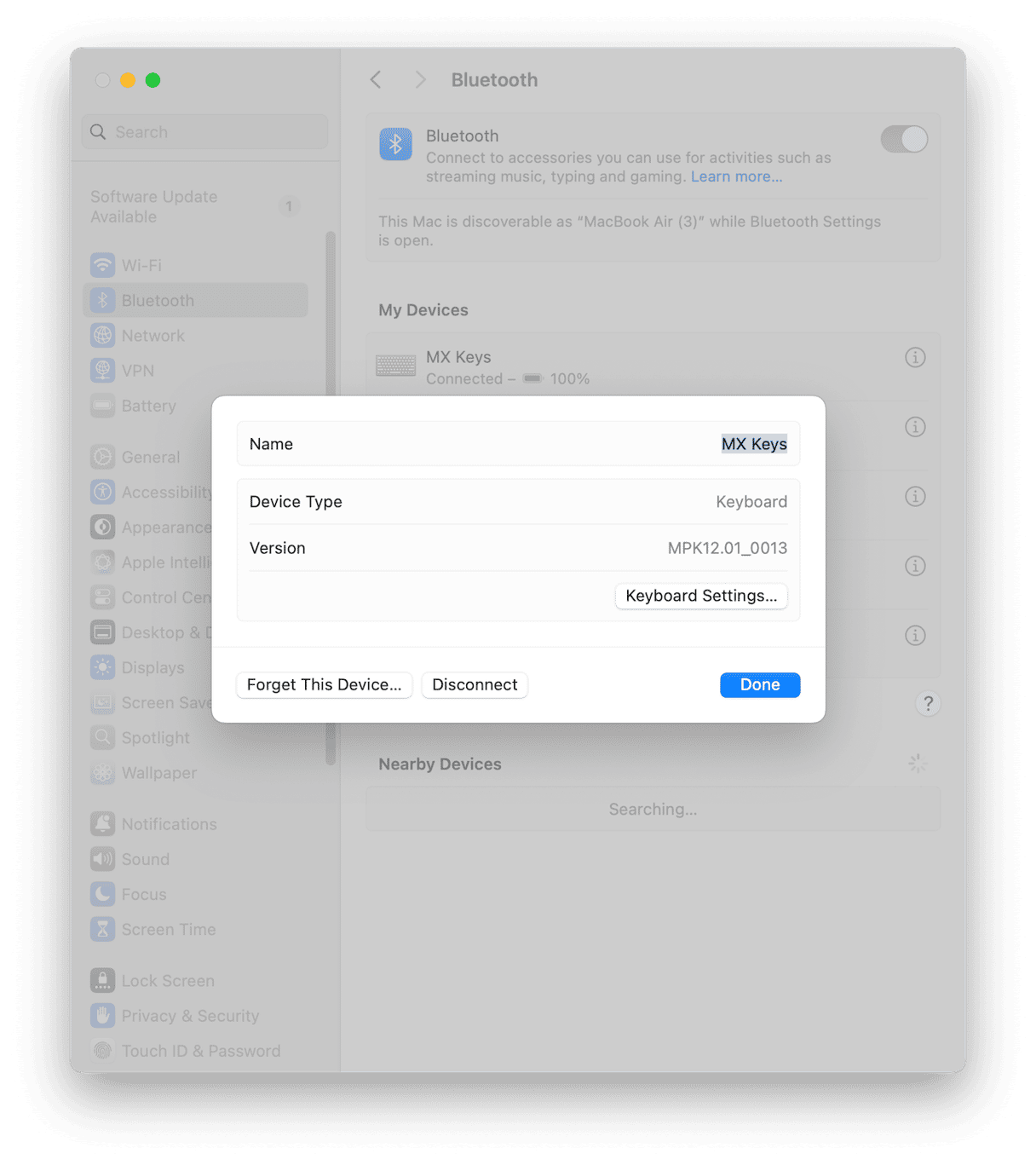
6. Reinstall Chrome
If nothing so far has worked, the next step is to reinstall Chrome. Before you do that, however, you need to uninstall it completely, removing all the files it has placed on your Mac.
The easiest and quickest way to do that is to use a dedicated uninstaller, like the one in CleanMyMac’s Applications feature. It can uninstall any third-party app and even delete several apps at the same time. It will also remove files left over by other apps that were not uninstalled properly.
Here’s how to uninstall Chrome with a few clicks:
- Open CleanMyMac — get your free trial here.
- Click Applications > Scan > Manage My Applications.
- Locate Chrome in the list of applications (you can search by vendors) and select it.
- Click Uninstall.
- Once you’ve uninstalled it, go to google.com/chrome and download the latest version.
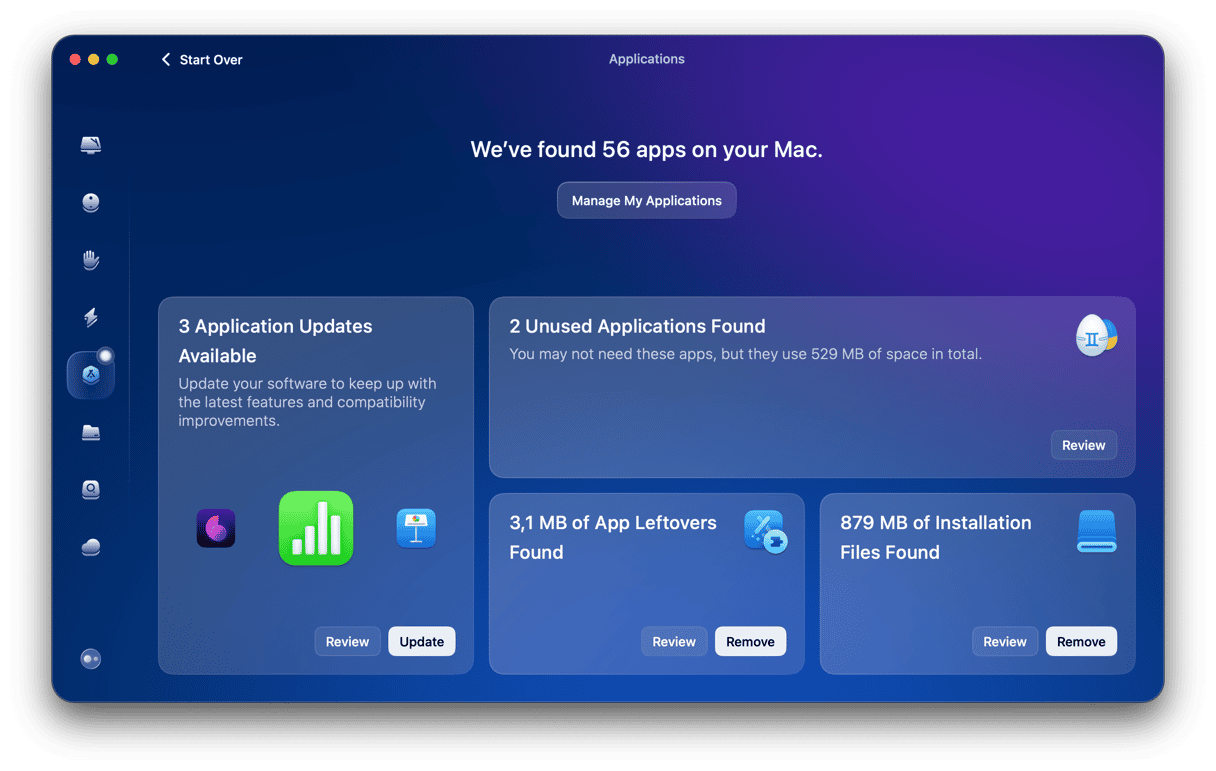

Tip: How to find the tab you want if you have lots of them open
If, like me, you have a bad habit of ignoring advice to close browser tabs when you’re not using them (to save CPU cycles and RAM) and end up with several dozen open at the same time, it can be difficult to find the one you need.
Luckily, Chrome has a neat feature to help:
- Click the down arrow at the right of the tab bar (or press Command-Shift-A), and you’ll see a list of open and recently closed tabs.
- At the top of the list is a search bar. Start typing the name of the web page you need and the list will be filtered to include only those tabs that contain the word you’re typing.
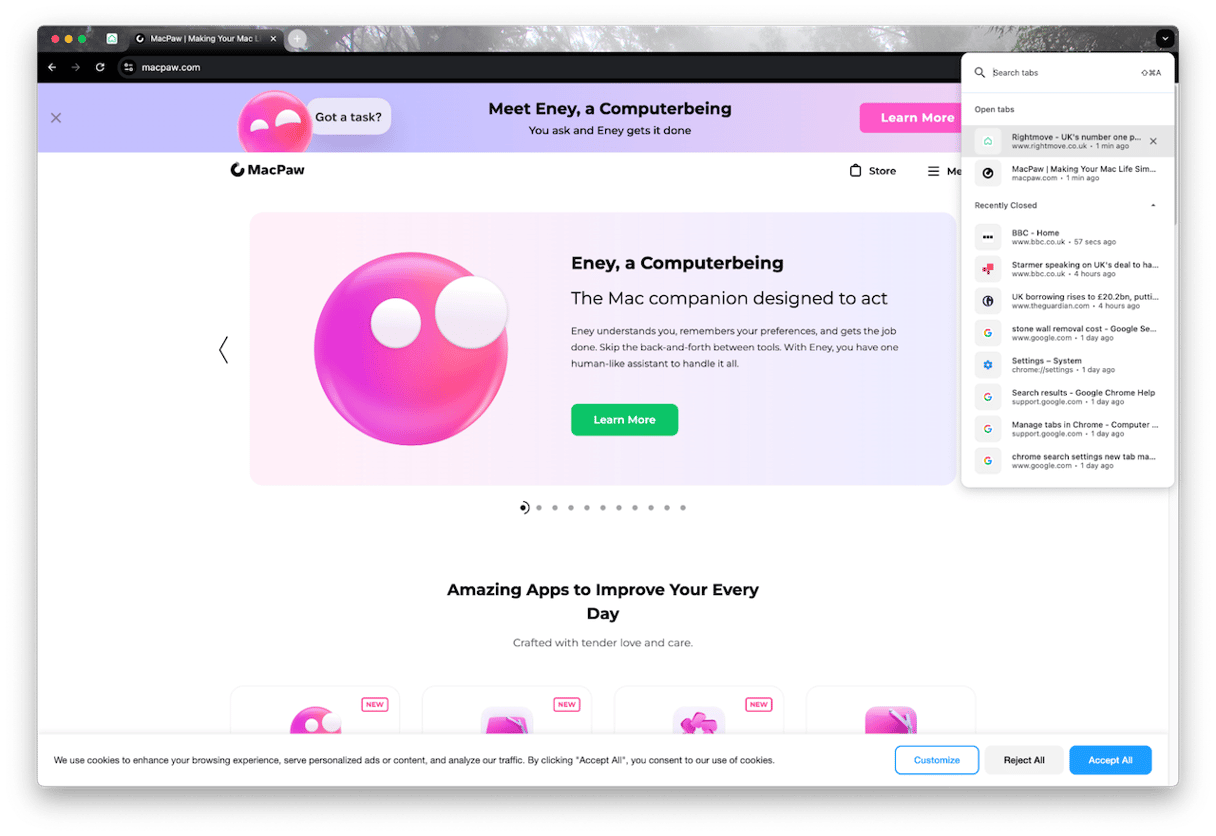
There’s no legitimate reason for a new tab to automatically open in Chrome. Tabs should only open when you create a new one or when you press and hold the Command key while you click on a link. If tabs open for any other reason, it could be a sign that your Mac has been infected with malware or that the web page you’re viewing is harmful. Follow the steps above to identify the reason for tabs opening automatically and fix it.