Is your iPad slowing down? The more you use it, the more likely your iPad will accumulate cached data and cookies from the different apps and websites you visit. While this data helps your device run smoothly and loads websites faster, excessive buildup can slow performance and consume precious storage space.
In this guide, we’ll walk you through clearing the cache and cookies on your iPad and explain why it’s important.
What is an app cache on an iPad?
An app cache is a temporary storage space where apps store data. This data can include images, videos, and other files that apps use to make them load faster. For instance, streaming apps save thumbnails of your watched videos, while social media apps cache images and posts. Over time, this cached data can take up a lot of storage space, leading to sluggish performance.
What are cookies on iPad?
Cookies are small files created by websites that you visit. They save your browsing information, such as login credentials and site preferences, to enhance your browsing experience. They also track your movements across different websites so that you are served targeted ads that will resonate with you more readily.
While cookies are helpful for quick logins and personalized content, they can also slow down your device or raise privacy concerns. The good news is you can clear the cookies periodically to speed up your device and improve performance.
How to clear the cache on iPad
There isn’t a magic button that clears the cache from all your apps at once, so you will have to clear the cache at the app level. I recommend clearing the cache on apps you use the most for the best results.
Here’s how to do it:
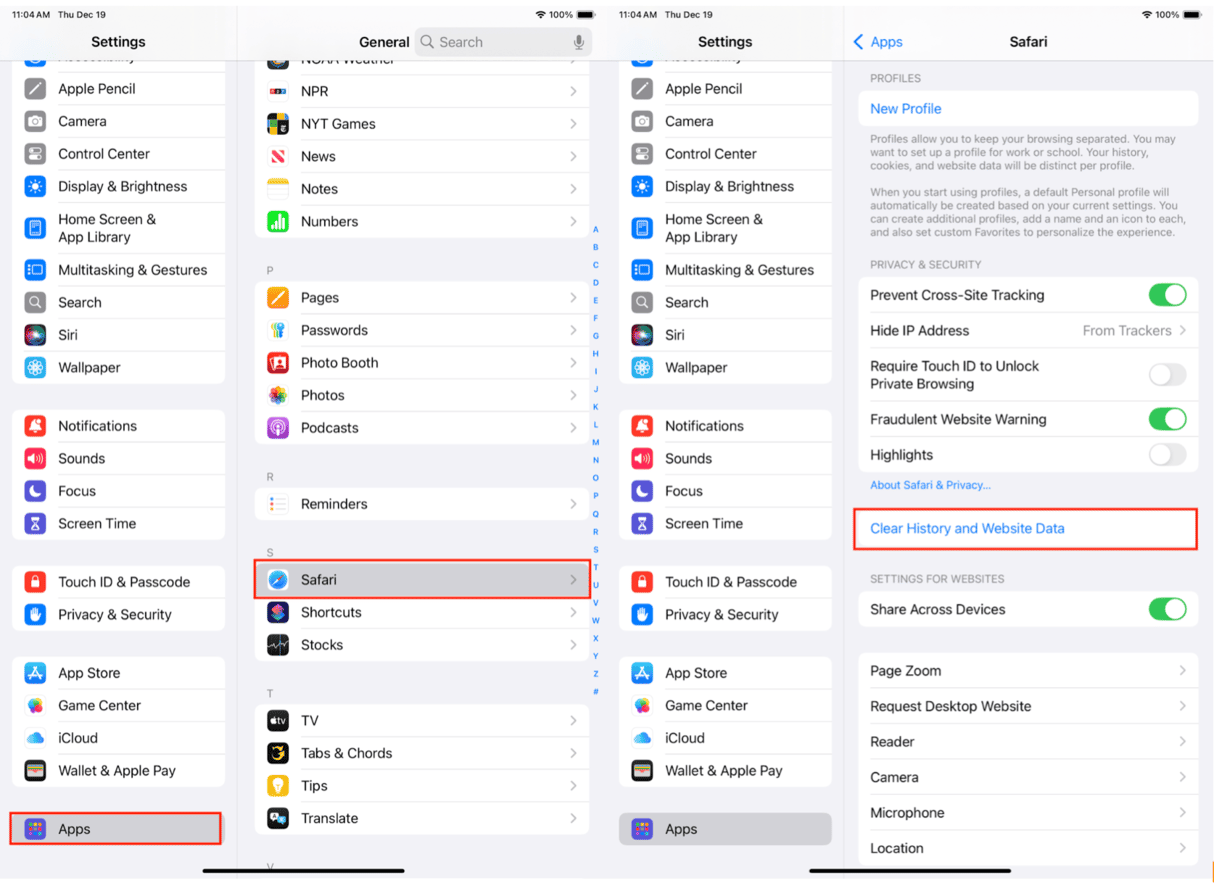
- Open the Settings app on your iPad.
- Scroll down and tap ‘Apps.’
- Choose ‘Safari.’
- Tap ‘Clear History and Website Data.’
- Confirm by tapping ‘Clear.’
How to clear cache for specific apps on iPad:
- Open Settings and go to General > iPad Storage.
- Select the app whose cache you want to clear.
- If the app allows, you’ll see an option to clear the cache, but not all apps allow this. If you don’t see a ‘clear cache’ option, you may need to delete and reinstall the app to remove cached data.
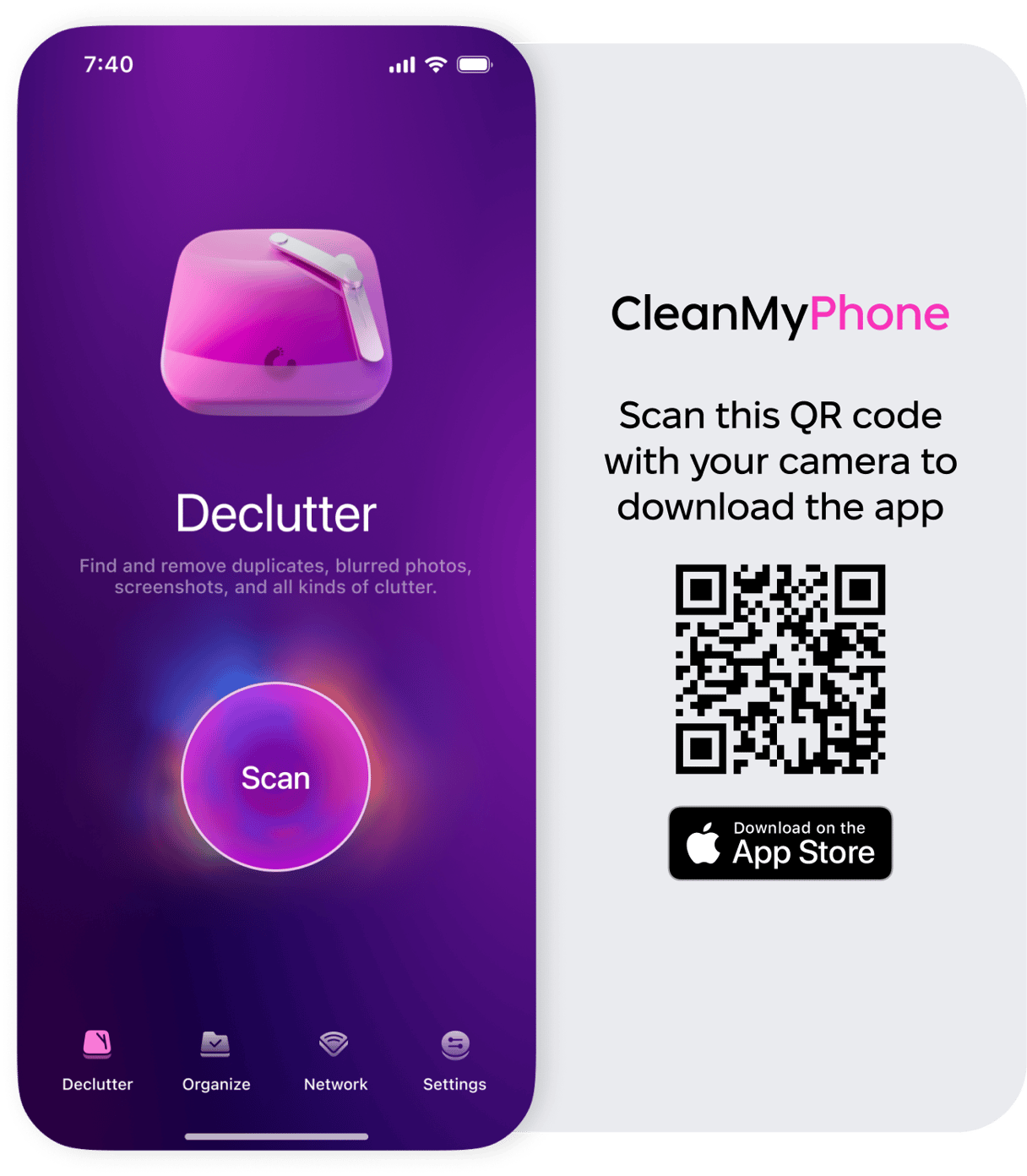
For a hassle-free way to clear your iPad’s cache across multiple apps, try the CleanMy®Phone app. Its Declutter Module is designed to identify and remove unnecessary files, duplicate photos, and other storage-hogging data.
With just a few taps, you can reclaim valuable storage space and keep your iPad running smoothly. It’s perfect for users who want a quick and efficient cleanup solution without digging through settings manually.
CleanMy®Phone on the App Store
How to clear system data on iPad
System data, also known as ‘Other’ storage, includes cached files, logs, and temporary data used by iOS. Here’s how to clear it:
1. Restart your iPad:
- Press and hold the Power button until you see the slider to turn off your iPad.
- Slide to power off. Turn your iPad back on after a few seconds.
2. Update iPadOS:
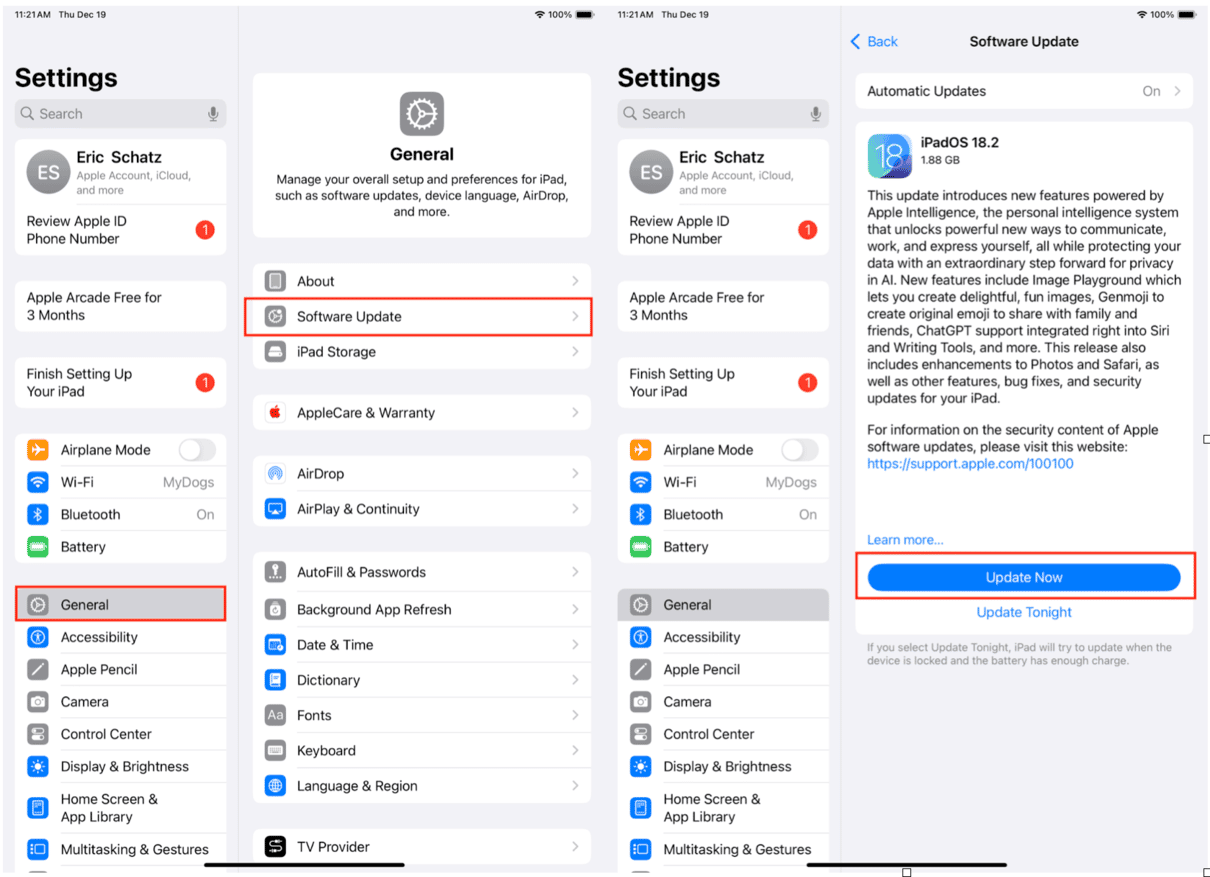
- Go to Settings > General > Software Update.
- Download and install any available updates to optimize system performance and clear temporary files.
3. Use CleanMy®Phone:
- Open the Declutter Module in the CleanMy®Phone app to remove unnecessary files taking up space on your iPad.
How to clear cookies on iPad
Follow these steps to clear cookies on your iPad.
Clear Cookies in Safari:
- Open Settings, tap ‘Apps’ and choose ‘Safari.’
- Scroll down and tap ‘Advanced’.
- Tap ‘Website Data.’
- Tap ‘Remove All Website Data’ and confirm your choice.
Clear cookies in other browsers:
- Open the browser (e.g., Chrome or Firefox).
- Access the browser’s settings and find the option to clear browsing data.
- Select cookies and clear them.
Why should you clear the cache and cookies on iPad?
Regularly clearing the cache and cookies on your iPad can:
- Improve Performance: Free up storage and speed up app and browser performance.
- Enhance Privacy: Remove stored login credentials and browsing history.
- Fix Errors: Resolve issues like app crashes or website loading problems caused by corrupted cached data.
Clearing your iPad's cache and cookies is a simple yet effective way to boost its performance and reclaim storage space. Making this a regular habit ensures your iPad runs efficiently and securely. Take control of your device’s storage today and enjoy a smoother iPad experience!










