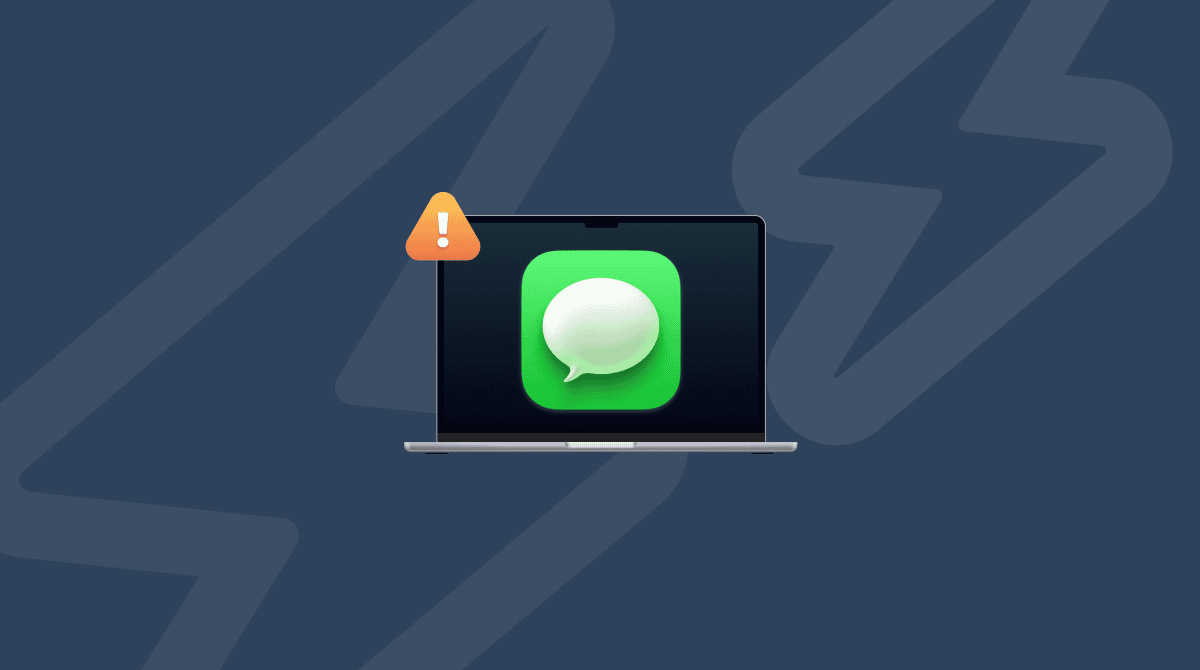Apple’s Messages app has been around on the iPhone since it was launched and on the Mac for over a decade. The Mac version allows you to send and receive messages via iCloud and SMS messages using your iPhone, which can be very useful. Most of the time, it just works, but when it doesn’t, there is one solution that can fix it — remove cache files. In this article, we’ll show you how to clear the iMessage cache on your Mac.
What is iMessage?
iMessage is the name of Apple’s proprietary messaging system that allows you to send messages between Apple devices using iCloud or SMS messages to non-Apple phones. It also used to be the name of the app used to send instant messages on a Mac. That app is now called Messages, but the iMessage name lives on as the name of the network.
What is iMessage cache?
A cache is a bunch of files that apps use frequently and that are typically stored on a remote server. To make apps run more quickly, they download these files and store them on your Mac. In the case of Messages, cache can also include attachments to messages that are stored on your Mac.
Why clear iMessage cache?
There are a couple of reasons for clearing iMessage cache:
- Freeing up space on your startup disk. Attachments to messages, especially videos and images, can take up hundreds of megabytes on your disk.
- Fixing app glitches. If cache becomes bloated, it can cause problems for the running of an app, including slowing it down or causing it to crash. This is more of a problem for web browsers, but it can affect other apps, too.
Are there any risks to clearing iMessage cache?
No. Everything you delete when you clear cache can be re-downloaded from Apple’s servers next time you need it. This will happen automatically, and the only thing you’ll notice is that it might take a few seconds to download.
How to clear iMessage cache on Mac
There are two ways to remove iMessage cache. Let us start with the fast one — using a Mac cleaner app. We’ll then show you how to remove cache files manually. Let’s dive in!
A quick way to remove cache
The easiest and quickest way to get rid of cache files (including iMessage cache) is to use an app designed for the job. We recommend CleanMyMac.
It comes with two features that can help you out: Cleanup and Applications. Either way, you can remove cache. Here’s what to do:
- Open CleanMyMac (get your free trial here).
- Click Cleanup > Scan > Review All Junk.
- In the System Junk tab, select Messages and click Clean Up.

Alternatively, you can run a scan using the Applications feature. Then, click Manage My Applications and click an arrow (>) next to Messages. Select User Data and click Remove.
CleanMyMac also allows you to clear out data left over from Applications that were not uninstalled properly, as well as uninstall apps and update all the apps on your Mac in one go.
How to clear cache on iMessage manually
Cache files are buried deep in your Mac’s Library folder or your user Library folder. Many apps store their cache files in ~/Library/Caches. But not Messages. Here’s how to find and delete iMessage cache:
- Click the Finder icon in the Dock and choose Go > Go to Folder.
- In the text box, paste the following file path:
~/Library/Messages - Look for the Cache folder, click it, and drag the contents of the folder to the Trash (do not remove the folder itself). You can do the same for other folders with Cache in their name, such as StickerCache.
- Empty the Trash.
- To get rid of attachments, go to
~/Library/Messagesand look for the Attachments folder. Then, drag its contents to the Trash without removing the folder itself.
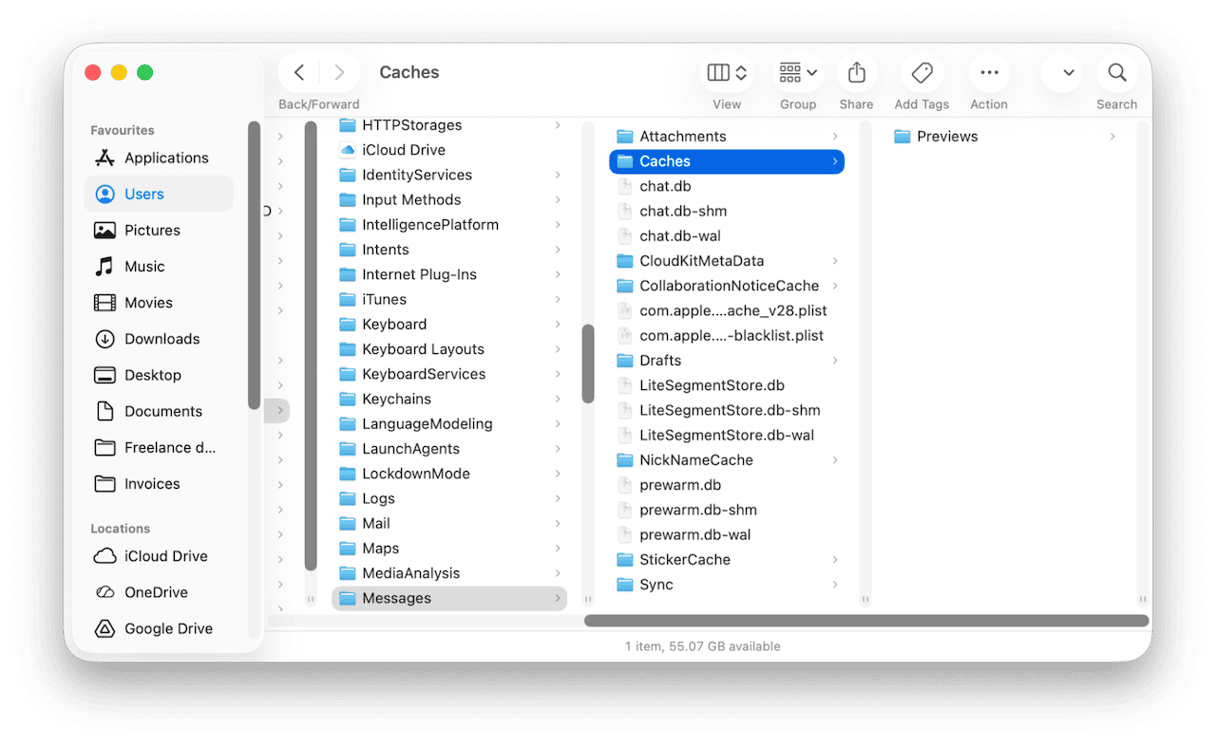
How to remove individual attachments easily
If you don’t want to remove all the attachments stored on your Mac (remember, they will remain in iCloud), you can select, say, just the largest ones and get rid of those. Here’s how:
- Go to System Settings > General > Storage.
- Click the ‘i’ next to Messages — you will see a list of all the attachments stored on your Mac, along with their file sizes.
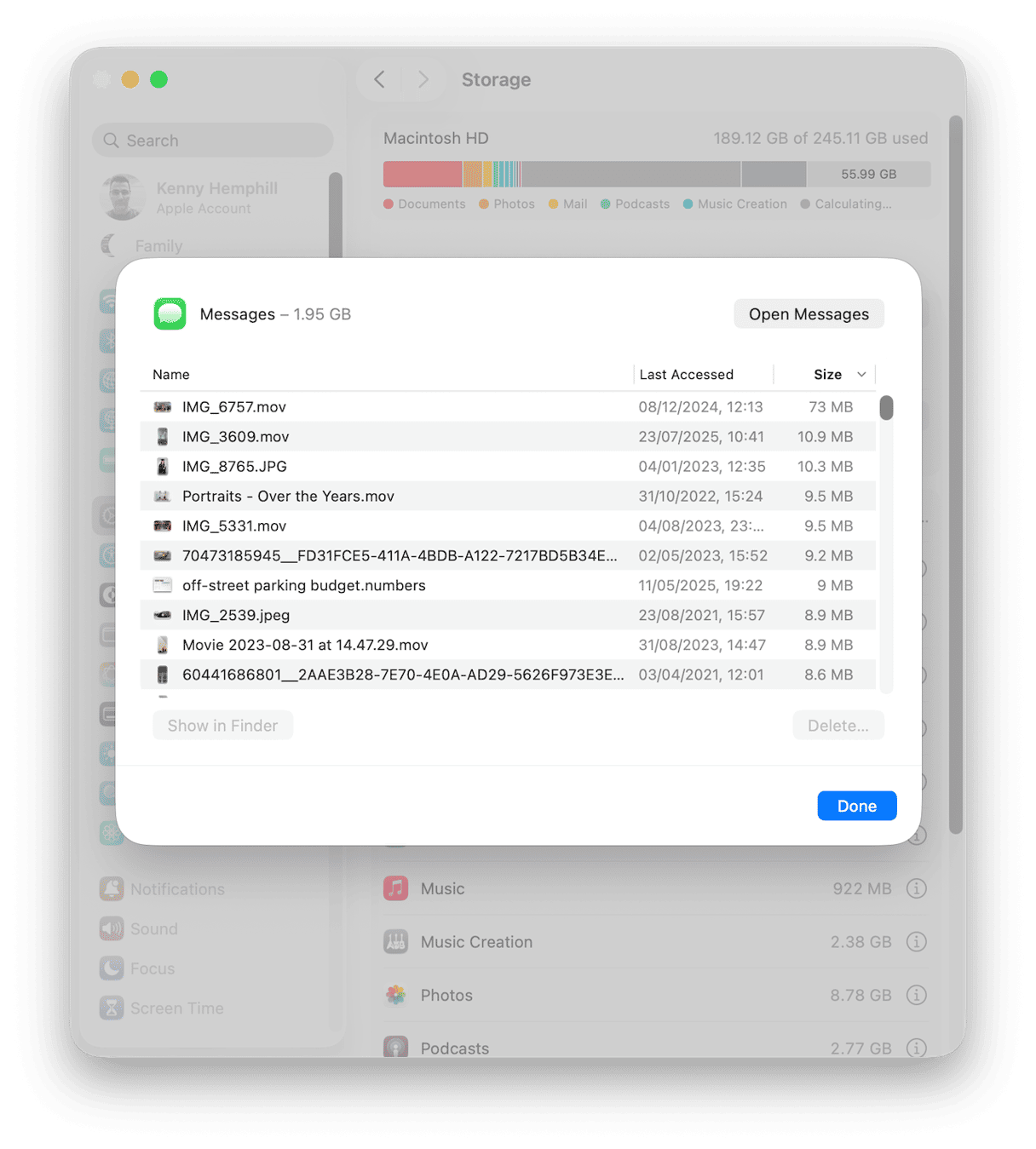
Here’s what you can do here:
- To order attachments by file size, click Size and make sure the arrow is pointing down so that the largest attachments are at the top.
- To preview an image or video, select it and press the Spacebar.
- To delete an attachment, select it and click Delete.
How to clear iMessage cache on iPhone
You can’t clear out cache files on iPhone in the same way you can on Mac. However, you can go to Settings > General > Storage and tap Messages. Then, choose Edit, select the attachments you want to delete, and tap the Trash icon. That will remove those attachments.
You can also go to Settings > Apps > Messages and set messages to automatically be deleted after a period of time. That will also remove their attachments.
If your Mac’s startup disk is running low on space, one option is to clear iMessage cache, including attachments. Getting rid of cache data can also improve the performance of the Messages app. Follow the steps above to do that and get Messages working properly on your Mac again.