Have you ever opened your iPhone storage settings only to find a mysterious chunk of space labeled iOS that’s eating up precious gigabytes? We’ve been there. It’s confusing, a little annoying, and usually leads to a frantic Google search for “how to clear iOS storage on iPhone.”
Fortunately, we will walk you through exactly what iOS storage is, why it matters, and, most importantly, how to free some of it up (yes, it’s possible!). Let’s get started.
What does iOS mean in iPhone storage?
iOS stands for iPhone Operating System. It’s the brains behind everything your phone does—running apps, sending texts, taking photos, making calls, and more.
In your storage settings, the iOS category refers to the space taken up by the system software and essential files that keep your phone running quickly and smoothly.
However, it’s not just the iOS version itself taking up space. iOS storage can include things like:
- System updates and backups
- Temporary files
- Logs
- Siri voices
- Fonts and dictionaries
- And… random mystery files Apple doesn’t tell us about
In other words, some of these files are untouchable — impossible to get rid of, so you’ll just have to live with it. However, some of these files can be managed, cleared, or deleted without harming your phone’s performance.
How to check storage usage for iOS
First, let’s take a look at how much space iOS is taking up on your iPhone. Here’s how to see for yourself:
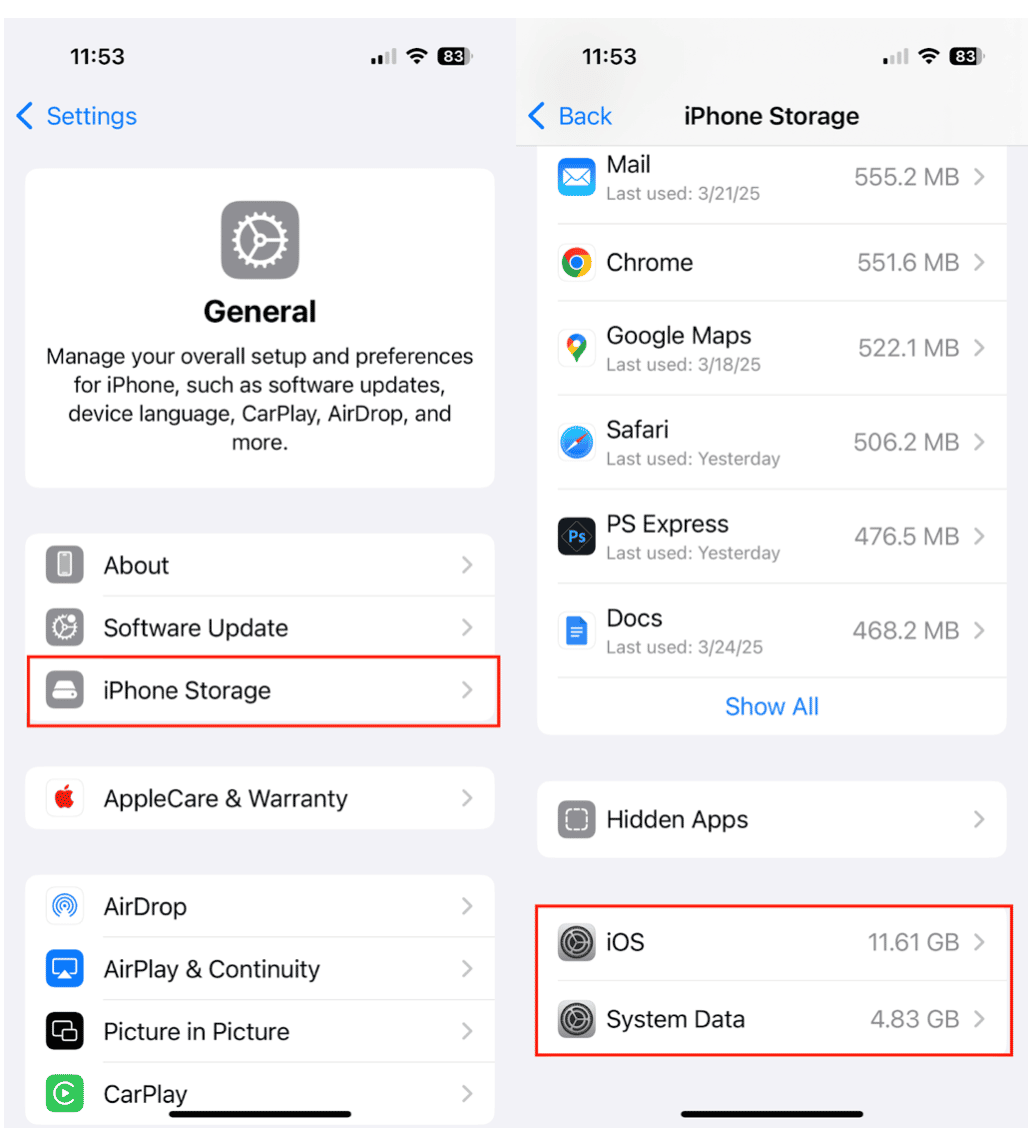
- Open the Settings app.
- Tap General > iPhone Storage.
- A bar chart will auto-populate with your storage data. Scroll down to see how much space the iOS and System Data files take up.
You’ll probably see that iOS and System Data are using several gigabytes of space—and unfortunately, you can’t just hit “delete” on them. But don’t worry, we’ve got workarounds.
How to clear iOS storage on iPhone
Alright, let’s talk solutions. While you can’t uninstall iOS (unless you’re done with iPhones forever), there are a few ways to reduce how much space it takes up.
Here are a few tips to get you started:
- Restart your iPhone. It may sound basic, but a simple reboot can clear out temporary files and save you space.
- Delete old Messages and attachments. Especially those with large photo or video files.
- Offload unused apps. This keeps app data but removes the actual app, saving valuable space.
- Clear Safari cache. Head to Settings > Safari > Clear History and Website Data.
Remove downloaded music, videos, or podcasts you no longer need. - Update iOS. New updates will optimize system storage and free up space.
How can more storage be cleared on iOS?
Still running low on space? Try these tricks to save space on your iPhone:
- Turn on iCloud Photos to store full-res photos and videos in the cloud while keeping smaller versions on your phone.
- Delete old backups in iCloud (Settings > Apple ID > iCloud > Manage Storage > Backups).
- Use streaming instead of downloads for music and shows.
- Clear out voicemail, call logs, and text threads you don’t need.
What Is "Media and Photos" on iPhone storage?
This is another common question when you're trying to save space. “Media” usually includes:
- Photos and videos in your Camera Roll
- Downloaded music, movies, and podcasts
- Attachments in Messages and WhatsApp
- Anything stored in Files
Even if your iOS storage isn’t the main problem, the “Media & Photos” category is often the big storage hog. You don’t have to delete your memories—but you can clean up duplicates, blurry shots, and giant video files you forgot you saved with CleanMy®Phone.

If your iPhone storage feels like a black hole, the Declutter module in CleanMy®Phone is like a flashlight and a vacuum in one. It scans your device and helps you find what’s taking up space: old media, large videos, blurry photos, and lets you clear it with a couple of taps. It’s kind of addicting in a deeply satisfying way.
The Declutter module not only finds storage-hogging photos and media, but it helps you sort, review, and clean them up without accidentally deleting that one perfect sunset pic.
How to clear system data on iOS
System Data is the sneaky sibling of iOS storage. It can take up a huge amount of space—and there's no quick option to clear it. But here are a few ideas:
- Restart your phone regularly
- Clear Safari cache (again!)
- Delete large message threads
- Update iOS to the latest version
- If it gets really out of control, you can back up and do a factory reset: extreme but effective.
Want more help? Check out this in-depth guide on how to clear system data on iPhone for even more tips.
iOS storage doesn’t have to be a mystery. While you can’t delete the operating system (and really, you wouldn’t want to), there are smart ways to clean things up, slim things down, and make your phone feel brand new again.
If you’re tired of playing detective with your storage, give CleanMy®Phone a try. It does the heavy lifting, so you don’t have to.










