Does your Twitter (X) app feel sluggish or take up too much storage on your iPhone?
Over time, apps like Twitter accumulate cache files, which can slow down performance and hog precious storage space. Clearing the cache can free up space and keep your app running smoothly. In this guide, we’ll show you how to clear the Twitter cache on your iPhone with detailed step-by-step instructions and helpful tips.
What does Twitter cache contain?
The Twitter cache is a collection of temporary files the app stores to make your experience faster and more seamless.
Here are the common types of data stored in the Twitter cache:
- Images and videos: Twitter keeps track of media files from tweets you’ve viewed so that they will load faster on your next visit.
- Web data: When you open a link within Twitter, the app will store the web data to make it faster to open in the future.
- Search history: Your search queries and results are cached for convenience.
- Cookies and log data: Small data bits are saved to maintain your preferences and login status.
While cache files improve performance, they can grow significantly over time, consuming valuable storage on your iPhone.
How to clear Twitter cache on iPhone
If the Twitter app is slow or taking up a lot of room on your iPhone, it’s time to clear the cache. Here’s how you can clear Twitter cache directly through the app:
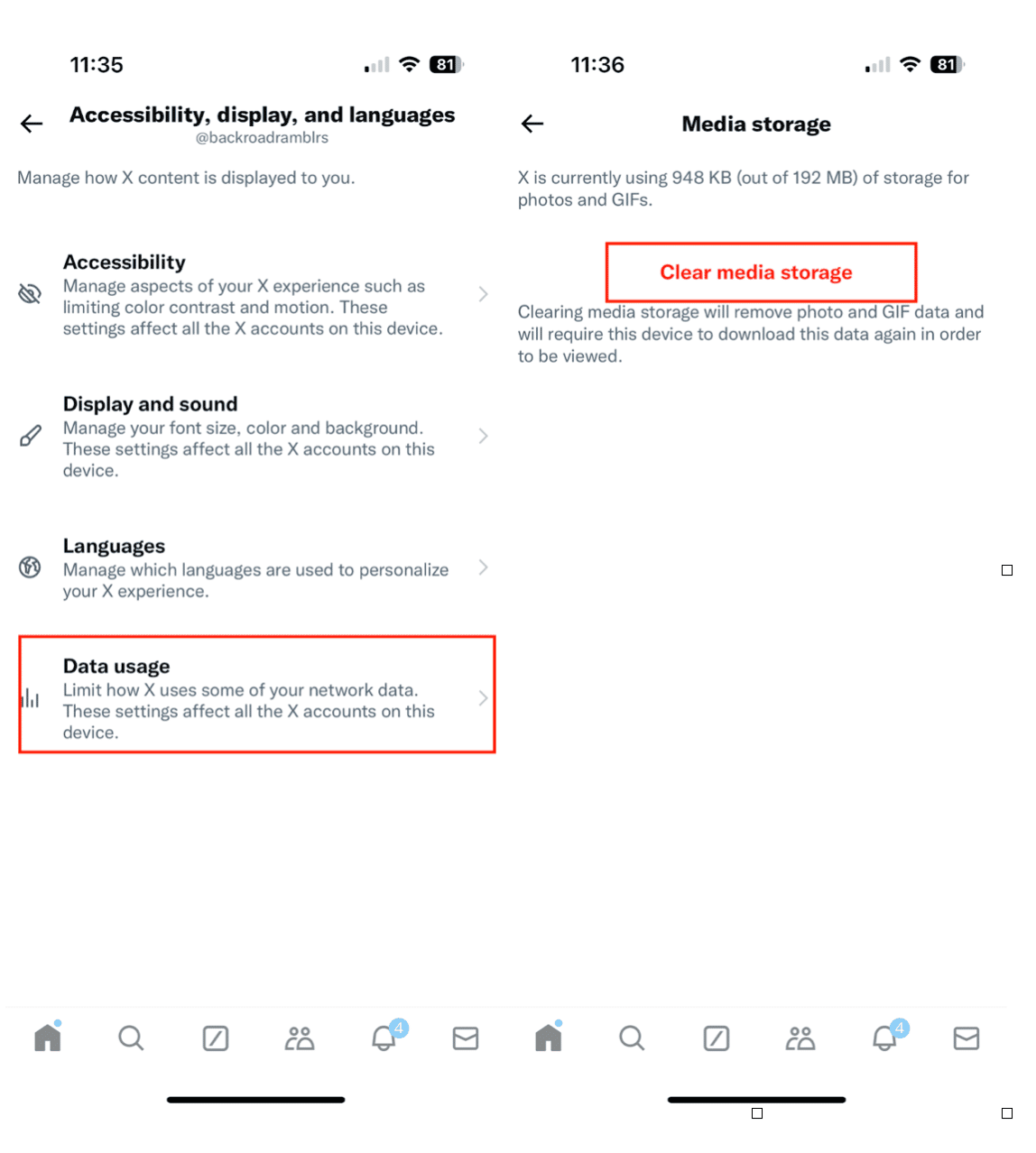
- Launch the Twitter app on your iPhone.
- Tap your profile icon at the top left, then select ‘Settings and privacy’ from the menu.
- Navigate to ‘Accessibility, display, and languages.’
- Tap on ‘Data usage.’
- Tap on ‘Media storage’ to see how much space is being used, then tap ‘Clear media storage.’
- Tap on ‘Web storage’ and select ‘Clear web storage.’
This method clears cached files while retaining your login details and preferences.
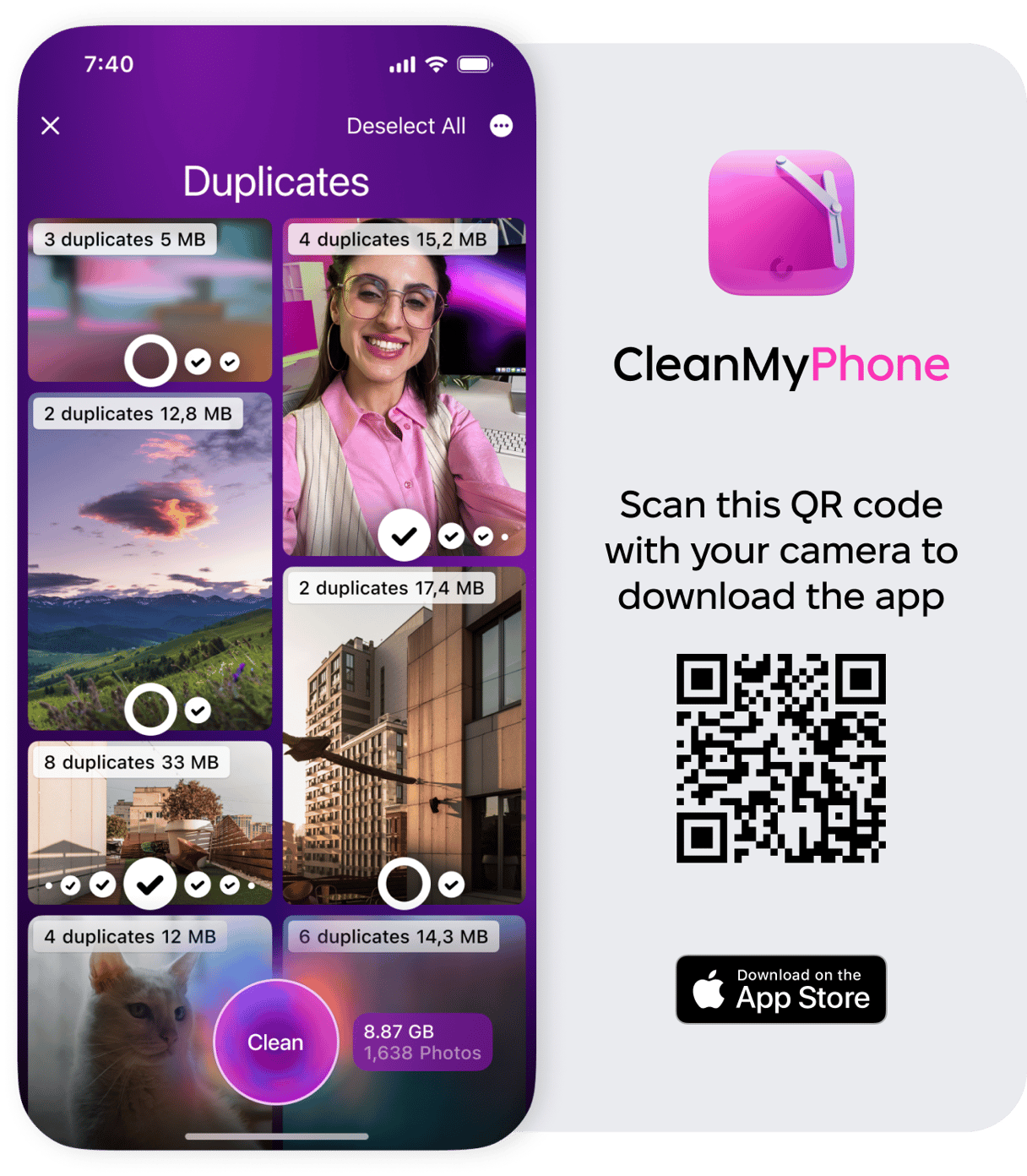
Use CleanMy®Phone’s Declutter Module to effortlessly reclaim storage on your iPhone. With just a few taps, you can identify and clear unnecessary files across apps. It’s a time-saving solution for keeping your device clutter-free.
How to clear the cache on Twitter without deleting the app?
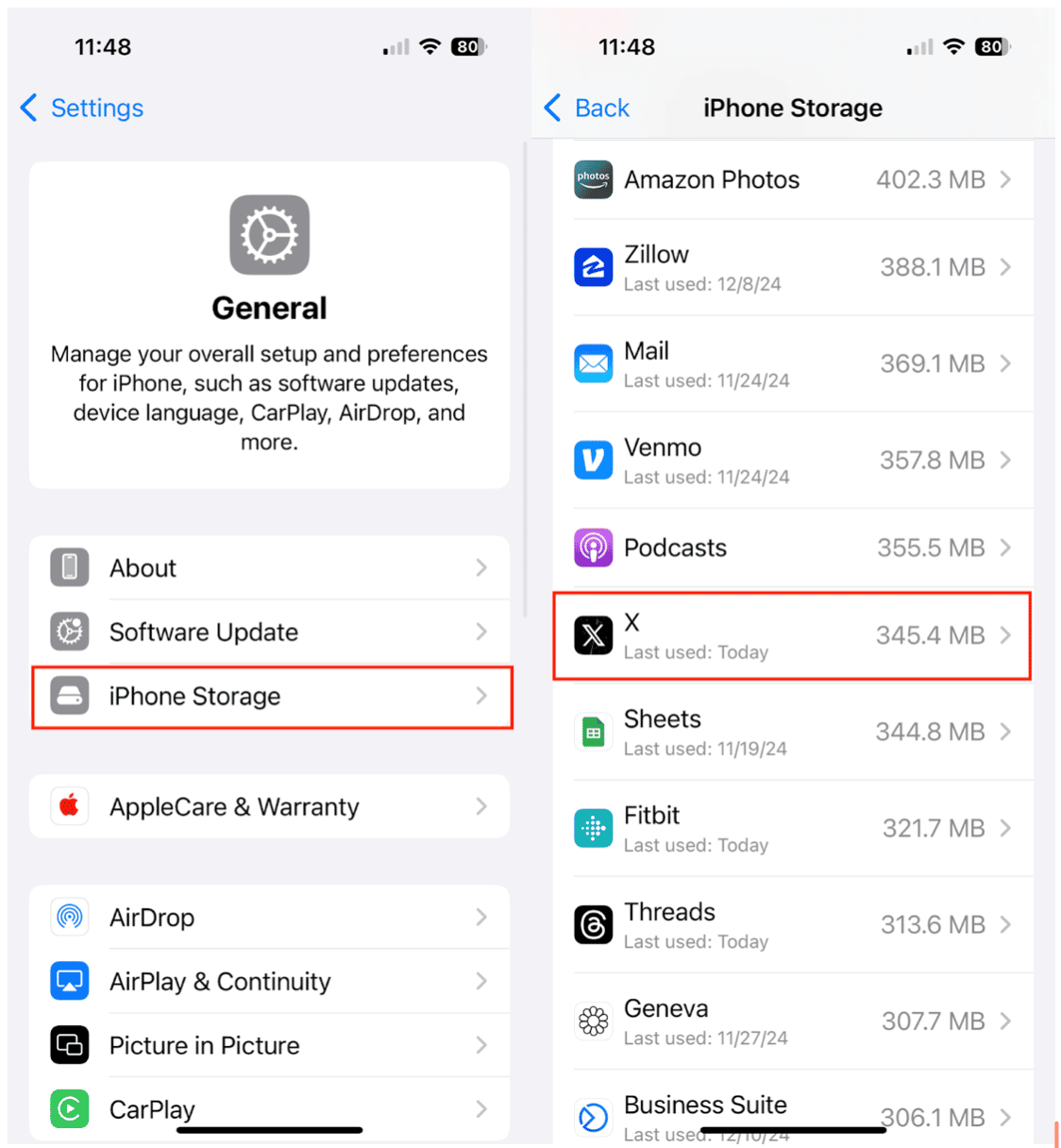
If you prefer not to delete and reinstall Twitter, use the in-app method described above. However, if you’re facing persistent storage issues, try these additional steps:
- First, check iPhone storage by going to Settings > General > iPhone Storage. Locate X (Twitter) to see the total app size, including cache.
- In the iPhone Storage menu, select X, and choose Offload App. This removes the app but retains its documents and data. Reinstall the app to refresh it.
How often do I need to clear my Twitter cache?
How often you need to clear the Twitter cache depends on your usage:
- If you’re on Twitter daily, clear your cache every few weeks to prevent excessive buildup.
- Monthly cache clearing should suffice if you’re an occasional user.
Regular cache maintenance ensures smooth app performance and optimal storage use.
Clearing your Twitter cache on iPhone is an easy and effective way to free up storage and improve app performance.
Periodic cache clearing keeps your Twitter experience fast and seamless. Follow these steps and enjoy a clutter-free app with better functionality. Start today and reclaim your iPhone’s space!










