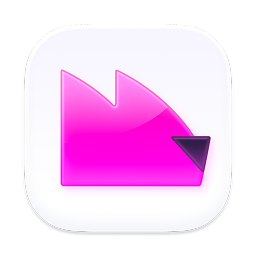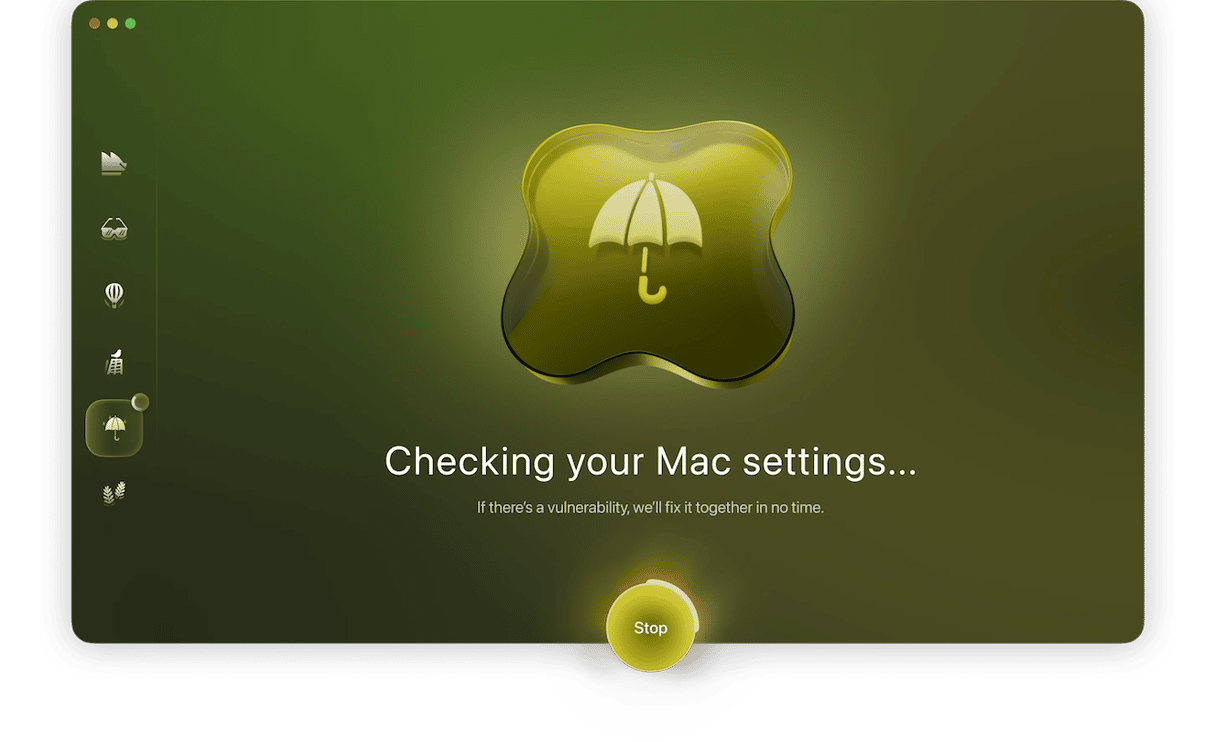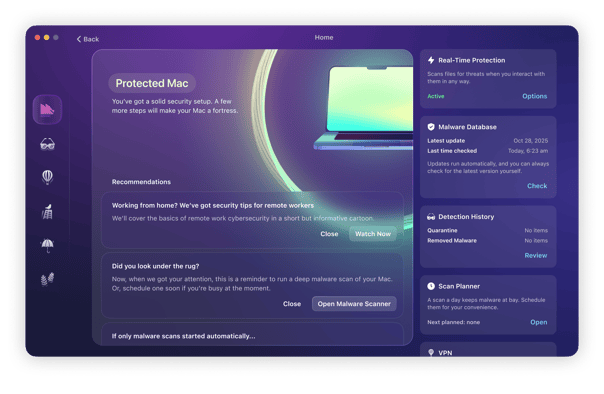Online scams are everywhere. From malware that infects your computer or locks you out and demands a ransom to links in emails and text messages that try to lead you to a suspicious website, it seems that never a day goes by without someone trying to catch you out. Phishing is one of the most common forms of scam and relies on you clicking a link sent to you by a scammer. Many of us can spot suspicious links — or think we can — but it’s not always that easy. So, what to do if you click on a suspicious link on Facebook Messenger, text message, or email? We’ll explain everything here.
What is phishing?
Phishing is a tool scammers use to try and direct you to a website so they can steal your data or persuade you to part with money. Usually, links arrive in emails or text messages and are designed to look legitimate. For example, you might get a message from a courier company saying that your delivery has been delayed and that you should click the link for more information or to arrange a re-delivery. Most of the time, these phishing emails or messages are easy to spot. They may pretend to come from a large company but have very poor grammar or spelling, for example. And if you’re not waiting for a delivery, then it’s very easy to ignore. However, if you’re waiting for an important delivery from the company being impersonated in the link, and the email or message is well-written, it’s all too easy to click the link.
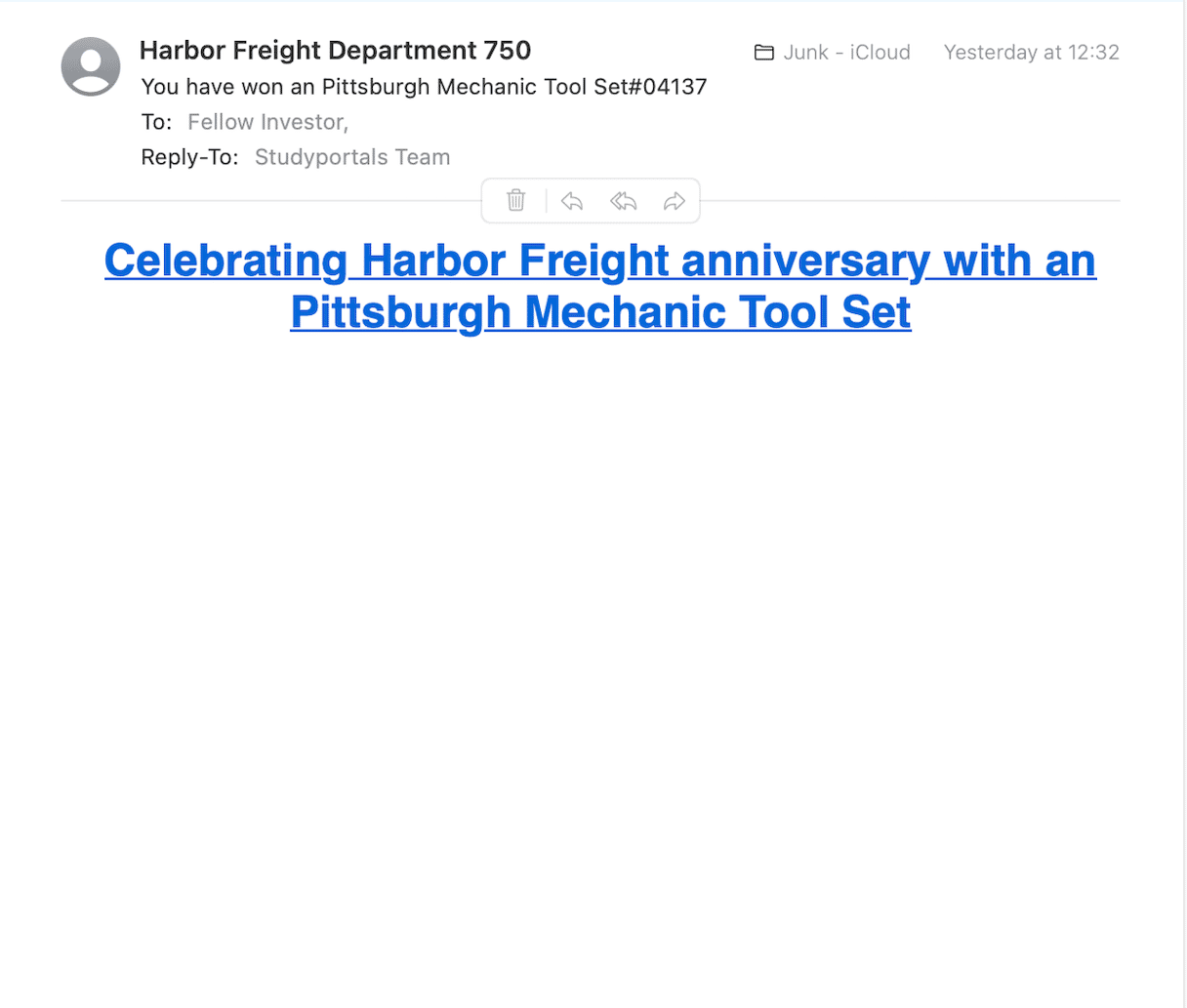
How do I know if I’ve been phished?
That’s a very tricky question to answer. You may realize as soon as you arrive at a website after you click a link. If the website is poorly designed, has bad grammar or spelling mistakes, or just doesn’t ‘feel’ like the website of the company it’s pretending to be, those are all clues that you have been phished. You may also suddenly see lots of pop-ups when you surf the web, which could be another indication.
Some phishing emails are designed to determine whether there is anyone using the email address or phone number to which the message was sent and then your details are sold on to spammers. So you may notice you suddenly get a lot of spam emails, phone calls, or text messages. And if the phishing email was designed to persuade you to download malware, you may notice your Mac behaving strangely.
What happens if you click a phishing link?
The damage of clicking an email phishing link might not be immediate. The link could take you to a lookalike website constructed by a cybercriminal. It’s only when you start interacting with the site that the trouble starts.
Believing you are on a genuine page, you may enter sensitive information such as login details, personal data, banking details, or credit card numbers. That’s when they’ve got you.
Other phishing links lead to malware files waiting to be dumped onto your device. The malicious payload could include keyloggers, trojans, crypto miners, adware, or spyware.
In many cases, malware files do not auto-download. The attacker may have to trick you into bypassing certain security protocols before they can be downloaded. Or they could hijack your browser and redirect you to malware sites and shady search engines.
Accidentally clicked a suspicious link? Here’s what you should do
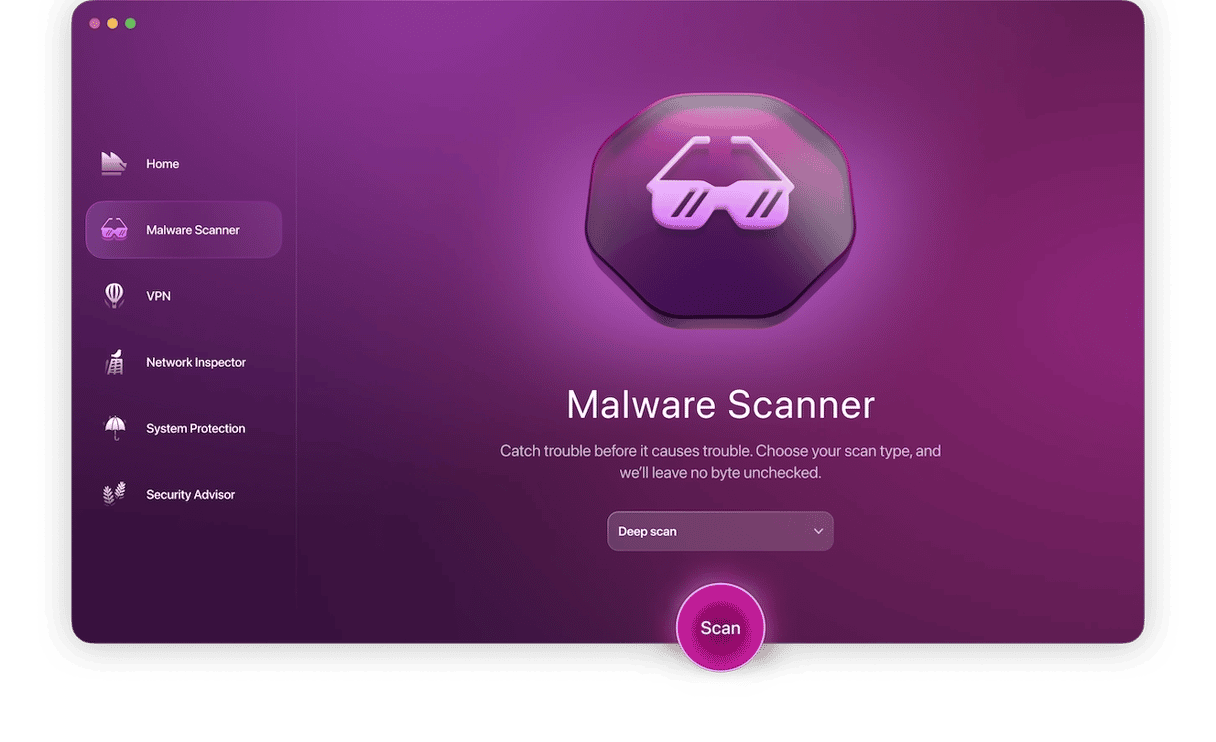
If it’s immediately obvious that you clicked on a phishing link on your MacBook, whether it’s a badly designed webpage or a multitude of ads on the screen, follow these 11 steps:
- Do not interact with the page in any way. Do not enter any information or click on any links. It’s possible that you can still avoid malware if you just leave the page.
- Quickly leave the site and close the browser tab.
- Don’t assume you’re safe. Use a malware detection tool such as Moonlock to run a scan and remove any malware that it finds.
- Change your passwords, especially those used for your email, social media, online banking, and any other websites where you use the same login credentials.
- Enable 2-factor authentication for those accounts (if you haven’t already).
- Clear your browser cache and the cookies.
- Check your browser security settings for any changes or unknown extensions. If there are any, uninstall them.
- Check your Applications folder in Finder for any suspicious unknown apps. If you find any, uninstall them and empty the Trash bin.
- Check your Downloads folder to see if any files have been downloaded unexpectedly. If so, delete them without opening them.
- Monitor your MacBook for suspicious behavior, such as reduced speeds, crashes, and pop-up ads.
- Report the link to Apple so they can investigate it.
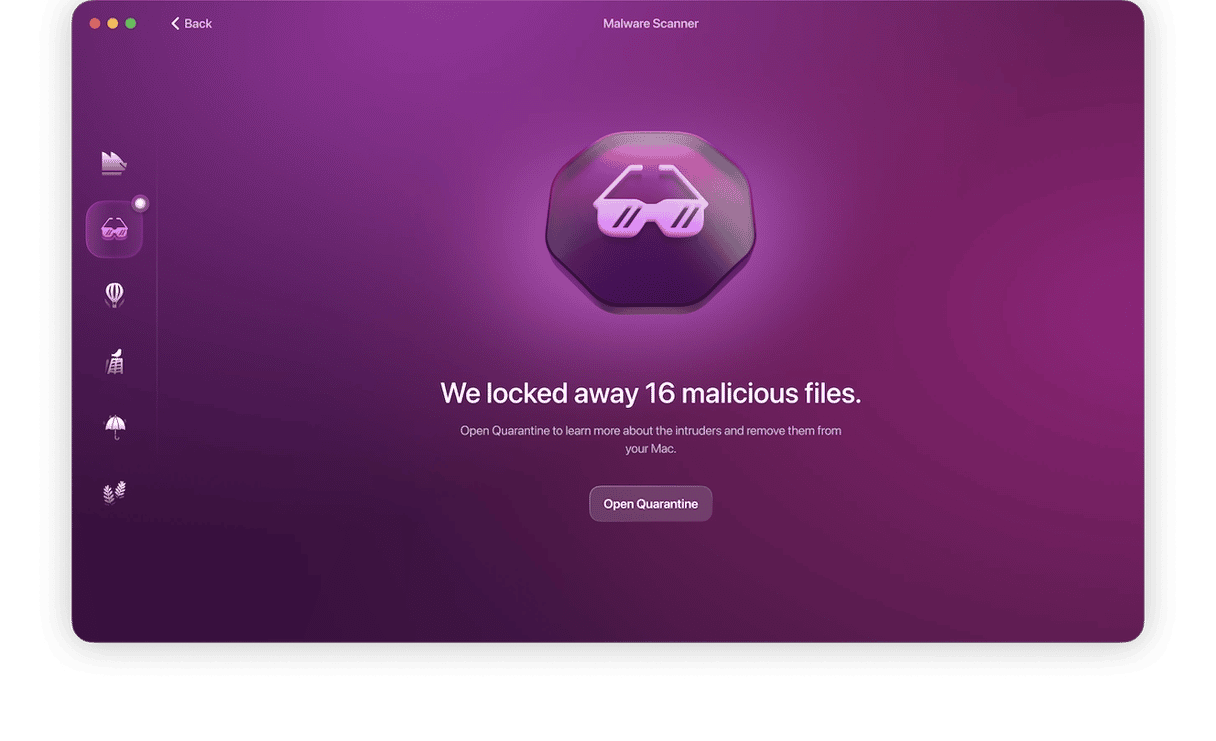
Steps to take after tapping a phishing link on an iPhone
It’s much more difficult for malware to get onto an iPhone. Nevertheless, it’s still possible. If you’ve tapped a phishing link on your iPhone, much of what we discussed in the previous section applies here. Here are some additional tips:
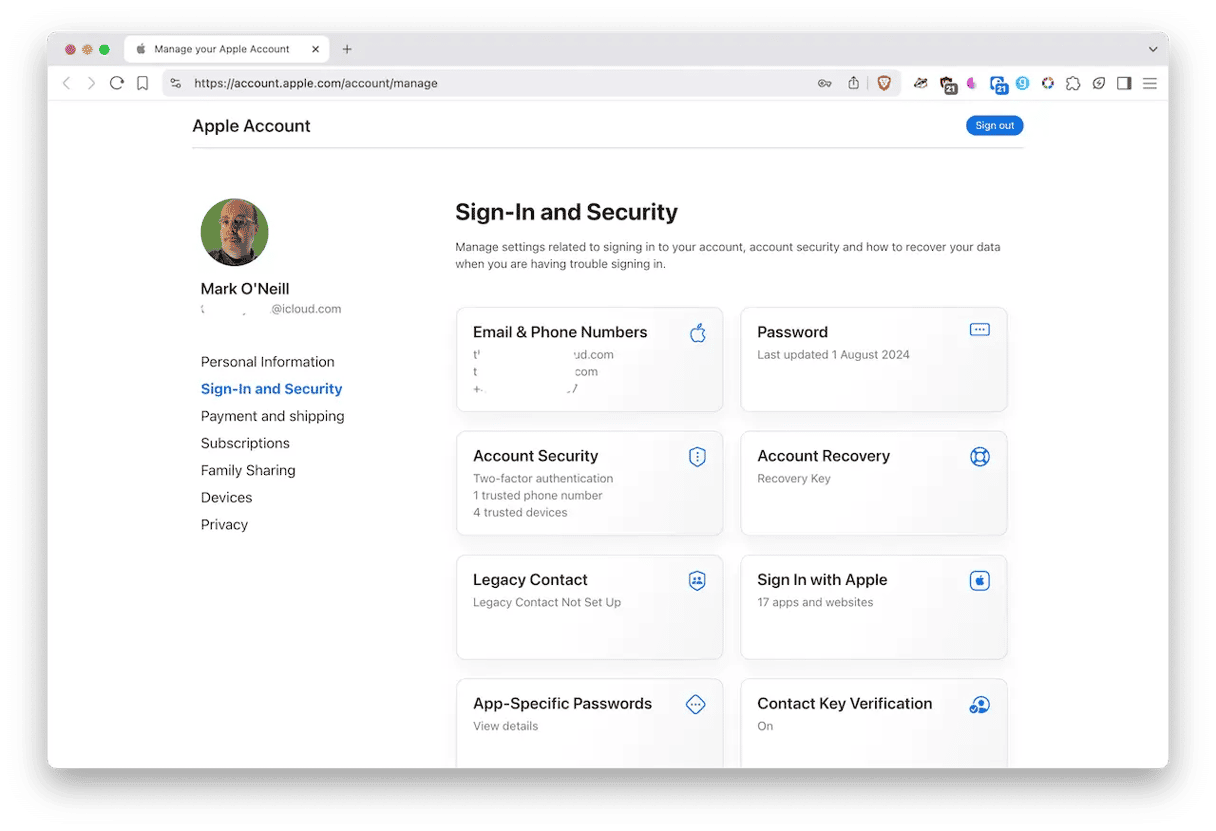
- When changing the passwords, also make sure you change the password for your iCloud account. Go to icloud.com on a computer and change the password.
- Enable 2-factor authentication for your iCloud account. This is best done on a desktop computer or laptop.
- Open your iPhone’s web browser settings and clear all history, website data, cache, and cookies. For Safari, navigate to Settings > Apps > Safari and scroll down to Clear History and Website Data.
- Check for unauthorized profiles by going to Settings > General > VPN & Device Management. If you see any, delete them.
- If you notice your phone acting strangely, such as operating at a reduced speed, overheating, making suspicious phone calls, sending you password reset emails, etc., malware could be to blame. In that case, it may be best to wipe and reset your iPhone back to its factory settings.
How to check and open a suspicious link without getting infected
If a link looks suspicious, don’t open it. But what if a link looks genuine, but you’re not completely sure? You have a couple of options, but you must be very careful.
Hover over the link
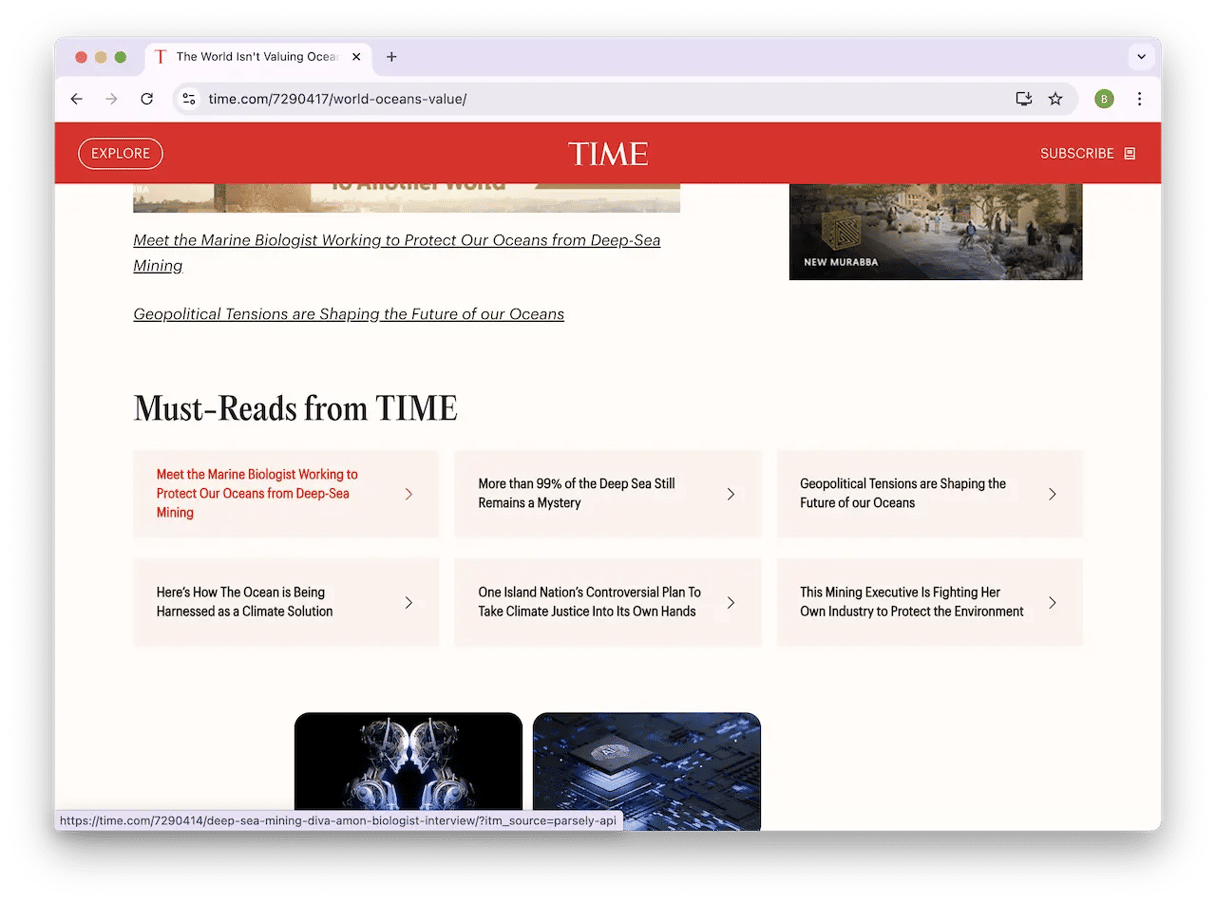
On a MacBook, move your mouse or trackpad arrow over the link. At the bottom left-hand corner of the browser window, you’ll see where the link really takes you.
On an iPhone, long-press the link. A preview box will then pop up, showing you an image of the page the link goes to.
Use an online virus scanner
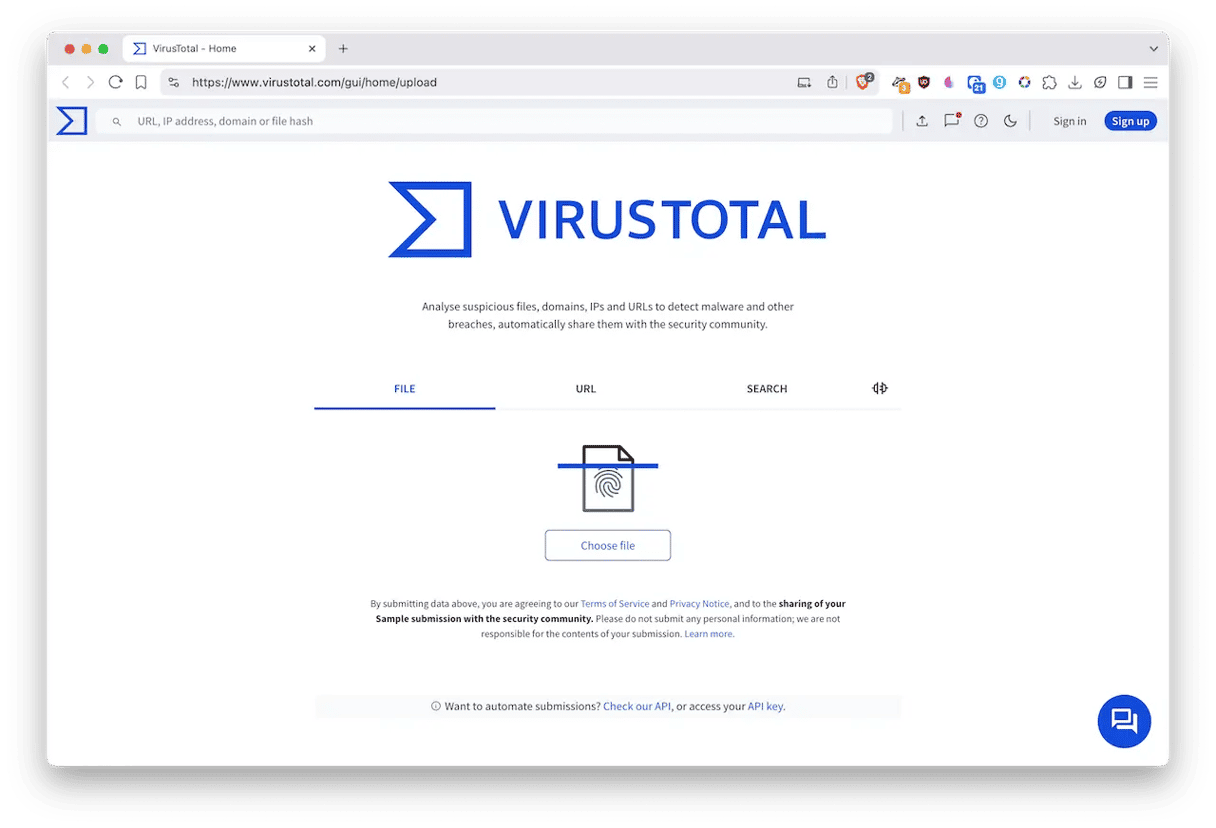
Another option is to check the link on VirusTotal. Copy and paste the link into the URL search bar on VirusTotal, and it will tell you if the link has been reported as malicious.
Shortlink? Expand it
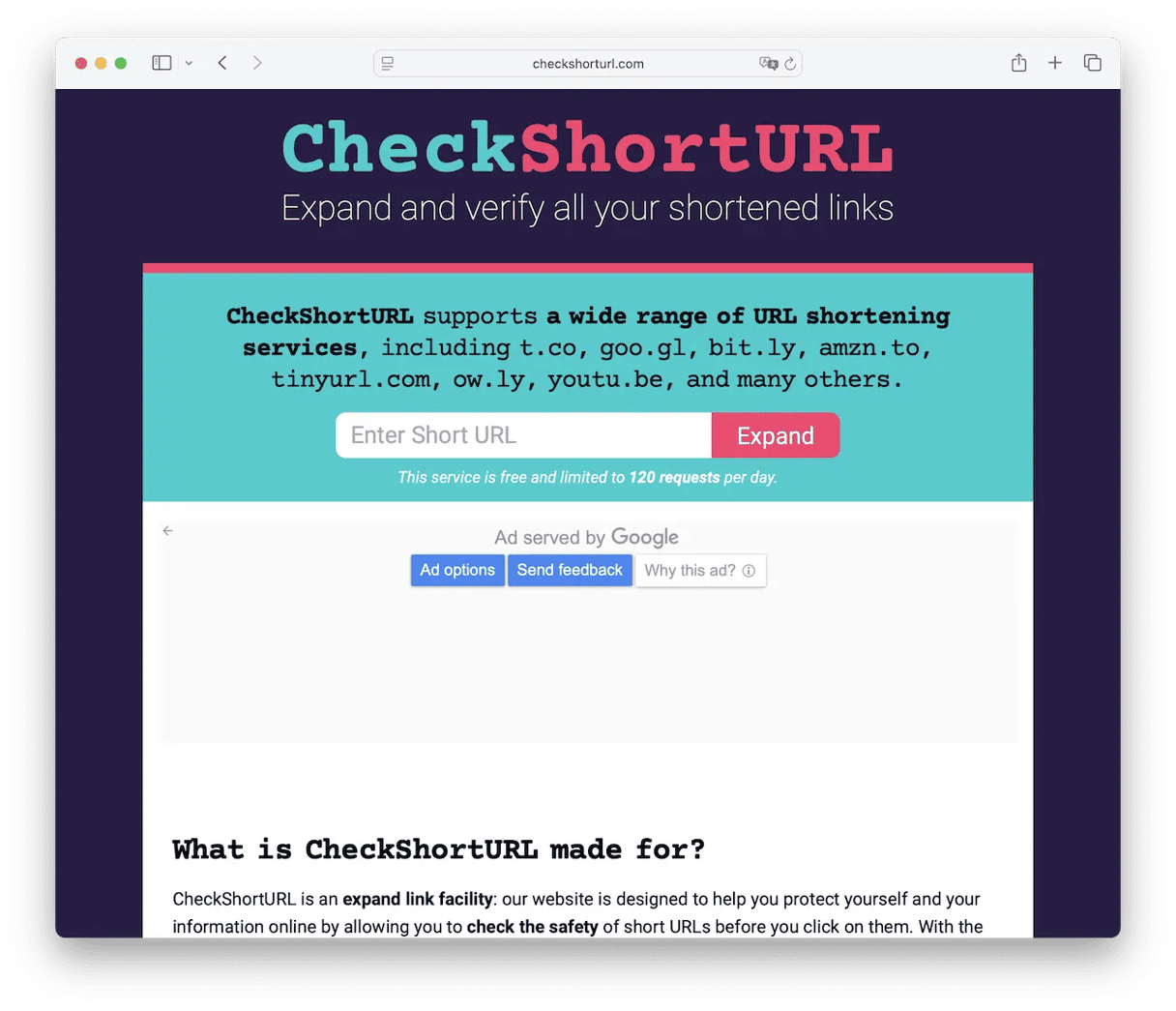
If you’re dealing with a shortlink, such as one created by Bit.ly or TinyURL, you really have to be careful. Hackers love shortlinks because they make it less obvious where a link really leads.
If you get a shortlink, you can un-shorten it with a tool like CheckShortURL. This will reveal the full URL and show you where the shortlink leads.
How to avoid clicking on suspicious links
The simplest way to avoid clicking suspicious links is to not click any link in an email or text message unless you are absolutely certain who sent it and where it leads to. You can check the email address of a sender in Mail by hovering over it and clicking on the down arrow. That should provide a big clue as to whether it came from where it claims to have come from. Also, double-check the link — for example, in Chrome or the Mail app, hover over it and see where it leads, and in Safari, right-click to copy it and paste it somewhere to check it.
Phishing is a form of scam in which the scammer sends you a link in an email or text message that is designed to look like a legitimate link. But clicking on it could result in your personal data being compromised, losing money, or downloading malware. If you think you’ve clicked on something suspicious, follow the steps above.
And if you ask yourself, ‘what if I accidentally clicked on a suspicious link on my phone,’ steps 1-4 will work well.