Live Photos are unpredictable and fun: a little motion, a bit of sound, and a peek into the moment before and after your shot. But you know what they also are? Storage hogs.
If your iPhone is constantly full, and you’re wondering where all that space is going, those charming Live Photos might be part of the problem, and as fun as they are to view, it’s easy to take dozens of Live Photos without even realizing how much space they’re taking up.
The good news is you can convert them into regular still images to clean things up and save space.
The better news? There’s an easy way to do it that doesn’t involve tapping through hundreds of photos manually.
Let’s walk through your options so you can quickly declutter your Photos and save space on your iPhone.
What is a Live Photo on iPhone?
A Live Photo captures 1.5 seconds of motion before and after you press the shutter button on your iPhone. When using Live Photos, you get a short, sound-filled video clip instead of a single static image. This is a fun feature, until you realize each one is double (or even triple) the size of a regular iPhone photo.
Why convert a Live Photo to a still image?
Converting Live Photos into still images is a smart storage move with several benefits:
- You’ll reduce your photo’s file size without losing the main image.
- You won’t end up with accidental blurry or awkward moments stuck in motion.
- It helps declutter your library (especially if you have duplicates).
If you’ve got hundreds of Live Photos sitting on your phone, converting even a handful can free up significant space.
How to turn a Live Photo into a still image?
We’re going to cover two different ways to turn Live Photos into still images. Using the Photos app, which is free but time-consuming, and using CleanMy®Phone, which requires a low monthly fee, but will make the project quick and easy.
Use the Photos app
- Open the Photos app and tap any Live Photo. If you scroll down to ‘Media Types,’ you can see all the Live Photos on your iPhone.
- Tap the Live Photo icon (three circles).
- Tap ‘Live Off’ to toggle it off.
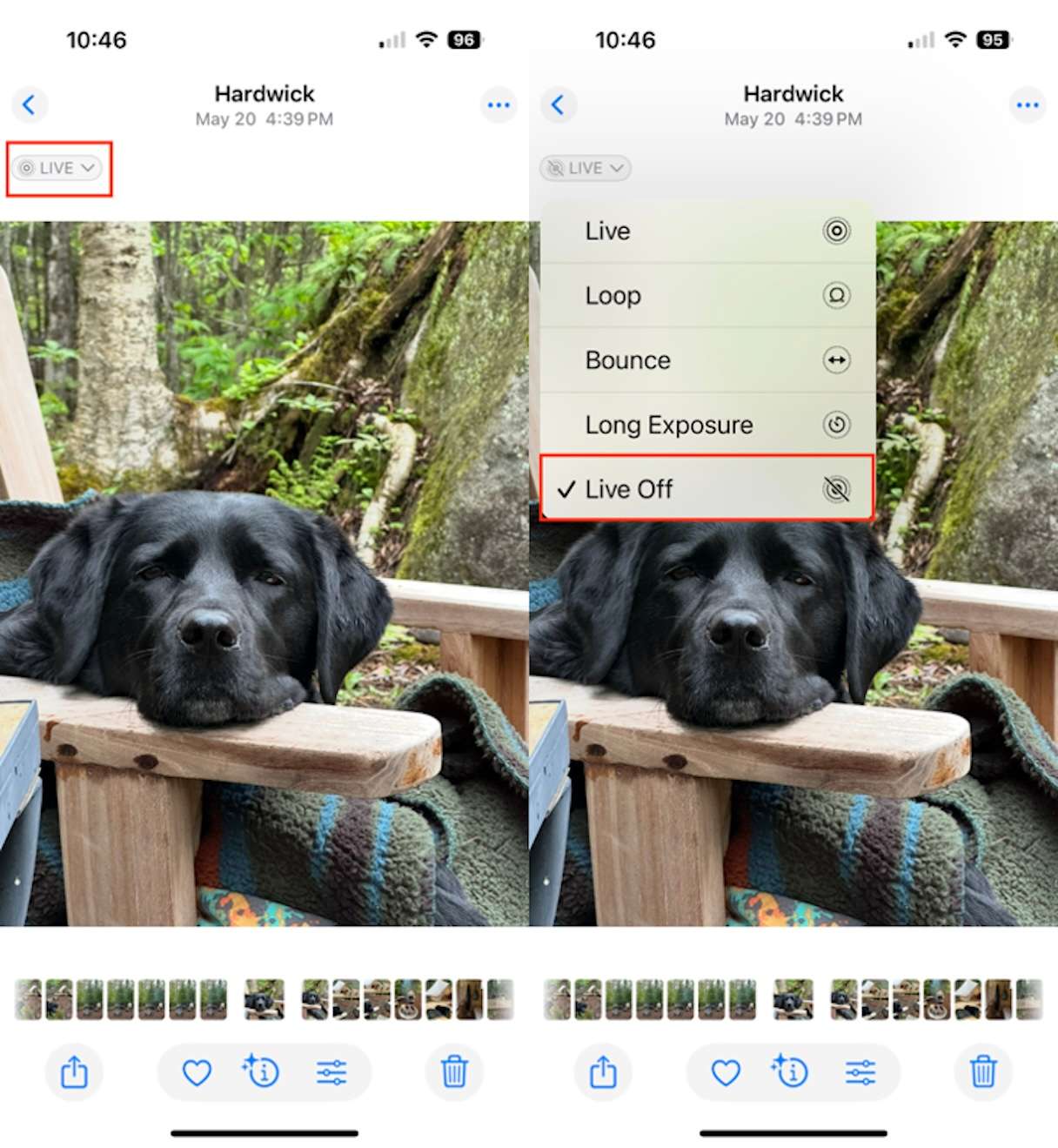
This turns the Live Photo into a regular still image. The photo will still show up in your Live Photos, and you can change it back to a Live Photo by reversing the above directions.
Save a photo frame as a new still photo
Want to keep the original Live Photo and grab the perfect frame as a new image? Here’s how to do it:
- Open the Live Photo.
- Tap Edit, then tap the Live Photo icon.
- Drag the white frame selector to your favorite moment.
- Tap Make Key Photo, then tap Done.
- Now tap the three dots in the upper right corner and choose Duplicate.
- Choose Duplicate as Still Photo.
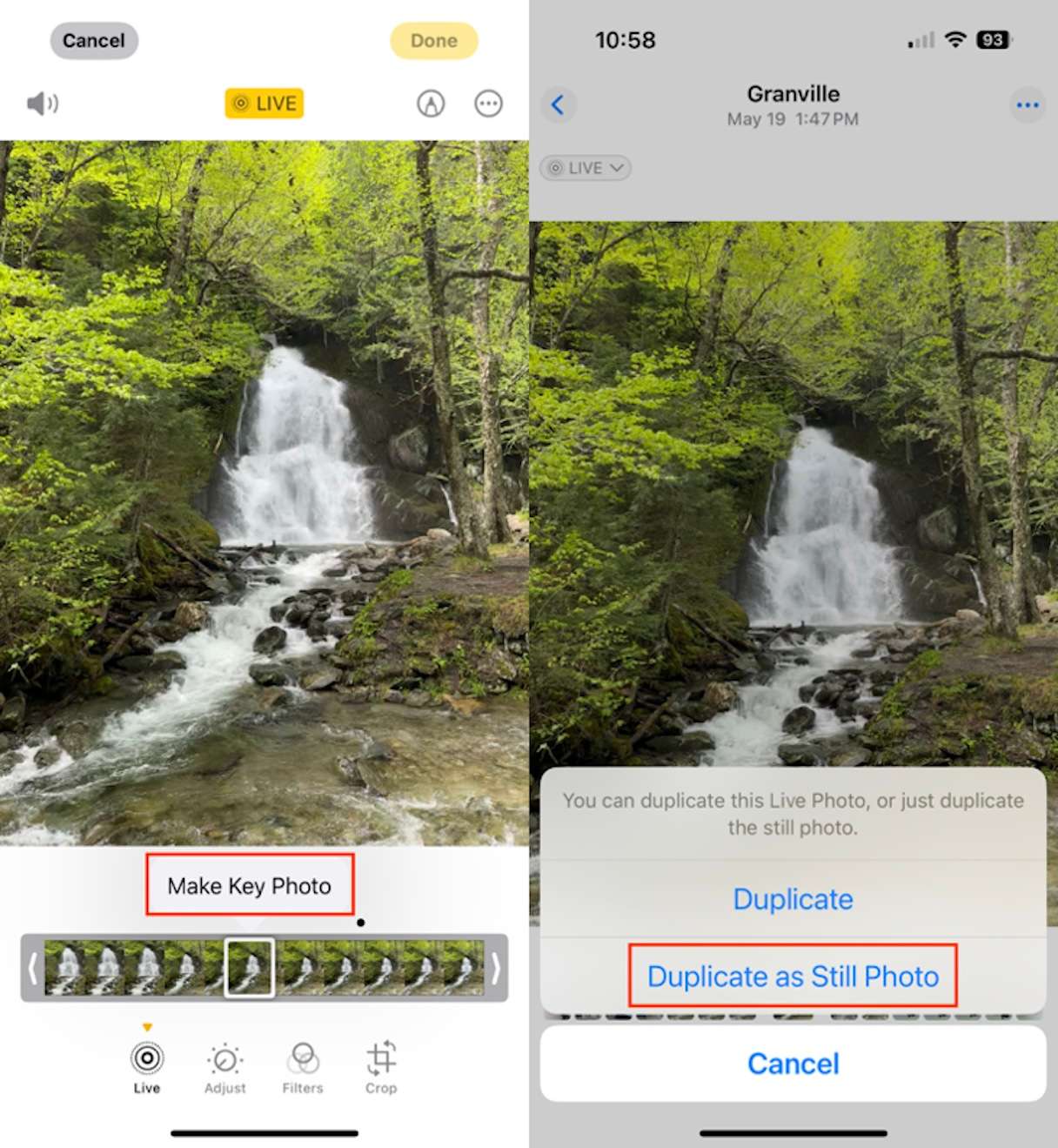
Voilà! You’ve got a regular photo saved separately.
How to convert more Live Photos into still images at once?
Here’s where things get tedious. Manually editing your Live Photos one by one works until you have hundreds of Live Photos taking up space. That’s when you need a smarter solution.
Introducing CleanMy®Phone: the fast way to clean up Live Photos:
CleanMy®Phone makes it ridiculously easy to convert Live Photos into still images and free up space. Instead of digging through your library manually, the app finds all your Live Photos, lets you review them in bulk, converts them into still images using the key frame, and replaces the original Live file with a smaller still image in HEIC format. You can convert up to 100 photos at once.
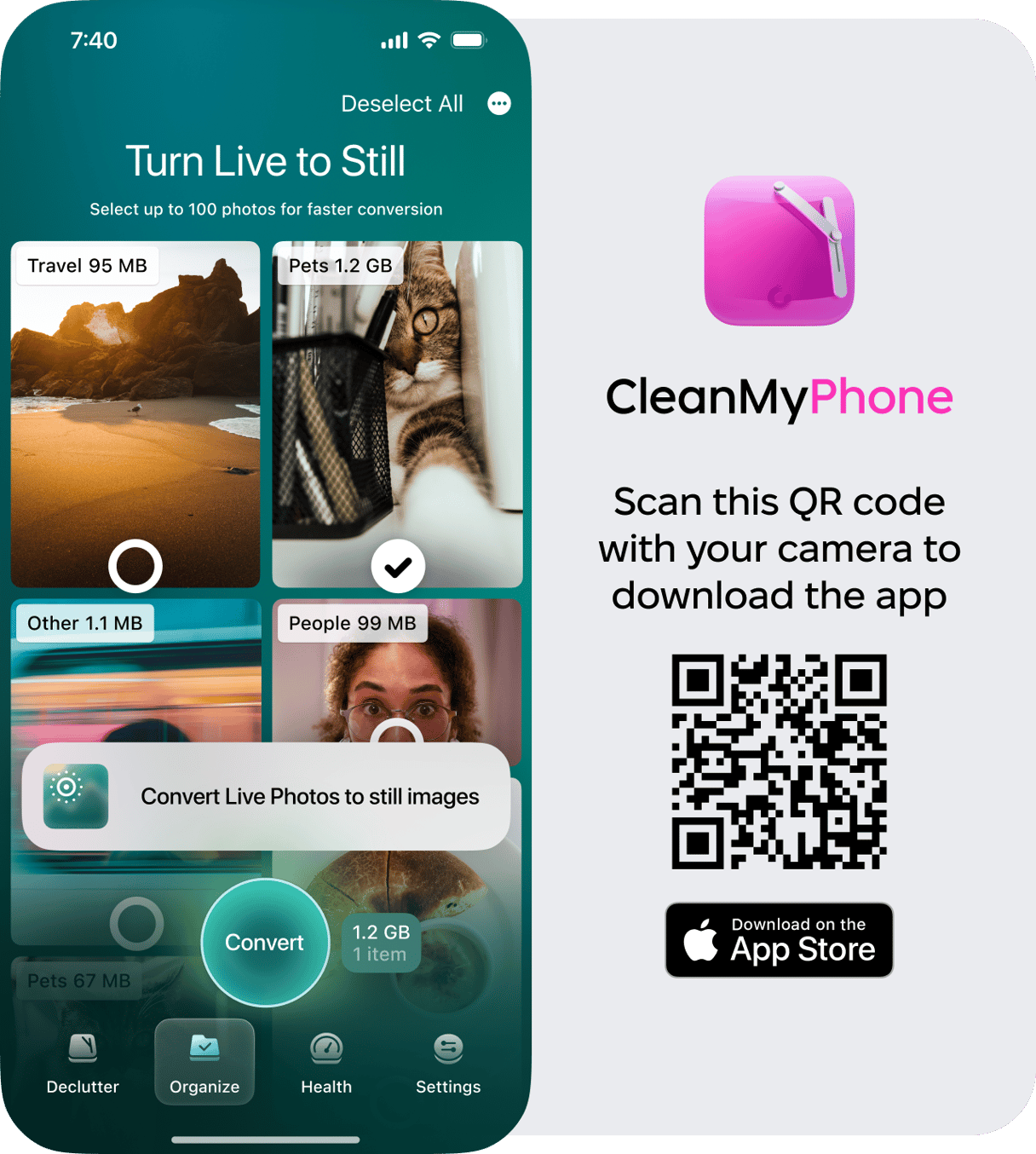
It’s like having a cleanup assistant in your pocket. Plus, it’s perfect for prepping your iPhone for a backup or clearing out old clutter.
Will converting a Live Photo to still image delete the original?
It depends. If you convert a Live Photo by duplicating it as still, it will keep both — the original and the newly created still image. But if you use CleanMy®Phone, it will send the original photo to the Recently Deleted album in the Photos app.
So, if you choose manual conversion and know that you no longer need your original Live Photos, do not forget to delete them.
One last step: don’t neglect your Recently Deleted folder.
After cleaning up your Live Photos, head to Photos > Albums > Recently Deleted and permanently delete those files. If you skip this step, your iPhone will hang onto the deleted files for up to 30 days, which means no freed-up space until then!
Keep your memories. Get rid of the clutter. Your iPhone will thank you.


