Do you have multiple contacts on your iPhone for the same person? Not only do duplicate contacts clutter your address book, but they often cause message mix-ups and make it difficult to know which number or email address is correct.
Below you’ll find clear, numbered steps to find, merge, delete, or link duplicates on your iPhone. And, if you’re already using CleanMy®Phone to declutter your photo library, keep an eye out. We’re adding a Duplicate Contacts feature soon, so you can clean up your address book just as easily as your photo library.
Why does iPhone show duplicate contacts?
There are several reasons why your iPhone may show duplicate contacts for the same person. Let’s break it down.
Cause | Reason |
Syncing multiple accounts | You may be syncing contacts from many different sources, including iCloud, Google, and Microsoft. |
Restored backups | When you restore your settings from a backup multiple times, you may end up with duplicate contacts. |
Apps | Third-party messaging apps often create their own entries, even if they already exist on your iPhone. |
Merging errors | If you’ve got typos or different entries for the same person (Jon and Jonathann, for example), your iPhone will ask if you want to delete one. If you choose to keep them both, you will end up with two slightly different entries. |
Human error | You may have manually entered a contact more than once. |
How to Find Duplicate Contacts on iPhone
Step 1. Open the Contacts app (or Phone → Contacts).
Step 2. Look for the “Duplicates Found” banner at the top.
Step 3. Tap View Duplicates to see every pair or group iOS believes is the same person.
Step 4. If you don’t see the banner, search a few suspect names (e.g., “Ann,” “Jon”) to confirm duplicates exist, or check that all your accounts are enabled in Settings → Contacts → Accounts.
Step 5. (Optional) Decide your “source of truth” (e.g., iCloud) so you know which entry to keep when merging or deleting.
How to delete duplicate contacts on iPhone
Here are a few options for deleting duplicate contacts on your iPhone, along with a step-by-step guide to get it done quickly.
Method 1. Use the duplicate contact feature (fastest: iOS 16+)
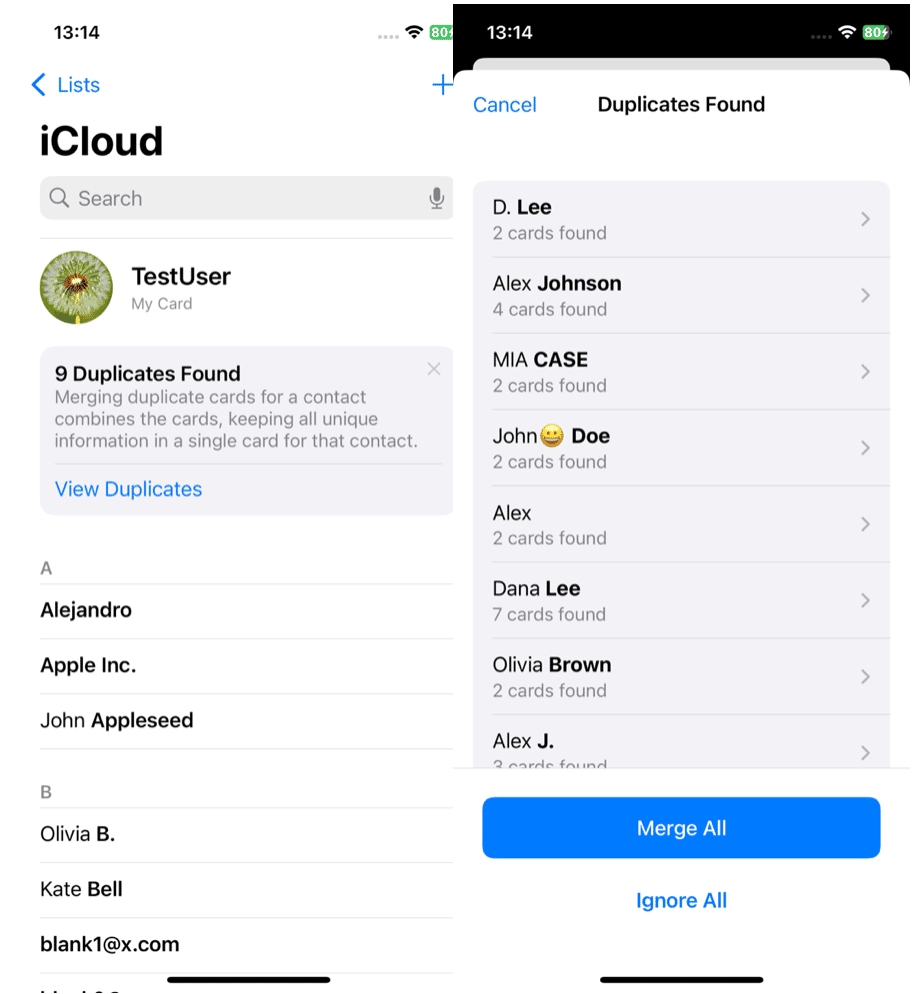
Step 1. Open Contacts on your iPhone and tap ‘View Duplicates’ (from the “Duplicates Found” banner under My Card).
Step 2. Tap an individual contact to review and merge it, or tap ‘Merge All’ to merge all duplicate contacts.
Step 3. Review a few merged cards to ensure that important fields (custom labels, notes) were preserved as expected.
Method 2. Delete duplicate contacts manually (when no duplicates banner appears)
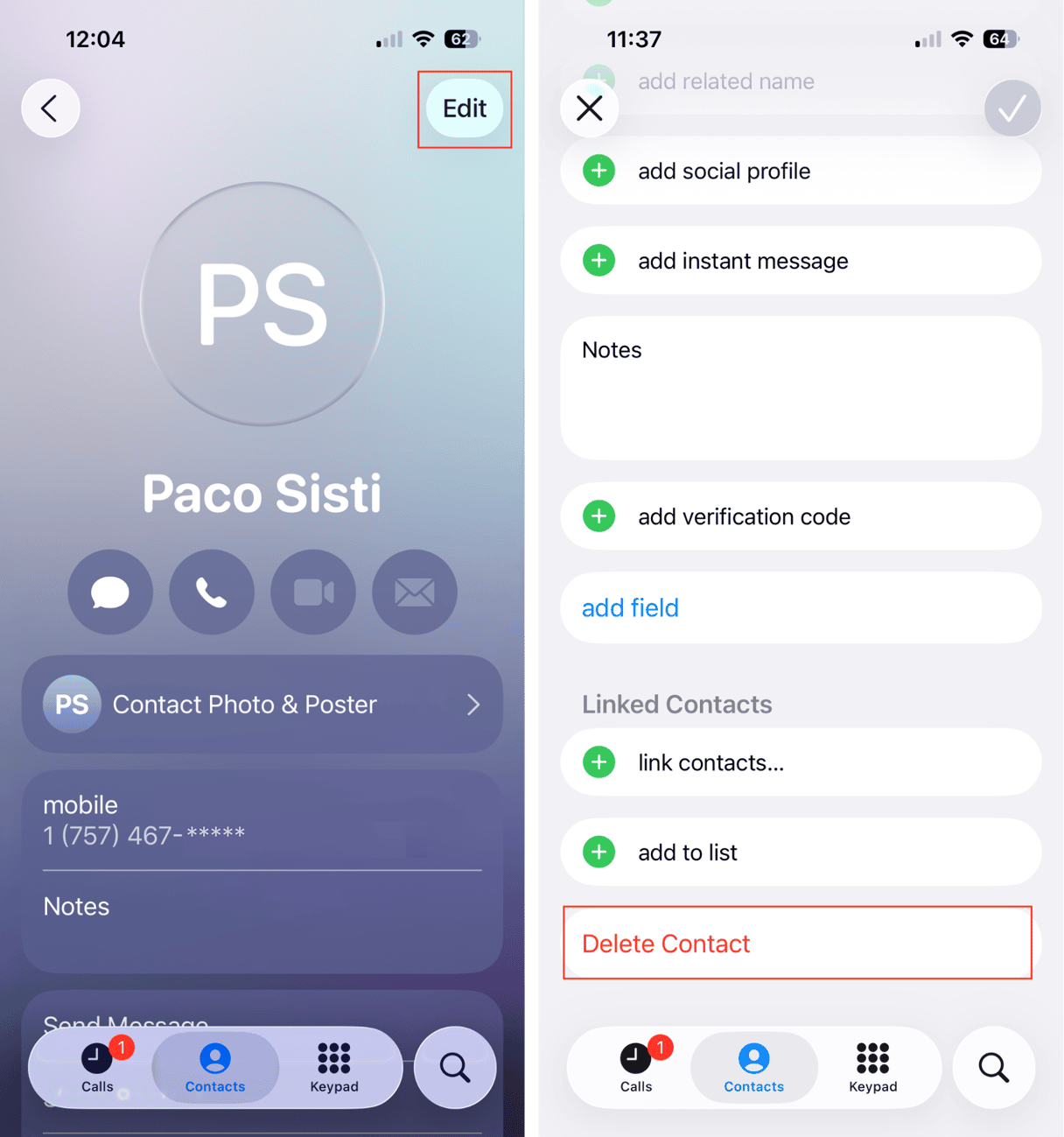
Step 1. Open Contacts on iPhone and scroll through your list. Alternatively, you can search for duplicates if you know your contact's name.
Step 2. Tap each duplicate, then choose the one with fewer details to remove.
Step 3. Tap ‘Edit’ (top-right).
Step 4. Scroll down and tap ‘Delete Contact.’
Step 5. Repeat for all of your duplicates; keep the most complete card as your primary record.
Note: iOS doesn’t allow multi-selecting and deleting in the Contacts app. If you have lots of duplicates and no banner, you can either (a) temporarily merge via Method 3 below, or (b) clean them from your primary source (iCloud, Gmail, etc.) so it won’t sync back to your iPhone after you’ve deleted them.
Method 3. Link similar contacts to remove them from the contacts list (unifies without deleting)
Linking keeps separate entries from different accounts under one unified card. This is a great option if you are unsure which card is correct and don’t want to permanently delete anything.
Step 1. Open the primary contact card you want to appear in your list.
Step 2. Tap ‘Edit.’
Step 3. Scroll down and tap ‘Link Contacts.’
Step 4. Search through your contact list and select the matching card(s) you want to link.
Step 5. Tap ‘Link,’ then ‘Done.’
Step 6. Verify the unified card now shows all numbers/emails together and that only one entry appears in the list.
Duplicate contacts are most often created when multiple accounts and imports collide. Fortunately, you’ve got options: use the View Duplicates feature on iPhone for one-tap merges, manually delete duplicate contacts if the banner isn’t available, or link similar entries to clean up your list without permanently removing anything.
A tidy contact list means faster calls and fewer message mishaps. And soon, you’ll be able to remove duplicate contacts as easily as photos right inside CleanMy®Phone.










