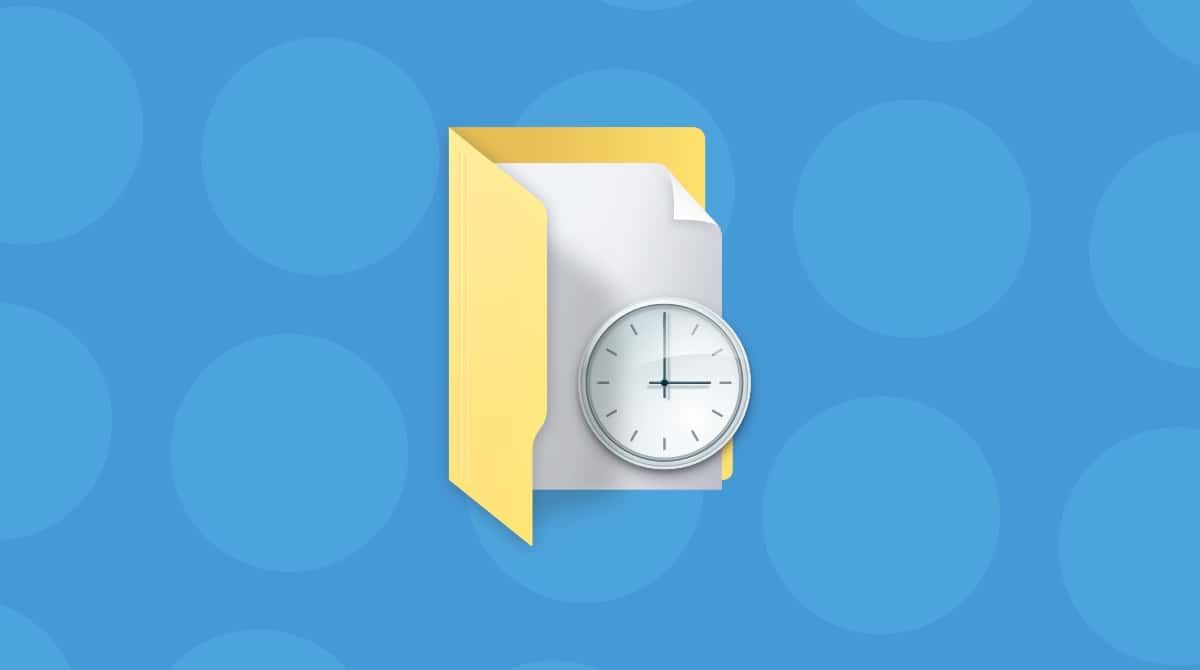If you've ever googled how to delete files off an external hard drive on Mac, chances are you've run into a weird wall. Maybe the Delete key doesn't work. Maybe the Finder refuses to cooperate. It's not just you; I've been there, and frankly, it's frustrating, especially on macOS Sequoia, which introduced subtle permission changes and new file system behaviors that most guides haven't caught up to yet.
Deleting files from an external drive should be basic Mac knowledge, but it's more complex than it seems. With Apple's tighter security, drive format compatibility, and permission handling have changed slightly. In 2025, this isn't just about tidying up files. It's about understanding how your Mac interacts with modern storage devices.
So, here's what I found and how to make sure you can delete anything you want safely and confidently.
Step-by-step: How to delete files off external hard drive on Mac
Step one: Check the drive format first
Well, let's start with the basics; if you are wondering why I can't delete files on my external hard drive Mac, we first need to check the format. Your Mac plays nicely with some formats but not all. Here's what to look for:
- APFS and Mac OS Extended (Journaled): Fully writable
- exFAT: Usually works, but permissions can glitch
- NTFS: Read-only by default on macOS (you can't delete without a workaround)
Here's how:
- Open Disk Utility (Finder > Applications > Utilities)
- Select your external drive
- Look for the "Format" in the main panel under its name.
- If your Drive is compatible, then move on to step two.
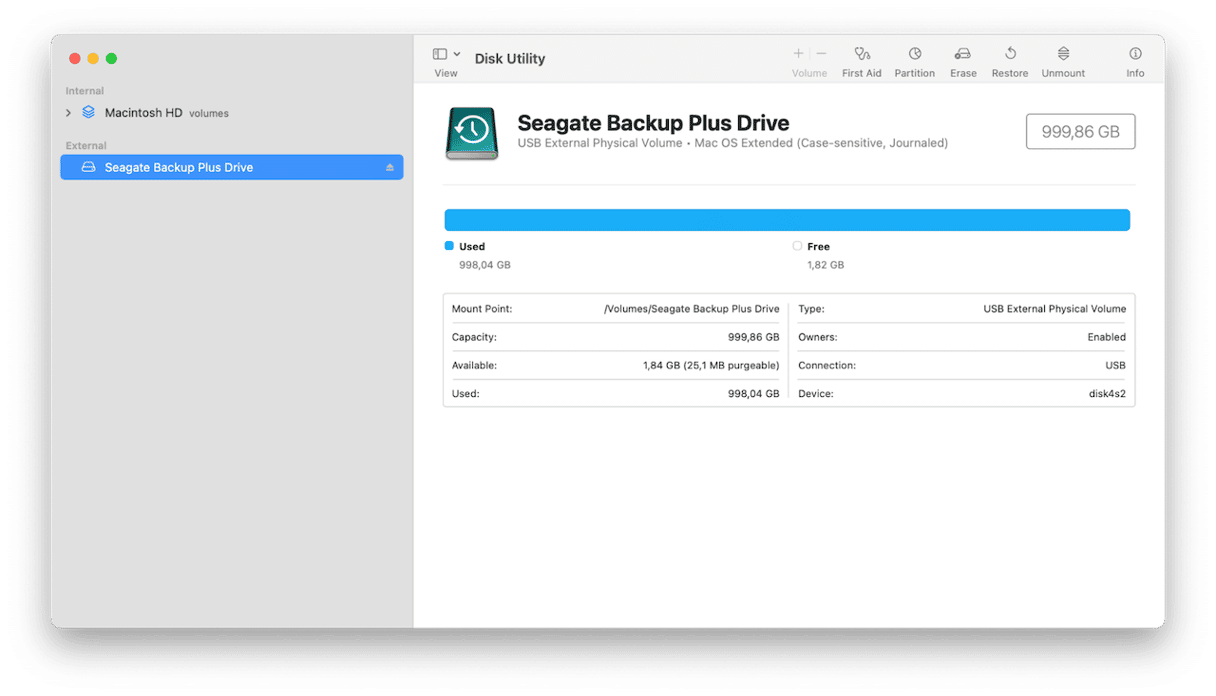
Personal insight: On macOS Sequoia, my exFAT-formatted drive threw errors when trying to delete folders, but it worked fine with individual files. Weird bug? Maybe. Persistent? Definitely.
Step two: Deleting files from your external drive
OK, so let's just run through how to actually delete a file; it makes sense to go through all the steps; this is where you're likely running into issues.
- Plug in your drive using the correct cable.
- Open the Finder and find your drive under Locations.
- Open it and locate the file you want to delete.
- Select the file, right-click, and choose Move to Trash/Bin.
- Then, Empty your Trash.
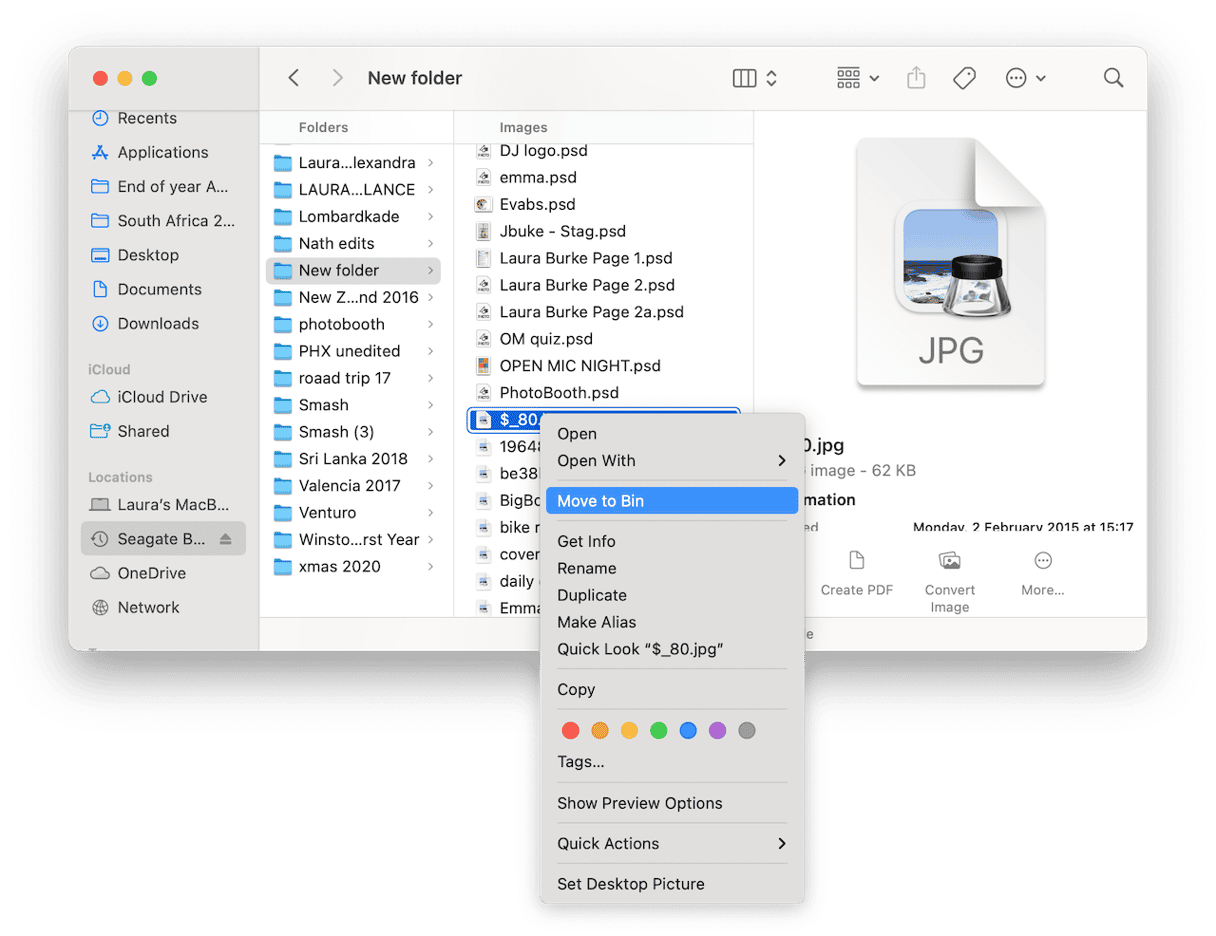
If it's here, you're running into error messages that you don't have permission to remove a file or open a file; keep on reading for the solutions.
Important: If you are able to delete a file, it's important to remember that the file won't truly disappear from your drive until you empty the Trash on your Mac.
Step three: Still can't delete? Check Permissions
So, if you've run into the can't delete issue, your macOS might be blocking you silently. Here's what to do when you can't open a file to view it or delete it:
- Right-click the drive in the Finder or on the Desktop and choose Get Info.
- At the bottom, click the lock icon and enter your admin password. This will allow you to make changes.
- Scroll to Sharing & Permissions.
- Make sure your user says Read & Write.
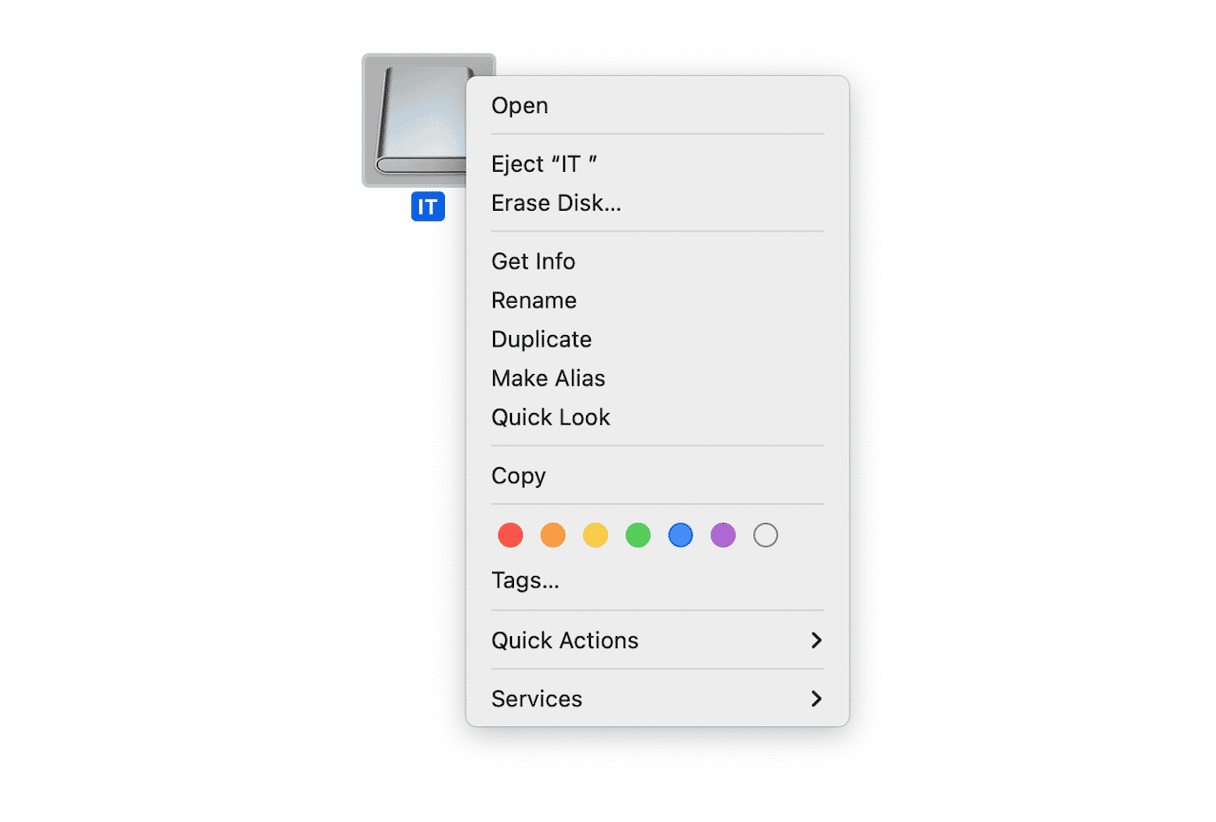
If the files were created on another machine, macOS might treat them as protected. That's what happened with a folder I transferred from my old work PC; you can run a command in for this.
- Open Terminal from Finder > Applications > Utilities.
- Enter this command:
sudo chmod -R 777 /Volumes/YourDriveName/YourFolder - Replace
Your Drive NameandYour Folderwith the actual names on the device. - Now, access the files again to see if you can open and delete them.
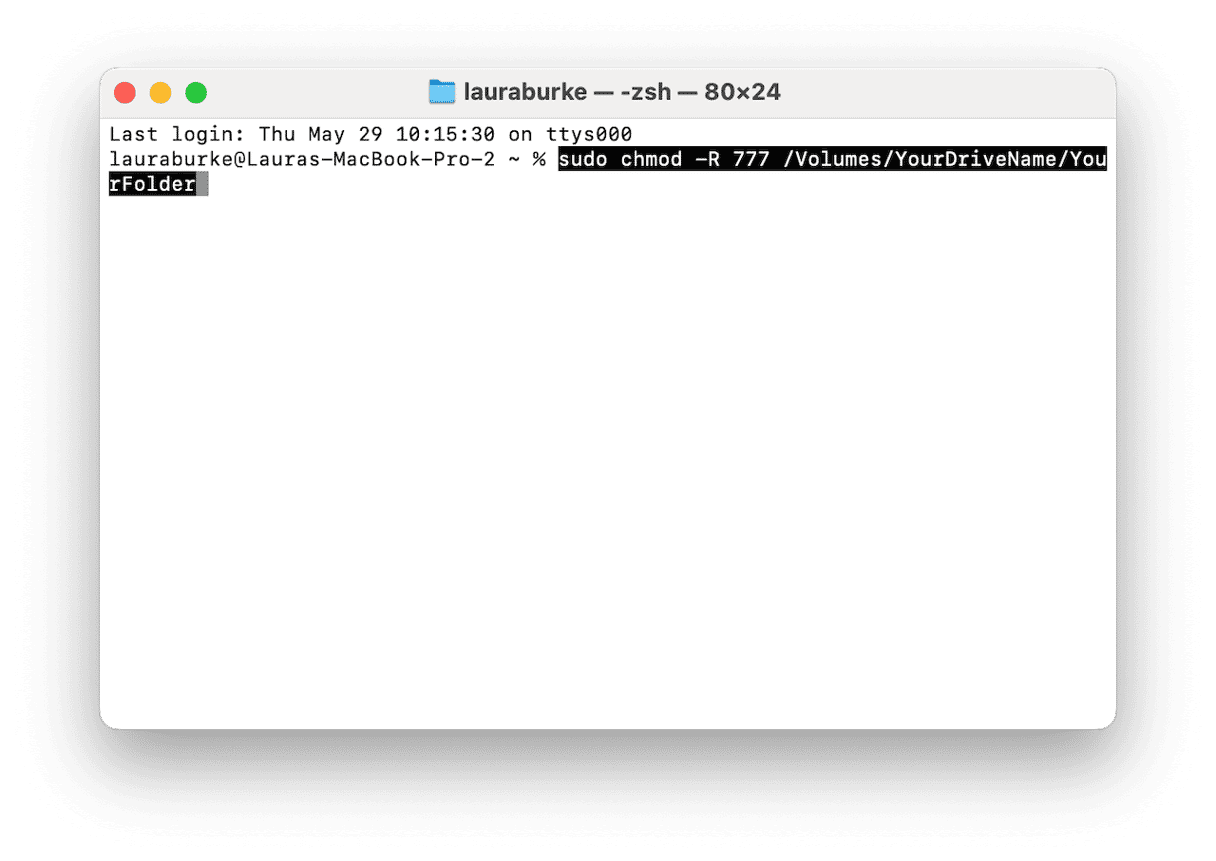
Step five: Use Terminal when the Finder fails
Sometimes, the Finder plays nice; sometimes, it doesn't. Terminal always tells the truth.
Here's the command to delete a file:
- Open Terminal once again, and enter the below command:
rm -rf /Volumes/DriveName/FileOrFolder - Replace
DriveNameandFileOrFolderwith the actual names (watch the spelling!). Use Tab to auto-complete.
A cleanup tip that saved time
If you're like me, your external drives are kind of a dumping ground. Old podcast files, random screenshots, duplicate video exports, it adds up.
One more way I keep mine organized is with CleanMyMac. It's got two features I can't live without. First, it's Cleanup, which scans my entire system in seconds, and then My Clutter, which is perfect for scouring forgotten files and folders on an external device. The My Clutter feature even found a duplicate Final Cut project eating 11 GB on my travel SSD. I wouldn't have seen it in Finder; it was buried in a backup folder; here's how to use it:
- Get your free CleanMyMac trial.
- First, Select Cleanup > Scan and click Review All Junk, select items to delete, and hit Clean up.
- Go back to the main dashboard and, this time, select My Clutter.
- Select your external hard drive from the drop-down and click Scan.
- Once complete, again look through categories and remove what's no longer needed.
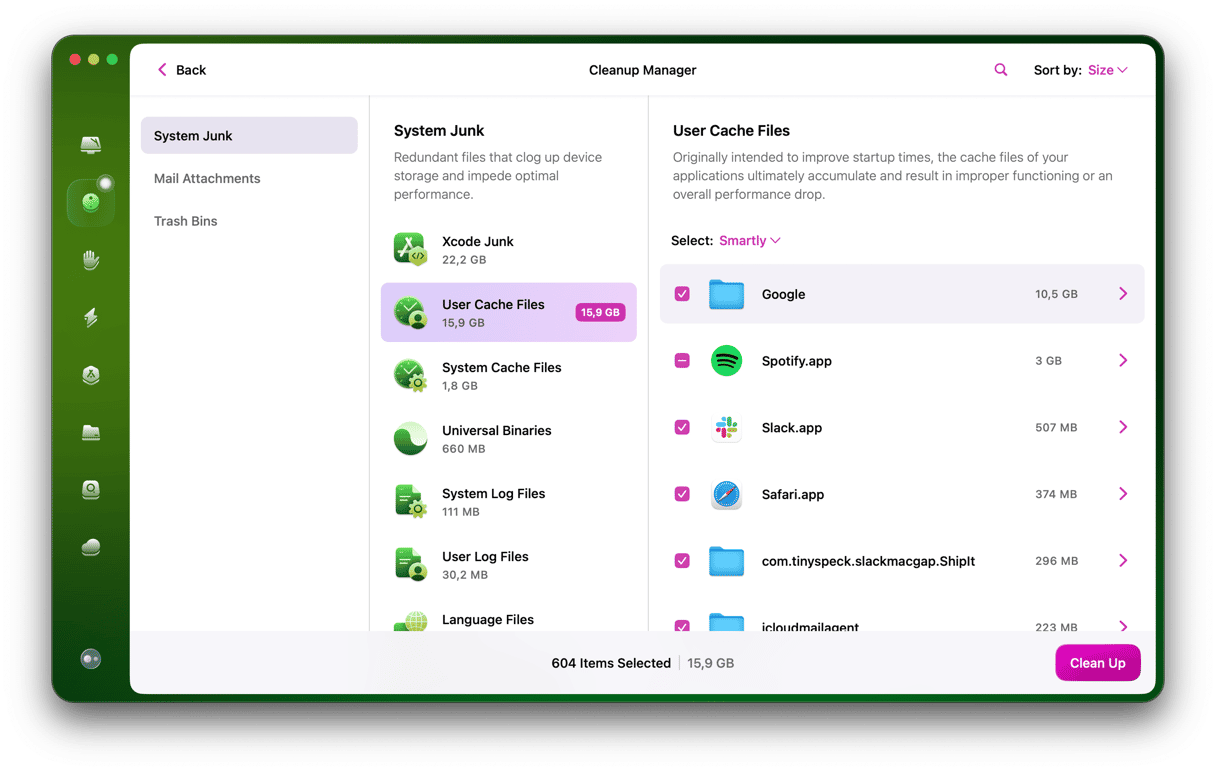
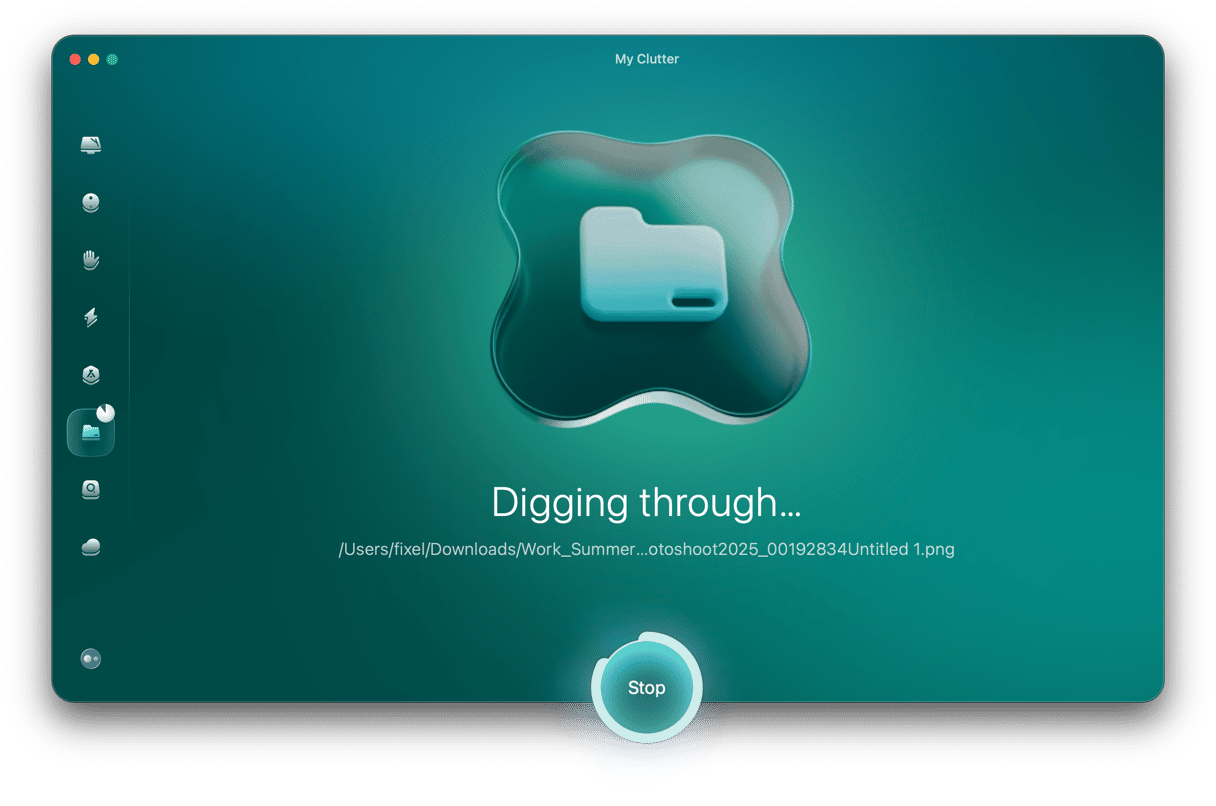
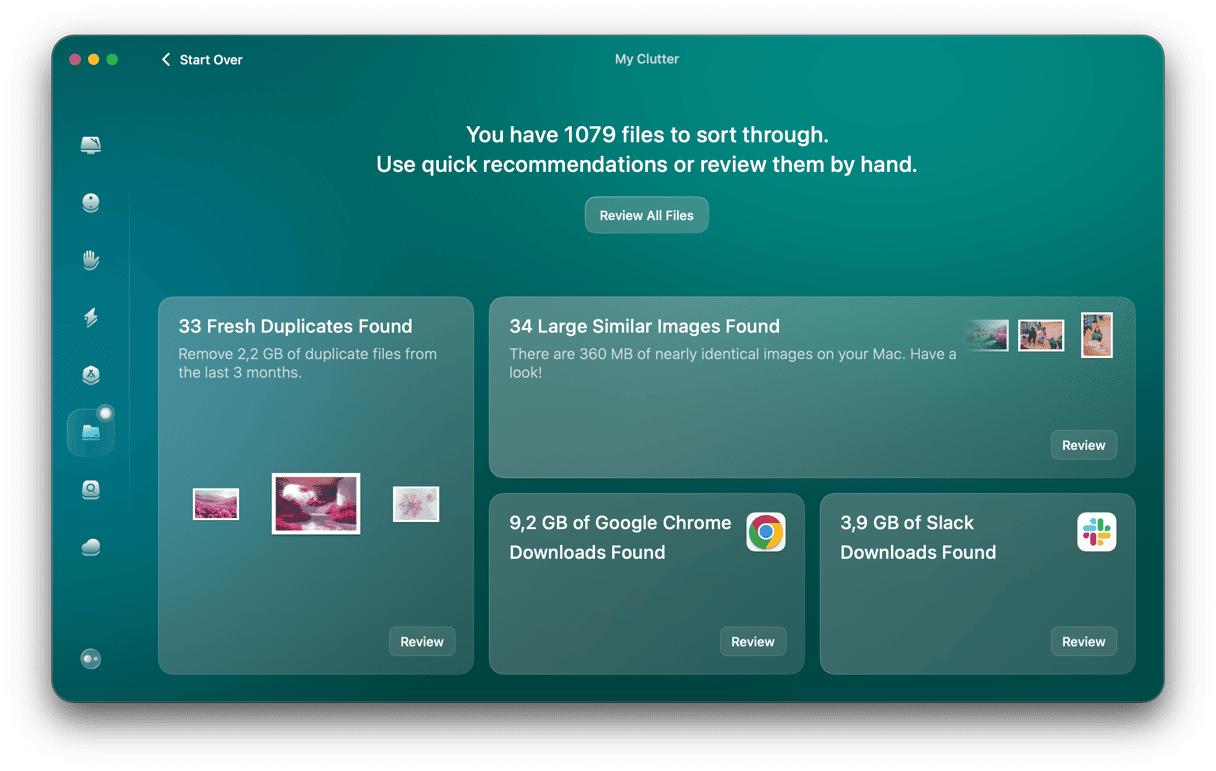
If you get into the habit of carrying this task out regularly, you can save serious amounts of space on your Mac and any of your external hard drives. It's a light task that doesn't take tons of time.
Wrapping up: How to delete files off an external hard drive on Mac
Deleting files off an external hard drive on a Mac isn't always as straightforward as drag-and-drop. In 2025, macOS is more secure, which is good, but it also means you need to know what's happening under the hood. Keep these things in mind:
- Always check the drive format first
- Don't assume you have write permissions; verify them
- Terminal can fix more than Finder can
Once you get the hang of this, managing files feels less like a fight and more like just… managing, which is exactly how it should be.