When your iPhone storage is running low, it can be tricky to figure out how to remove photos from the device without losing them from iCloud. Apple’s iCloud Photos is designed to sync seamlessly across all your devices, which means photos you take are automatically added to iCloud and photos you delete from your iPhone are also deleted from iCloud. Is there a way to clean up clutter on your iPhone while keeping your iCloud photos safe? Yes!
How do you clean up your iPhone and iCloud?
Before diving into different methods for cleaning up your iPhone clutter while leaving iCloud photos intact, it’s worth thinking about a broader question: how do you clean up both your iPhone and iCloud to reclaim space on your phone?
I suggest a trusted app like CleanMy®Phone to sort through media clutter and suggest photos and videos for deletion.
CleanMy®Phone’s Declutter Module scans your iPhone for duplicate images, blurry screenshots, and large media files that gobble up your storage. Instead of scrolling through every photo manually, it makes smart suggestions that you can take or ignore.
Here’s how to use it:

- Download and open CleanMy®Phone on your iPhone.
- Tap Declutter from the dashboard.
- Let the app scan your library for space-wasting media files.
- Review the results and choose what you want to delete by tapping ‘Clean’.
- Confirm your choice to free up space instantly.
Using CleanMy®Phone is the quickest way to clean up your iPhone clutter while still hanging onto your favorite memories.
Can you delete photos from iPhone but not iCloud?
Yes, you can, but it’s a little more complicated than you might expect. Since iCloud Photos keeps your photo library identical across all devices, any deletions sync automatically. To work around this, you’ll need to either turn off iCloud Photos or use other strategies to separate what’s on your phone from what’s in the cloud.
4 methods: delete photos only from iPhone, keep them on iCloud
Here are four practical ways to clear photos from your iPhone without losing them from iCloud.
Method 1. Turn off iCloud Photos
This is the simplest approach if you just want to manage your photos locally. The downside is that if you lose your iPhone, you will also lose your photos that aren’t stored in iCloud. Here’s how to turn off iCloud Photos so your images aren’t deleted.
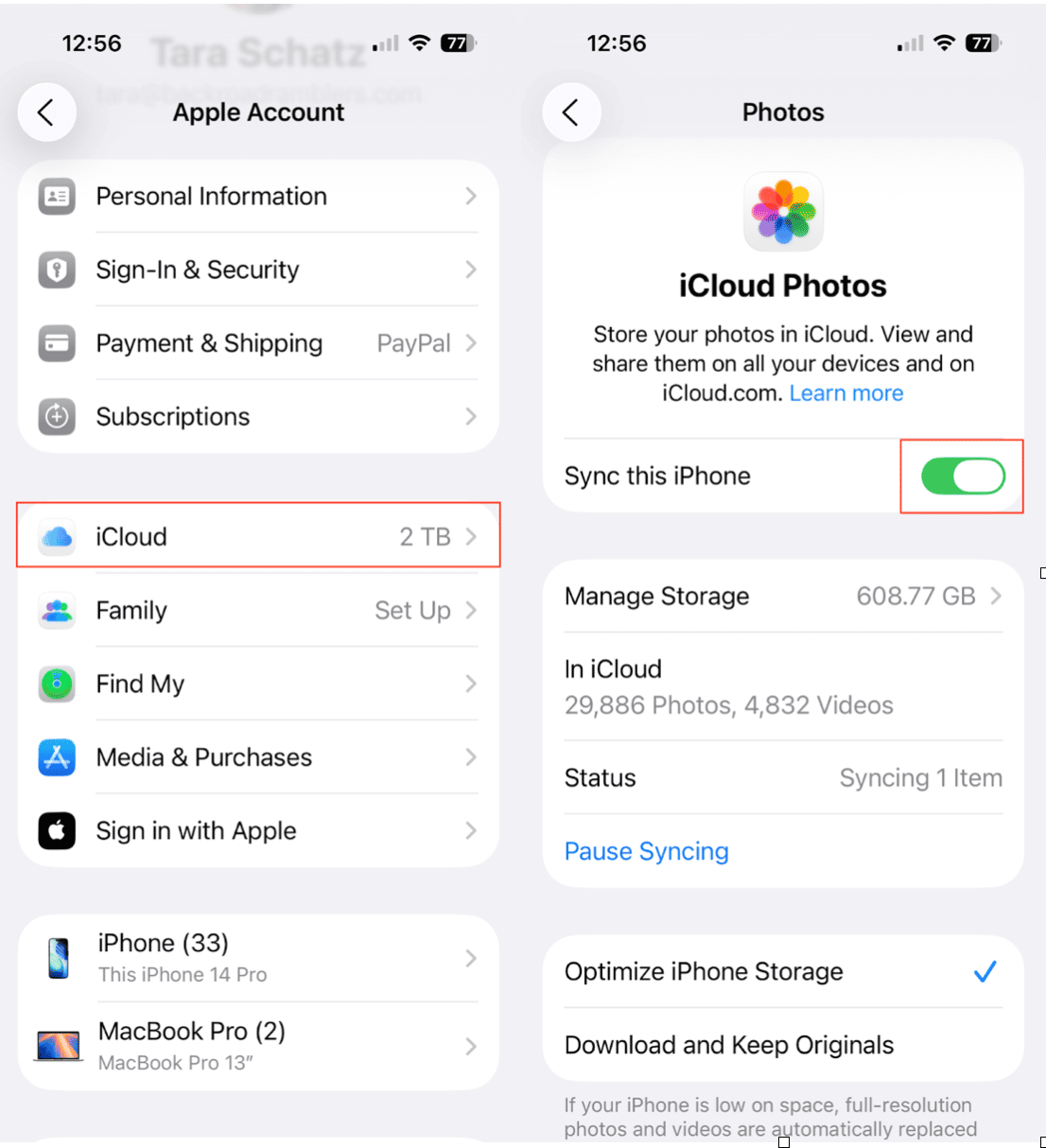
- On your iPhone, go to Settings > [Your Name] > iCloud > Photos.
- Toggle iCloud Photos (or Sync this iPhone) off.
- When prompted, choose Download Photos & Videos to ensure everything is stored safely in iCloud before turning syncing off.
- Once syncing to iCloud Photos is disabled, any photos you delete on your iPhone will remain in iCloud.
Method 2. Sign in to another iCloud account
If you want to keep your iCloud library synced but clear your iPhone of photo clutter:
- Sign out of your primary iCloud account under Settings > [Your Name] > Sign Out.
- Sign in with or create a different iCloud account that has no photos synced.
Your device will now act as a “clean slate” for photos, while your original iCloud account still holds your images safely.
Note: This method requires juggling two accounts, so it’s best for advanced users, and any photos you take while synced to your second iCloud account will be saved to that account.
Method 3. Transfer iPhone photos to iCloud alternatives
This is my favorite method for keeping my iPhone photos safe in the cloud without having them automatically delete when I take them off my phone. Use another cloud-based service instead of, or in conjunction with, iCloud Photos.
- Google Photos: Free (up to 15GB) and offers AI search features. This is what I use to back up my photos.
- Dropbox: Good for cross-platform syncing.
- Amazon Photos: Unlimited storage with Amazon Prime.
Here’s how to use Google Photos to save all of your iPhone photos in one place.
- First, download Google Photos from the App Store.
- Sign in and enable Back Up & Sync.
- Once your photos have been backed up to Google Photos, you can delete them from your iPhone.
Method 4. Offload photos from iPhone to another device
Another low-tech but reliable method is to physically transfer your photos to another device like a computer or an iPad that isn’t connected to your Apple ID and iCloud Photos.
- Use AirDrop to send photos to another Apple device, like a Macbook or iPad.
Connect to another device via a cable and import photos into the Photos app on your Mac or into a PC folder.
External drives: Some Lightning and USB-C-compatible drives allow you to transfer photos directly from your iPhone.
After confirming the photos are backed up to another device, you can safely delete them from your iPhone.
While iCloud Photos is convenient for backing up your photos, it doesn’t give you much flexibility when it comes to managing storage.
By turning off iCloud Photos, switching accounts, using an alternative cloud storage service, or offloading to another device, you can free up space on your iPhone without erasing your photo memories from iCloud.
And if your problem is less about keeping photos and more about dealing with stubborn deletions, check out this helpful guide: iPhone won't delete photos.


