Have you ever stumbled across a hilarious clip, a heartwarming moment, or breaking news on X (formerly Twitter) that you wish you could save forever?
While the platform doesn’t offer a built-in download button, there are a few reliable workarounds for downloading Twitter videos on your iPhone. Whether you're saving them to watch offline, share with friends, or keep as part of your digital memory bank, this guide will walk you through all your options.
Can you download Twitter videos directly on iPhone?
Not directly: Twitter and X don’t allow users to download videos from the platform due to copyright protections and usage policies.
However, that hasn’t stopped creators and everyday users from finding alternative methods. With the right tools, you can save videos to your iPhone, but it’s important to be aware of the legal and ethical guidelines first. Twitter videos are copyright-protected, so be sure to save them for personal use only and not share them, as this could land you in hot water.
Is it legal to download Twitter videos?
Downloading public videos for personal use is usually fine, especially if you’re not reposting or profiting from the content. But keep in mind the following guidelines so you aren’t on the wrong side of the law.
- Respect copyrights: Don’t download and redistribute content without permission.
- Avoid private content: Downloading videos from private accounts is a breach of X’s terms of service.
- Use downloaded content responsibly: It’s best to use downloaded Twitter videos for personal viewing only.
Now that you understand the basics, let’s go over how to download your favorite videos on X.
How to download Twitter videos on iPhone
Here are three common methods to download videos from Twitter to your iPhone:
Use a third-party app from the App Store
Several iOS apps can help you download Twitter videos. These apps typically work by letting you paste the video link and then downloading the file to your device. Some options include:
- TwiDown
- MyMedia
- Documents by Readdle
Each app works a little differently, but the general directions are the same:
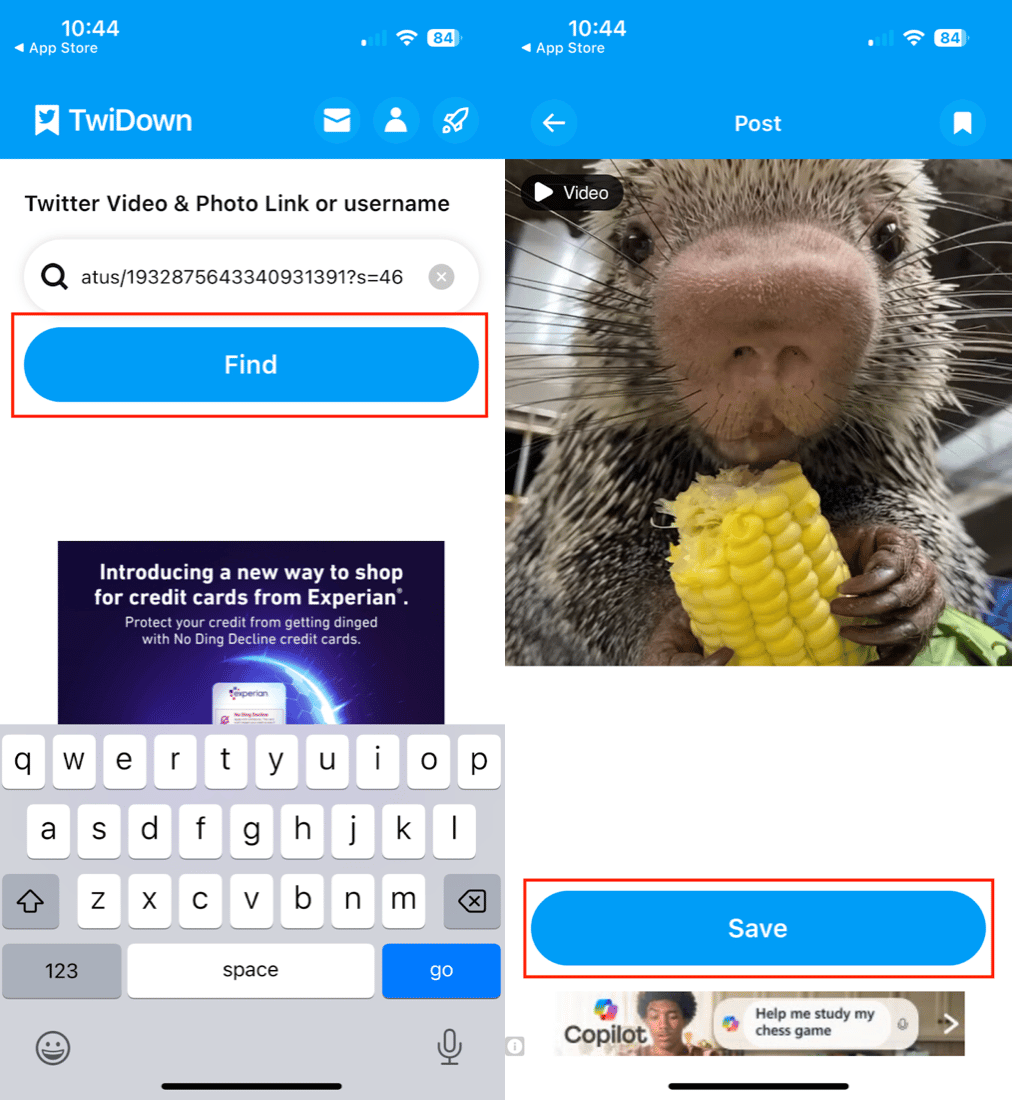
- Open the Twitter or X app and scroll to the video you want to download.
- Tap the share icon and choose ‘Copy Link.’
- Open your chosen app and paste the URL into its built-in browser.
- Use a supported video downloader within the app to fetch and download the file.
- Save the video to your Files app or Photos app.
Use a Twitter video downloader in Safari
If you don’t want to install another app, you can use a browser-based downloader right from Safari. Here’s how to do it:
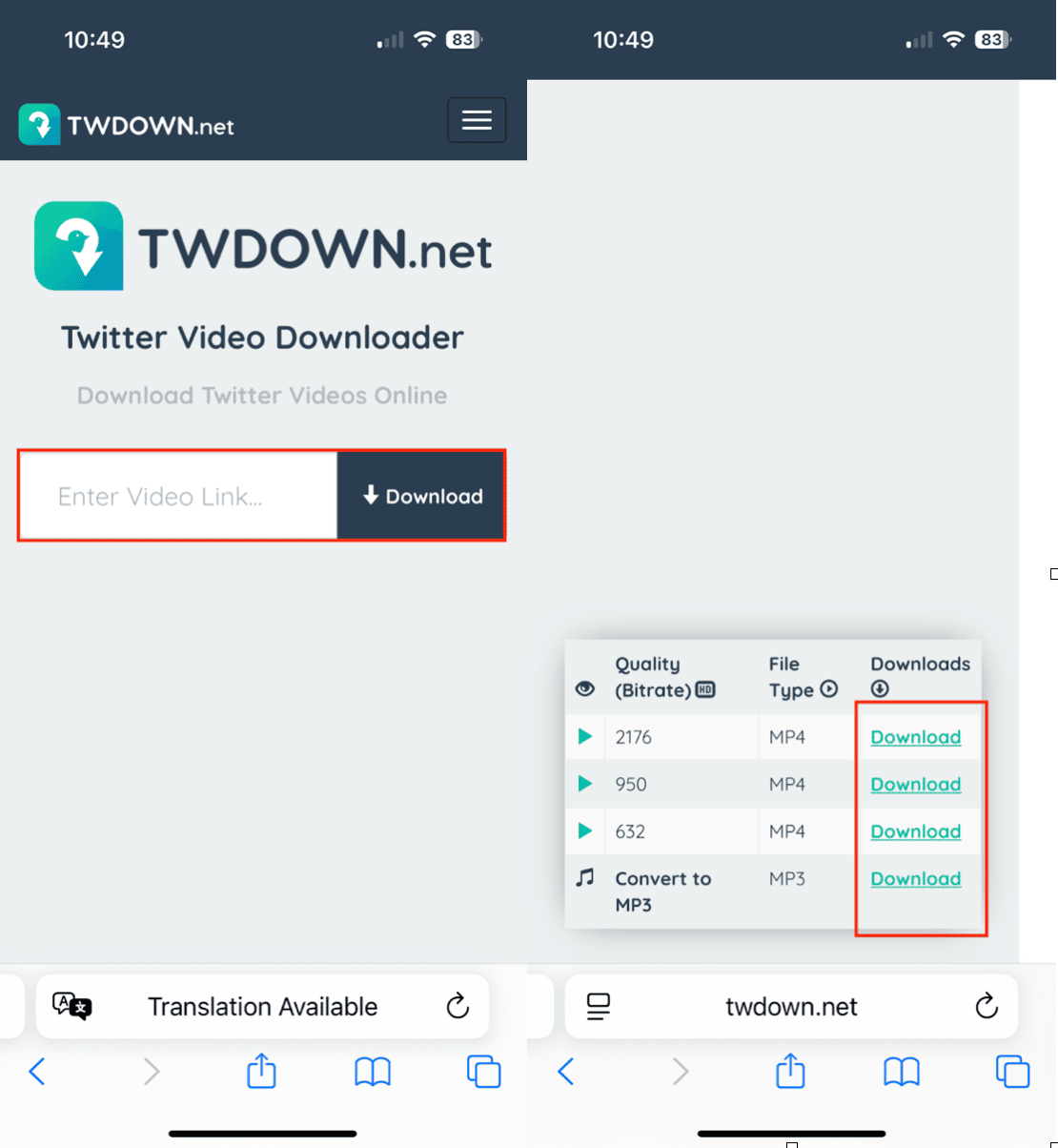
- Copy the tweet URL from the X app.
- Open Safari and go to a trusted site like snaptik.app, twdown.net, or ssstwitter.com.
- Paste the link and choose your preferred resolution.
- Tap “Download” and then select “Download” again on the prompt.
- Once downloaded, you can find the video in the Files app > Downloads.
Save Twitter videos using the Shortcuts app (iOS automation)
If you enjoy automating tasks on your iPhone, the Shortcuts app is an excellent tool. Here’s how to download Twitter videos using Shortcuts.
- Search for a reputable pre-built Shortcut like “Twitter Video Downloader” on trusted Shortcut-sharing communities like shareshortcuts.com.
- Add the Shortcut to your Shortcuts app.
- When viewing a tweet with a video, tap the Share button and choose the Shortcut.
- The video will download and save directly to your Photos app.
Tip: Make sure to only download and use Shortcuts from trusted sources to protect your privacy.
Where are downloaded videos saved on an iPhone?
Where your photos and videos are saved depends on the method you’ve used to download them. Here are some general guidelines:
- Using Safari or third-party browsers: Your downloads typically go to the Files app > Downloads folder.
- Using an app like TwiDown or Documents: The video might first save in the app’s own library, and you’ll need to manually move it to your Photos or Files app.
- Using the Shortcuts app: Your video usually ends up in the Photos app, making it easy to find and share.
How to organize downloaded videos on an iPhone
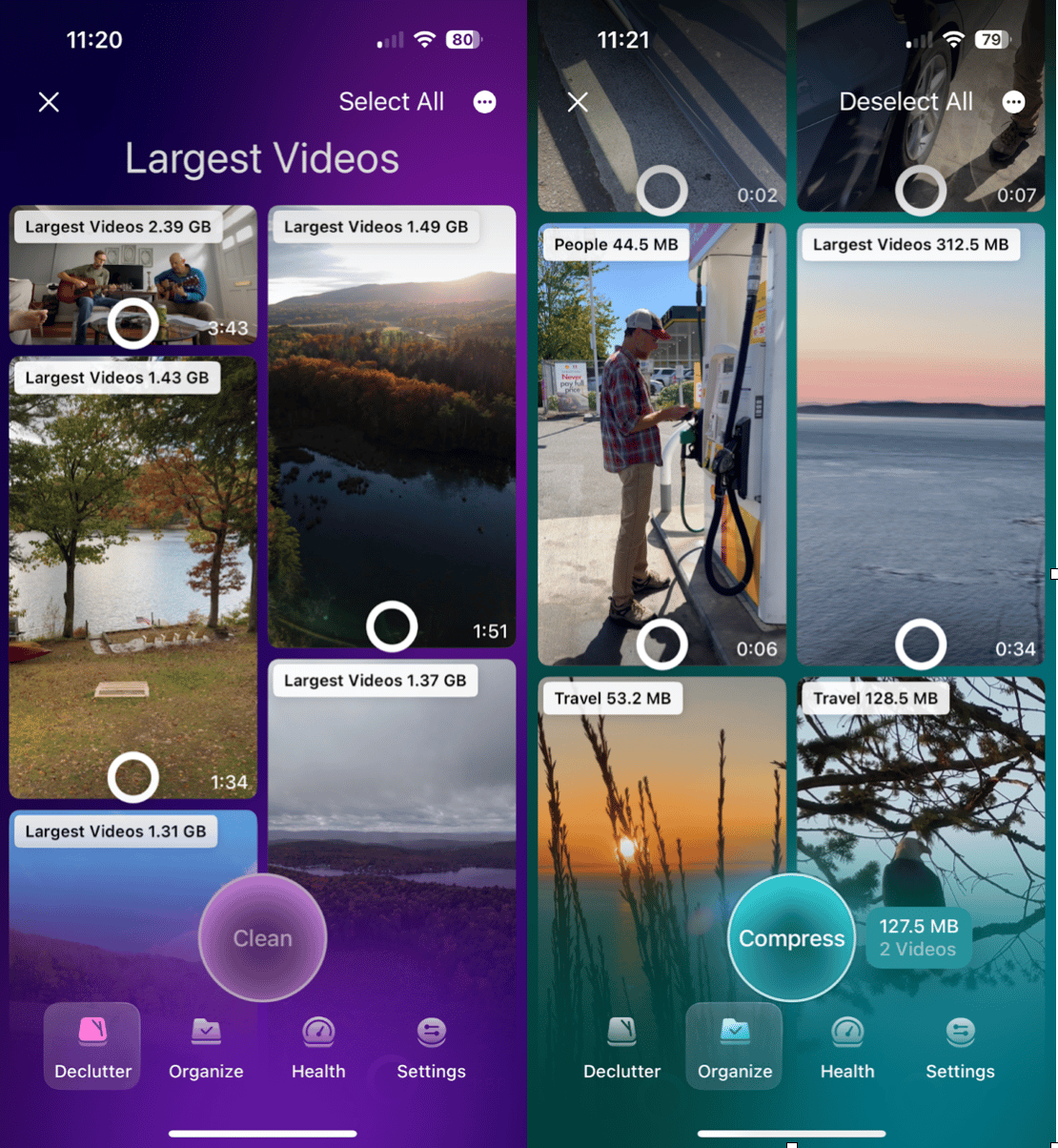
Downloaded videos can take up a lot of space, especially if they’re in HD. It’s a good idea to clean up your files regularly using a tool like CleanMy®Phone. CleanMy®Phone’s Largest Videos and Compressed Videos features make it easy to:
- Identify space-hogging videos
- Automatically compress them to save storage
- Delete duplicates or unwanted clips with a few taps
If you regularly save Twitter videos or any other media, CleanMy®Phone can be your secret weapon for keeping things neat and clutter-free.
Can I download private videos from Twitter?
No. Private videos, those shared by protected accounts, are not legally or technically accessible for download. Even if you can see the tweet, downloader tools won’t work unless the account is public. This restriction is in place to protect user privacy and prevent the unauthorized sharing of content.
By using one of the methods above, you can download Twitter videos on your iPhone and watch them anytime, no signal required. Just remember to respect content creators and use your downloads responsibly.
Want to make room for even more downloads? Run a quick scan with CleanMy®Phone and free up space in seconds.


