If you're an iPhone user who loves snapping photos, whether it's of your kids, your pets, or that perfect mountain view, you probably have a camera roll full of nearly identical images. Not duplicates exactly, but similar photos from which you choose the best to share with friends or post to social media.
Yes, those five takes of the same sunset or ten shots from your recent hike are all beautiful, but do you need them all?
While similar images might not take up a ton of space individually, collectively, they can clutter your photo library and make it harder to find your favorite memories. Here's how to find and remove similar photos on iPhone without accidentally deleting your best shots.
What’s the difference between similar photos and duplicates?
Duplicate photos are exact copies, pixel for pixel, metadata and all. These are often created during backups, app imports, or photo edits.
Similar photos, on the other hand, are multiple shots that look nearly the same but aren't identical. These include burst photos, or when you're trying to capture the perfect smile or lighting and end up with five slightly different versions of the same scene.
Duplicates are easier for your iPhone to detect automatically, but similar photos require a bit more effort, or the right tools, to organize and clean up.
Two ways to find similar photos on iPhone
There’s no built-in “similar photo detector” in iOS (yet), but you can still tackle the clutter with these two methods for iPhone.
Method one: Use a gallery cleaner app for iPhone
The easiest and fastest way to deal with similar photos is by using a third-party app designed to analyze your gallery and group similar photos together. These apps use smart algorithms to detect shots taken seconds apart with minimal differences. They analyze the photos and take into consideration poor lighting, shots with closed eyes, blurry images, etc., and then suggest the best one to keep.
Try CleanMy®Phone’s Organize Module
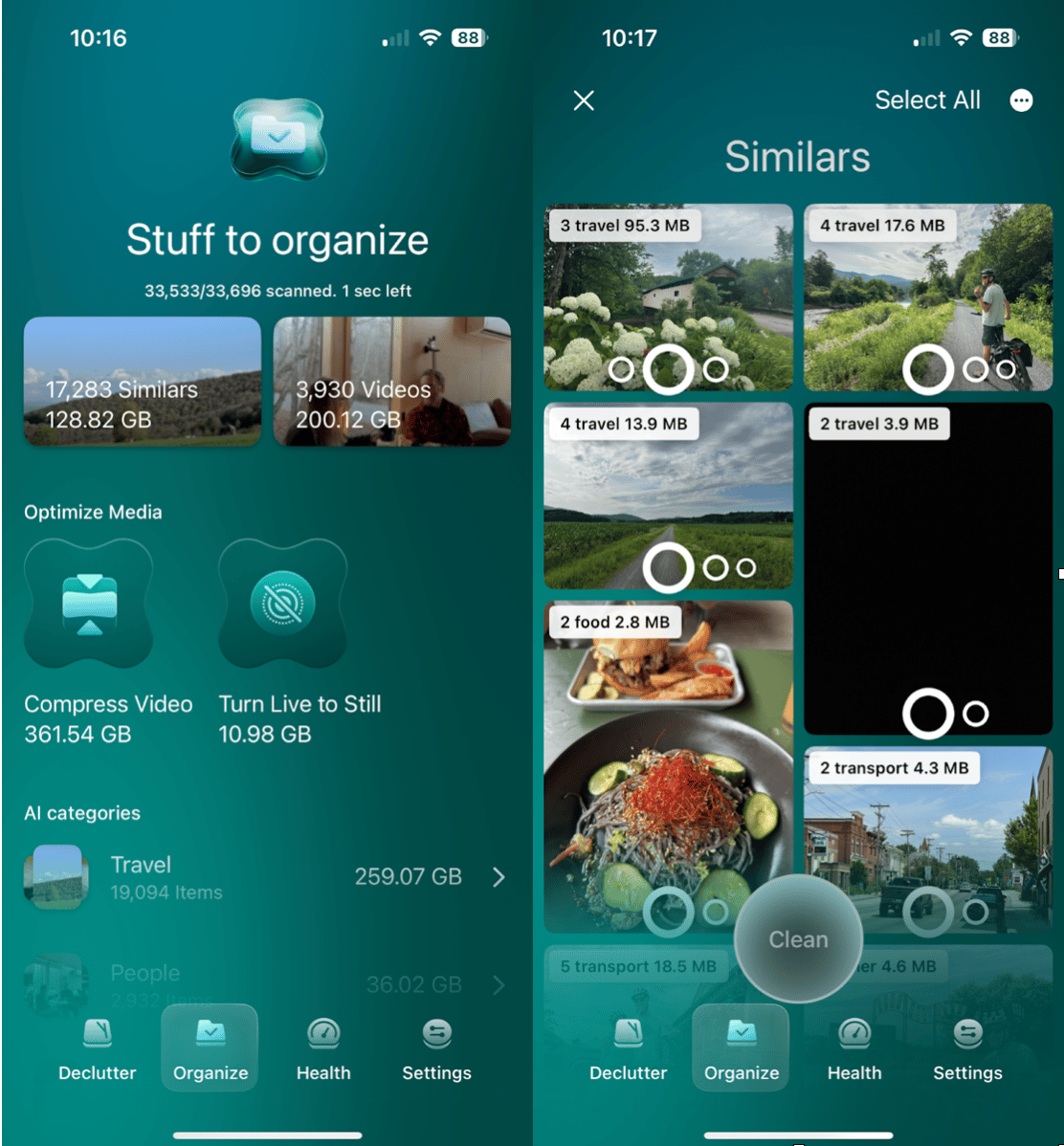
CleanMy®Phone is one of the most effective tools for decluttering your iPhone photo library. Its Organize module scans your gallery and groups similar photos, highlighting the best versions. With one tap, you can review the group of similar photos for accuracy, and let the app delete the clutter, keeping your favorites safe. It’s like having a photo curator right on your iPhone.
Bonus: CleanMy®Phone also detects, blurry images, screenshots, large videos, and other types of media that can gobble up storage and create hard-to-manage clutter.
Method two: Use the built-in Photos App
While Apple’s Photos app doesn’t detect similar photos the way it does exact duplicates, you can still review and manage them manually. The larger your photo library, the more arduous the task, but it’s great for cleaning up a bit of clutter.
Here’s how to do it:
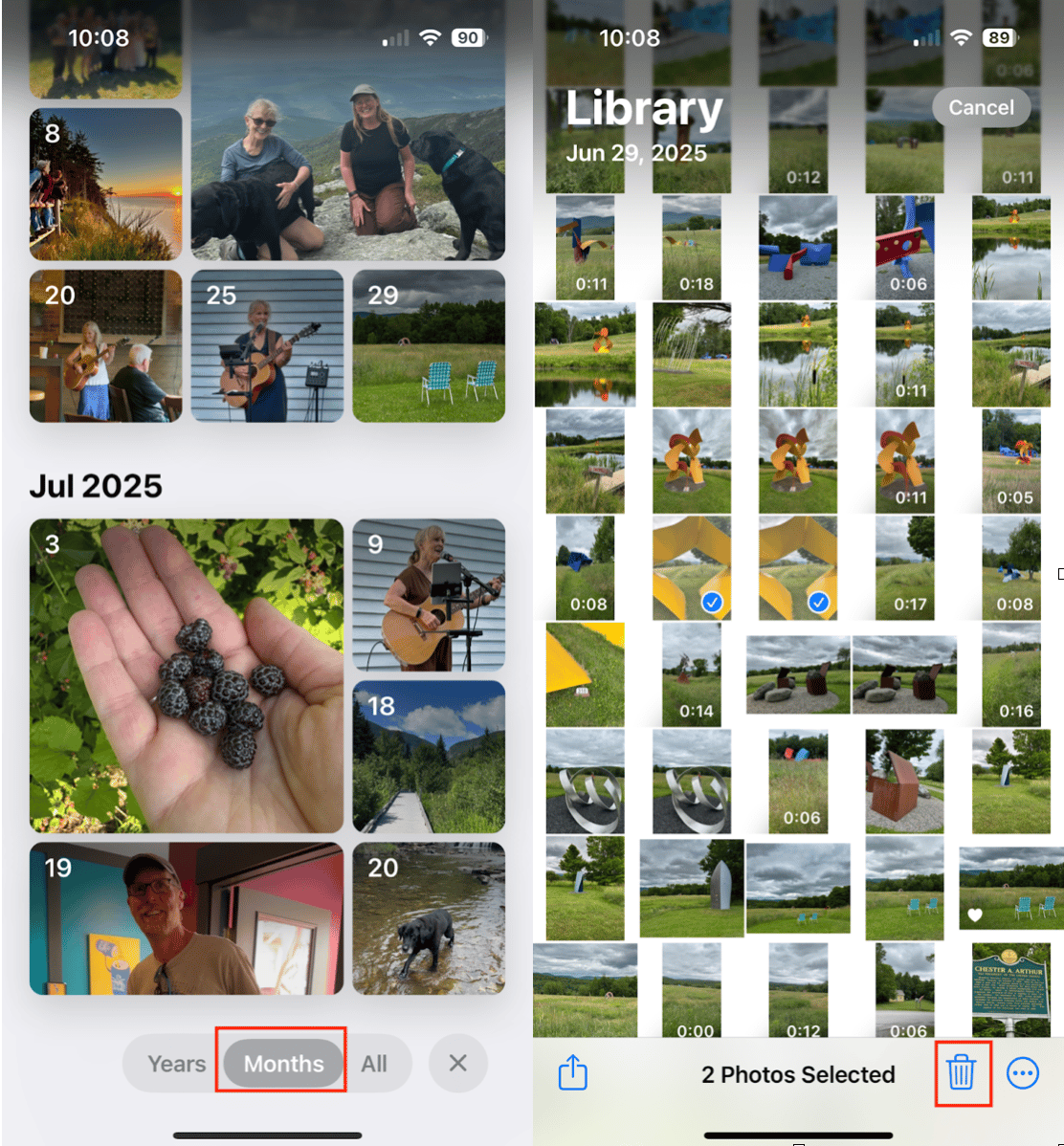
- Open the Photos app on your iPhone.
- Scroll through the library until Years, Months, and All appears at the bottom of the screen. Tap ‘Months.’ Your photos will be grouped into each day of the month so you can more easily find similar photos.
- Tap a collection from a specific day, and manually select the photos you want to delete.
- Tap the trash can icon at the bottom of the screen to delete your photos.
- If you accidentally delete a photo you want to keep, scroll down to the recently deleted photos to return the photo to your library.
Similar photos may seem harmless, but over time, they can clutter your gallery, slow down your photo searches, and take up precious storage. Whether you go the manual route with the Photos app or streamline the process with a smart cleaning tool like CleanMy®Phone, organizing your photos will make your iPhone feel faster, and your memories easier to find.


