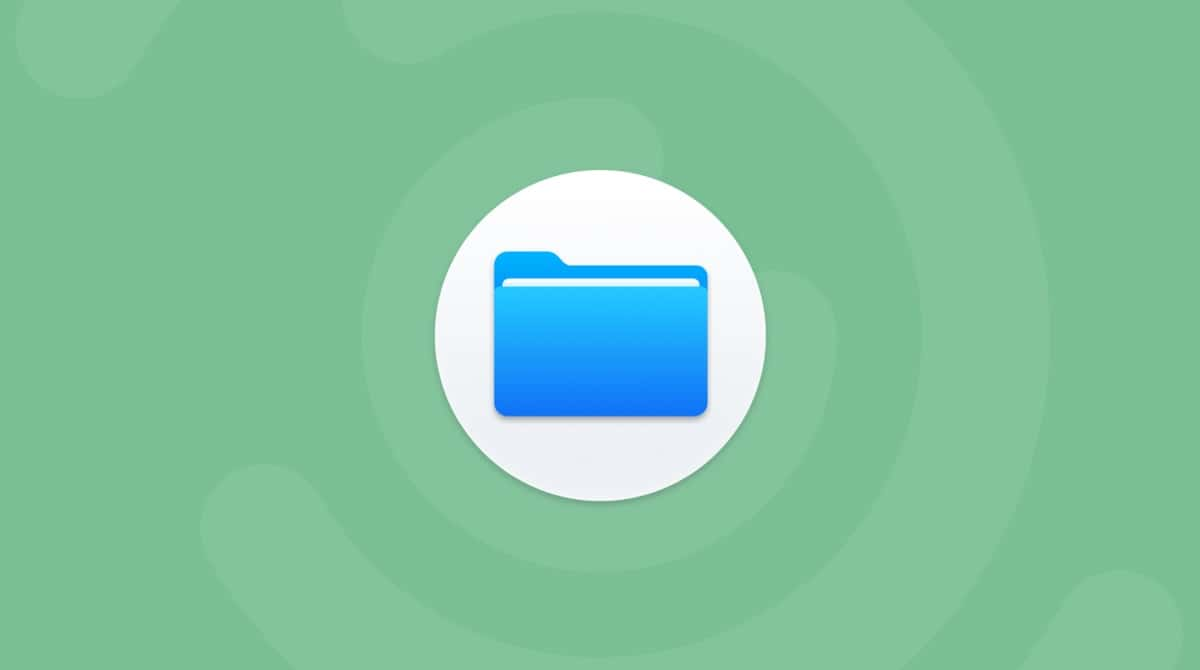While there are tons of video calling apps out there, FaceTime is built right into your Apple device. It works equally well with one-on-one as well as group video calls. So you can hang out with your buddies anytime and anywhere.
And you don’t even have to reach for your iPhone as you can make or receive FaceTime calls on your Mac. The only downside is that family members, friends, or colleagues you want to chat with should be Apple users as well. If that’s not such a big deal for you, let’s see in detail how to call someone on FaceTime using Mac.
How to make a FaceTime call on Mac
To start using FaceTime on your Mac, open the app and sign in with your Apple ID if you haven’t done this yet. Done? Let’s see how to call in FaceTime on Mac:
- Enter the email or phone number of the person you want to call in the search box. If the person is already in your contacts, find them by name.
- Click Video icon for a video call or Audio icon for an audio call.

How to do Group FaceTime on Mac
A Group FaceTime call can hold up to 32 participants at once, including you. Every caller appears in a small box or a tile on the screen. It moves to the front and increases in size when a person speaks.
Depending on your Mac model, FaceTime displays up to four or nine tiles at the same time, showing the most active speakers. Tiles that can’t fit on the screen are arranged in a row at the bottom. To find a group member, you’d like to see front and center, scroll through the row, and click on a preferred tile.
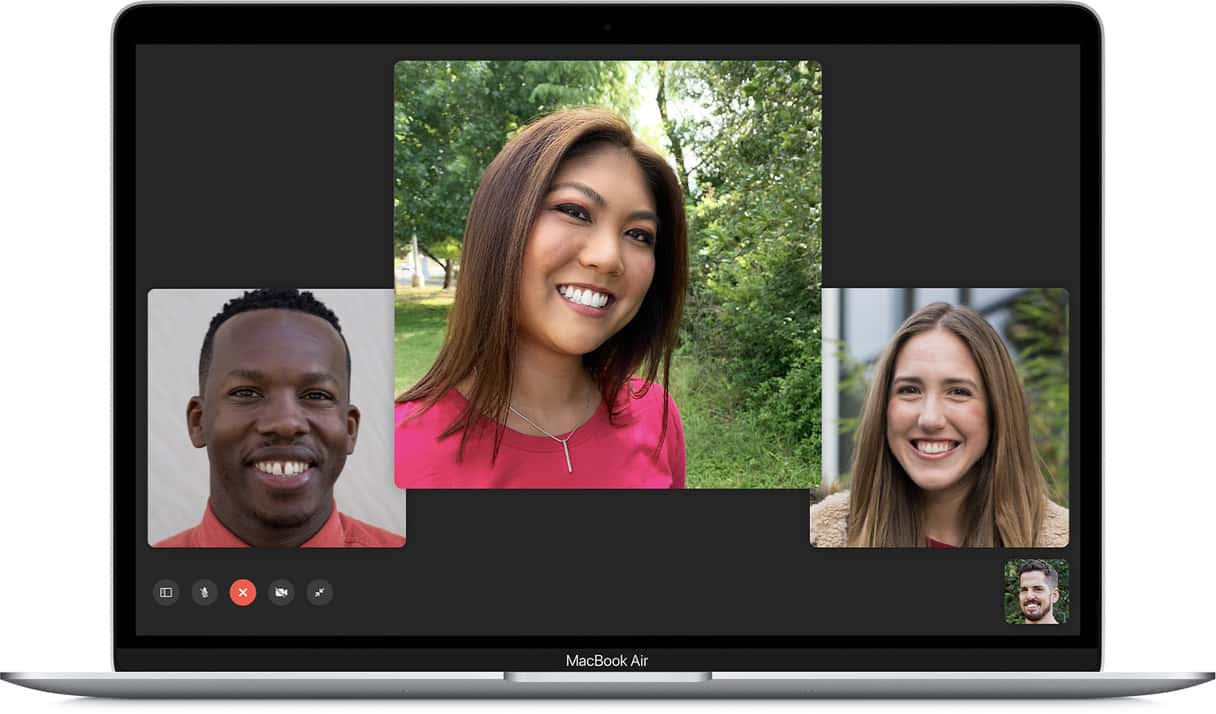
Creating a Group FaceTime call on Mac is super simple:
- Open FaceTime and search for the people you want to call using their emails, phone numbers, or names. Repeat this step until all participants are selected.
- Once done, click either Audio or Video button to start the call. That’s all!
As a Mac user, you can place a Group FaceTime call from Messages as well. Go to the Messages app, find the needed group conversation, and click Details. Then, hit Audio or Video to start calling.
How to add people to a Group FaceTime call
You can invite more people to the call during Group FaceTime, even if you didn’t initiate it. Follow these steps:
- Click the Sidebar button during the call.
- Select Add Person by clicking the + button.
- Enter their name, email, or phone number.
- Click Add.
To send an audible reminder to someone who hasn’t joined the chat yet, click the Sidebar button, then click Ring next to the contact’s name.
How to join Group FaceTime on Mac
When someone invites you to the Group Facetime call, you’ll see a notification in the upper-right corner. Click Join to jump in on a conversation.

You can also accept a Group FaceTime call from Messages. Just open the app and click Join in the group chat.
FaceTime call failed on Mac: What to do
There are various reasons why FaceTime isn’t running correctly on your Mac. The most common are issues with the internet connection, microphone, or camera. In most cases, you can fix them by restarting your Mac or checking the settings.
But if your FaceTime tends to freeze or crash, chances are you have problems not with the single app but with the whole system. It could happen due to the lack of memory or heavy use of the CPU. On that note, your Mac needs general system optimization that isn’t easy to do unless you have special tools at hand.
To get around these more technical issues, I recommend using CleanMyMac. This ultimate cleaning tool for macOS can help you get rid of system junk and speed up your Mac.
If FaceTime or any other app on your Mac acts up, here’s what you can do:
- Download and open CleanMyMac — grab your free copy here.
- Go to the Maintenance module.
- Select Free Up RAM and Run Maintenance Scripts.
- Hit Run to let the app perform maintenance tasks.
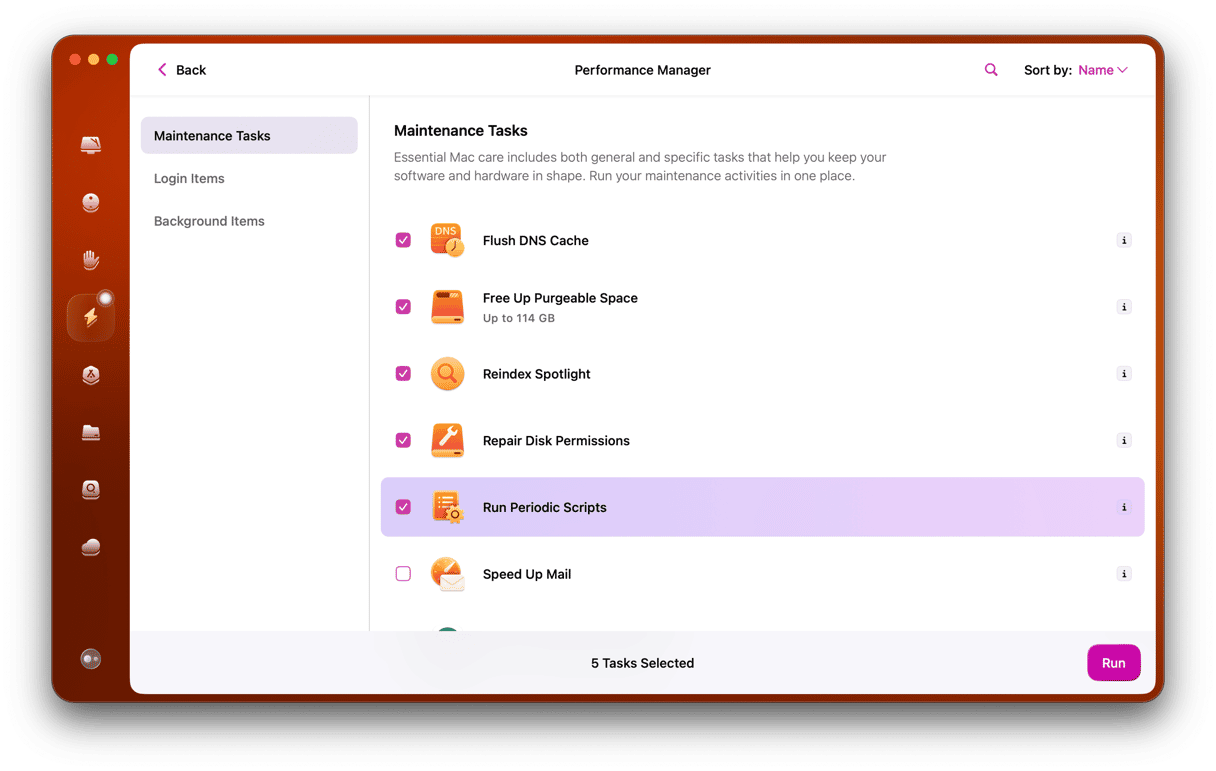
You can also manage launch agents and login items with the Optimization module to lower memory usage. Your Mac will surely run faster and more smoothly after such a complex system analysis.
Group FaceTime is a perfect way to stay in touch with your friends, as long as they’re Apple users as well. I hope this article was useful and helped you set up your first Group FaceTime call.