Yes, Apple has released a new iOS update for iPhone. This annual event is always much anticipated, and this year is no exception. The most obvious update is the name. Apple has decided to match the operating system to the current calendar year, so it has skipped from iOS 18 to iOS 26.
Like most major updates, iOS 26 comes with some exciting new features and performance improvements that most iPhone lovers will appreciate. But what if your iPhone won’t download the update?
Many iPhone users have reported having trouble installing the new version of iOS, with the most common complaint being the device getting stuck while preparing to update. This troubleshooting guide will walk you through updating your iPhone so you can enjoy the newest features available in iOS 26.
But first, what’s new in iOS 26?
Every iOS release packs in some shiny new features, and iOS 26 is no exception. Here’s a quick rundown of highlights you can expect after updating to iOS 26 on your iPhone.
- Fresh design with Liquid Glass: iOS 26 features a sleek new look across app icons, wallpapers, and lock screens, plus animated album art for music.
- Apple Intelligence upgrades: Look for smarter on-screen tools, visual intelligence for instant search, and shortcuts powered by AI and ChatGPT.
- Live Translation: Explore real-time translations in Messages, FaceTime, Phone calls, and even through AirPods.
- Personal expression: iOS 26 allows you to create custom Genmoji, generate images in new styles, and personalize Messages with backgrounds, polls, and typing indicators.
- Camera & Photos: Discover a new streamlined interface, lens cleaning hints, new AirPods photo gesture, and redesigned Photos app with customizable Collections and an AI search feature.
- Phone & Messages: Features like call screening, hold assist, unified call layout, and smarter message filtering make calling and texting seamless.
- CarPlay & Maps: Discover a fully refreshed dashboard, pinned conversations, live activities, and smarter routing options.
- Music & Wallet: Make use of lyrics translation, AutoMix DJ-style transitions, pinned playlists, smarter boarding passes, and order tracking.
- Everyday essentials: The new iOS also features a preview app for viewing PDFs, better FaceTime personalization, smarter reminders, improved charging insights, adaptive power saving, and new health features like blood pressure logging.
How to fix “iPhone won’t update to iOS 26”
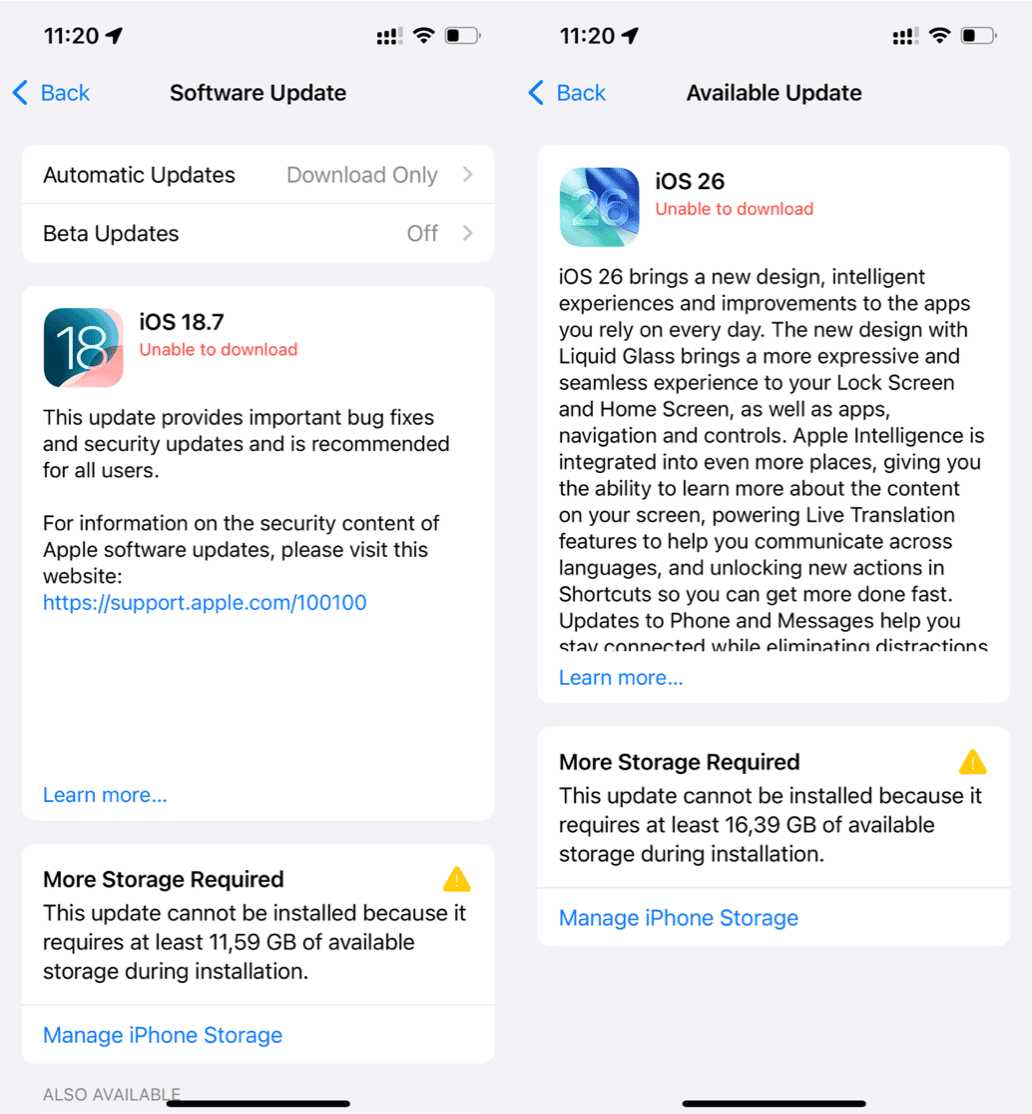
So, you’re ready to experience all the new features listed above, but your iPhone is stuck updating to iOS 26. Now what? Here are some ideas.
1. Check Wi-Fi connection and iPhone compatibility
The first step is to confirm that your iPhone is actually eligible for iOS 26. Updates typically only work on iPhone models released within the last five to six years. According to Apple, this includes iPhone 11 and newer models.
If you’re iPhone is compatible, the next step is to make sure you’re connected to a stable Wi-Fi network. By default, software updates won’t download over a cellular network. If you’re Wi-Fi seems sluggish, follow these steps:
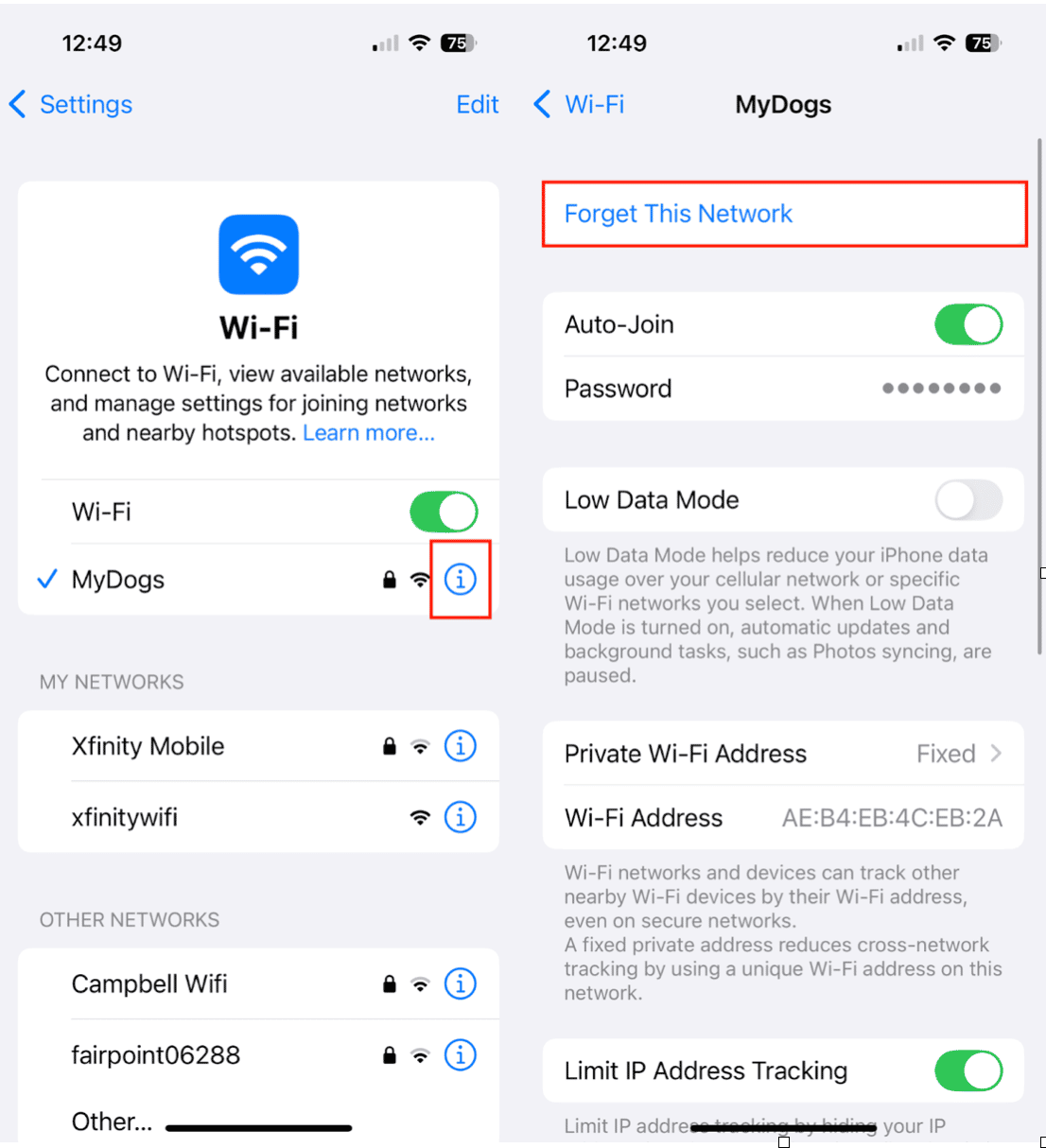
- Restart your router.
- Forget and reconnect to the Wi-Fi network (Settings > Wi-Fi > tap the “i” icon > Forget This Network).
- Try another Wi-Fi connection if possible.
2. Fix “Not Enough Storage” issues
One of the most common reasons an iPhone won’t update is a lack of storage space. iOS updates usually require several gigabytes of free space.
Here are some signs that you don’t have enough storage:
- You get an “Unable to Install Update” error when you try to install iOS 26.
- You see a “Storage Almost Full” notification.
- Your update download never starts, even when you have a solid Wi-Fi connection.
You can check your storage by going to Settings > General > iPhone Storage.
Pro Tip: Clean up iPhone clutter and free up storage quickly with CleanMy®Phone.
The app will scan your iPhone and show you duplicate files, blurry photos, and huge videos that you didn’t even know you had. This is an easy way to free up space to make room for iOS 26 without spending hours manually deleting your old files. Here’s how to declutter your iPhone with CleanMy®Phone.
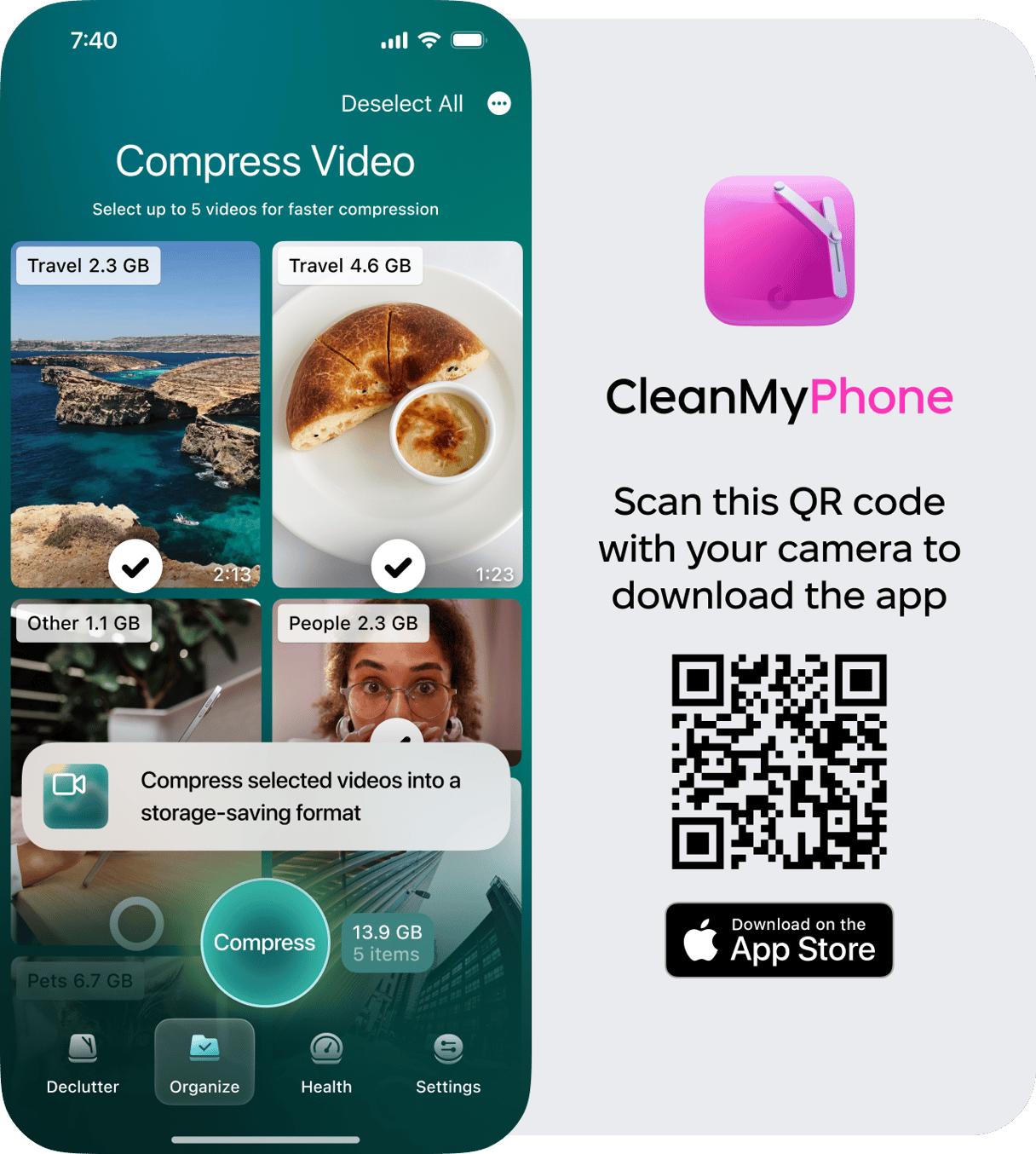
- Download CleanMy®Phone and open it on your iPhone.
- In the Declutter module, check out your largest videos, screenshots, blurred shots, and duplicate photos. Tap each item to slate it for deletion.
- When you have gone through the sorted files, tap ‘Clean’ to delete them.
- If you make a mistake, you will find everything in the Recently Deleted folder in Photos.
- Next, head to the Organize module and choose Compress Video.
- On this screen, you can select videos to compress, which will reduce their file size without compromising quality.
- Next, tap ‘Turn Live to Still’. This is an easy way to turn those Live Photos into stills with a much smaller file size.
Decluttering your photos and videos is so easy when you don’t have to manually scroll through every single one. Let CleanMy®Phone sort them so you can quickly delete the ones you don’t want.
3. Download and install iOS 26
Once your Wi-Fi is stable and you’ve freed up space on your iPhone, follow these instructions to update your device to iOS 26.
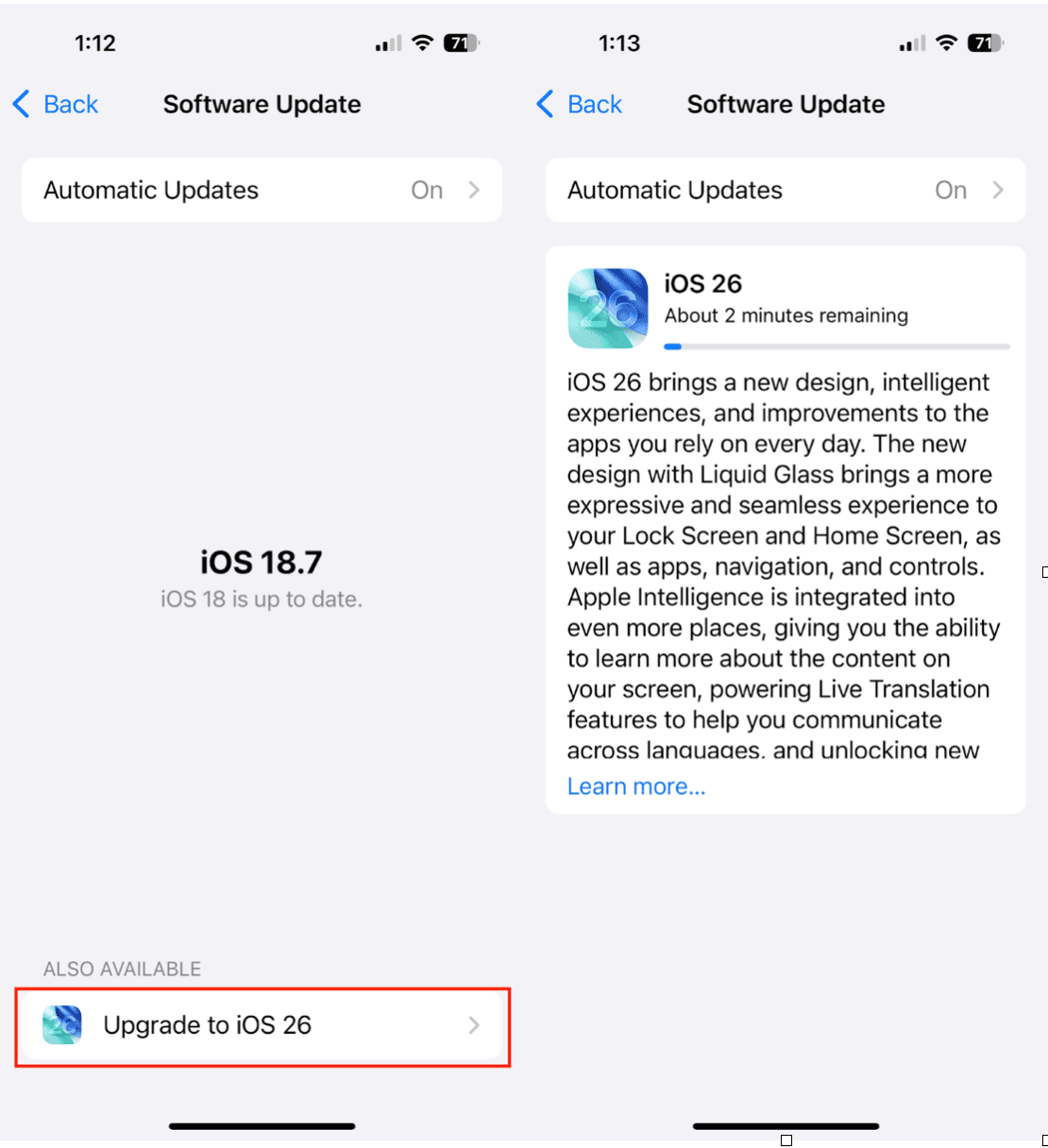
- Go to Settings on your iPhone.
- Tap ‘General.’
- Choose ‘Software Update.’
- Tap ‘Upgrade to iOS 26.’
- Choose ‘Update Now.’
- Enter your passcode if prompted.
- Agree to Apple’s terms and conditions.
- Wait for the update to install.
What do you do if iOS 26 is not downloading?
If the update still refuses to download after the above fixes, try these additional steps:
- Restart your iPhone. A simple reboot often resolves stalled downloads.
- Reset network settings. Go to Settings > General > Transfer or Reset iPhone > Reset > Reset Network Settings. (This will erase saved Wi-Fi passwords, so make sure you know them before proceeding.)
- Update using a computer. Connect your iPhone to a Mac (Finder) or PC (iTunes) and update manually.
What do you do if iOS 26 is stuck in the “Preparing Update” stage?
Sometimes the update downloads fine but freezes at the “Preparing Update” step. Here’s how to fix it:
- On your iPhone, go to Settings > General > iPhone Storage
- Find iOS 26 Update in the list.
- Tap Delete Update.
- Restart your iPhone.
- Return to Settings > General > Software Update and try again.
Following these steps will clear any corrupted downloads and give you a fresh start.
Updating to iOS 26 should be a seamless process, but storage issues, Wi-Fi problems, or minor software glitches can sometimes get in the way. By checking compatibility, ensuring stable Wi-Fi, freeing up storage (hello, CleanMy®Phone!), and restarting your iPhone, you should be able to jumpstart the process.










