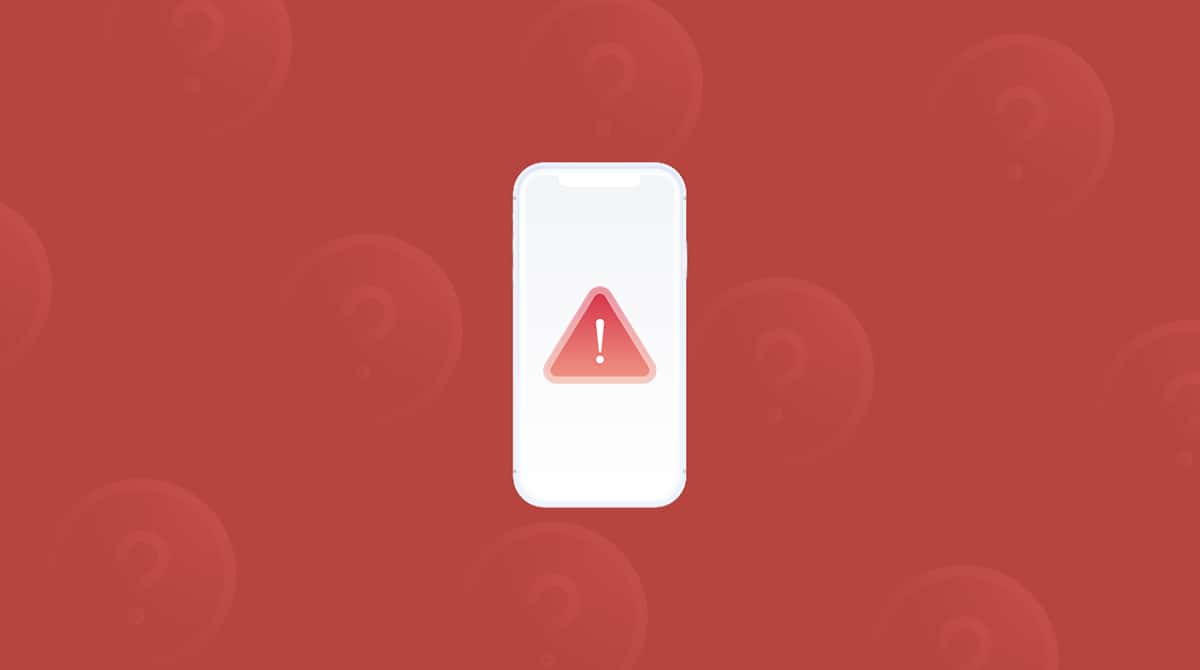Password managers are becoming increasingly popular — so much so that Apple now supports dozens of the most secure of these apps through APIs. Apple also has a pretty strong password manager built into Safari, the macOS web browser. Let's look at some of the top password keepers for Mac, starting with the macOS native application that is part of Safari.
Best password managers for Mac
1. Native Safari password manager
Apple introduced the native macOS password manager for Safari some time ago. Other web browsers have similar functions, so you may have seen this around already. So for those who use Safari as a default browser, you should have seen this password manager appear whenever you've made an account for anything online or when you have tried to log into an account.
Although perhaps not as robust as third-party applications, it may lack many of the features that encourage people to download password manager apps. The upside is the Safari password manager is as secure as they come. Since it's built within Safari, it's as integrated as possible with Apple software security, making it an ideal choice for anyone concerned about password security.
To access it, go to Safari > Preferences > Passwords and enter your admin password to unlock.
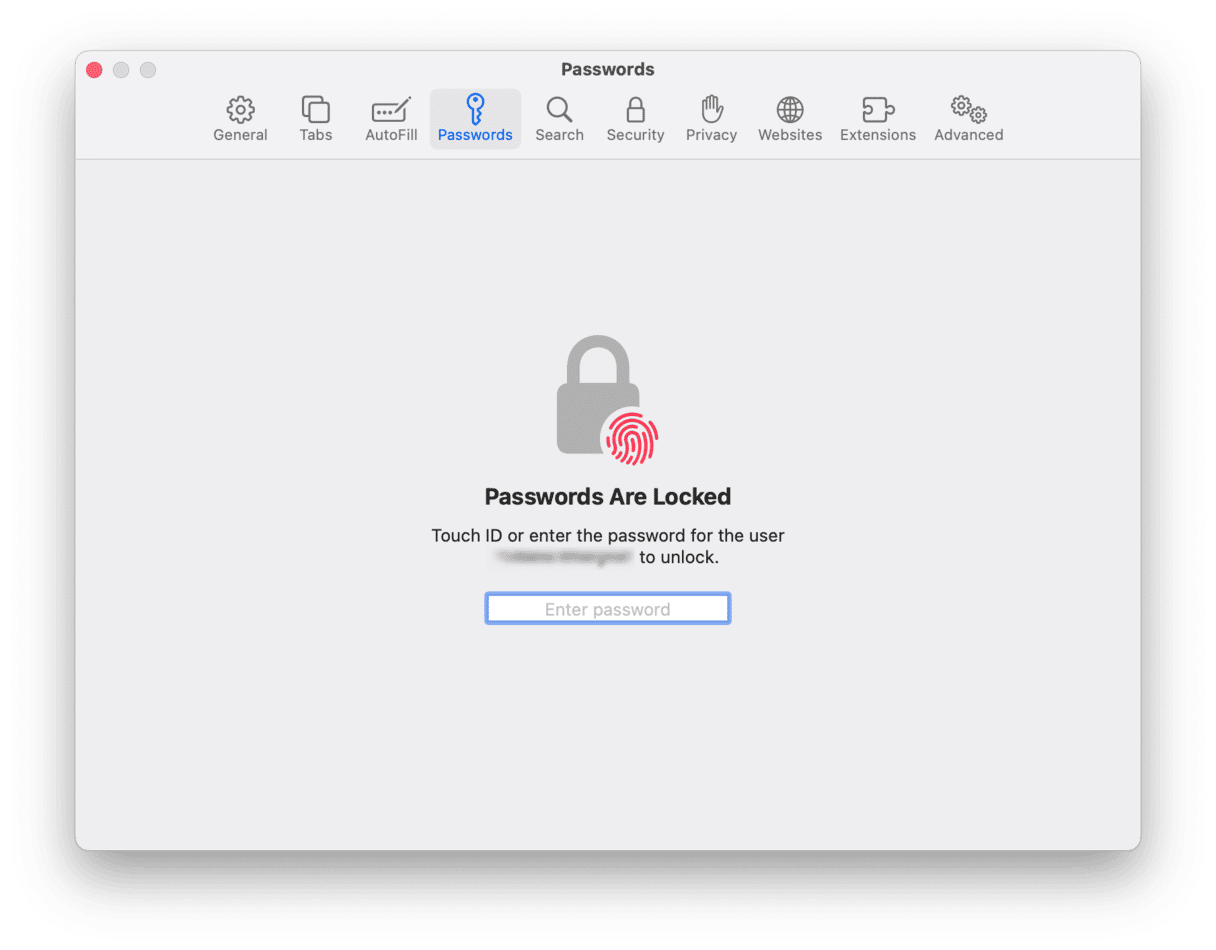
Whenever you are creating a new account, Safari will realize this and prompt you to create a strong password and then store it within the Keychain. Whenever you go back to the same site, it will remember the web address and fill the password in automatically and securely when you are logging in.
Provided that your Mac is logged into and connected to iCloud, every password Safari remembers is automatically synced and stored in the iCloud Keychain. This means if you log in to a website on a macOS device and want to log in to the same account on an iOS device, it will remember the password and log you in securely.
Changing passwords isn't a problem, either. Simply type in a new one, and Safari will ask if you want to save and store it using iCloud Keychain. You can also access every password stored within Safari settings.
2. LastPass
Created by LogMeIn, LastPass offers a range of free and paid plans and is, without a doubt, one of the most popular password managers for Mac users. It can be used on iOS and macOS devices and is perfectly compatible with other operating systems, so wherever you are, you can keep dozens of passwords secure within this app.
Some people say the user experience isn't as good as they would like. But it gets the job done, and there are even plans for Teams and Businesses.
3. 1Password
It is equally popular with macOS and iOS versions so that you can manage passwords easily on any and every device you might own. For Mac users, in particular, this feels as close as possible to a native application within the Apple ecosystem. Perhaps because 1Password started out on macOS, making it more intuitive for that operating system. Pricing is cheap enough, and you can even sync it with other cloud-based apps, such as Dropbox and iCloud.
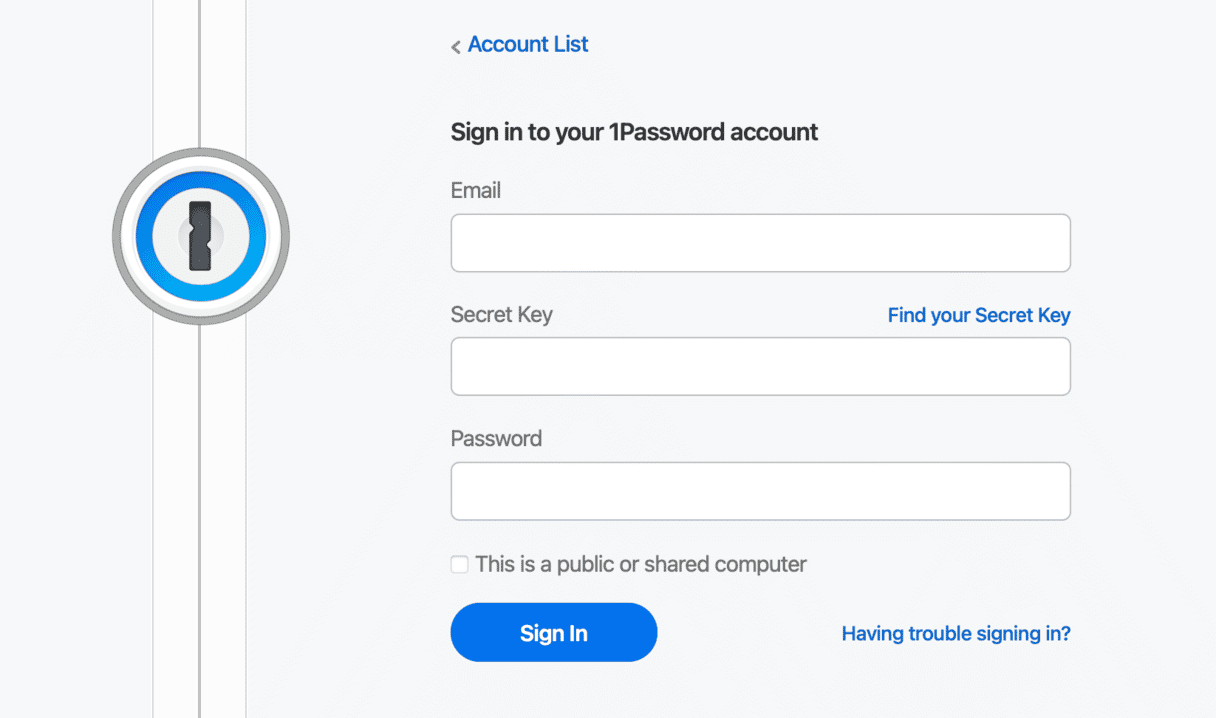
For Mac users who want to make sure they have a Mac that is operating at peak performance while keeping their passwords safe (either within Safari or a third-party app), CleanMyMac is worth downloading. It is an invaluable Mac performance improvement app that gets your computer running as good as new again while also helping to keep it secure from a whole load of viruses.
4. Dashlane
Dashlane is another popular one and does everything you would expect of a password manager app (storing passwords and autofill). However, it also does something that others currently don't offer, known as Password Changer:
"Password Changer™ is a free feature in Dashlane. It does the heavy-lifting of replacing old passwords with strong new ones, and secures them in Dashlane where they're remembered and typed for you."
Pricing is competitive, and it works on macOS and iOS devices. It has an easy-to-navigate user experience, too.
How to protect your passwords on Mac?
Password security is a problematic issue in the Mac world. The newly discovered Ventir Trojan virus is reported to record keyboard strokes, which is a covert way to steal your passwords.
In the event of a cyber attack succeeding, someone could potentially have access to every online account you have, including your bank, any online payment accounts, social networks, and emails. No one wants that to happen.
So, staying secure has never been more important.
One way to do that is with CleanMyMac. Here is how you can keep passwords secure:
- Download CleanMyMac (you can do that free here).
- Click on Privacy.
- Within this, you can use it to erase any saved passwords on Mac you don't need anymore (and clear out any cookies and caches that could be causing security vulnerabilities).
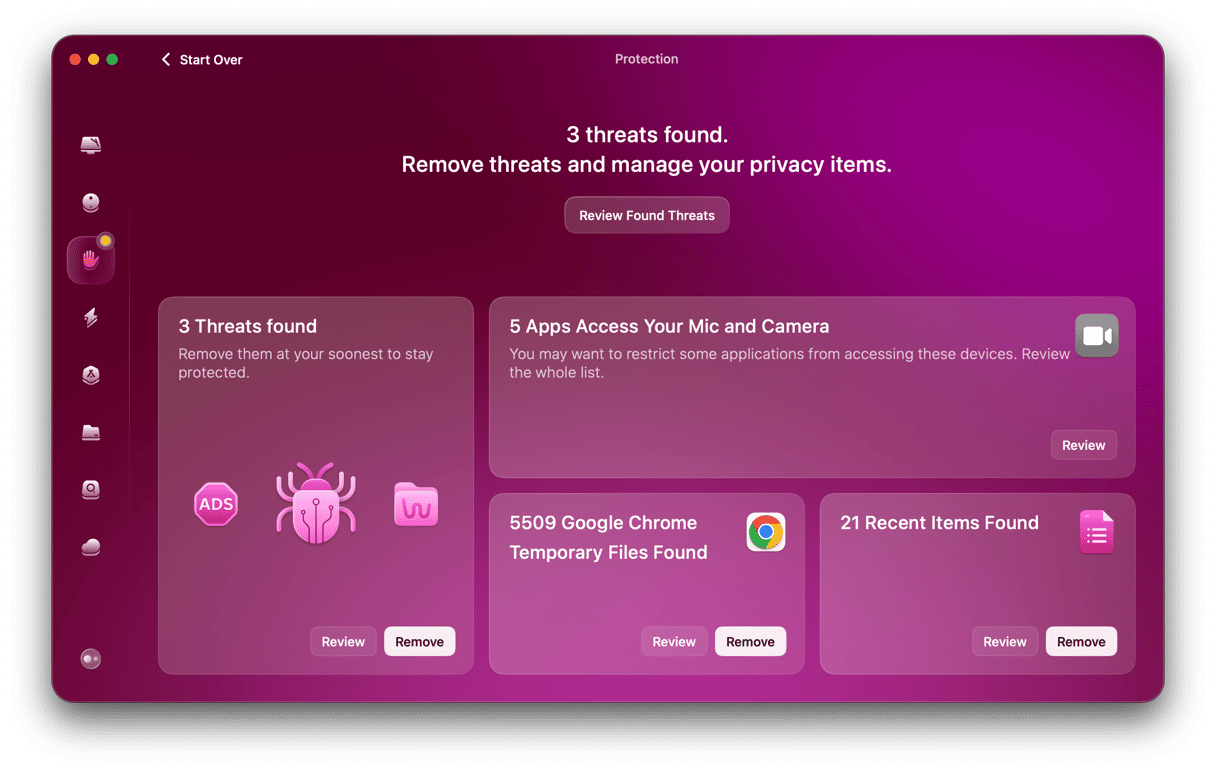
Check your Mac for keyloggers
Something else worth doing is to click on Malware Removal in the same app: this way, if there are any Mac keystroke/logger viruses that are recording passwords secretly — such as the Ventir Trojan or one of the dozens of others out there — you can safely remove them.
- Open CleanMyMac.
- Choose "Malware removal" in the sidebar.
- Click "Scan" and then "Remove."
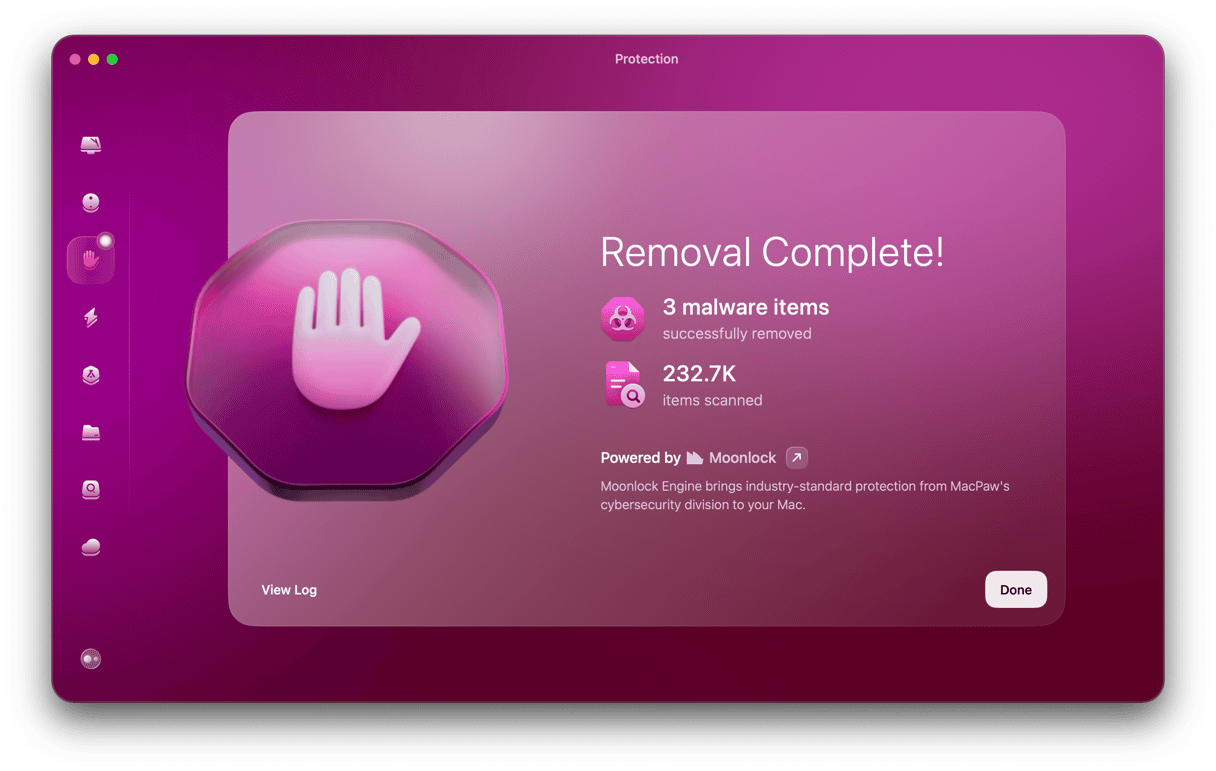
If CleanMyMac finds signs of Mac keystroke/logger viruses, change your online passwords and reset your browsers after removing the virus.
As online security has become more important than ever, having a strong password is crucial. But it may be hard to remember, so using a Mac password manager will not only keep your passwords safe while letting you log into your numerous online accounts quickly and easily but also do the job of remembering for you.