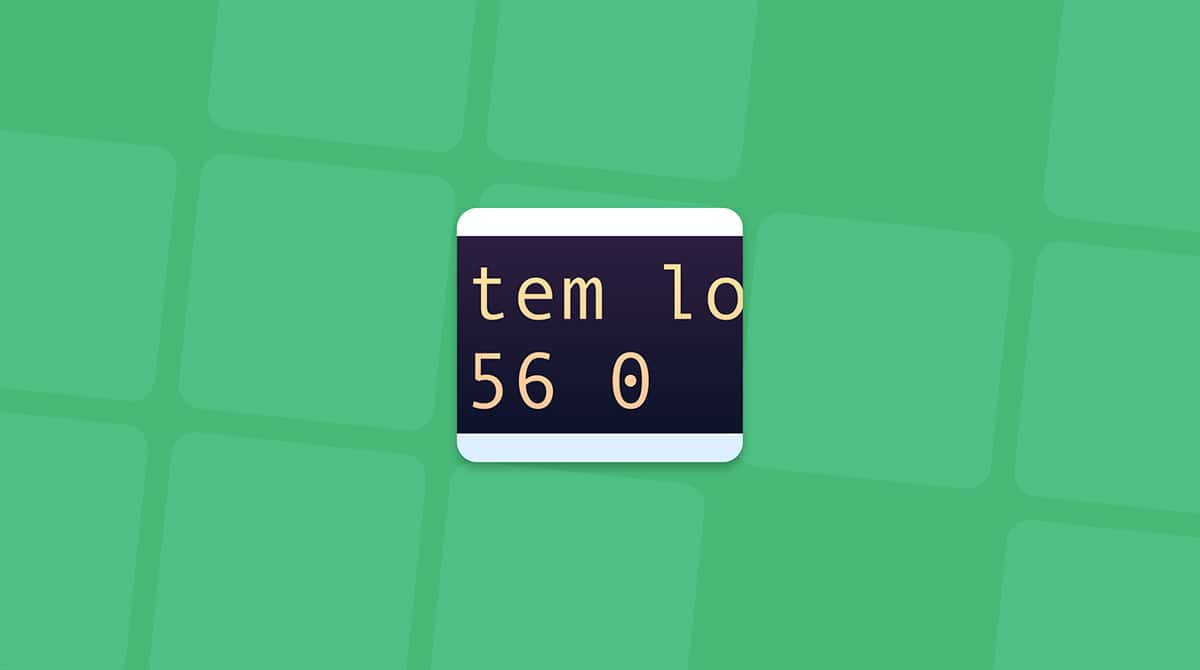Need to know how to open .DAT file on Mac? I had the same question a few weeks ago when a colleague sent me a strange .DAT attachment. At first, I thought the file was corrupt, but soon realized it wasn't; it was a file format, and after testing different methods on my MacBook running macOS Sequoia, I discovered they aren't as mysterious as they look. Some are as simple as renamed text files, while others need the right app to open. Here's what worked best for me in 2025.
What are .DAT files?
First, let's cover the basics, what even are they? .DAT stands for "data," which explains why these files are used for all sorts of things. But that's also why they're confusing; there's no single program to open them. Here's what I discovered while digging through my own files:
- Email attachments, especially from Windows Outlook users, often appear as winmail.dat.
- Video files: Some older media players still generate .DAT files.
- App data: A few apps store preferences or cache information in .DAT format.
The real trick is figuring out what kind of .DAT you're dealing with before trying to open it.
How to open a .DAT file on a MacBook
I tested a couple of different methods, and here's what actually worked for me.
1. Try TextEdit first
Right-click the file, select Open With > Text Edit (If Text Edit isn't in your list, search for it by clicking Other).
- If it's readable, you're done.
- If it's all weird symbols, it's not a text-based .DAT.
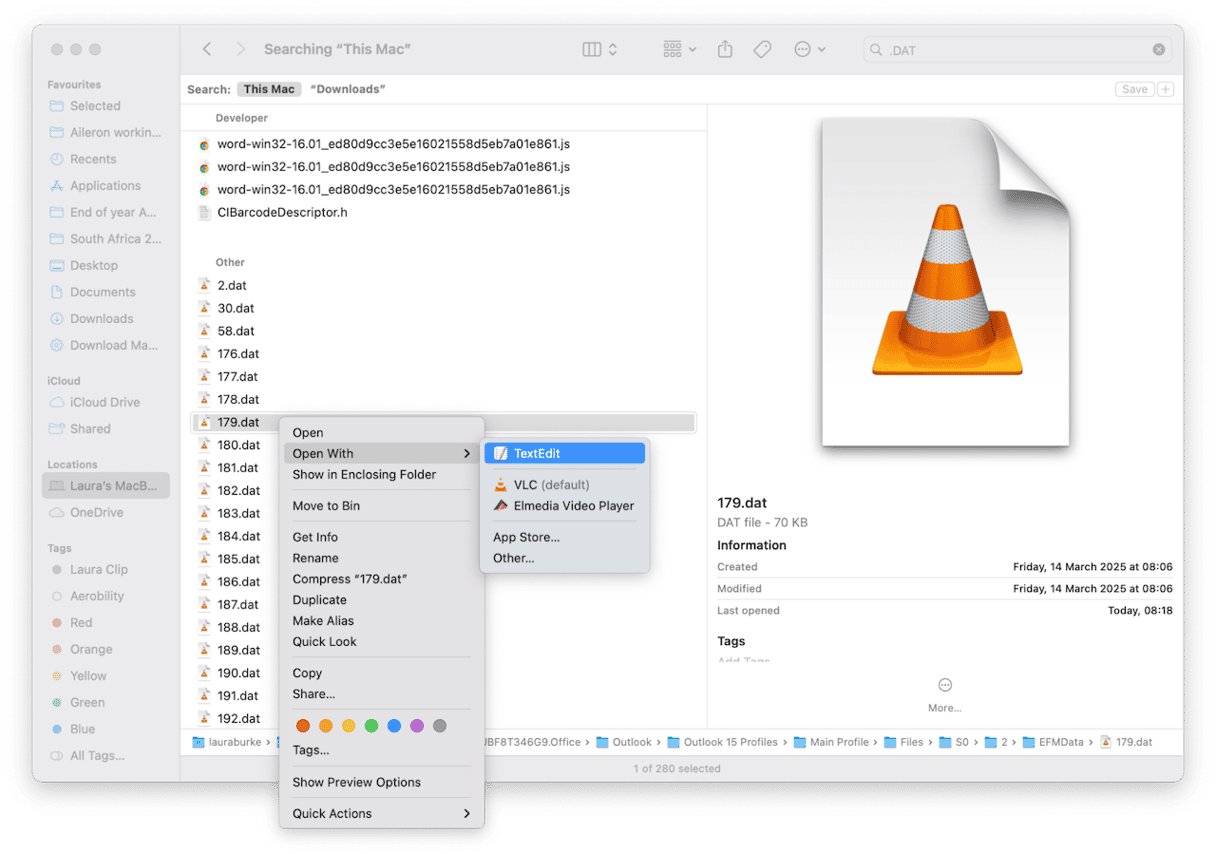
I always do this first; it takes two seconds.
If you're changing and saving lots of .DAT files, be careful, they don't build up and (worse) duplicate. One feature I swear by now is CleanMyMac's My Clutter feature, which can locate tons of duplicates, large and old files, and similar images, making it easy for you to see what's lurking on your Mac for quick removal. Here's how it works:
- Get your free CleanMyMac trial — test the app for 7 days at no charge.
- Open the application, click My Clutter > Scan.
- Click Review All Files.
- Browse and select items for removal and click Remove.
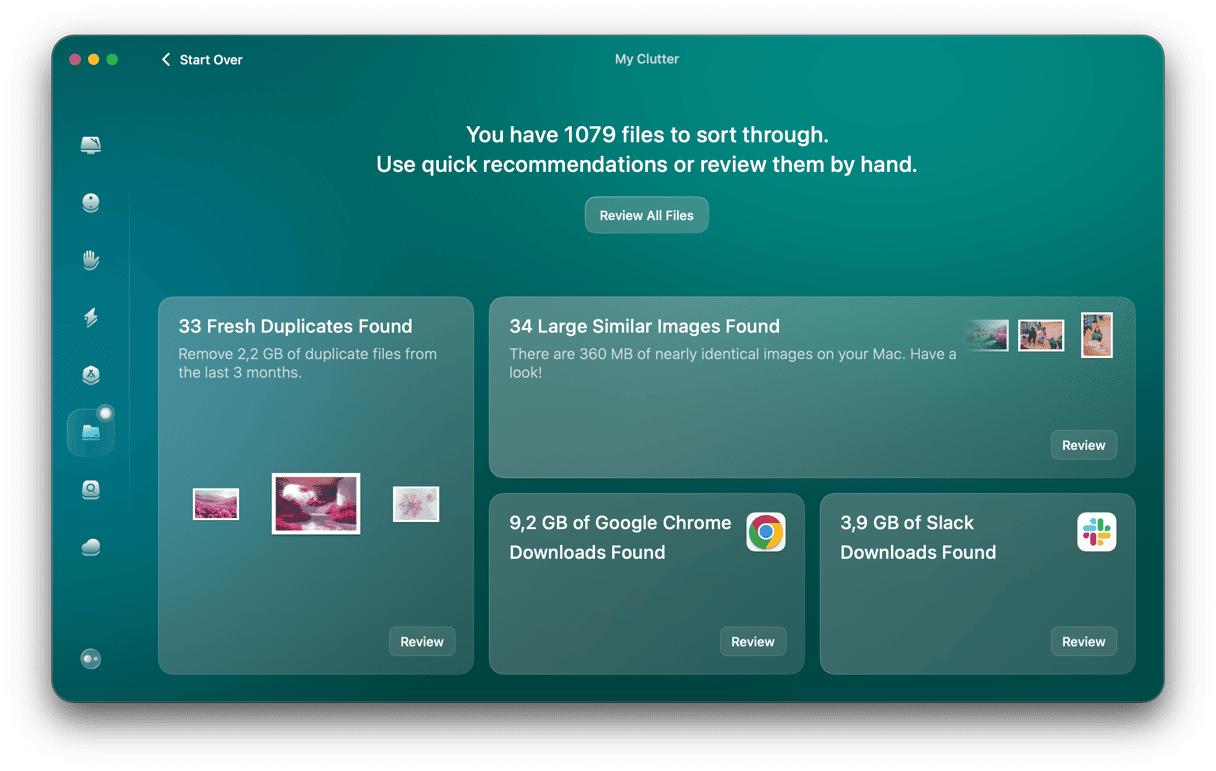
2. Opening winmail.dat (email attachments)
If you've ever received a weird winmail.dat file as an email attachment, it usually means the sender used Microsoft Outlook on Windows, which wraps attachments in this format. macOS Mail can't read it by default, so you need a tool to extract the real files. You've got two solid options.
Option one: TNEF's Enough (free)
- Download this free tool from the App Store.
- Open the app and drag your winmail.dat file into its window.
- It will show you the actual attachments inside, documents, PDFs, or images, and you can save them directly to your desktop.
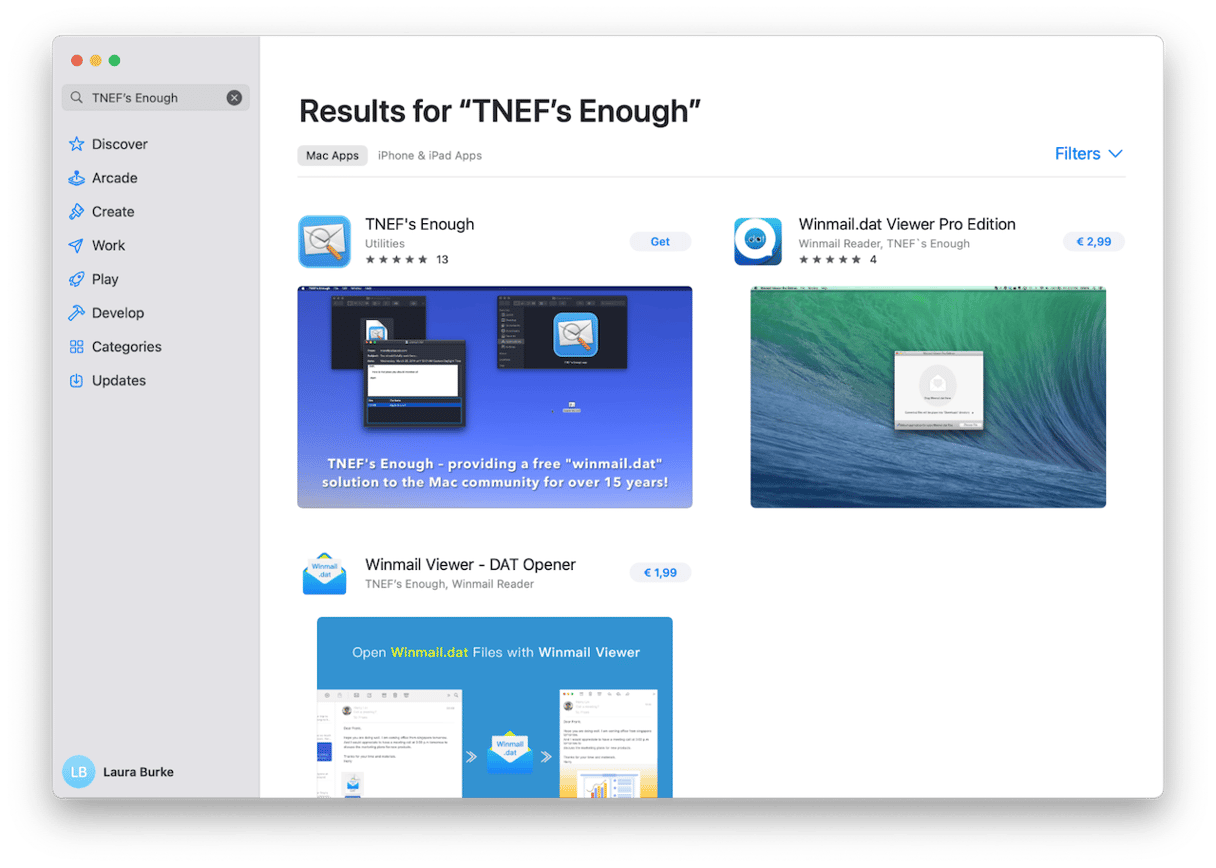
Option two: Letter Opener (paid)
This is another option, it's a paid Mail plugin, and if you receive lots of .DAT files regularly, then this is probably a good option for you.
- Download and install it from the App Store. It will integrate directly into Apple Mail, with no extra steps.
- The winmail.dat file will appear as the correct attachments automatically, just like you'd expect.
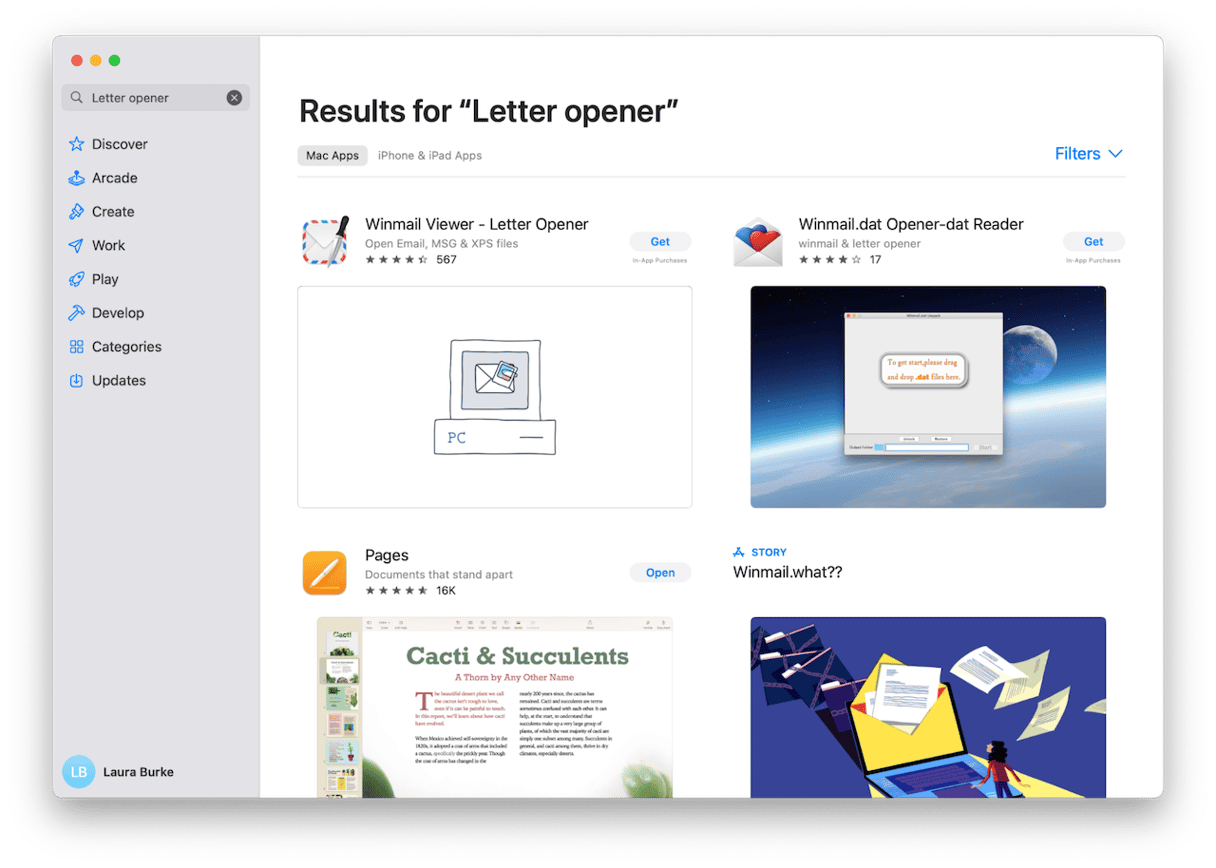
3. Video .DAT Files
If the .DAT came from a video source, renaming often works:
- Right-click, choose Rename.
- Change the extension to .mp4 or .avi.
- Open in QuickTime or, better, VLC (still the best for odd video files).
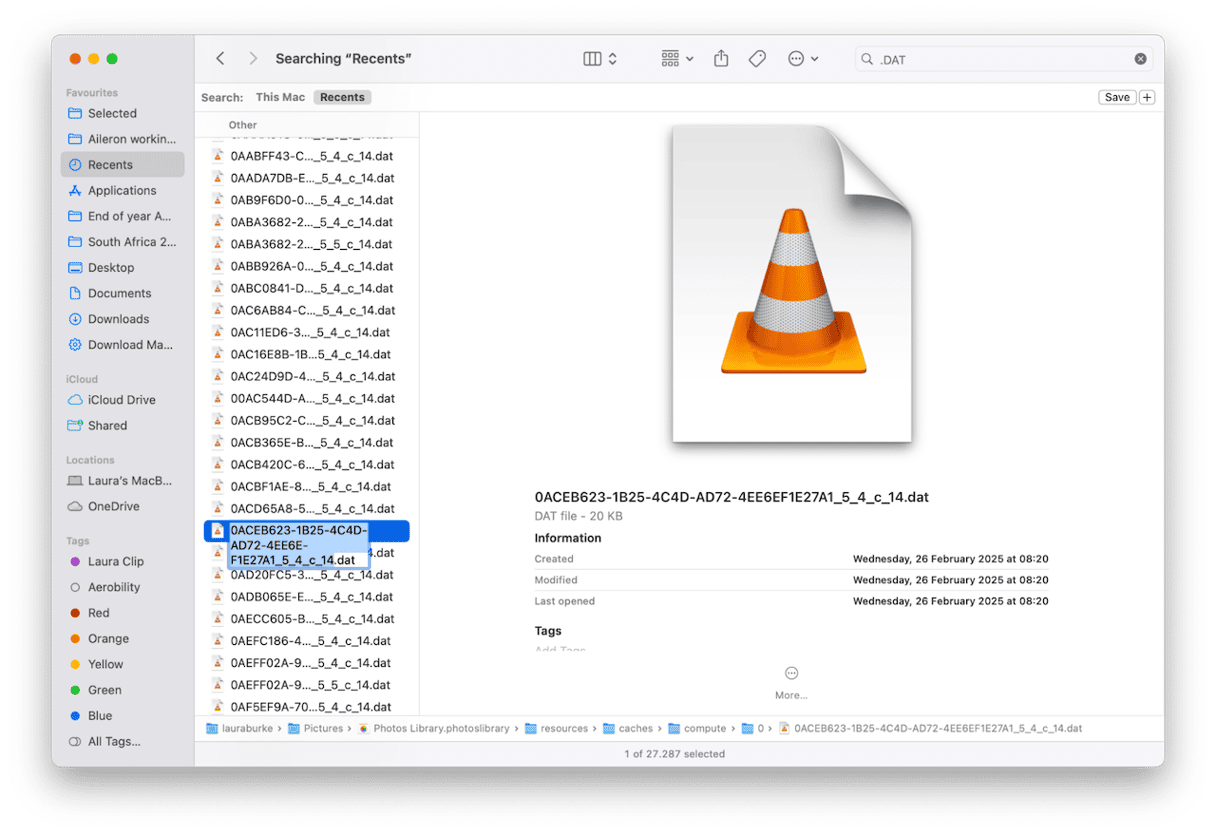
4. Unknown or app data .DATs
Some .DAT files aren't meant to be opened by you; they're just background files used by apps. But if you really need to figure out what they are (maybe you found an old .DAT file in your Documents folder and don't know which app it belongs to), here's what worked for me. Hex Fiend lets you look inside a .DAT file in raw form, which can reveal clues about which app created it. Here's how I do it:
- Download Hex Fiend from hexfiend.com
- Open the app and drag the .DAT file into the window.
- Look for readable text among the random characters, app names, file types, or words like plist (which usually means it's a macOS system or preferences file).
- If you see something like Photoshop or QuickTime, that's your clue about which app created it.
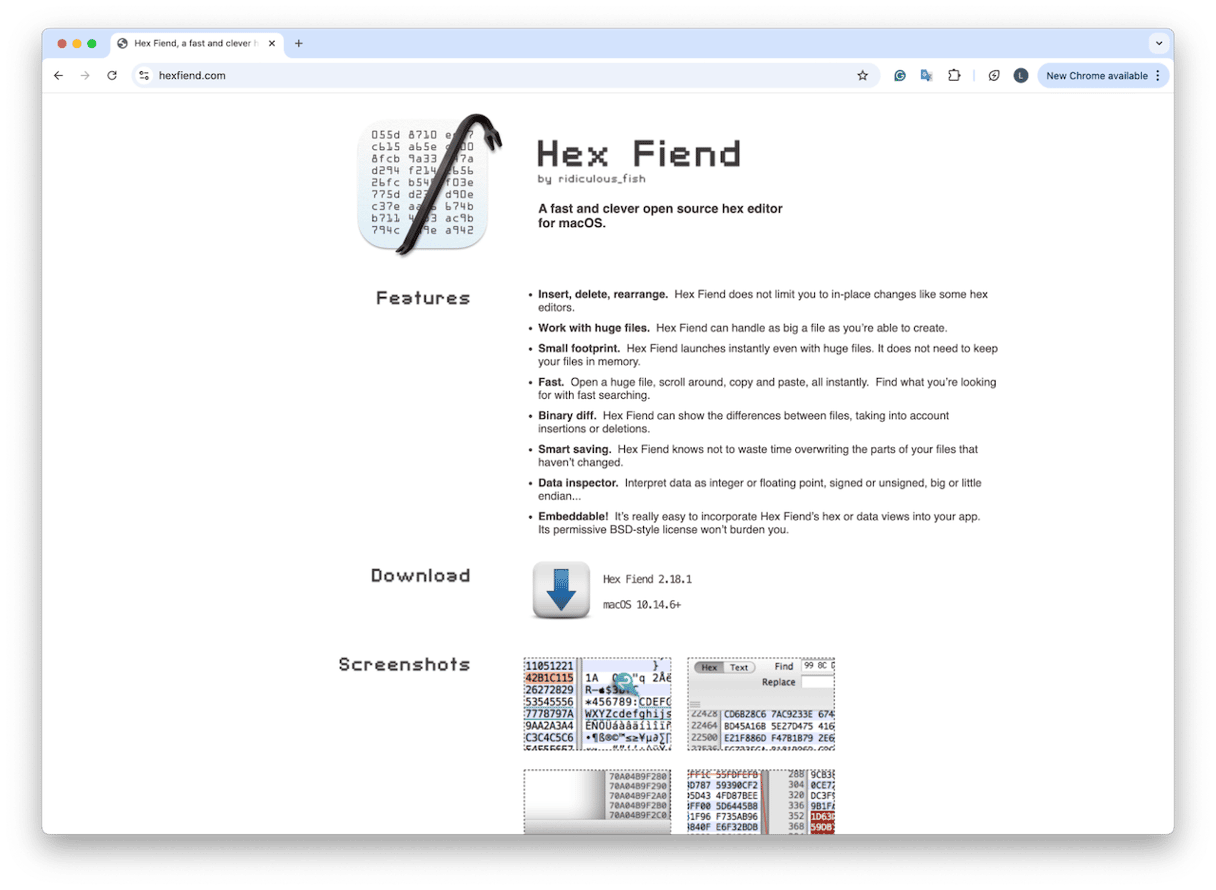
If you don't see any readable text, the .DAT is probably meant only for the original app, and opening it won't be useful.
Keep .DAT clutter under control
I noticed most of the .DAT files on my Mac weren't important at all; they were old cache files from apps I no longer use. The easiest way I found to clean them out was with Space Lens from the app I mentioned earlier, CleanMyMac. It's not for opening .DAT files, but it helps keep your folders tidy so you're only dealing with the ones that matter.
Here's how to use it:
- Open the app again and press Space Lens > Scan.
- Wait while it maps out your storage.
- Look for large or unused folders. Space Lens shows them visually like bubbles.
- If you spot app folders you no longer need (especially ones full of .DATs), you can delete them directly from there.
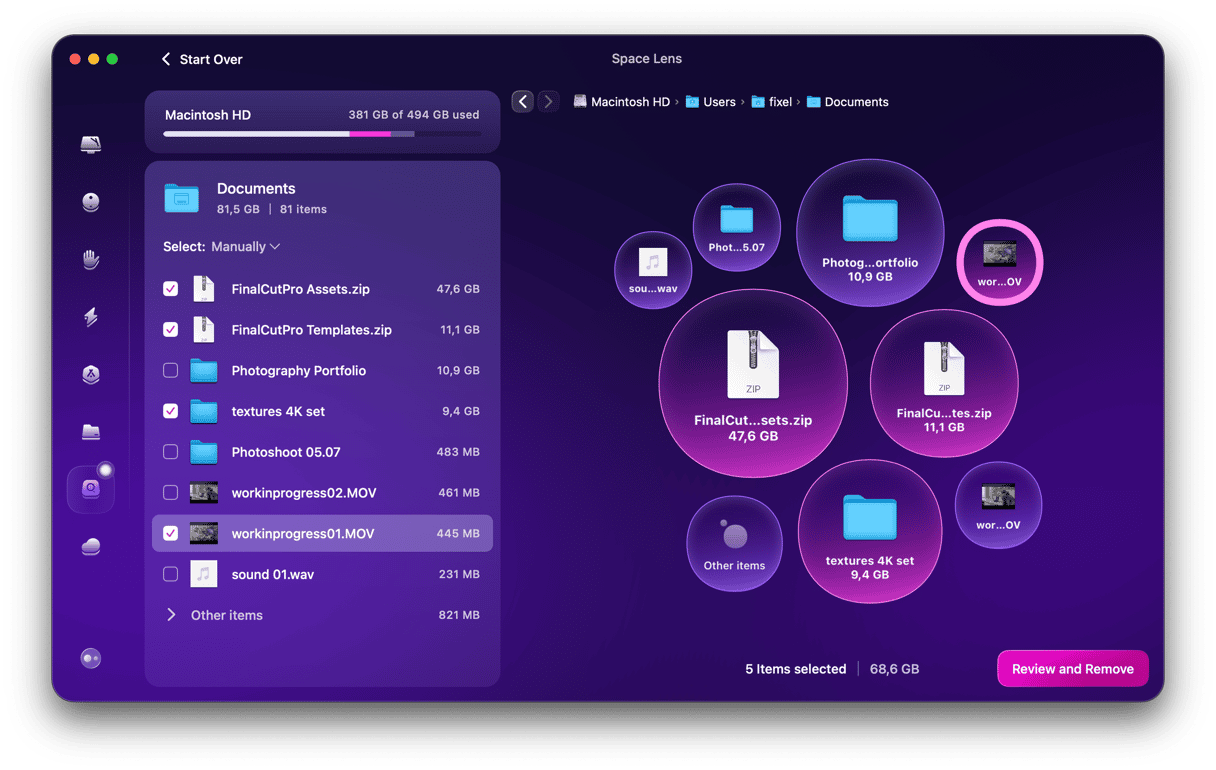
Knowing how to open a .DAT file on a MacBook is all about knowing what type of file you're dealing with. Hopefully, these tips helped.