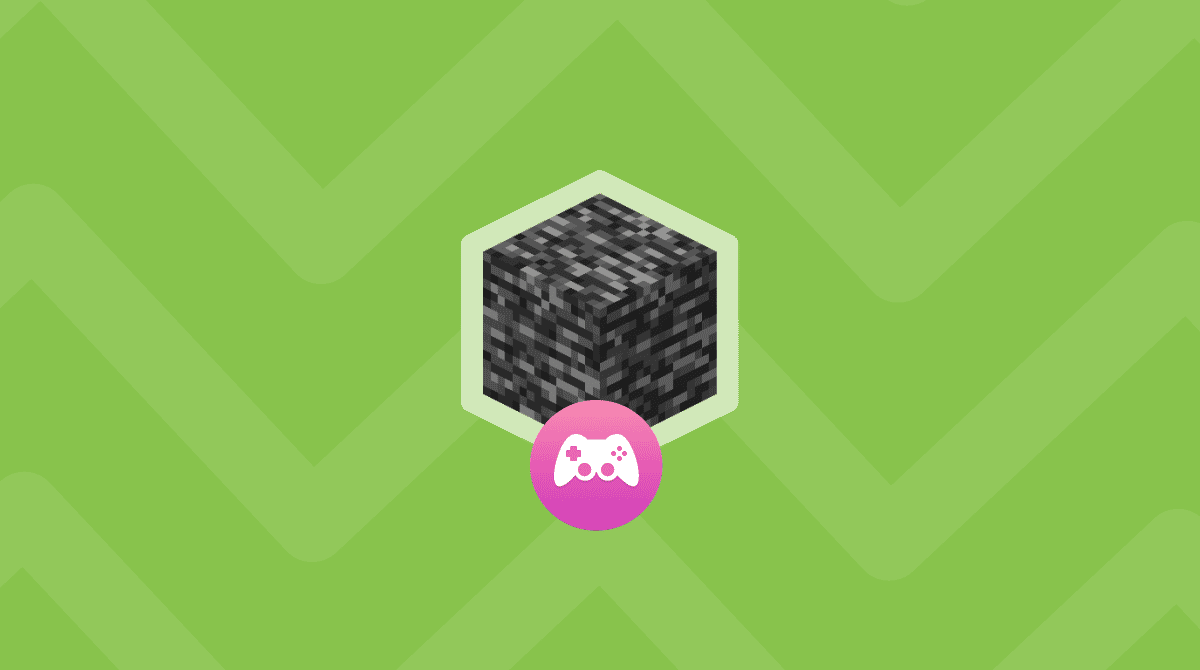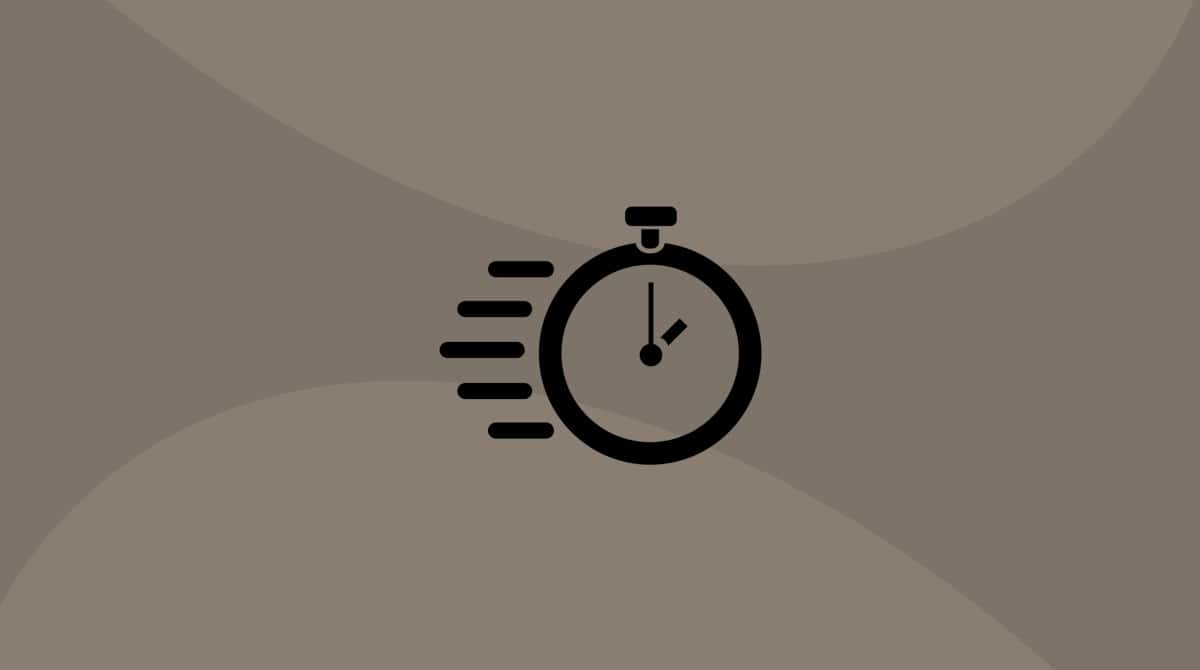Apple has made great strides to make the Mac a good platform for gaming. And there are many popular games now available for Mac. However, there are also lots of popular games that won’t run natively on Mac. One of those is Overwatch, which doesn’t have a native Mac version. As you’ll see, though, that doesn’t mean you can’t play it on a Mac. You just need to be a little bit creative and take a few extra steps to get it working. In this article, we’ll show you how to play Overwatch on your Mac.
What is Overwatch?
Overwatch is a multiplayer first-person shooter that was released by Blizzard in 2016. It was available for Windows, Xbox, PlayStation, and Nintendo Switch. Players are assigned to one of two six-person teams and there are several different game modes, each developing around squad-based combat. Players can choose from lots of different characters — or heroes — that are all from one of three classes: Damage, Tank, and Support. A sequel to Overwatch, Overwatch 2 was released as a free-to-play game in 2022.
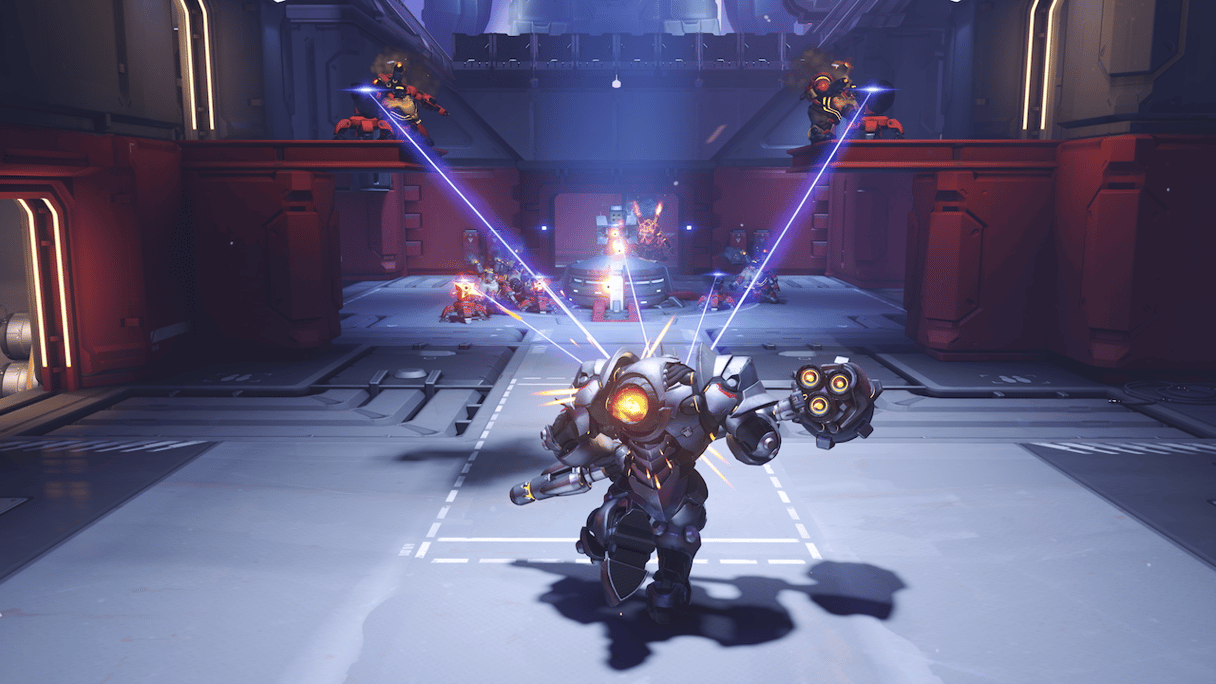
Can you play Overwatch 2 on Mac?
Yes, you can. However, there is no Mac version of Overwatch. So, to play it on your Mac, you have three options:
- If you have an Intel-based Mac, you can create a Boot Camp partition, install Windows on it, then boot into Windows and play Overwatch.
- If you have a Mac with Apple silicon or don’t want to create a Boot Camp partition on an Intel-based Mac, you can use virtualization software like Parallels Desktop. But if you don’t already have Parallels Desktop installed and a Windows virtual machine running in it, that’s an expensive option.
- Use a compatibility layer like CrossOver to turn Mac commands into Windows commands and use that to play Overwatch.
How to play Overwatch on your Mac
As the third option is the least expensive and applies to all recent Macs, we’ll show you how to play Overwatch on your Mac that way. Before we start, you should know that if you have macOS Sequoia installed on your Mac, you will need the latest version of CrossOver — CrossOver 24. So, if you have an earlier version installed, you will need to upgrade it. Depending on which Mac you have, you may also need to adjust gameplay settings, such as resolution and frame rate, to get it to play smoothly.
- Go to Codeweavers website and download CrossOver 24 if you don’t already have it installed.
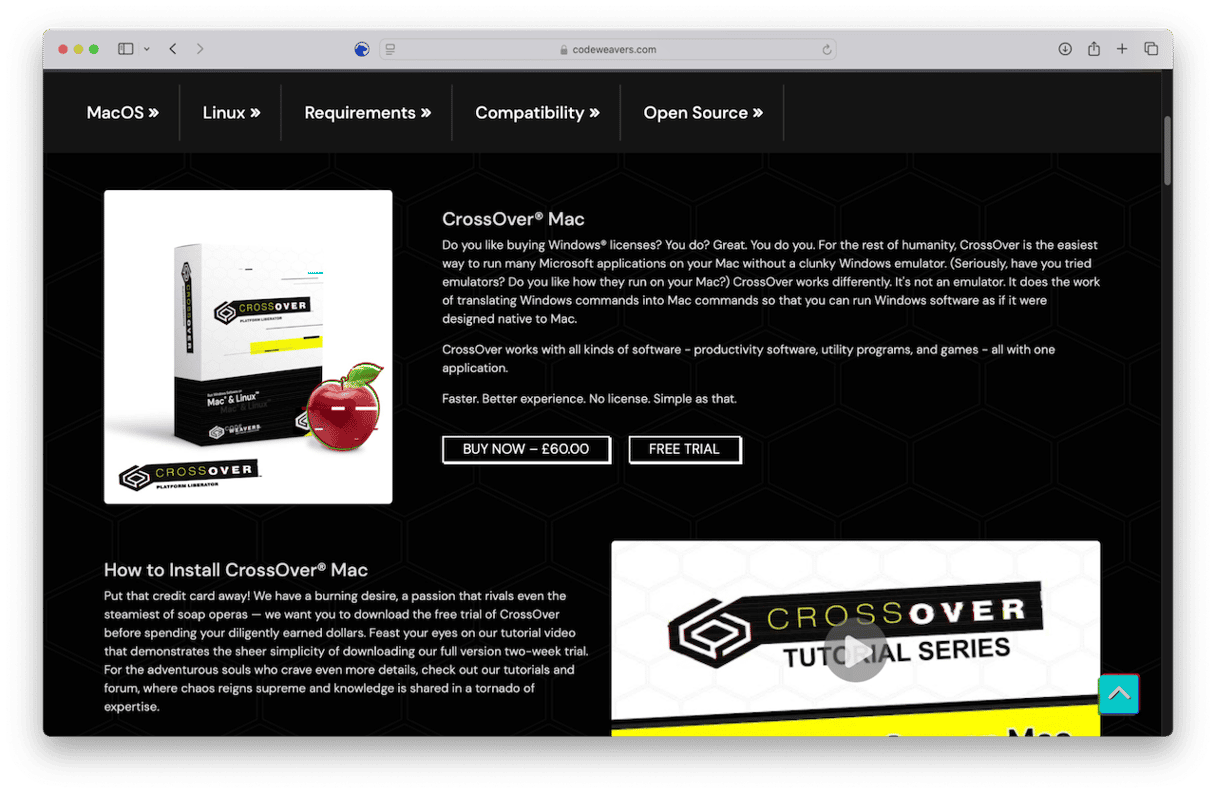
- When it’s downloaded, drag the Application file to your Applications folder and double-click it to launch it.
- Click the Install button at the bottom left of the window.
- Search for Battle.net and install it.
- Click Install again and search for Overwatch and install it.
- Quit CrossOver and download and install the Marqasa patch from GitHub.
- Download the DXVK cache from here.
- Open CrossOver and click on the Overwatch bottle.
- Navigate to Program Files (x86)/Overwatch/retail/ and put the DXVK cache there.
- Click the Apple menu and choose System Settings > Mouse > Advanced, then turn off pointer acceleration.
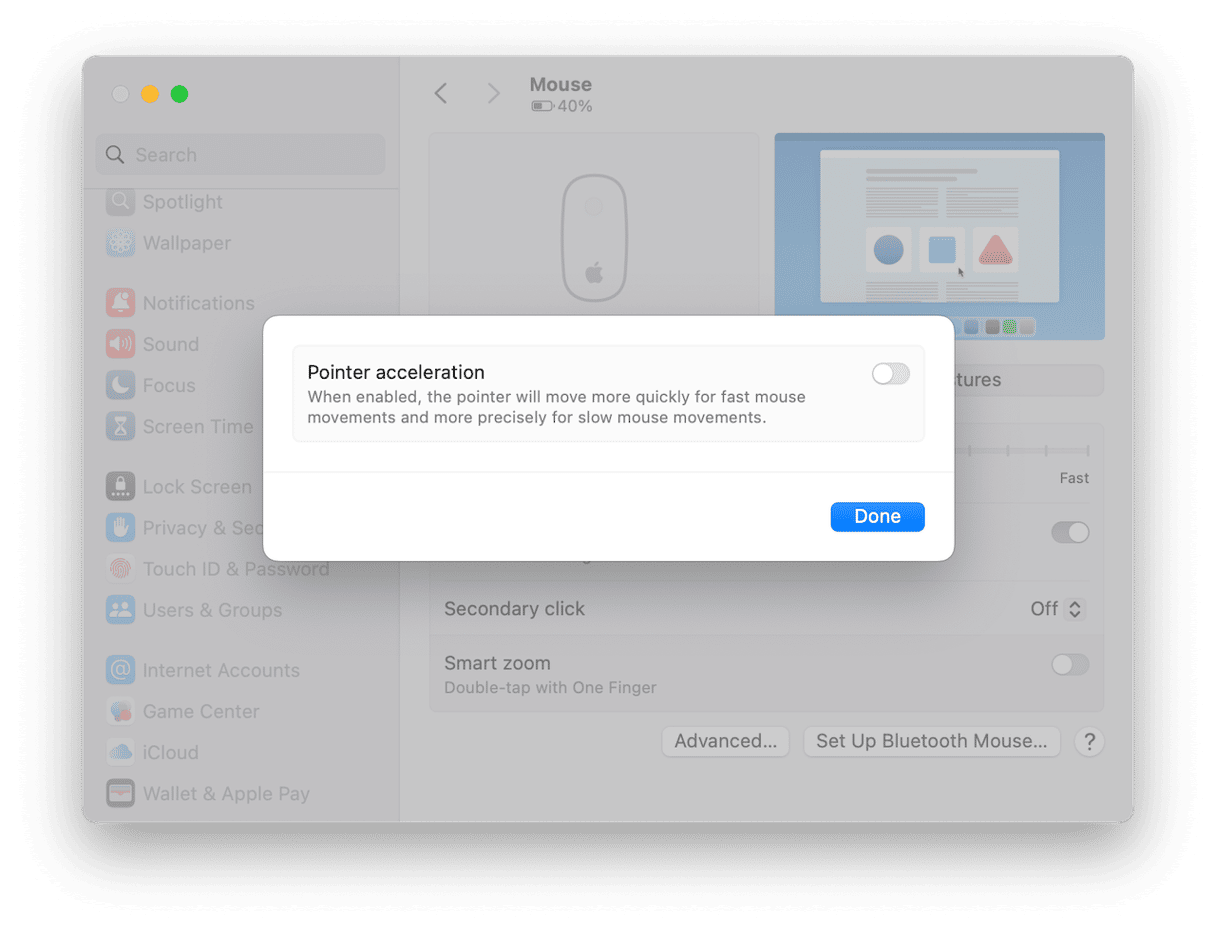
- Launch Battle.net in CrossOver and go to settings. Enable ‘Exit Battle.net completely on game launch’
- Open Overwatch and wait for the DXVK message at the bottom of the screen to disappear.
You should now be able to play Overwatch on your Mac. However, as we said earlier, you may need to adjust some of the gameplay settings to get it to play smoothly. Navigate to the in-game settings and configure them as below. This is a good starting point, but you might need to adjust them further:
- Dynamic Render Scale: Off
- Render Scale: Custom
- In Game Resolution: 50%
- Frame Rate: Custom
- Maximum Frame Rate: 60
- Reduce Buffering: On
- Graphics Quality: Low
- High Quality Upsampling: Default
How to play Overwatch on Mac using virtualization software
If you already have a Windows virtual machine set up in Parallels Desktop or another virtualization tool, you can go to battle.net in a web browser, buy Overwatch, and download and play it. Or you can use the battle.net app and download Overwatch that way. If you don’t have a Windows virtual machine, you can create one by buying a copy of Parallels Desktop, installing it, and following the instructions to create a virtual machine. However, this will be more expensive than using CrossOver and may not work as well.
How to keep your Mac running smoothly while playing Overwatch
We’ve already explained the steps you can take to reduce the demands placed on your Mac by Overwatch. However, even those might not be enough. So, it’s a good idea to make sure your Mac is in the best possible shape before you start. That means getting rid of junk files and clutter, updating applications, scanning for malware, and reviewing login items and extensions. Doing all that manually is time-consuming and laborious. Thankfully, you don’t have to do it manually. CleanMyMac’s Smart Care tool can do it for you. With one click, it will scan your Mac, looking for junk, clutter, malware, application updates, and opportunities to optimize performance. When it’s finished, you can implement all of its recommendations with a click or review them and decide for yourself which ones to implement. Get your free CleanMyMac trial. Once you’ve done that, launch it, choose Smart Care in the sidebar, then click Scan > Run.

Overwatch is a very popular multiplayer first-person shooter that was released for Windows, Xbox, PlayStation, and Nintendo Switch. Does Overwatch work on Mac? Yes, actually. But it needs a bit of a workaround. Follow the steps above to play Overwatch on your Mac, but before you do, read out tips to keep your Mac running smoothly so that you can enjoy the game as much as possible.