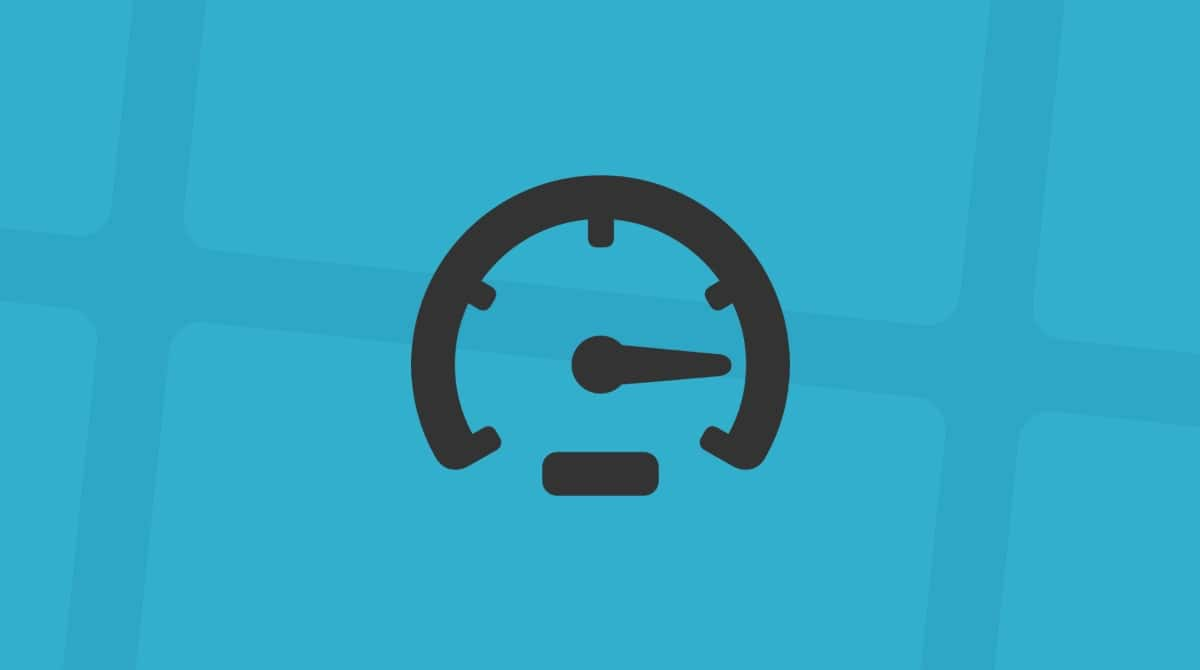Are you a huge fan of Minecraft and want to play the Bedrock edition on your Mac? You may think it’s not possible because there is no official Bedrock version for macOS. But there are still a few ways you can do it if you’re prepared to put a little work in. We’ll show you how to play Minecraft Bedrock on your Mac.
What is Minecraft Bedrock?
Minecraft has been one of the most popular games on any platform over the last decade. It comes in two versions, Java and Bedrock. The Java edition is coded in, you guessed it, Java and will run on any platform that has a Java runtime environment installed, including Macs. The Bedrock version is the old mobile version of the game that doesn’t use Java and needs to be coded specifically to support the platform on which you want to play it.
Why play Bedrock on a Mac?
Good question. After all, you could play the Java version of Minecraft instead, and while it’s not the same game and there are differences between it and the Bedrock version, lots of people prefer it. So why go to the trouble of playing the Bedrock version? There are a few reasons. Maybe your friends play multiplayer games on Bedrock, and you want to join them. Or maybe you purchased lots of extras on the Bedrock marketplace and want to be able to use them when you play on your Mac. Or maybe you just don’t like Java. Whatever the reason, we’ll show you how to do it.
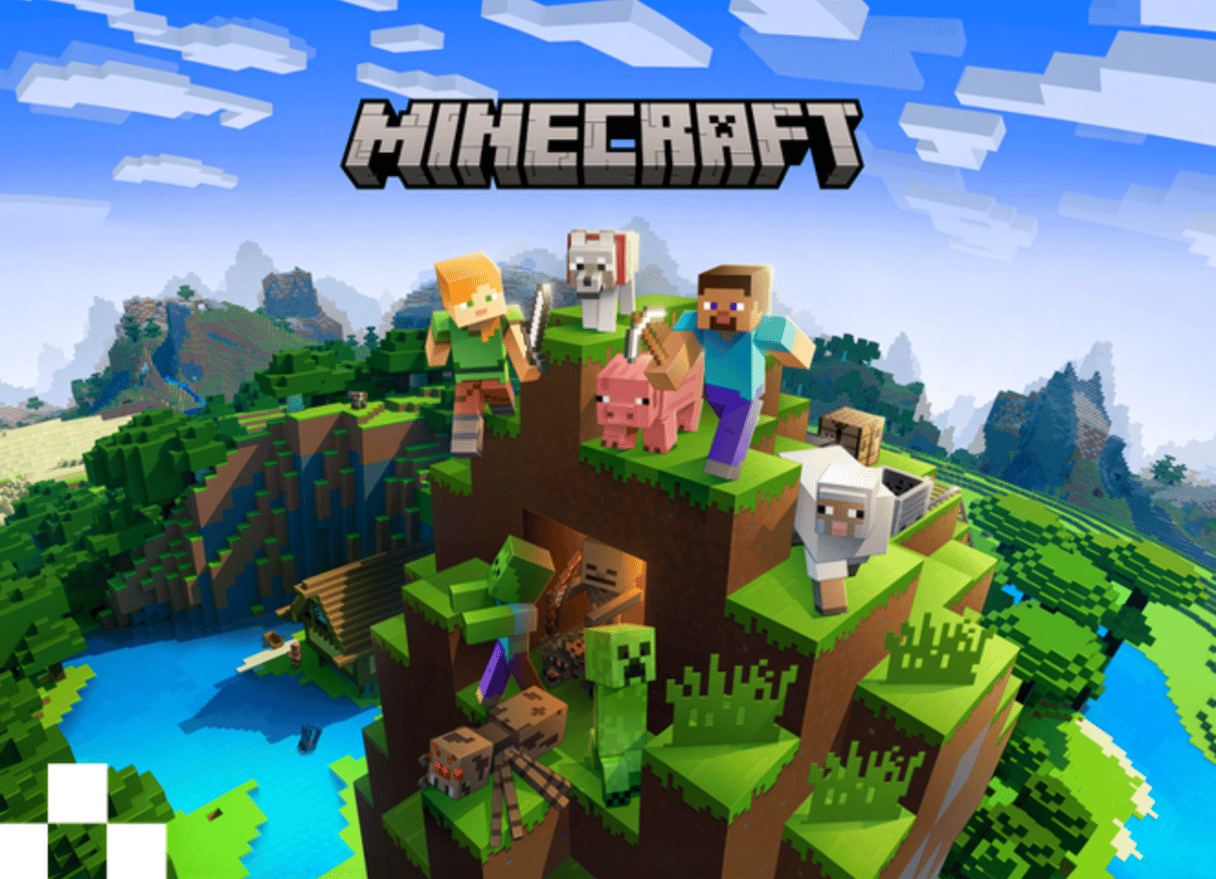
Can you play Minecraft Bedrock on Mac?
Yes and no. No, because there is no official Minecraft Bedrock macOS version. But yes because there are a few workarounds. Keep on reading and we’ll show you how to get Bedrock on Mac.
How to get Minecraft Bedrock on Mac
Like with other games that do not have an official macOS version, there are a few different ways how to play Minecraft on MacBook. Here are the most common ones.
1. Virtualization
The first option is to use a virtualization tool like Parallels Desktop. You’ll have to buy it if you don’t already have it. Then, you’ll have to install an OS that supports Bedrock, like Windows or Linux. And only after that, you can download and install Minecraft Bedrock.
If you have an Intel-based Mac, you could even use Boot Camp to install Windows on it and then download and install Bedrock. We’ll show you how to do it further in the article.
This is not a simple solution, and it involves some expense if you don’t already have a virtualization tool and a copy of the OS you want to install on it. But, sadly, there are no simple solutions.
2. Use a cloud service
This is less fiddly than the option above but likely to be more expensive in the long run.
Cloud services can be split into three categories:
- Services that provide access to a limited set of games, such as GeForce Now, but are reasonably priced and easy to use.
- Services that provide access to the operating system and will run any game that is compatible with that OS, but they charge by the hour of playing time.
- Services, like Shadow PC, that allow you to ‘rent’ a PC, choose the specification you want, and run any game compatible with the OS and charge a monthly subscription.
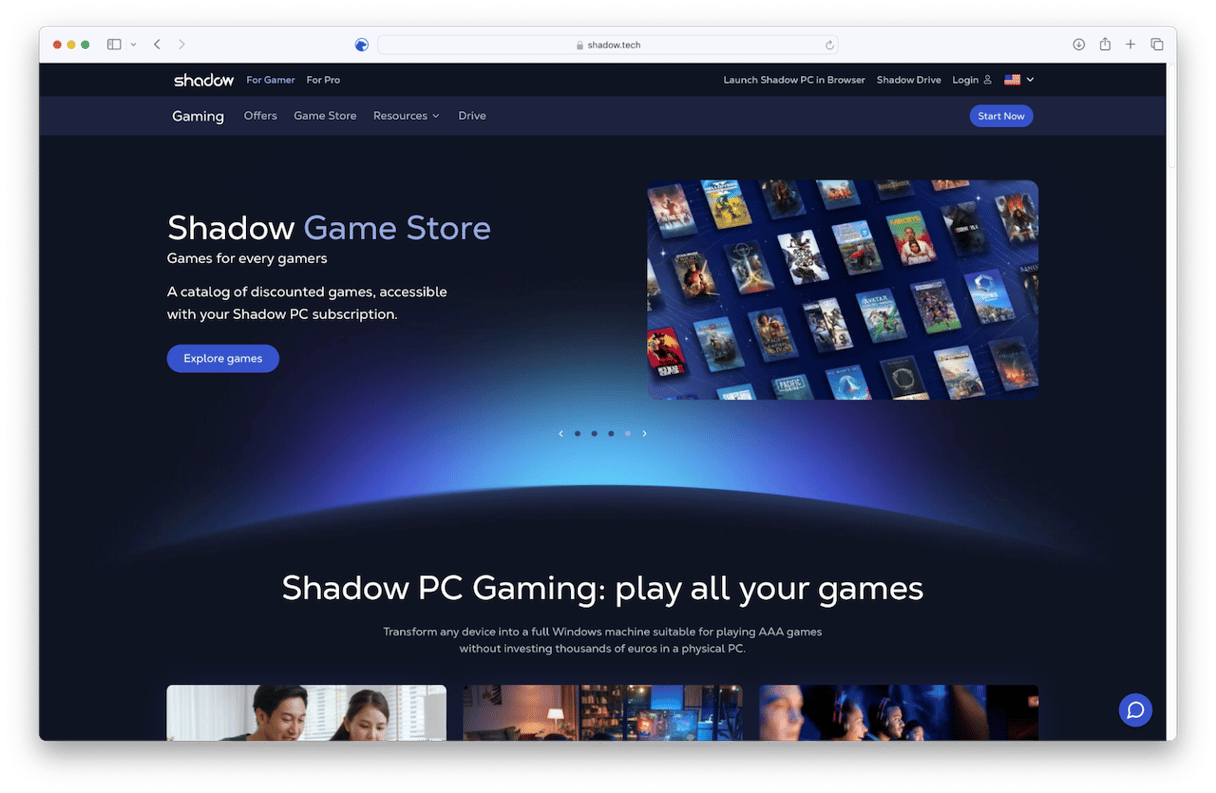
Option 1 won’t work for Bedrock because it is not supported by services like GeForce Now. Option 2 is expensive if you play for more than a few hours a month. So, Option 3 probably represents the best value. By taking out a subscription to a cloud PC service such as Shadow PC, you can configure it in a way that suits you and allows you to play Bedrock or any other PC game. You can choose whether to pay for the basic service or pay a bit more for a more powerful PC. It works like this, using Shadow PC as an example.
- Choose the service you want to use.
- Create an account and choose the level of service you want.
- Pay the monthly fee.
- Install Bedrock on the cloud PC.
- Download the Shadow PC macOS app or launch your cloud PC in a web browser.
- Play Bedrock on your Mac.
One other advantage of using a cloud PC service to play Bedrock on your Mac is that you can use the same service to play it on your iPhone, iPad and even an Apple TV. You can also connect your own controllers and use those.
3. Boot Camp
This option will only work if you have an Intel-based Mac. However, it’s a great solution if you have an older, second Mac you don’t use very often and want to make use of. As with the virtualization option, you will need a copy of Windows (or Linux if you have the Google Play edition of Bedrock and want to play that on your Mac). Here’s how it works:
- Use Boot Camp Assistant (In Applications > Utilities) to create a Boot Camp partition on your startup disk.
- Boot into the Boot Camp partition and install Windows.
- Once Windows is installed, you can install Bedrock (or download a copy if you don’t already have it).
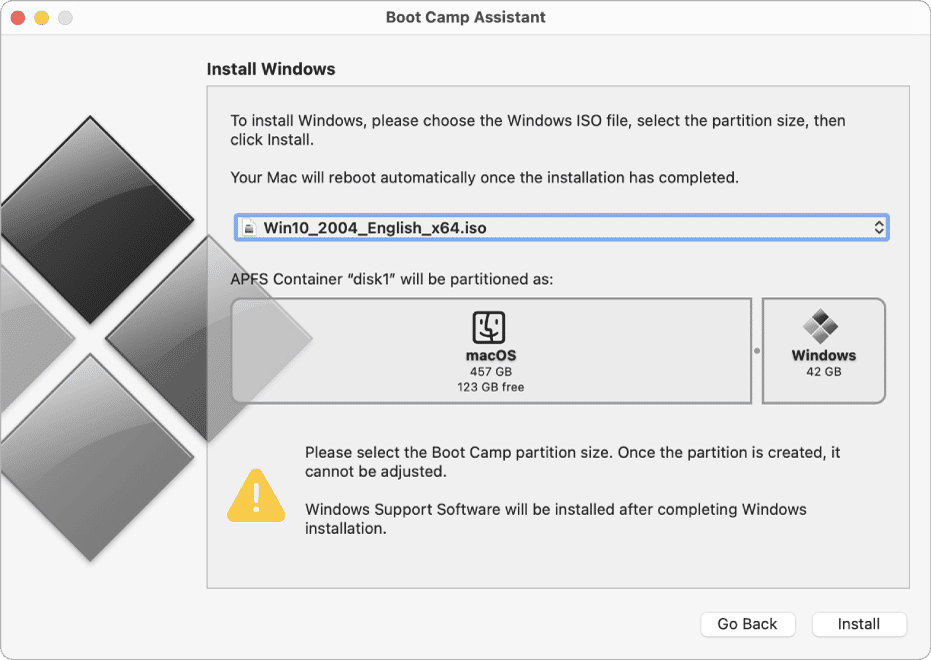
Boot Camp should be faster than using a tool like Parallels Desktop because it doesn’t need an additional virtualization layer. However, you will have to reboot into Boot Camp every time you want to play Bedrock — not a problem if you have a dedicated Mac for Boot Camp — whereas with virtualization software, you can launch Windows as an app on your Mac and run Bedrock inside it, or even, in some cases, run Bedrock directly without launching Windows (though it still needs to be installed).
While you have long been able to play the Java version of Minecraft natively on your Mac, the Bedrock edition is a different story. There is no official Mac version of Minecraft Bedrock. However, you can still play it. Choose the method above that suits you and get started playing Bedrock on your Mac.