If you're searching for how to recover replaced files on Mac, I've been in that exact panic. I'm running macOS Tahoe on my MacBook, and I tested every practical route I could find. Some paths are built into macOS, some live in your cloud apps, and a few depend on if you had Time Machine turned on.
The first move is boring but critical. Stop saving new stuff into that folder. Do not export new versions to the same name. Note the exact file name and location. Then check the app's own Revert To history, look at Time Machine for the moment before the overwrite, and open your cloud drive's Version history. Those three checks solve most cases.
Don’t worry, I'll explain it all in full below.
Why do files get overwritten on a Mac?
Before we jump headfirst into how to recover overwritten files on a Mac, let's look at why overwrites usually happen. In my experience, it's typically one of three things:
- You save a new version with the same filename in the same folder, so the old file gets replaced.
- You drag one folder onto another and the Finder merges them, replacing identically named items.
- An app autosaves frequently, and you quit, assuming Undo will fix it later, but the new state has already been written.
There are a few less obvious triggers, too:
- Export dialogs that default to the last filename.
- Cloud sync conflicts that "win" with the newest save on one device.
- Working on an external drive that's case-insensitive, so "Report.pdf" and "report.pdf" collide.
- Network shares that don't support versions the way local APFS volumes do.
All of these end the same way: one path, one filename, new content written over old content.
What does overwritten really mean?
Overwritten means the current contents replaced earlier contents at the exact same path. You will not find the old copy in Trash, because nothing was deleted; it was rewritten in place. If an older version still exists depends on three things:
- The app: some apps keep their own document versions; others don't.
- The storage: local APFS volumes can have versions and system snapshots; external drives, network shares, or certain cloud mounts may not.
- Your safety nets: Time Machine, local snapshots, and cloud version history are what usually decide if you can go back.
If you're reading this article, seconds after the mistake, pause, take note of the file's exact name and location, and stop saving new copies into that folder. That quick pause preserves your best chance when you move on to the section below, recovery.
How to recover replaced files on a Mac
Work down this list. Stop once you find a restorable copy, and then head on down to the prevention tips section.
1. Try the app's own version history
Many Mac apps store document versions that you can browse. This might vary per app, but these instructions work for most, including Pages, Preview, and TextEdit.
- Open the file, choose File > Revert To > Browse All Versions.
- Use the timeline to preview earlier states.
- Click Restore or Restore a Copy if you want the older version without losing your current one.
- This works in Apple apps like Pages and Preview, and any app that uses macOS Versions. Apple's guide spells out the steps.
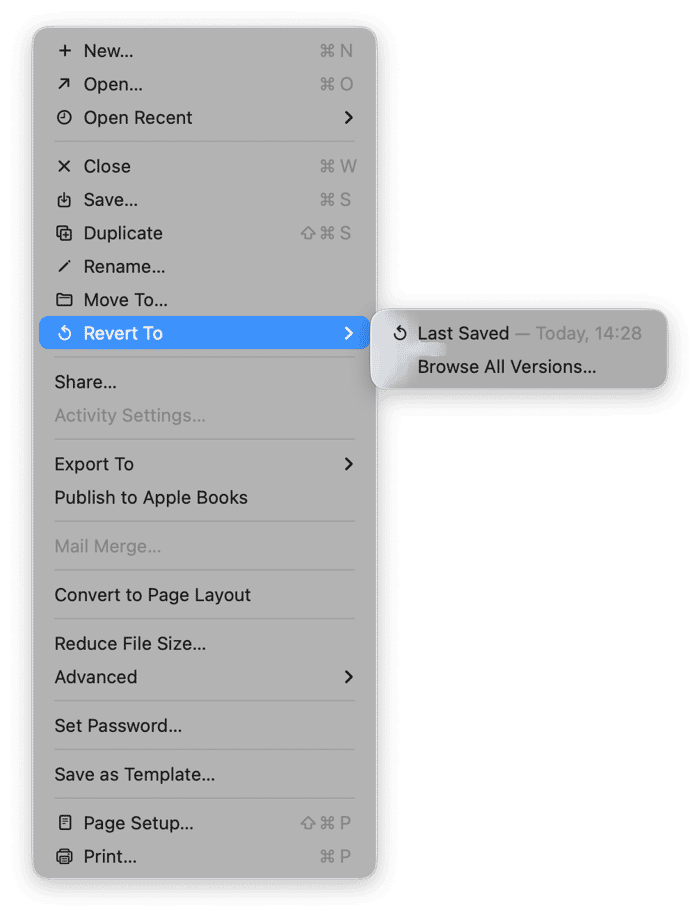
2. Restore from Time Machine backups or local snapshots
If you had Time Machine set up, this is usually the fastest win:
- Open the folder that held the file.
- Open Time Machine and navigate back through the timeline to the moment before the overwrite.
- Select the older file and click Restore.
- If your external disk is not attached, Time Machine may still have local snapshots on your internal drive that you can restore from.
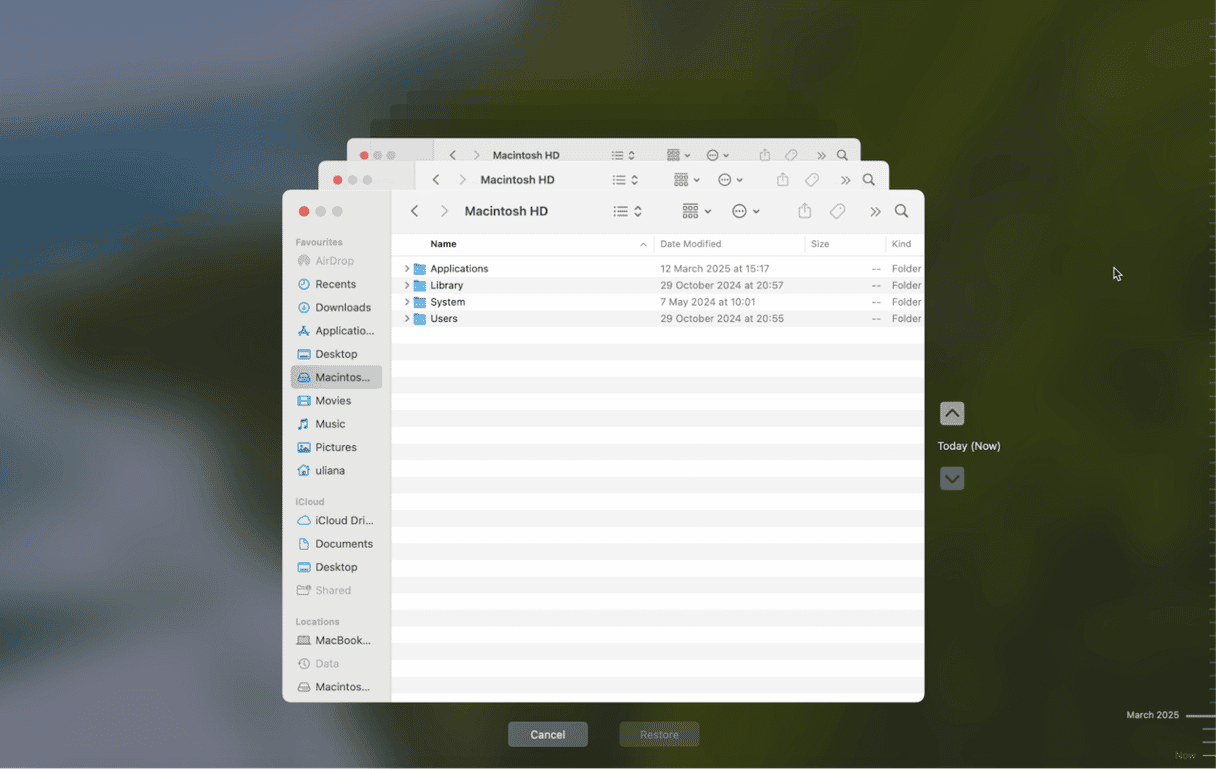
Important to note here, Local snapshots exist only if Time Machine was configured. They get pruned automatically and are not a substitute for real backups. If you don't have Time Machine configured, this is probably a good time to think about it. It's really easy to set up from System Settings > General > Time Machine.
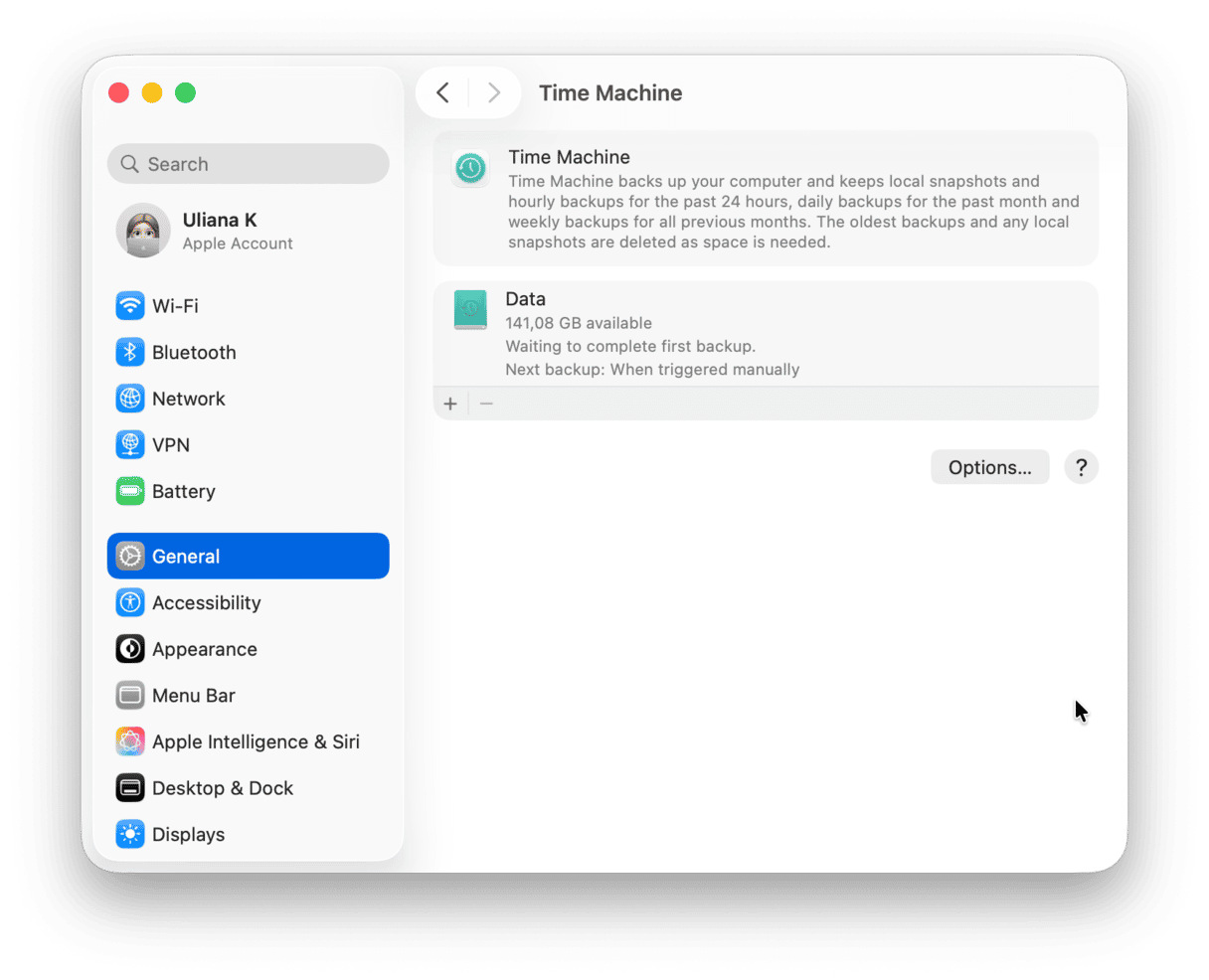
3. Check cloud version history if the file lived in the cloud
If you rely on Cloud services, then you're probably in with a good chance of recovering an overwritten file. Let me break it down.
iCloud Drive
- Go to icloud.com and sign in.
- Go to the More menu > Data Recovery to restore deleted files.
- For document versions, many Apple apps support Revert To when the file lives in iCloud Drive, and Apple's Pages documentation shows how to browse versions.
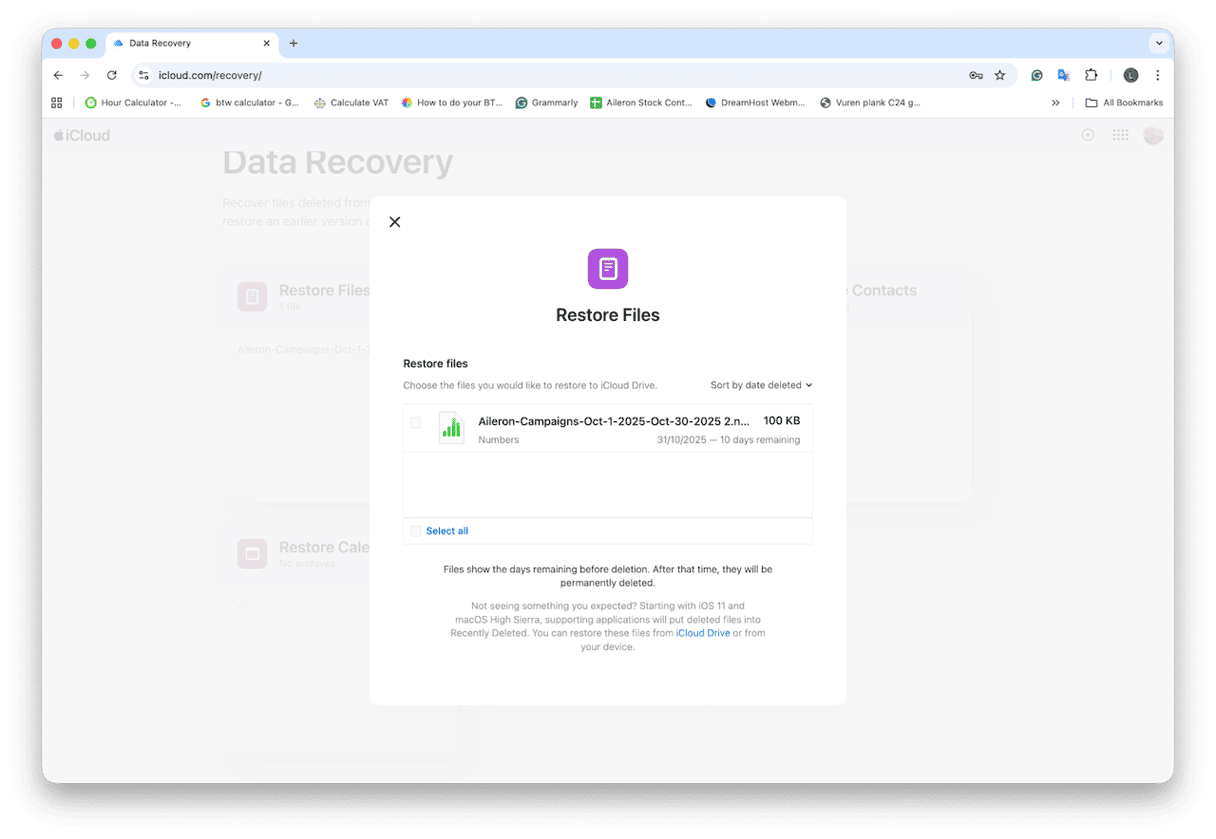
Dropbox
- Go to Dropbox and log in.
- Right-click the file on dropbox.com and open Version history, then restore the version you need.
- The history window is 30 days on Basic and up to 180 days on Professional.
Google Drive
- Log in to your Google Drive.
- Open the file, and from the top menu select File > Version History > See Version History.
- Restore the correct version.

OneDrive
- Make sure you're logged in.
- Find the file.
- Right-click the file, choose Version history, then restore.
Can you recover replaced files on a Mac without Time Machine?
I saw this question a lot online, so I thought it deserved its own section. Users, looking for a magic undelete tool for overwritten files when they didn't have Time Machine set up.
Honestly, there are recovery tools out there, but the results are inconsistent and often poor because older blocks are quickly reused, and snapshots handle history differently. Your best bet without Time Machine is a cloud version, an app version, or a colleague's copy.
How to prevent overwriting files
Here is the simple playbook I use so I do not end up in recovery mode again:
- Name versions on purpose. Add a tiny suffix when the content changes: Project-A_v1, v2, v3-final. It looks old school, but it saves hours.
- Duplicate before risky edits. In the Finder, select the file and press Command - D to create a safety copy. Work on the duplicate, not the only copy.
- Avoid blind folder merges. When cleaning up, drag files into a new destination folder first. Merging folders with identical names can replace files without warning.
- Lock deliverables. In Finder, File > Get Info > Locked. Locked files refuse accidental edits until you unlock them.
- Turn on Time Machine. Even if the backup disk is not always attached, you still get local snapshots between plug-ins.
To avoid overwrite disasters, your best safety nets are app versions and backup. Both work better with free disk space. I run Smart Care from CleanMyMac once a week to clear safe junk and keep headroom on the drive. When your disk isn't crammed, macOS is less likely to prune local snapshots early, and versioned apps save smoothly. Here's how it works:
- Open CleanMyMac — get your free trial here (free for 7 days).
- Click Smart Care > Scan.
- Review its findings and tidy up your Mac with ease.

So, we've covered it all, from how to recover overwritten files on Mac to why overwrites happen, and of course, how to prevent them. Hopefully, you've managed to recover your overwritten files.






