Bad Rabbit was the name given to a ransomware attack performed in October 2017. It encrypted files and installed a modified boot loader on PCs, preventing them from booting properly. It then demanded a ransom.
What is Bad Rabbit ransomware?
Bad Rabbit arrived in late 2017, hard on the heels of the infamous WannaCry ransomware, and another attack known as ExPetr. It was reported that it used a Windows exploit known as EternalRomance to move along a local network and attack computers connected to it.
However, other reports suggested that no exploits were used and that it spread via drive-by downloads from infected websites. Those websites were compromised by having JavaScript injected into their HTML body or a .js file. The targeted sites were thought not to be random but chosen deliberately.
Similarly to WannaCry, large corporate sites were targeted, but in the case of Bad Rabbit, it appeared that media organizations in russia and Ukraine were a specific target. Bad Rabbit was able to spread quickly by using a list of weak usernames and passwords to launch brute-force attacks on the chosen sites.
Hacked websites displayed messages claiming a user’s Flash Player was out of date, along with a link to an installer. When the user clicked the link, the ransomware was installed on their computer.
Once the ransomware encrypted files, users were directed to a Tor payment page shown a warning telling them that their files were encrypted and that they would have to pay a ransom in Bitcoin to get the encryption key. A countdown timer, starting at 40 hours, was also displayed, and users were told that if they didn’t pay by the time the timer got to zero, the price would go up.
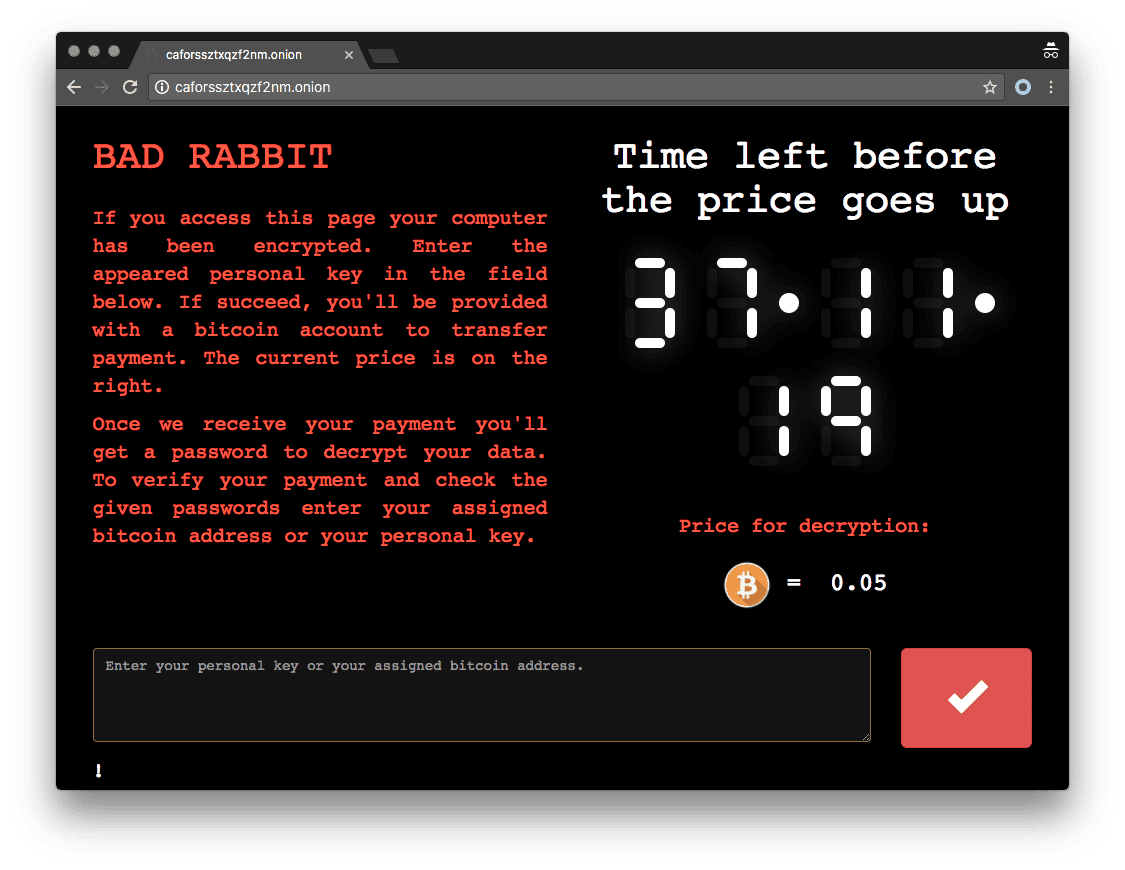
How can I protect my Mac against Bad Rabbit
The good news is that the Bad Rabbit ransomware attacks were now a few years ago and they only affected PCs. However, there are other ransomware attacks and other malware that do affect Macs and you should be just as vigilant about protecting yourself from those.
- Install a cleaner that can scan your Mac for malware regularly (we recommend CleanMyMac).
- Don’t click any link on the pop-up windows on a website.
- Never trust a pop-up that urges you to update Flash player — it has been discontinued and is no longer used.
- Don’t click a link in an email unless you are sure where it leads.
- Don’t download software from free download sites that use their own download manager.
Signs a computer has been affected by Bad Rabbit
As we said above, Bad Rabbit hit Windows PCs and so macOS was unaffected. However, if you use Boot Camp to run Windows on your Mac, it could possibly be affected — though given that it seems to have been targeted, it’s unlikely.
The clear sign that a computer is affected by Bad Rabbit is the demand for a ransom, with the headline ‘Bad Rabbit’ above it.
How to get rid of ransomware on your Mac
Sadly, by the time you discover you have ransomware on your Mac, it may already be too late. If it has encrypted files or locked access to your boot drive, there’s little you can do without the encryption key. However, you shouldn’t pay the ransom. Doing so will mark you as a target for future attacks. And just because you can do little about a ransomware attack once it’s happened doesn’t mean you shouldn’t scan your Mac for other types of malware. In fact, it’s more reason to do so, as if you’ve been attacked once, you may have been targeted previously.
The solution is to scan your Mac using a specialist tool. There are several available for the Mac, both free and paid. We recommend CleanMyMac. It is notarized by Apple, which means it’s secure software for your Mac.
- Open CleanMyMac — get your free trial here (you can test it for 7 days).
- Go to Protection and run a scan.
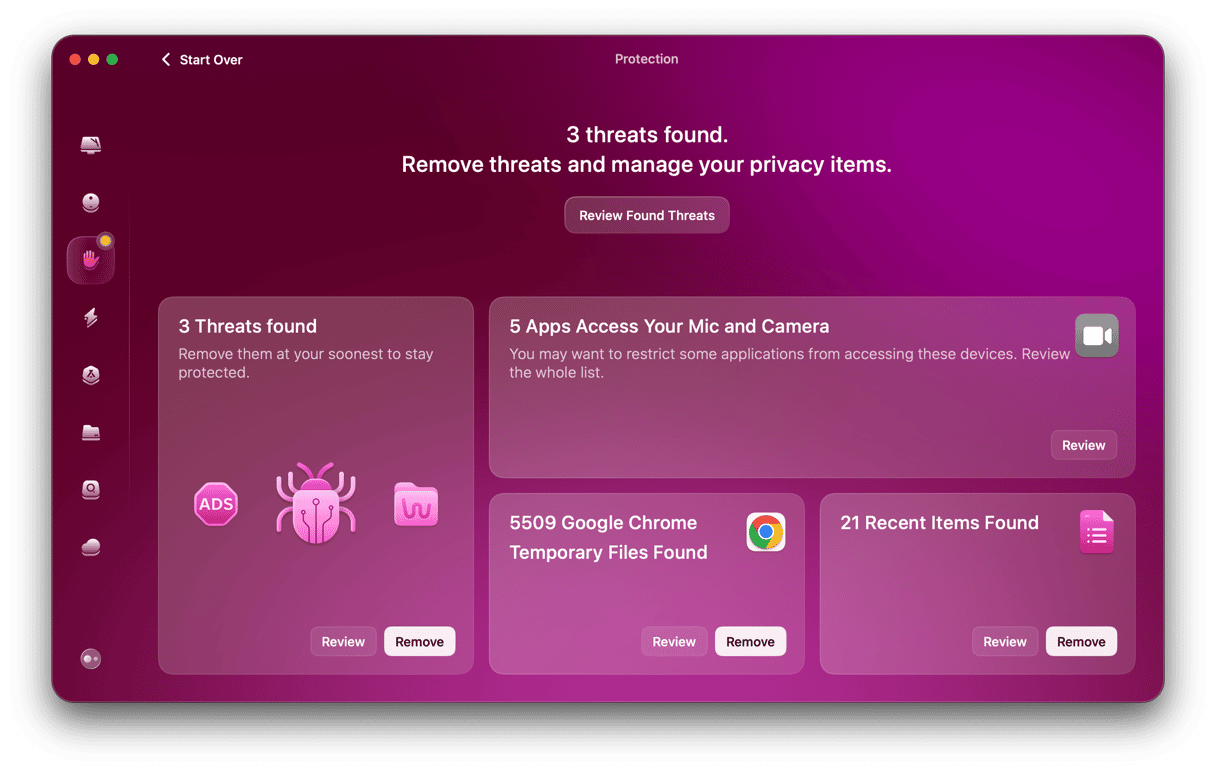
If anything malicious is found, go ahead and remove it with CleanMyMac.

Protect your Mac in real-time
You can also turn on real-time monitoring to let CleanMyMac scan your files for threats in real-time. First, enable the Menu App in CleanMyMac Settings (press Command-Comma to open preferences). Now, click a little iMac icon in your menu bar and choose Real-time monitor. Enable Monitor and Background Scan for ultimate protection.

That’s all you need to do to protect your Mac with CleanMyMac. It will now run in the background, scanning your Mac and comparing what it finds with its regularly-updated database of known malware. If it finds anything, it will let you know and offer to remove it.
Bad Rabbit was the name given to a ransomware attack in late 2017 that seemed to have been targeted at large russian media organizations, but that also hit computers in Ukraine, Poland, Turkey, Germany, Bulgaria, and South Korea. It encrypted files, prevented PCs from booting properly, and demanded a ransom for the encryption key. Although the attack described happened some time ago and only PCs were involved, it doesn’t mean that macOS is always protected. But, you can eliminate the risks by using powerful software like CleanMyMac, which conducts regular scans to detect any threat on your Mac.






