One of the best things about the iPhone is that it is designed with strong security features to protect your data from hackers. But strong doesn’t mean invincible, and your iPhone can still be compromised in some circumstances. If you suspect that your iPhone has been hacked, it’s essential to act quickly. This guide will help you recognize the signs of hacking, remove threats, and secure your device against future attacks.
Common signs of a hacked iPhone
Before you take action, it’s important to identify whether your iPhone has been hacked. Here are some common signs to look for:
- Unusual battery drain: If your battery is draining significantly faster than usual, a hidden app or process could be running in the background.
- Slow performance or overheating: A sudden drop in performance or excessive heat can indicate malicious software taking over your iPhone’s processes.
- Unknown apps or settings changes. If you notice unfamiliar apps or settings modifications, someone may have gained access to your device.
- Strange pop-ups or messages. Receiving texts or pop-ups that contain random links or requests for information could indicate that malware has been installed on your phone.
- Unexplained data usage. If your data usage spikes unexpectedly, a hacker may be transmitting your data without your knowledge.
How to remove a hacker from your iPhone
If you suspect your iPhone has been hacked, follow these steps to remove any threats:
Remove unfamiliar apps
Hackers may install malicious apps to gain access to your data. Here’s how to scroll through your apps and remove ones you don’t recognize.
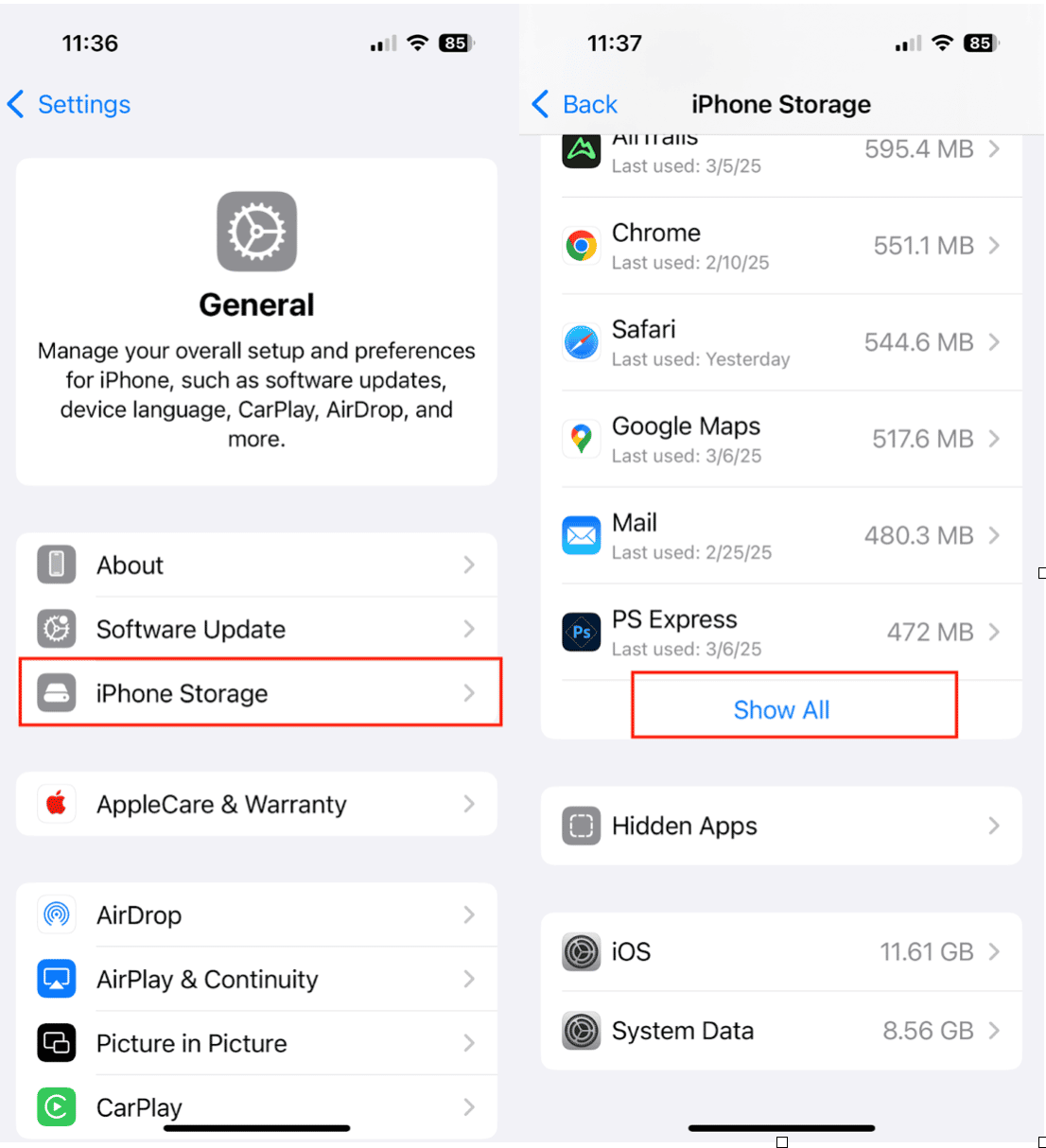
- Open Settings on your iPhone.
- Tap ‘General,’ then ‘iPhone Storage.’
- Tap ‘Show All,’ then scroll through the list of apps and identify any that look suspicious or unfamiliar.
- Tap the app and select ‘Delete App.’
- Go back to the list of apps and tap ‘Hidden Apps.’ Tap the app and select ‘Delete App.’
Uninstall jailbreaks
Jailbreaking your iPhone removes Apple’s security protections, making it easier for hackers to install malware. If you have jailbroken your device, remove the jailbreak by restoring your iPhone to factory settings following these steps.
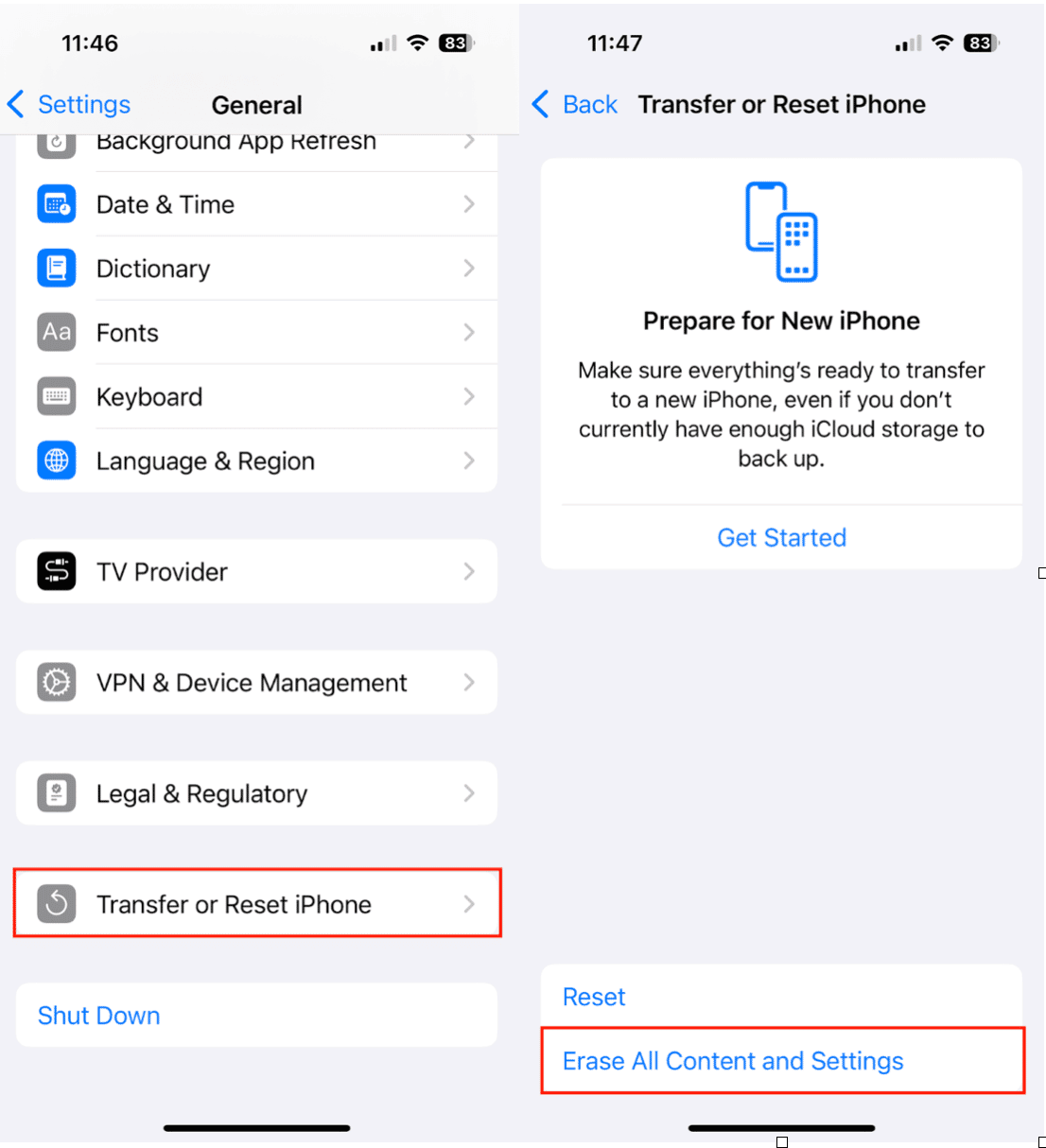
- Go to Settings on your iPhone.
- Tap ‘General.’
- Scroll down and tap ‘Transfer or Reset iPhone.’
- Tap ‘Erase All Content and Settings.’
- Follow the on-screen prompts to restore your iPhone.
Upgrade your iOS to the latest version
Keeping your software up to date is one of the best ways to remove security vulnerabilities. Here’s how to make sure you are running the latest version of iOS on your iPhone.
- Open Settings on your iPhone.
- Choose ‘General.’
- Tap ‘Software Update.’
- If an update is available, tap ‘Download’ and ‘Install.’
Don’t store passwords in photos
Did you know that once hackers have access to your iPhone, they can scan your photos for sensitive information like passwords or security codes? To be safe, don’t store your passwords in your Notes app or photos.
CleanMy®Phone can help you quickly scan and detect photos that may contain text. This allows you to identify and delete any images containing sensitive information, including passwords, credit card info, receipts, or medical information, before they become a security risk.
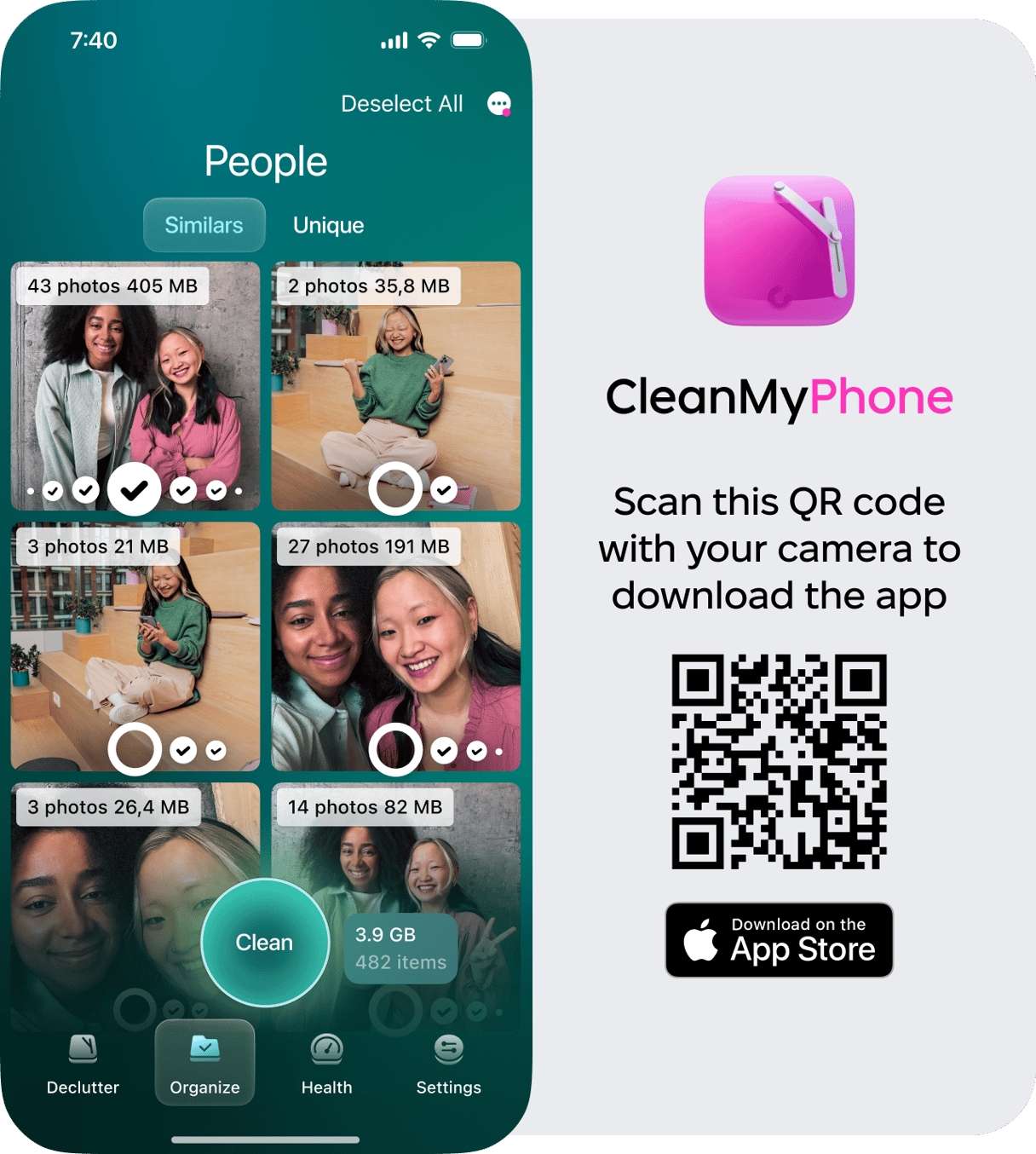
How to block hackers from your iPhone
Preventative measures can help protect your iPhone from future hacking attempts. Here’s how to keep hackers from accessing your iPhone and your sensitive data.
Review and change app permissions
Periodically, you should review your settings and permissions to keep your data safe. Here’s how to do it.
- Open Settings on your iPhone.
- Choose ‘Privacy & Security.’
- Tap on different categories (e.g., Location Services, Camera, Microphone) to check which apps have access.
- Revoke permissions from any app that seems suspicious or unnecessary.
Change leaked passwords
If your login credentials have been leaked, hackers can use them to access your accounts. Your iPhone will recommend changing your passwords if any of your accounts have been part of a security breach.
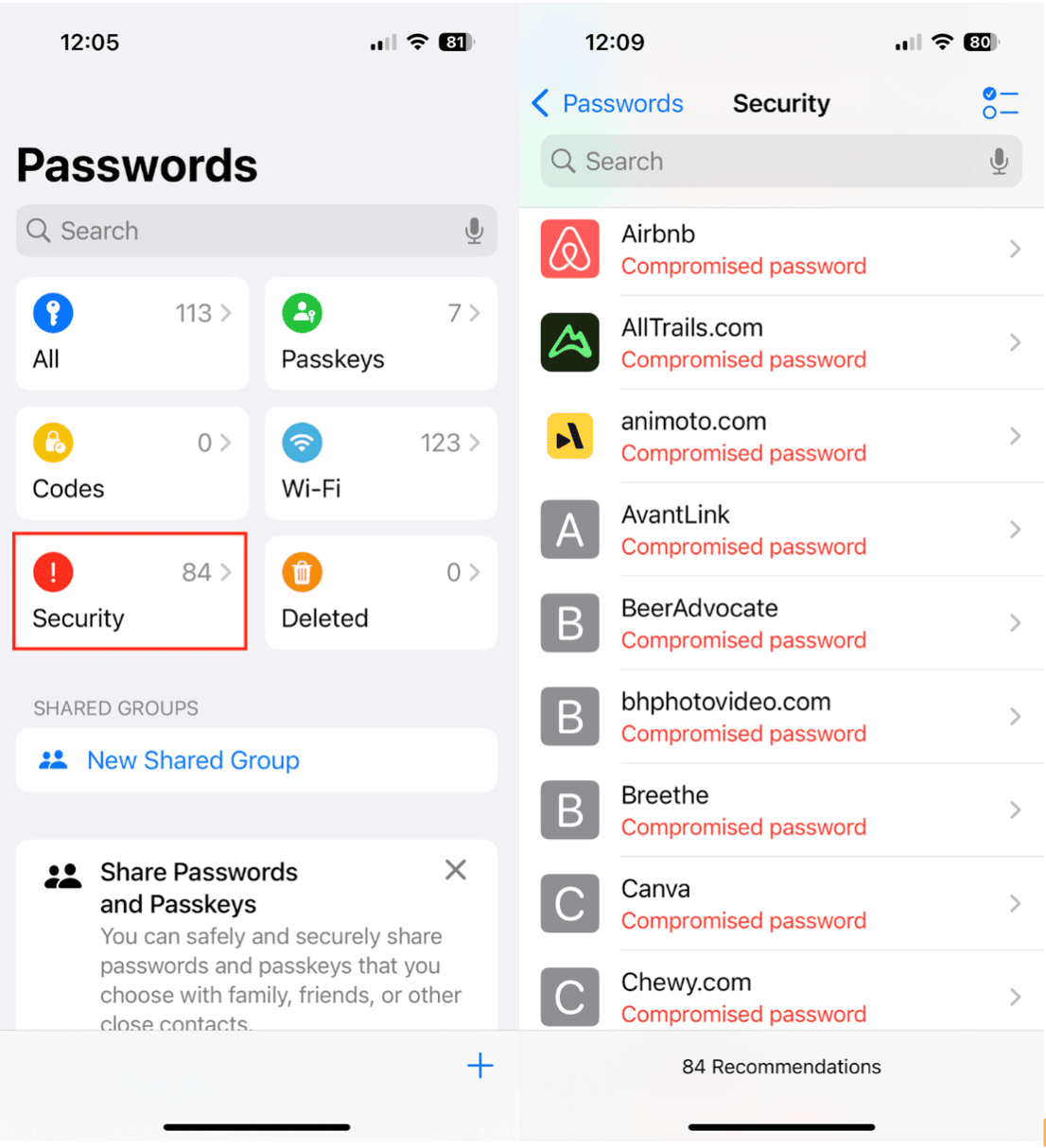
- Open the ‘Passwords’ app on your iPhone.
- Tap ‘Security Recommendations’ to check for leaked passwords.
- Change any compromised passwords immediately.
Clear your browser cache
Hackers can use cookies and stored data to track your activity or steal information. Clearing your browser periodically will help keep your information safe. Here’s how to do it on Safari and Chrome.
- For Safari: Go to Settings > Safari > Clear History and Website Data.
- For Chrome: Open Chrome > tap the three dots > History > Clear Browsing Data.
How to remove a hacker from your phone number
If you believe someone is intercepting your calls or messages, use iPhone codes to check for spyware. Dialing certain codes can help you identify security threats on your device.
Check out this guide on codes to check for spyware to learn more about securing your phone number.
By following these steps, you can remove hackers from your iPhone and keep your device safe from future threats. Stay proactive with regular security checks and use CleanMy®Phone to declutter your device and protect your sensitive information.










