You’ve captured the perfect shot from your recent vacation… only there’s a random stranger in the background that’s giving creepy vibes to your artistry. The good news is you don’t need Photoshop or a degree in digital wizardry to fix it.
Starting with the iPhone combined with iOS 17, Apple introduced a powerful built-in Object Eraser tool that lets you use AI to clean up your pics in seconds.
If you’re working with an older iPhone, you can still remove objects from your photos using AI photo eraser apps.
Let’s get into the nitty-gritty of how to easily remove unwanted objects from your photos on your iPhone.
Can I remove objects from a photo on an iPhone?
Yes! If you're using an iPhone 15 or newer running iOS 17 or later, you don’t need any additional tools to remove objects from your photos.
Apple has built in a super-handy Object Eraser tool directly into the Photos app. It uses machine learning to intelligently detect and erase people, wires, blemishes, and other unwanted clutter from your images.
For older iPhones, there are still some fantastic third-party apps that offer AI-powered object removal.
How to remove objects from a photo on iPhone
If you are using an iPhone 15 or newer model, follow these instructions to remove an unwanted object from your photos.
How to use the Object Eraser on iPhone
- Open the Photos app and choose the image you want to edit.
- Tap ‘Edit’ in the top right corner.
- Select the markup-style icon (a circle with stars, found under Retouch or Erase).
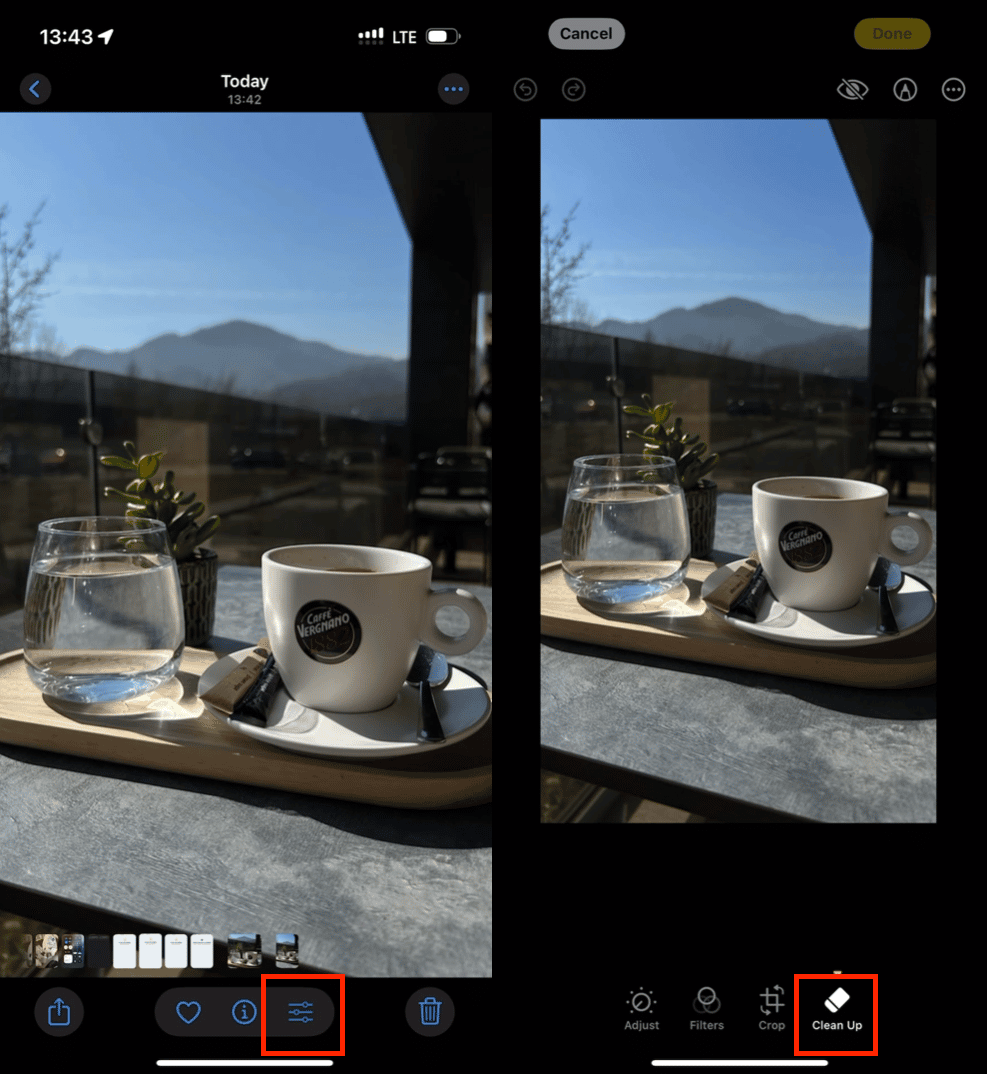
- Use your finger to highlight or tap the object you want to remove. The tool will automatically detect the boundaries and remove it.
- Tap Done to save your changes.
- If you are unhappy with the results, tap the undo arrow and try again. You can pinch to zoom into your photo for a more detailed edit.
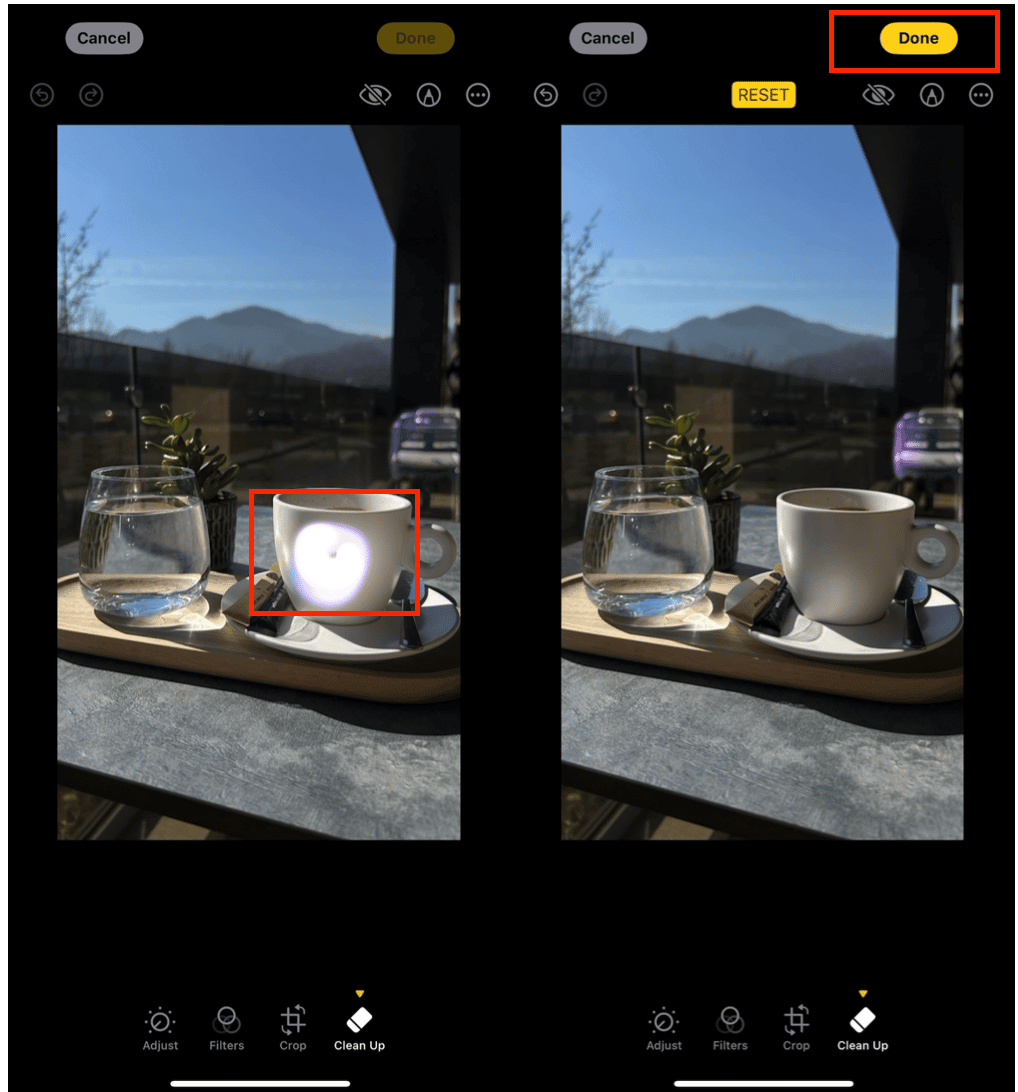
It’s seriously that easy: like a magic wand for your photos!
How to remove photos with similar objects on iPhone
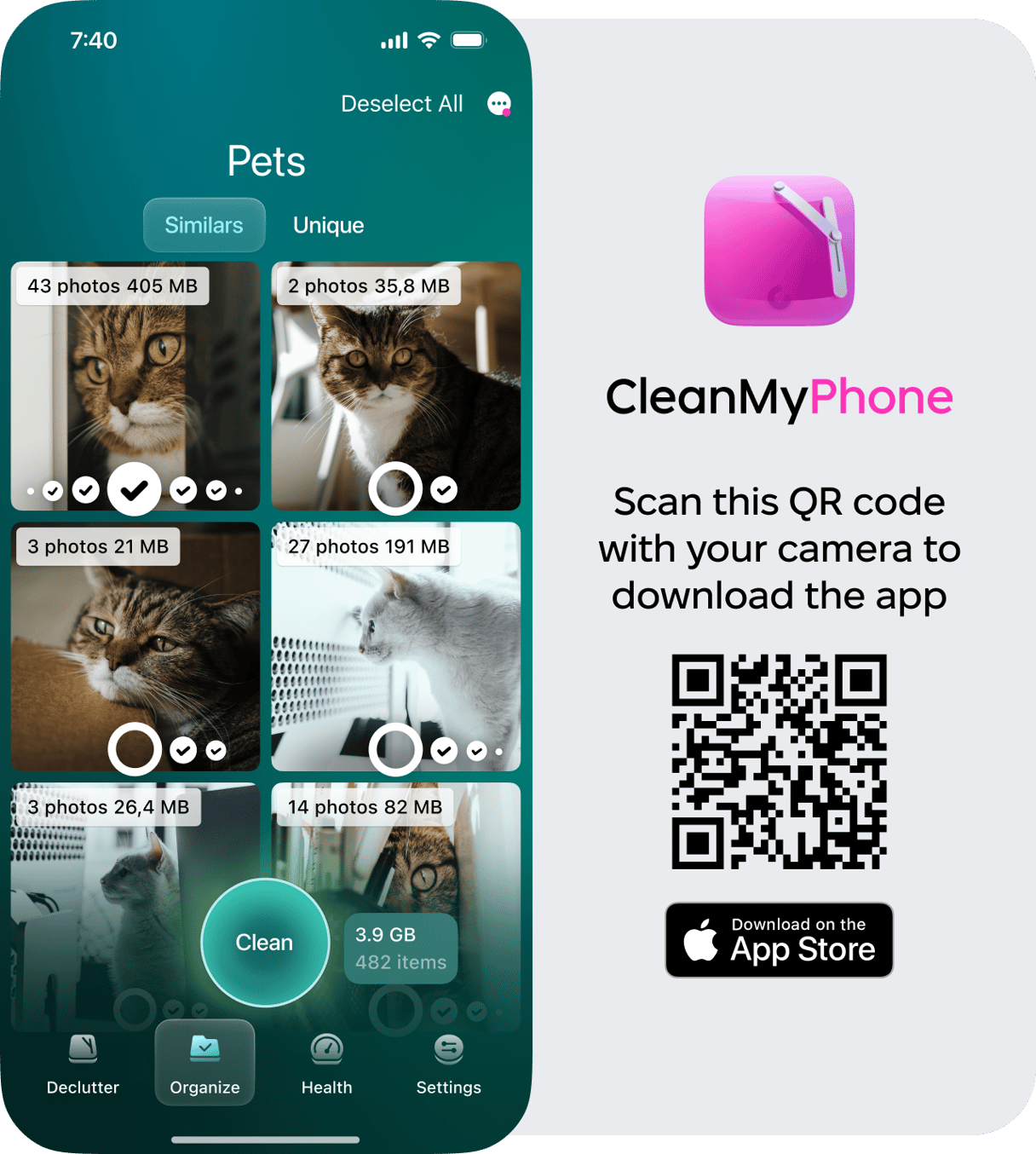
Ever take a bunch of similar photos, all ruined by the same random object or passerby? Instead of editing each one manually, consider decluttering your whole photo library.
Here’s where CleanMy®Phone saves the day.
The Organize module in CleanMy®Phone categorizes your photos into folders that include people, pets, travel, architecture, and food. When you tap on a category, you will see your photos further organized into similar shots taken at the same time.
From there, you can choose your favorite and delete the rest with a few simple taps. This is a dream come true for anyone who takes 30 photos to get one good one (guilty).
Declutter your gallery, reclaim storage space, and finally get your photo library under control.
How to remove objects from a photo on iPhone 14 and older
Still rocking an iPhone 14 or earlier model? No worries. You can still erase objects from photos using AI-powered photo editing apps that work seamlessly on any iPhone.
Remove objects from a photo with AI photo eraser apps
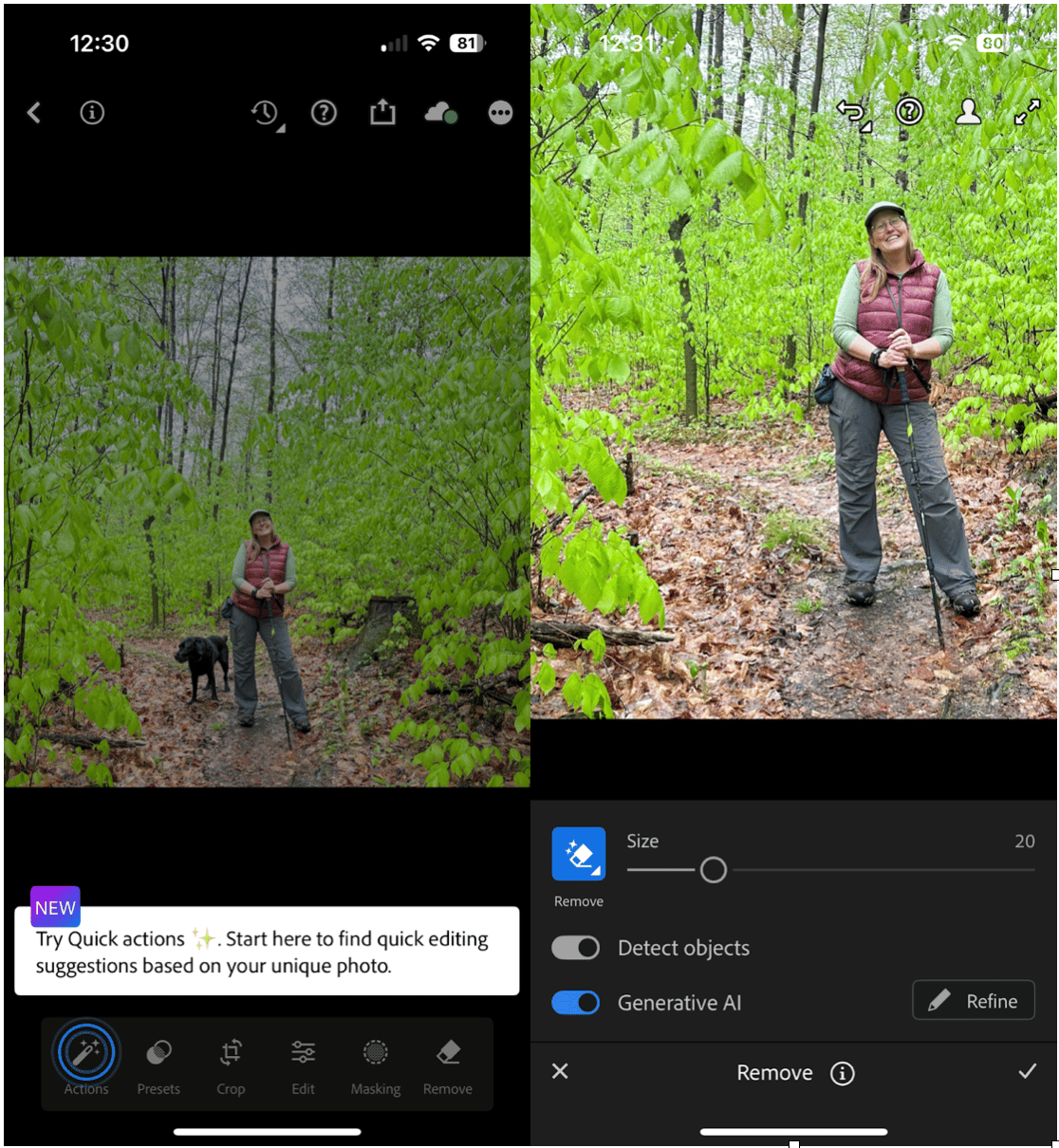
Here are two apps that make removing objects a breeze:
1. Adobe Lightroom (with Generative Remove Tool)
Adobe's new Generative Remove Tool in Lightroom is an incredibly precise way to remove unwanted elements from a photo. Just brush over the object, and Lightroom will intelligently fill in the background based on its surroundings. Available with a Lightroom subscription.
2. YouCam Perfect
A user-friendly app that’s great for quick edits. Use the “Remove” feature to erase people, power lines, text, or blemishes. Perfect for on-the-go editing, and the results are surprisingly good for a free app (with optional upgrades).
Removing unwanted objects from your iPhone photos is easier than ever, whether you're using Apple's built-in Object Eraser or relying on powerful AI tools like Lightroom and YouCam Perfect.
And while you're busy perfecting your favorite shots, don’t forget to organize the rest. Use CleanMy®Phone’s Organize module to clear clutter, group similar images, and finally give your photo library the glow-up it deserves.










