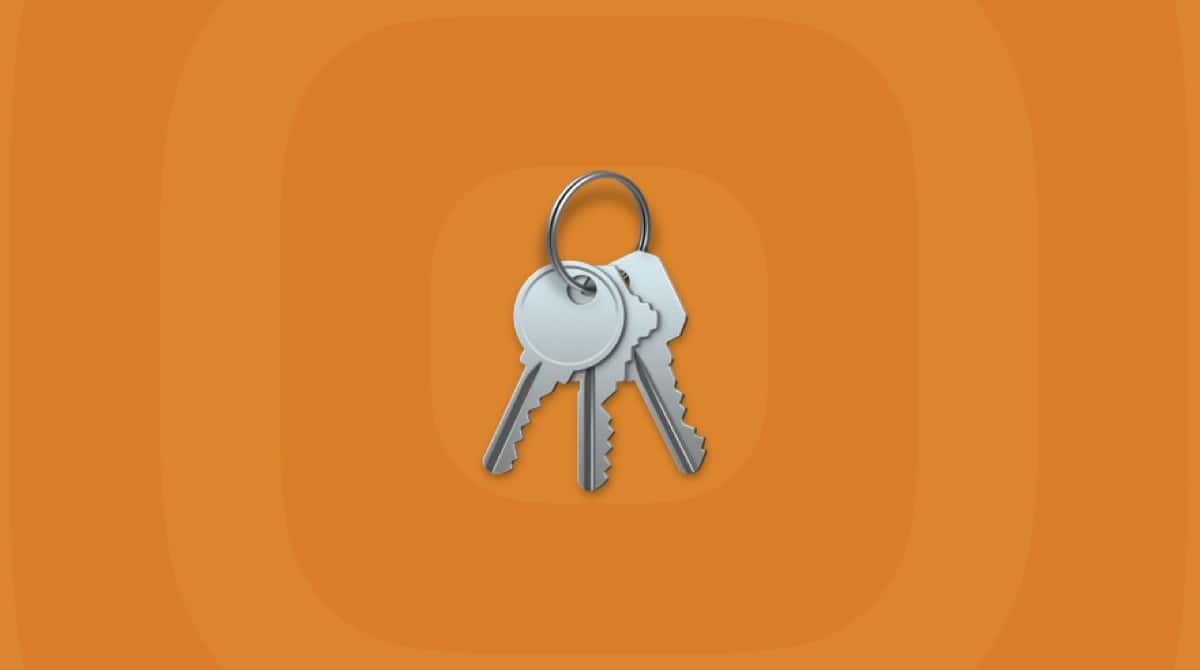Browser notifications can be incredibly useful. Whether you use them to notify you about new emails or important news updates, they let you go about your day, alerting you whenever something important comes up.
This interruption to your internet surfing is exactly what hackers and scammers want to exploit. They know you’re already going to be looking at your computer screen, and now they want to hijack your attention, too.
If you’re currently being bombarded with ads and notifications from a website called Pushnott, then let me set your mind at ease. You’ve found the right article. You’ll read the answers to questions like what is Pushnott, what it does, how it got on your Mac, and how to remove Pushnott.
| Name | Pushnott |
| Category | Browser hijacker |
| Symptoms | Obtrusive pop-up ads |
| Infection method | Subscribing to notifications or deceptive ads |
| System damage | Excessive ads, browser redirects, slow performance, and vulnerability to other attacks. |
| Removal | Manual removal |
What is Pushnott?
You’re probably asking, “Is Pushnott a virus?” The answer to that is, technically, no. It’s not a virus in the traditional sense of the word. It’s more like a Pushnott scam, if you will.
The website Pushnott [dot] com is part of a malicious ad network. It’s what is commonly referred to as a browser hijacker, and the benefit of that is that it generates views and clicks for their ads. The more clicks and views it can generate means more money for the developers and scammers using it.
That’s why you’re likely getting inundated with either a lot of pop-up ads or obnoxiously large ones that will force you to interact with them. It’s all about the developer of the browser hijacker making the most money possible from your computer.
While it’s not doing any severe harm to your computer or data, that doesn’t mean you should put your guard down. Oftentimes, browser hijackers like Pushnott don’t vet the ads they’re serving to you. So, there’s a high probability that you could be shown an ad that will take you to a malicious software download. In short, Pushnott could end up leaving your Mac vulnerable to future attacks from hackers.
How did Pushnott get on my Mac?
Let’s go back to the beginning. How did this Pushnott “virus” end up on your computer? Well, there are two very likely possibilities.
The first way is by simply asking you. Maybe you clicked on an ad that took you to a Pushnott site, and you got a message in your browser asking you to allow notifications or alerts. It’s an overly simplistic tactic, but you might be surprised to learn how often it works.
The other way is through a malicious pop-up that prompts you to download a browser extension. Both browser extensions and notifications are quickly becoming popular methods hackers are using to gain access to people’s computers.
Manual steps for Pushnott virus removal
If you want to remove Pushnott, it’s not as straightforward as dragging the application to your Trash. You’ll need to check the extensions and notification settings in each of your browsers. To do that, just follow the steps below:
Safari
- Open Safari and click Safari > Preferences/Settings > Extensions.
- Then, select Pushnott.
- Click Uninstall.
- At the top, open the Websites tab.
- Then, in the sidebar, click Notifications.
- Use the drop-down menu next to Pushnott and set it to Block.
Firefox
- Open Firefox.
- Click the three horizontal lines > Settings > Add-ons and themes.
- Select the Pushnott extension > … > Remove.
- Go back to the Settings page.
- Click Privacy & Security.
- Scroll down to the Permissions section, and next to Notifications, click Settings…
- Select pushnott.com from the list and click Remove Website.
Chrome
- Open Google Chrome.
- Click the three dots > Settings > Extensions.
- Then, hit Remove for the Pushnott extension.
- Go back to the Settings page.
- Click Privacy and security > Site settings > Notifications.
- Now, scroll down to the Not allowed to send notifications section and click Add.
- Type in pushnott.com.
- Quit Chrome and reopen it for the changes to take effect.
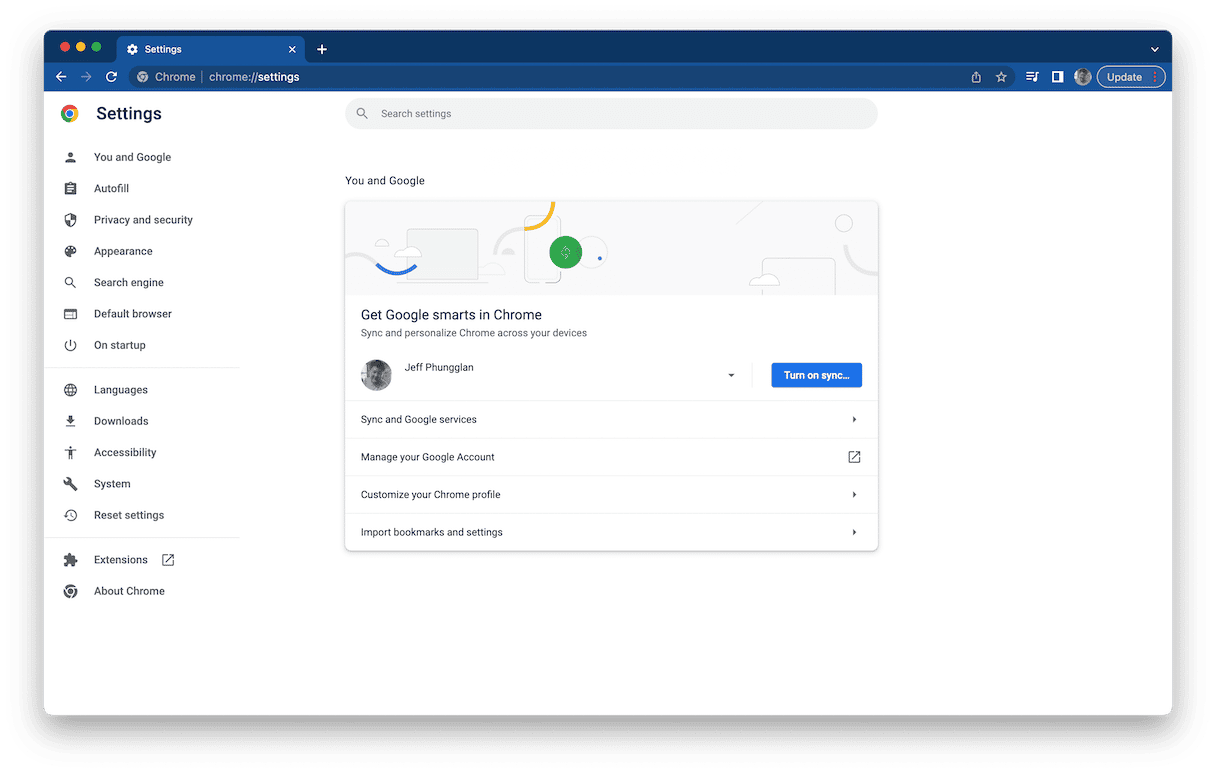
How to protect your Mac from other adware
One of the best things you can do to help keep your Mac safe from malware and adware is to get in the habit of regularly scanning it. You can download CleanMyMac to scan and delete malicious software.
CleanMyMac is an app that was created with the sole intent of helping you optimize your computer’s performance. It does that with maintenance scripts and tools that scan for apps made by hackers. Installing CleanMyMac is very simple, but using it is even easier. After it’s downloaded and installed, just follow these steps:
- Open CleanMyMac.
- Select Malware Removal.
- Then, hit the Scan button.

The app will run for a couple of minutes, and then when it’s done, all you have to do is click Remove. There’s nothing else you need to know or do. CleanMyMac does it all for you!
The Pushnott malware isn’t anything to scoff at. It can be incredibly infuriating to get fullscreen pop-up ads every time you want to use your browser or have your internet speeds bogged down by multiple ads loading in the background without you knowing. Hopefully, after reading this article, you’re feeling confident in doing your own Pushnott removal and keeping your Mac safe and sound from scammers.