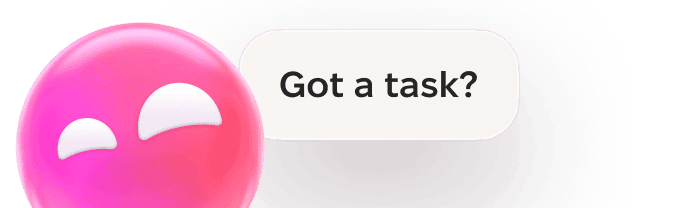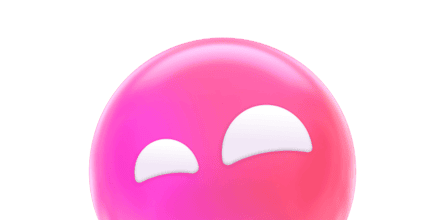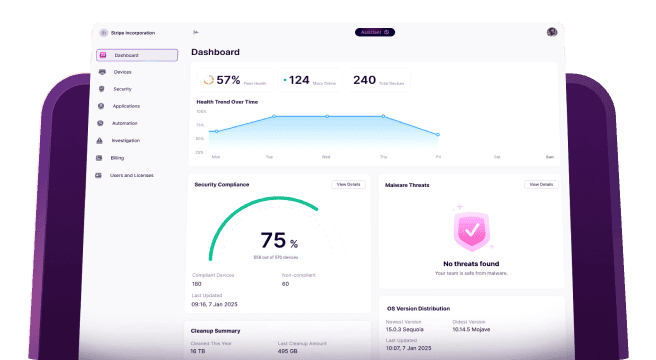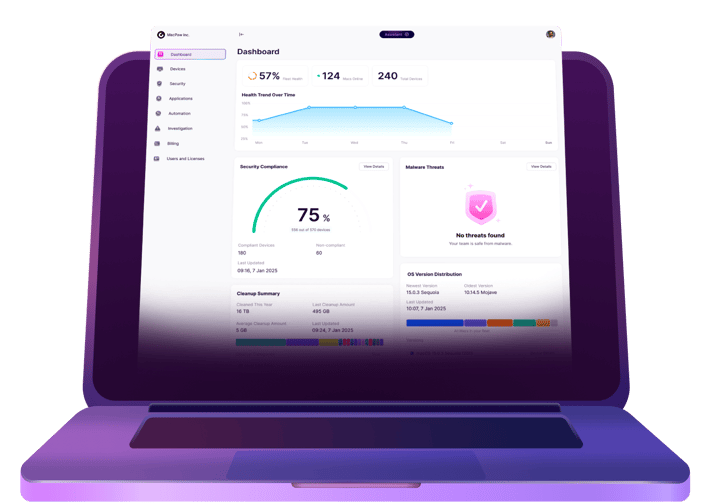Apple provides tools for organizations like schools or companies to manage the iPhones they provide for students or employees. It allows the company to block features like AirDrop, enforce automatic updates, and prevent access to parts of the web or specific websites, among other things. It’s very useful for these organizations in order to maintain the security of the iPhones and company networks without interfering too much with the way a student or an employee uses the iPhone. However, if you buy or inherit a managed iPhone that still has its mobile device management (MDM) profile installed, you will want to remove it. We’ll show you how to do that.
What is remote management?
Remote management is installed as a profile in the iPhone’s settings and creates certain conditions for the iPhone’s use. These can include blocking apps like the App Store and features like AirDrop. The profile can also include VPN settings and a list of websites that are blocked. It can as well set the phone to update apps automatically in the background.
Can remote management be used to track my location?
Apple says that the only situation in which a remotely managed iPhone’s location can be tracked is when the iPhone is in Managed Lost Mode. In that instance, just like in regular Lost Mode, the iPhone will be locked, and you’ll see a message on the screen.
Why remove remote management from iPhone?
The most common reason for removing remote management from an iPhone is that an employee of a company has been given or has bought the iPhone from the company, and the remote management profile hasn’t been removed. It can also happen if you buy a second-hand iPhone. In those circumstances, if the remote management is not removed, you will not be able to freely use the iPhone and all of its features. In some cases, you may be locked out of the iPhone completely even after a factory reset.
How to tell if your iPhone is remotely managed
In order for an iPhone to be managed remotely, it must have an MDM profile installed. You can check by following these steps:
- Open the Settings app.
- Select General, then VPN & Device Management.
- If your iPhone is being managed remotely, you will see a profile there.
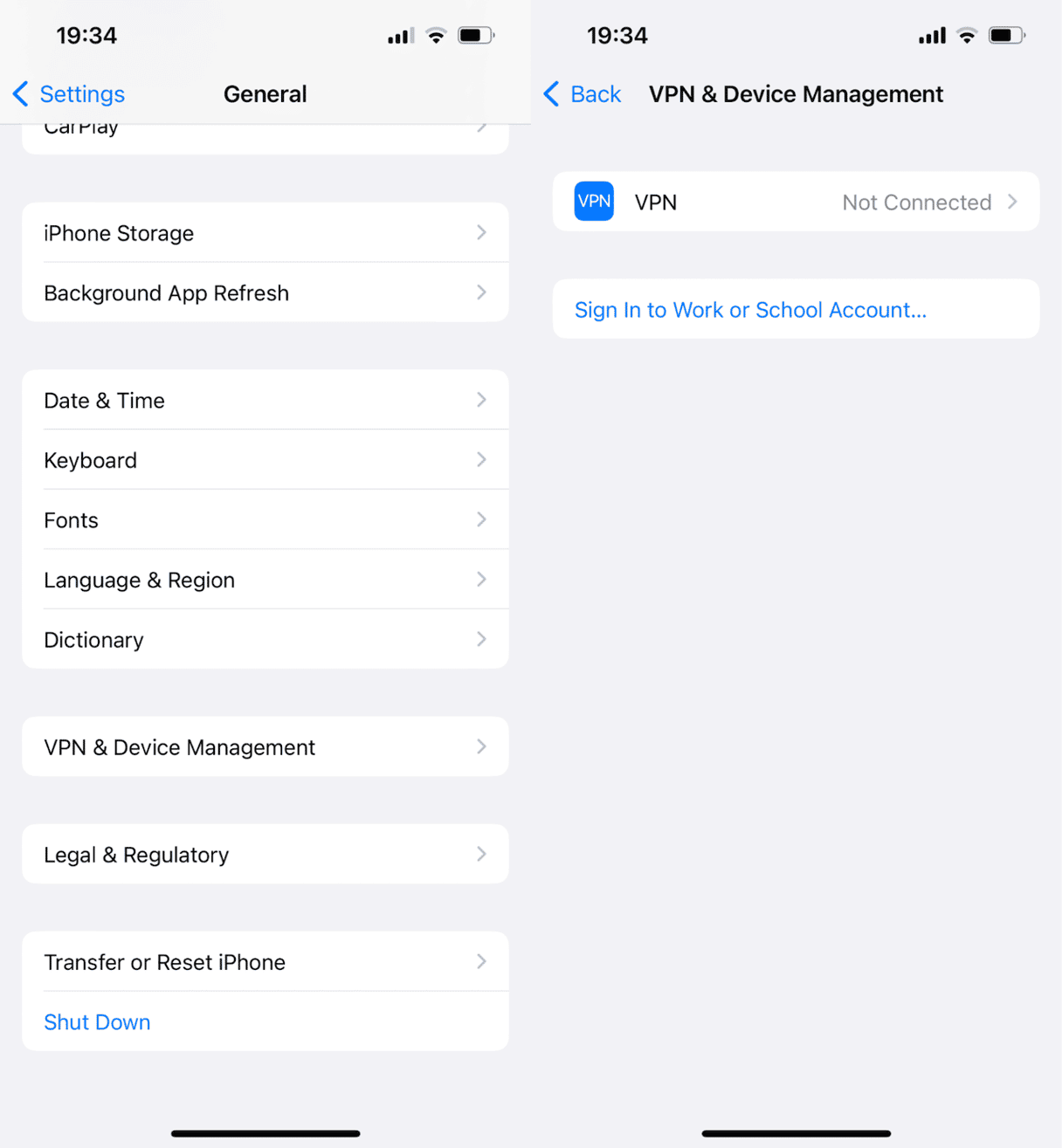
How to remove remote management from iPhone
There are several ways to remove remote management from your iPhone, depending on how much access you have to it. For example, if you’re able to follow the steps above and view the MDM profile, it’s very easy. However, if the iPhone has been reset, and you can’t even get into it without a username and password for the organization that installed the profile, it’s much more difficult. We’ll show you all the steps to do that.
- Go to Settings > General > VPN & Device Management.
- Tap on the MDM profile.
- Scroll to the bottom of the screen and tap Remove Management.
How to remove remote management from iPhone without password
The best way to remove an MDM profile without password or if you can’t access the iPhone’s Home screen or Settings app is to contact the organization that installed the profile. Only the administrators there will be able to log in using the correct credentials and remove the profile. If you’ve bought a second-hand iPhone that has an MDM profile installed and you can’t access the Home screen, you should return it if possible and get a refund.
If, for some reason, you can’t contact the administrator who installed the profile and you can’t return the iPhone, there is one more option. There are a number of third-party Mac applications that you can try. They work by installing them on your Mac and then connecting your iPhone to your Mac using a USB cable. You then open the application, choose the iPhone, and select the option in the software to bypass MDM. Once it’s finished, you should be able to use the iPhone as normal. It’s worth noting that bypassing MDM in this way is temporary, and when you restore or update the iPhone, you may have to bypass the MDM again.
Remote management, also known as mobile device management, is a way for organizations to limit what employees or students are able to do while using a device that’s been given to them. It usually prevents some apps and services from being used and sometimes installs a VPN. If you have bought or inherited an iPhone that has an MDM profile, you can follow the steps above to remove remote management from iPhone.