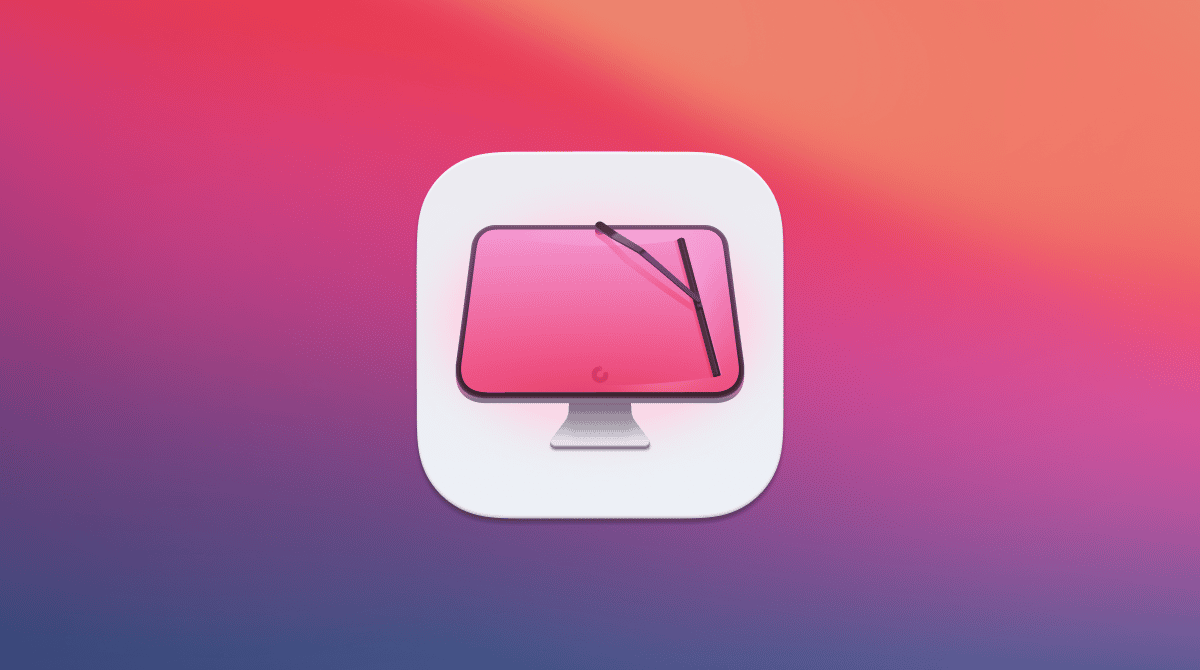Facebook Messenger has become an almost essential tool for many people to stay in contact with friends and family. It’s an easy way to keep conversations in sync, regardless of what device you’re using. But because of its popularity, hackers have begun targeting it as a means to spread malicious software.
See-me.co is a browser hijacker that is known to affect computers running MacOS. If you just found it on your Mac, then you’re probably asking, “Is see-me.co safe?” Well, like other browser hijackers, it can cause a whole lot of problems on your computer. In this article, you’ll read about how to remove the see-me.co virus from your Mac and prevent it from infecting your computer.
| Name | See-me.co |
| Category | Adware |
| Symptoms | Invasive pop-up ads and changes to the browser |
| Infection method | Software bundling, infected email attachments, and malicious websites. |
| System damage | Locked down browser, poor performance, and compromised privacy |
| Removal | Manual removal |
What is see-me.co virus?
The see-me.co virus is an adware that’s commonly referred to as a browser hijacker. And, usually, it’s associated with Facebook Messenger.
See-me.co is known to change the default search engine and homepage of the affected browser. It can also cause browser redirects, meaning the links you click will actually take you to the wrong or different pages. But perhaps the most annoying symptom is all of the unwanted ads it will display.
How can a Mac get infected with see-me.co virus?
Browser hijackers like see-me.co are sneaky and often have to mask themselves so that they can trick users into installing malicious software on their Macs. Here are a few of the more common techniques see-me.co might use:
- Downloading and installing software from untrusted sources: Some software available on the internet may include bundled malware, such as browser hijackers, and can be installed on a Mac without the user’s knowledge or consent.
- Clicking on malicious links or visiting malicious websites: Some websites may contain malware or links to malicious sites that can infect a Mac if clicked on.
- Using an outdated version of a browser or operating system: Outdated software may have vulnerabilities that can be exploited by malware.
- Opening a malicious email attachment: Email attachments from unknown sources may contain malware that can infect a Mac if opened.
How can it harm Mac?
A browser hijacker is a type of malware that can change the settings of your web browser. You have already read about how it can change things like your homepage and default search engine. But it can also redirect you to malicious websites that will further harm your Mac or even steal your private data.
How to remove see-me.co virus from Mac manually
While it’s not difficult to delete see-me.co from your Mac, there are a couple of steps, and it can be a bit tedious. But don’t worry; you can follow the instructions below to get your Mac back up and running at optimal performance.
Delete see-me.co from your Applications folder
The first thing you’ll want to do is remove any unwanted programs from your Applications folder. You can do that with these steps:
- Open a new Finder window.
- Click Go > Applications.
- Select anything suspicious you find.
- Finally, drag it to the Trash icon in your dock.
Remove see-me.co from your browser
Since see-me.co is a browser hijacker, it’s very likely that it’s installed itself as a browser extension. It’s important that you do this step for all of the browsers you have installed, not just the one or two that you use regularly. Otherwise, it might be possible for see-me.co to reinfect your other browsers again.
Safari
- Click Safari > Settings > Extensions.
- Select the see-me.co extension > Uninstall.
- Now, quit Safari.
Chrome
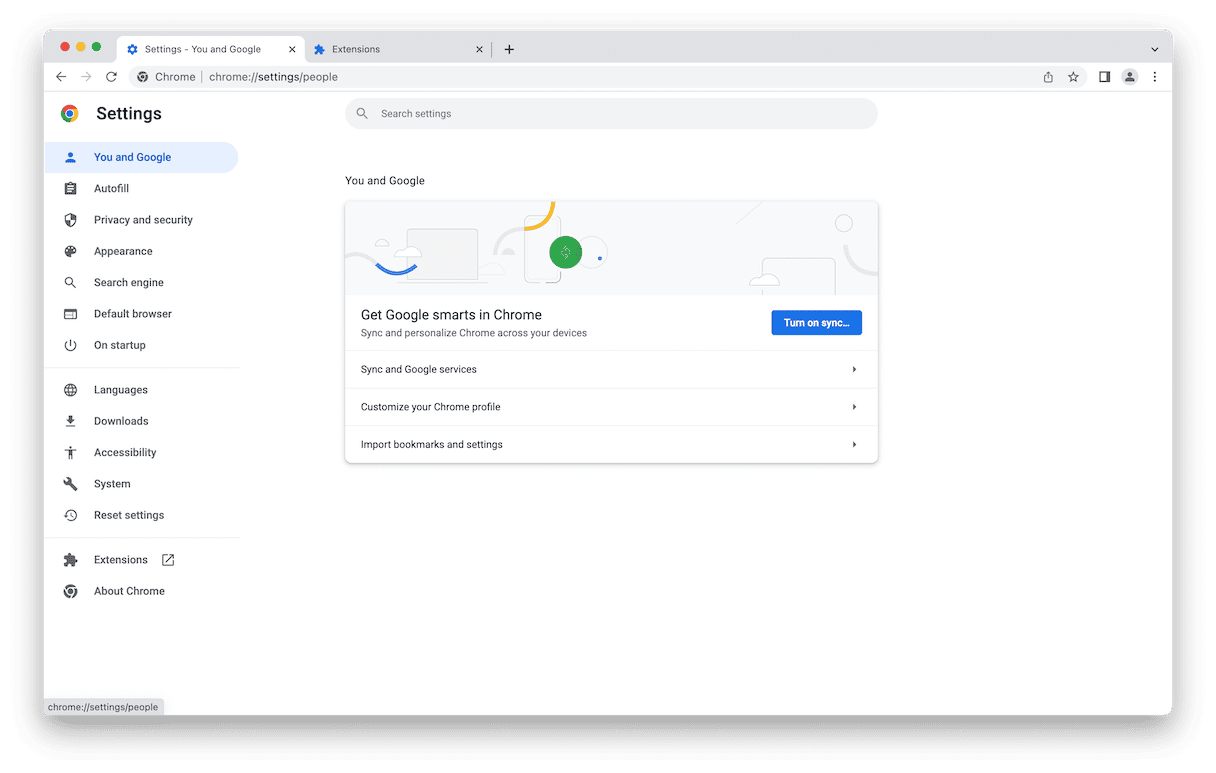
- Open Google Chrome.
- Click Chrome > Settings > Extensions.
- Look for the see-me.co extension and click Remove.
- Quit Chrome.
Firefox
- Open Firefox.
- Click the button with three lines > Add-ons and themes > Extensions.
- Scroll down to the see-me.co extension.
- Click … > Remove.
- Then, quit Firefox.
After you remove all signs of see-me.co from your Mac, you’ll want to restart it. This will help the software on your computer get a fresh start and run at its best.
How to prevent infecting a Mac with adware and browser hijackers
It’s important to be cautious when downloading and installing software and pay attention to any prompts or agreements that appear during the installation process. Also, it’s a good idea to keep your antivirus software and web browsers updated to protect against known security threats and avoid clicking on links or visiting websites from unknown sources.
If you think your Mac is infected with a browser hijacker, it’s important to run a full scan with updated antivirus software and reset your browser settings to default.
You can also download CleanMyMac to help scan your computer for any malware that may have snuck onto it. Even if you inadvertently download something malicious, scanning with CleanMyMac on a daily — or even weekly — basis can catch it before it causes serious damage. Try it out for free here.
The best part is how easy CleanMyMac is to use. Once you have installed it, just follow these steps:
- Open CleanMyMac.
- Click Malware Removal on the side.
- Click Scan.
- When the scan is finished, click Remove.

That’s really all there is to it! CleanMyMac does all the heavy lifting and will remove anything it finds for you.
Removing the see-me.co virus from your Mac doesn’t have to be challenging. Hopefully, after following the steps and using the tools mentioned in this article, you’ve been able to get your Mac running better than normal.
It’s important to be cautious when downloading and installing software and pay attention to any prompts or agreements that appear during the installation process. Keeping your antivirus software and web browsers updated can also help protect against known security threats. And using apps like CleanMyMac can make it simple to keep your computer malware free.
Remember, it’s always better to take preventative measures rather than deal with the consequences of a malware infection.