Adware is the scourge of web browsers everywhere. It seems to be the most common type of malware affecting computer and mobile device users, slowing down performance and being a general nuisance. But adware can also be dangerous, enticing you to click links that could take you to websites where more malware awaits. That’s what SSOption does and why you should get rid of it as soon as you notice it. Keep on reading to learn how to remove SSOption in no time.
What is SSOption?
SSOption isn’t a virus as such. It is, however, malware. It claims to be software that allows you to play Flash games directly from your desktop. That alone should sound alarm bells — anything that involves Flash games is likely to be a host for some kind of malware. Especially given that Flash player is no longer supported by Adobe. In reality, it displays pop-up adverts and inserts links on text on web pages. The adverts often claim to offer discount coupons. They also offer to install other suspicious content, such as browser toolbars. Again, browser toolbars are a common vehicle for malware.
How do I know if I’ve been hit by SSOption?
The most obvious sign is that you will start to see adverts with text like “advertisements by SSOption” or “Ads powered by SSOption.” You may also notice these symptoms:
- Hyperlinks on text where there shouldn’t be any.
- Advert banners on websites where there wouldn’t normally be.
- Your Mac slows down or beachballs more than usual.
- You see apps or browser extensions that you didn’t install.
How did it get onto my Mac?
Sadly, SSOption is yet another piece of malware that uses a technique known as bundling. This is where malware is ‘bundled’ with other software that is apparently legitimate. On the Mac, malware often attaches itself to apps that have stopped being developed or updated but were once popular. These apps are then promoted, and the hacker uses the fact that the name of the app is well-known to attract users to download it. However, the download is not from the developer’s website or another legitimate source but from the hacker’s website, and it comes bundled with malware.
Free software download sites that use proprietary download managers are another common source of bundled adware.
How to remove SSOption
Viruses like SSOption are hard to kill completely because they sneakily auto-recreate. To weed them out, you may have to reset your browser or go even as far as to reset your whole Mac using Time Machine. But there’s an easier option, though.
The folks at MacPaw have added an adware detector to their legendary CleanMyMac app. It is able to stop SSOption from creating copies of itself on your drive. I recommend checking it out. If you need just to eliminate the virus, even a free demo will do it.
It alsohas a real-time protection tool that scans your Mac in the background and alerts you if it finds anything suspicious. Once you install CleanMyMac and turn on real-time protection, you don’t need to do anything else to keep your Mac safe. Here’s how to use it:
- Open CleanMyMac — get your free trial here.
- Click CleanMyMac in the menu bar.
- Go to Settings and then Protection.
- Select the checkboxes next to ‘Enable Malware monitor’ and ‘Look for threats in the background.’

Now, CleanMyMac will automatically scan your Mac for malware and alert you if it finds anything so that you can remove it with a click.
Make sure to also check the main tab called Protection. You’ll find it in the sidebar on the left.

More SSOption removal tips
The steps for removing this adware are similar to those for other adware. You need to remove all traces of it from your Mac and make sure there are no web browser files or data left behind.
Remove the app it came with
- Go to your Applications folder and locate the app you downloaded just before you noticed the adware.
- Drag it to the Trash and empty it.

Get rid of associated files
Most applications install more than just the main app file. They place ancillary files in different folders. And malware adds launch agents and daemons so that the malware launches as soon as you boot your Mac.
- In the Finder, click on the Go menu and then Go to Folder
- In the box, type or paste: ~/Library/LaunchAgents
- Look for any files in that folder that have “SSOption” in their name.
- If you find any, drag them to the Trash.
- Return to Go to Folder and repeat steps 3 and 4 for the following locations:
~/Library/Application Support
/Library/Application Support
/Library/LaunchDaemons
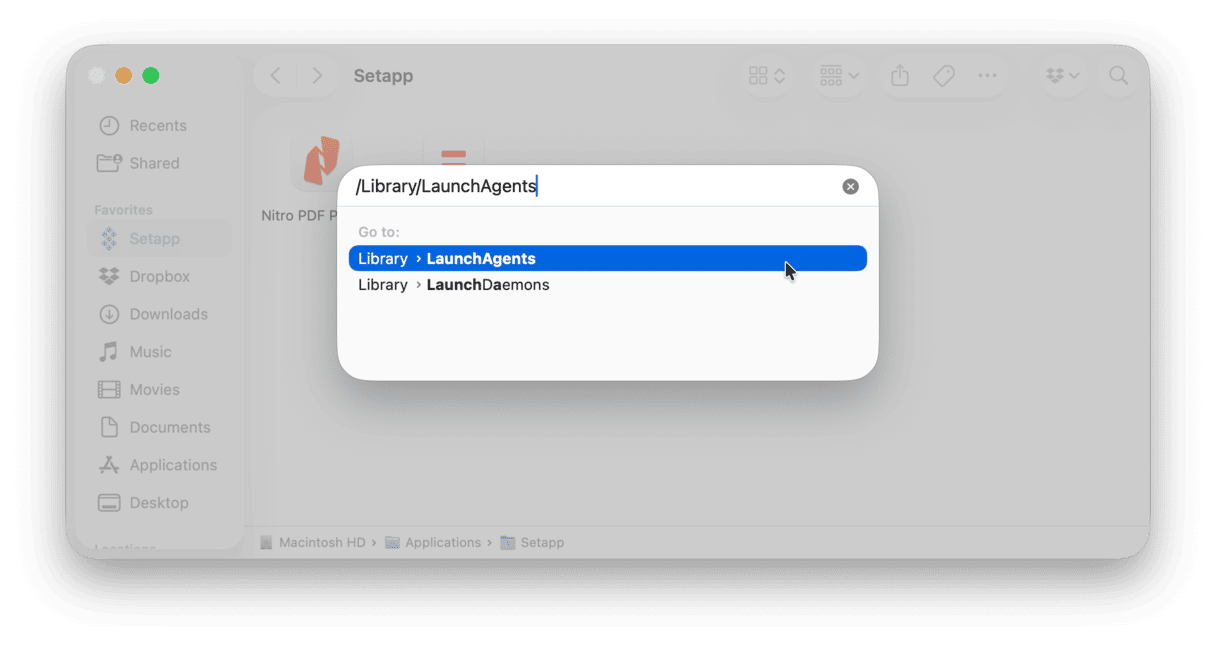
That should remove all traces of the malware from the system folders on your Mac. However, there may still be some traces in the web browsers you use in the folders those browsers use to store files. The simplest way to deal with those files is, again, to use CleanMyMac. Its Protection feature removes browser cache and history files.
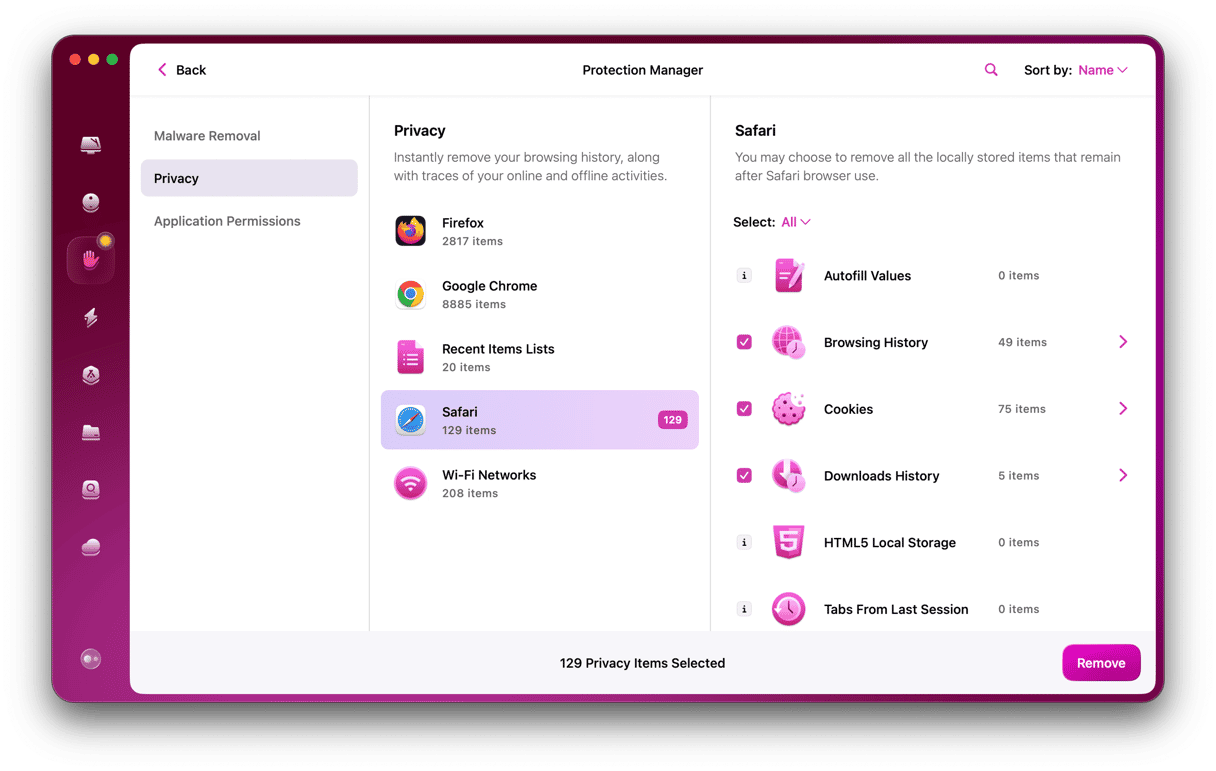
Want to do it manualLy? It is also possible:
- Safari: From the menu bar, go to History > Clear History to remove browser history and Develop > Empty cache to delete browser cache.
- Chrome: Go to Chrome Settings > Privacy and security > Delete browsing data, select all checkboxes, and click Delete data.
- Firefox: Navigate to Firefox Settings > Privacy & Security > Clear Data, select all checkboxes, and click Clear.
Once you have cleared out browser data, make sure to delete suspicious extensions. You can do that for Safari in Settings > Privacy > Manage website data and Settings > Extensions.
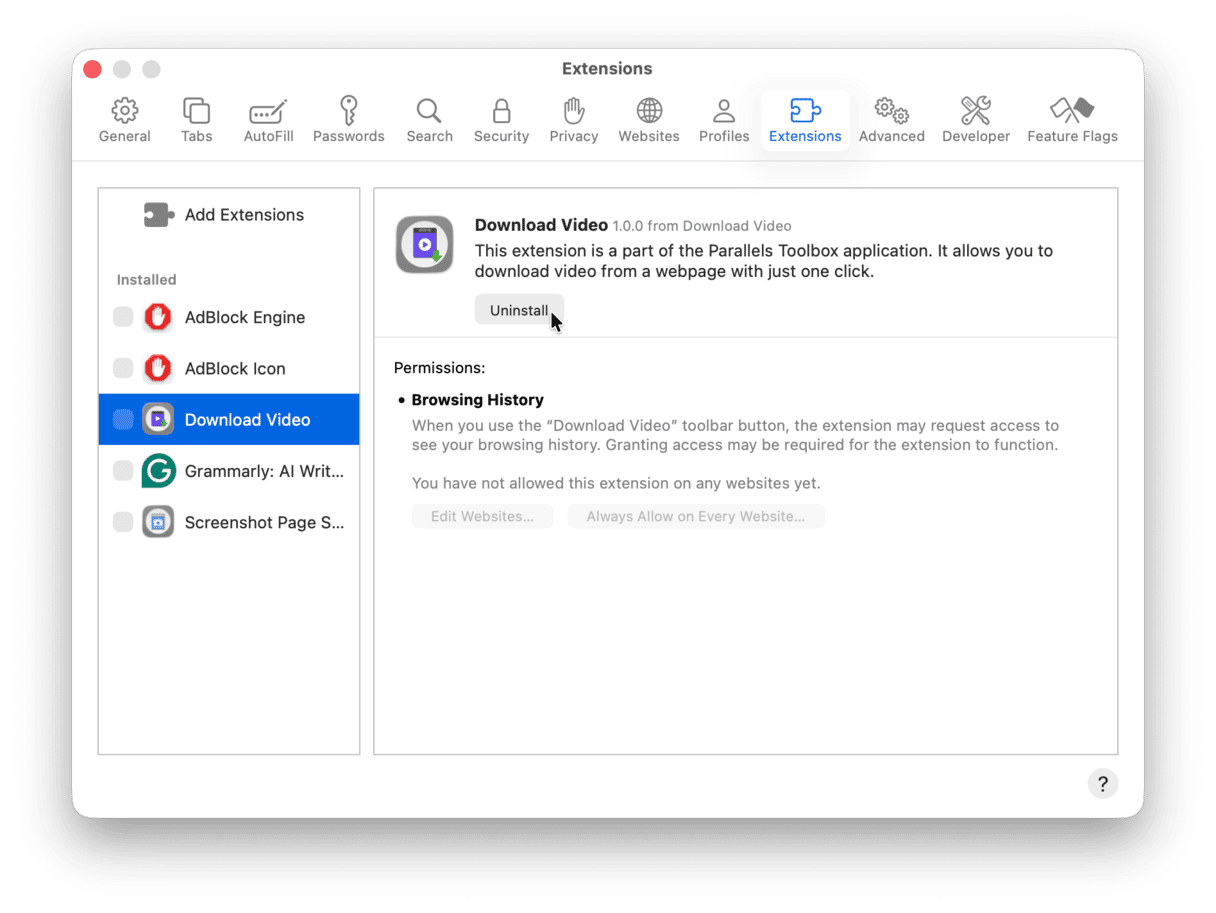
In Chrome, type chrome://settings into the address bar to manage data and chrome://extensions to remove extensions.
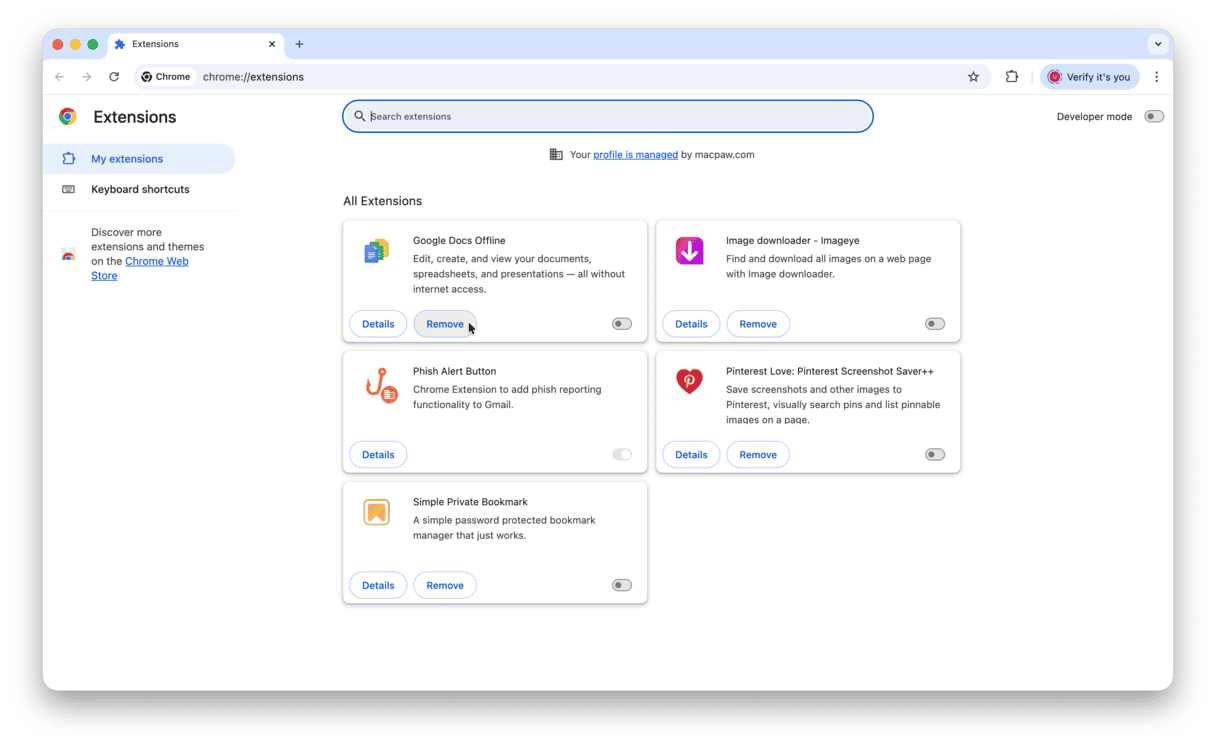
In Firefox, use the three horizontal lines at the right of the address bar to access settings and navigate to Add-ons and themes > Extensions to remove extensions.
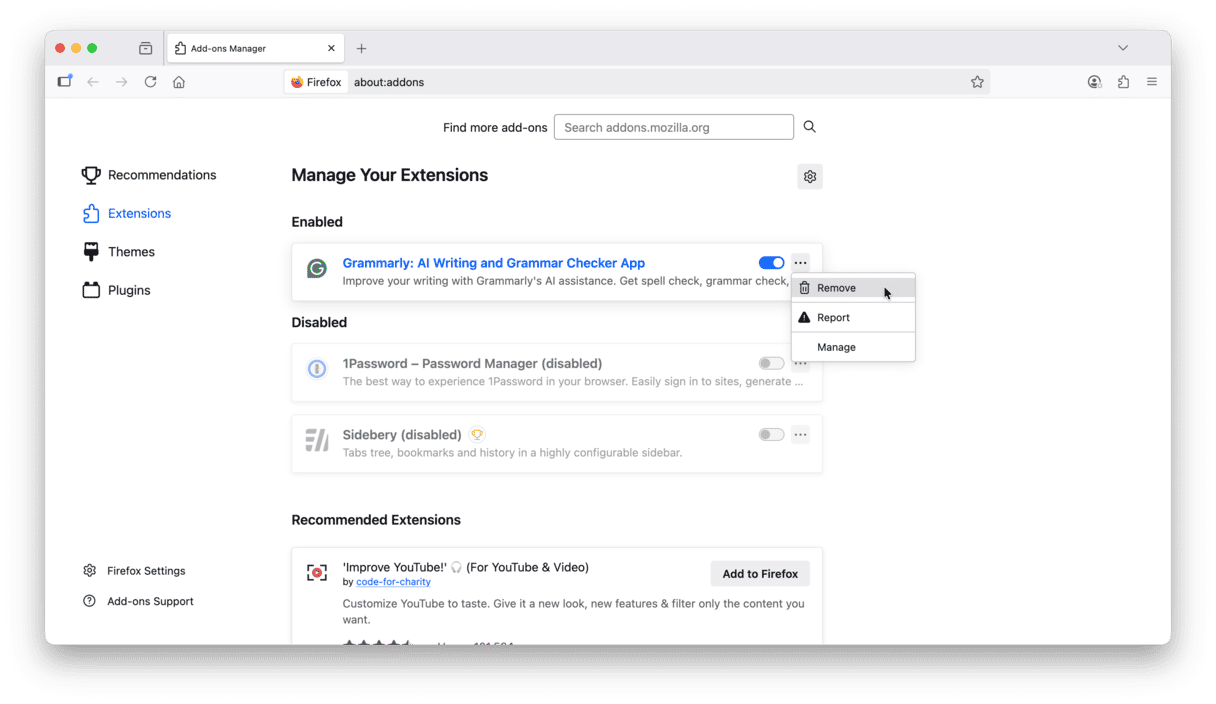
How to avoid SSOption
The simplest way to avoid it is to be vigilant about what you download. macOS’ Gatekeeper tool warns you every time you try to download a program that is not notarized by Apple. If you see that warning, think very carefully about whether you want to download the applications. Also:
- Don’t ignore warnings from a web browser that a site is unsafe.
- Don’t use proprietary download managers on download sites.
- If you must use download managers, use the custom option and deselect everything except the app you chose to download.
- Don’t click links unless you are certain where they lead.
To sum it all up, SSOption is adware that displays pop-ups and adds hyperlinks to text in your browser window. It tries to entice you to click adverts by offering prizes or discount coupons. Getting rid of it is relatively simple but much easier and quicker if you use real-time protection in CleanMyMac to alert you as soon as you come across it. You can also use CleanMyMac to remove and website data.






