Did you accidentally delete an important email on your iPhone? Before you start to panic, there’s a good chance you can get it back.
Whether you're using Apple Mail, Gmail, Yahoo Mail, or another third-party app, iPhones make it easy to manage your inbox. But with the convenience of swipe gestures and quick delete options, it’s also easy to remove emails you didn’t mean to. Fortunately, there are ways to recover them, especially if you act fast.
In this guide, we’ll show you how to retrieve deleted emails on iPhone, especially if you're using Gmail, and share tips for recovering permanently deleted messages and protecting other files on your device.
Why were my emails deleted?
There are a few reasons why emails might disappear from your inbox:
- Accidental deletion: A quick swipe or mistaken tap can send an email to the trash without you realizing it. This is probably the most common way that emails disappear.
- Syncing issues: Occasionally, account syncing between your iPhone and email server can malfunction, causing emails to temporarily disappear.
- Email filtering: Rules and filters might automatically move or delete emails without warning. In most cases, the emails aren’t showing up in your inbox, but they are easily retrievable.
- Storage settings or email cleanup tools: These may be configured to automatically delete older messages to save space.
No matter the cause, there’s usually a recovery option—especially if you act quickly.
How to restore accidentally deleted emails in Gmail
If you're using the Gmail app or have your Gmail account synced with the Apple Mail app, recovering deleted messages is usually very straightforward. If you are using another third-party app, the directions will be very similar to the ones listed below.
Step 1: Check the Trash Folder
Deleted Gmail messages are moved to the Trash (also called "Bin") folder and stay there for 30 days before being permanently deleted.
Here’s how to check:
Follow these steps in the Gmail app:
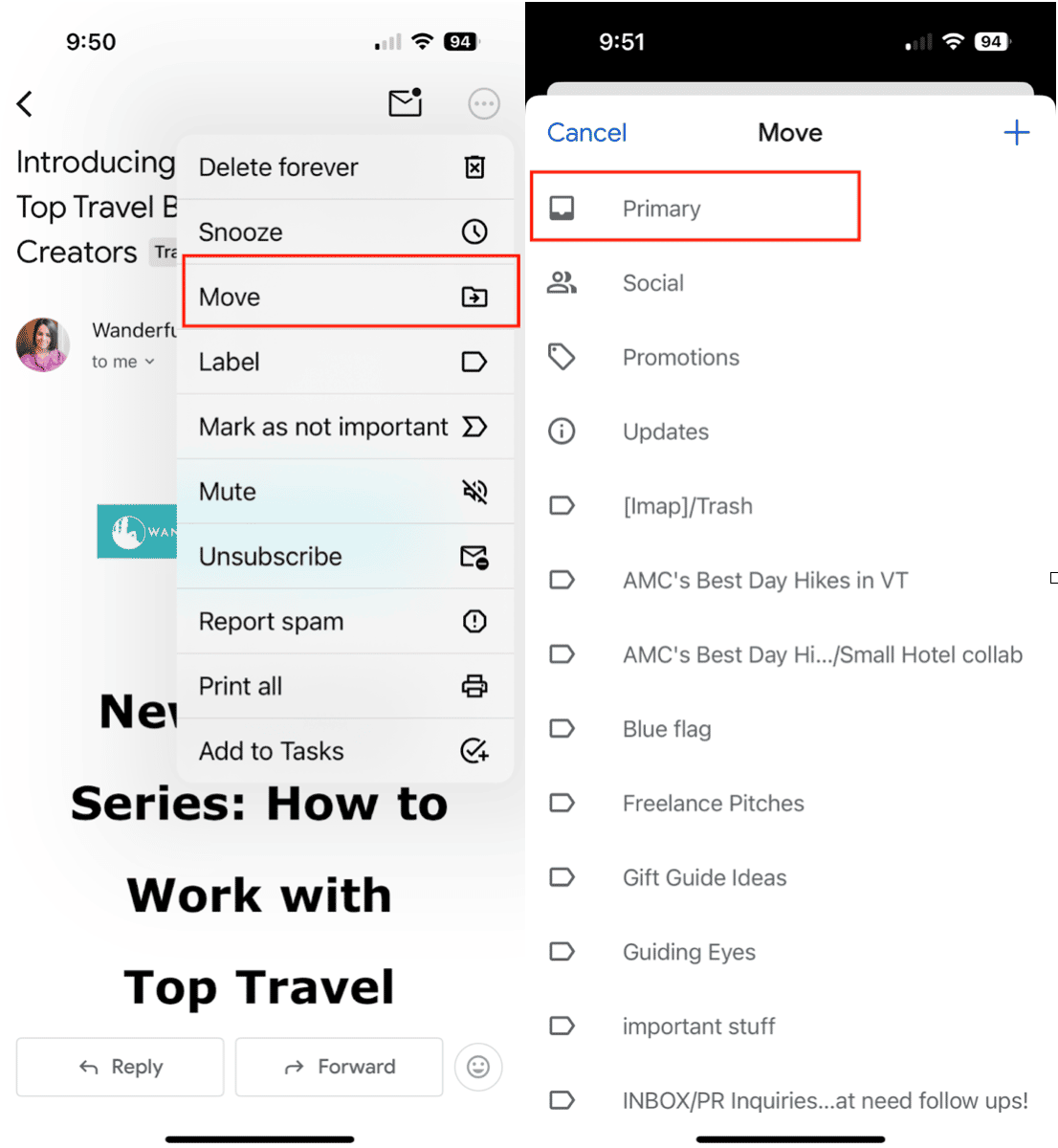
- Open the Gmail app on your iPhone.
- Tap the three-line menu in the top-left corner.
- Scroll down and tap the Trash or Bin icon.
- Look for the email you want to restore. You can use the search bar to narrow down the results.
- Tap the email, then tap the three-dot icon in the upper-right corner.
- Select Move to and choose ‘Primary’ or another folder.
Follow these steps in the Apple Mail app (with Gmail connected):
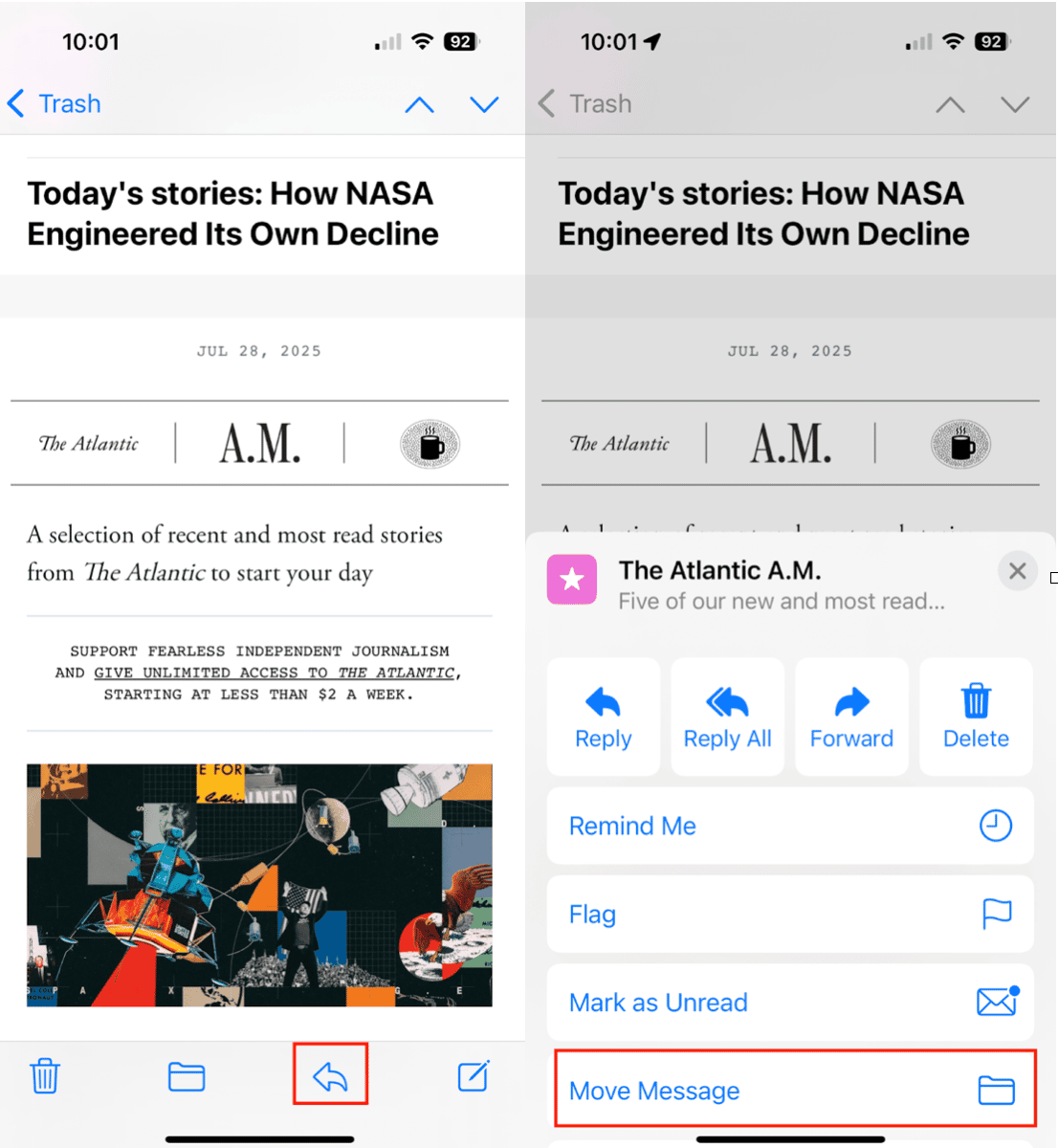
- Open the Mail app on your iPhone.
- Tap Mailboxes in the top-left corner.
- Scroll and tap Trash under your Gmail account. Use the search bar to help locate your missing email.
- Tap on the email you want to retrieve.
- Select the arrow icon at the bottom of the screen.
- Choose ‘Move Message.’
- Select ‘Inbox’ or the mailbox where you want the message to go.
Step 2: Check other folders
Sometimes emails are archived or moved instead of deleted. If you don’t find the missing email in the Trash folder, search for it in all of your mailboxes.
In Gmail:
- Tap the three-line menu and select All Mail.
- Browse to see if the missing email is archived here, or use the search bar to add keywords, sender name, or subject to locate it faster.
- If found, open it and use the Move to option to send it back to the Inbox.
How to recover permanently deleted emails
Gmail automatically deletes emails that have been sitting in the Trash folder for more than 30 days. If your email is no longer in the Trash or Bin, don’t lose hope just yet.
Gmail offers a Message Recovery Tool for users who believe their emails were deleted due to unauthorized access or technical issues. Here's how to use it:
- Go to Gmail Message Recovery Tool.
- Follow the on-screen prompts to verify your identity and report missing messages.
- If successful, Gmail will attempt to restore messages that were permanently deleted within the past 30 days.
Note: This tool is most effective for Gmail accounts and doesn't guarantee recovery, especially if you manually deleted the email yourself and it’s been over 30 days.
What about other files on the iPhone?
Emails aren’t the only thing that can vanish without warning: photos, videos, and documents are just as vulnerable.
If your iPhone is cluttered with similar shots or blurry photos, you might accidentally delete something important while trying to clean up your library. That’s why it’s smart to use a cleanup tool that helps you identify and manage files safely.
Smart photo management with CleanMy®Phone
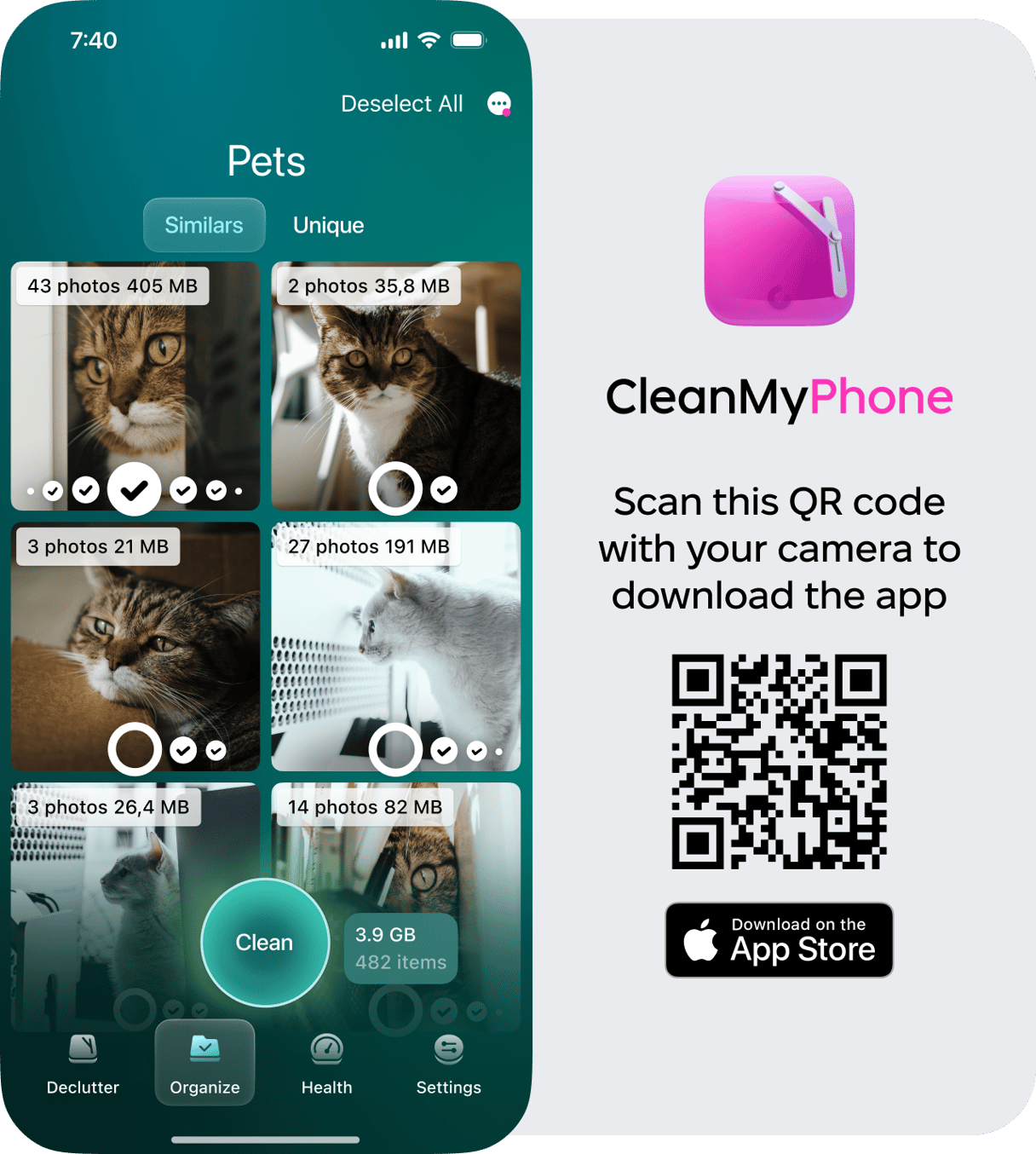
The Organize Module in CleanMy®Phone helps you clean up your photo gallery with confidence. It uses AI to detect blurry photos, screenshots, and similar shots, then lets you choose the best ones to keep.
While you can sort through thousands of photos and delete clutter with a single tap, you can also easily retrieve photos that you’ve accidentally deleted within the app. As an added safeguard, you can add pictures to a ‘Sensitive’ folder to prevent them from appearing when deleting clutter.
Losing an important email can be frustrating, but it’s often reversible, especially with Gmail’s recovery tools and your iPhone’s built-in options. Whether you're trying to retrieve a message from the Trash or recover a permanently deleted email, acting quickly increases your chances of success.
And if you’re cleaning up your iPhone, don’t forget to protect your photos and files, too. Tools like CleanMy®Phone make it easy to tidy up without losing what matters most.


