If you’ve ever found yourself scrolling endlessly through your iPhone’s camera roll looking for that one perfect photo, you’re not alone. If you don’t have a lot of photos on your iPhone, the task might be fun, but the more photos you take and store, the harder it becomes to find the one you want.
Fortunately, the Photos app on iPhone comes equipped with a powerful search feature that makes finding pictures easy. Whether you're trying to locate a picture of your dog, a specific vacation snapshot, or even a photo from a certain time period, the Photos app uses an intuitive search function to simplify the process.
And if your camera roll is feeling a little chaotic, we’ve got some tips for organizing it too — plus a tool that can clean it up in seconds.
Is it possible to search for photos on iPhone?
Yes! Apple’s Photos app includes a robust search function that lets you look up photos by date, location, people, objects, and even text found within the photo. Thanks to machine learning, your iPhone can recognize a surprising number of things in your photo library, including dogs, waterfalls, license plates, and handwritten notes.
How to search photos on iPhone
To search your photo library, follow these simple steps:
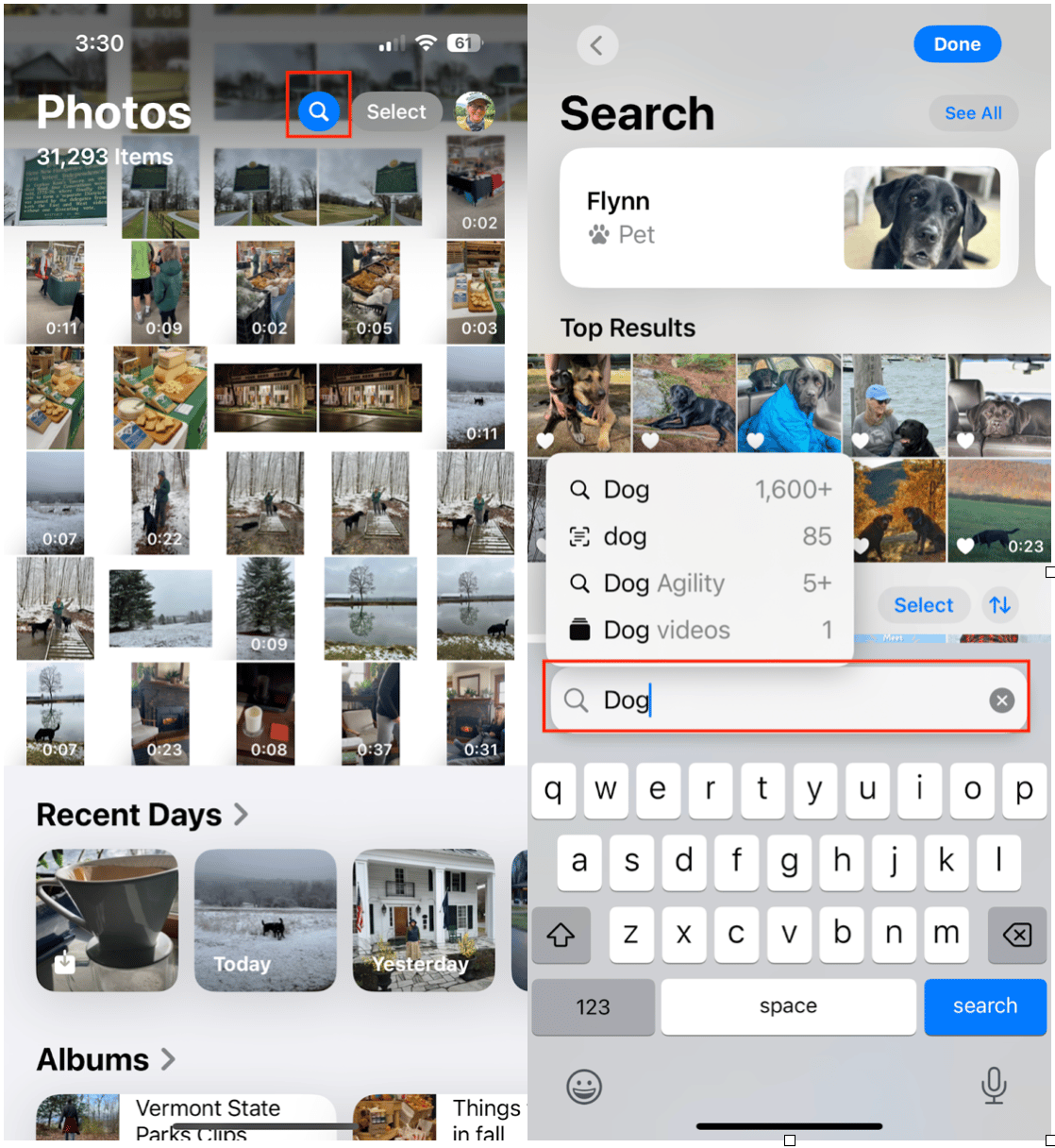
- Open the Photos app on your iPhone.
- Tap the magnifying glass at the top of the screen to open the search feature.
- In the search bar at the top, type in simple keywords to describe your photo. The meta data in your photo usually incudes the date and location of the photo, so if you know either of those, it can be very helpful.
- As you type, suggestions will appear above the search bar. Tap any of them to jump straight to matching photos.
How to search for duplicate photos on iPhone
Want to clean up your photo library by removing duplicates? iOS now detects duplicate images so that you can easily delete extras and save space on your iPhone. Here’s how to do it.
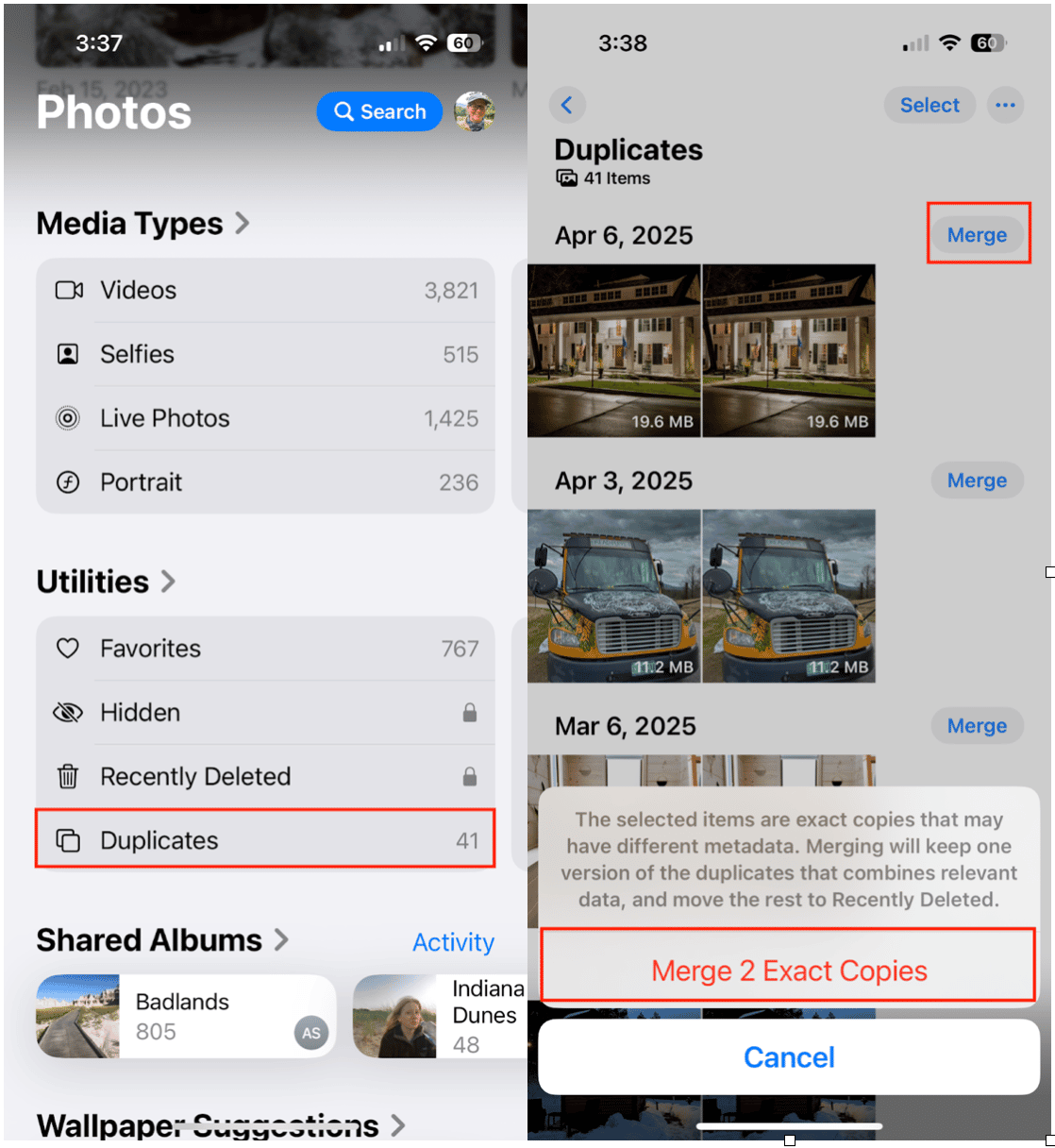
- Open the Photos app on your iPhone.
- Scroll down to ‘Utilities’ and tap ‘Duplicates.’
- Tap Merge to keep one version of the duplicates while combining the relevant data. The other photo will be moved to ‘Recently Deleted.’
For a more advanced cleanup, check out this helpful guide on how to delete duplicate photos on iPhone.
How to clean up photos on iPhone
If you travel often or just love taking photos, your iPhone can fill up fast. That’s where CleanMy®Phone comes in. The Organize module groups your photos by category—like screenshots, travel shots, or blurry images—so you can review and remove the ones you no longer need.
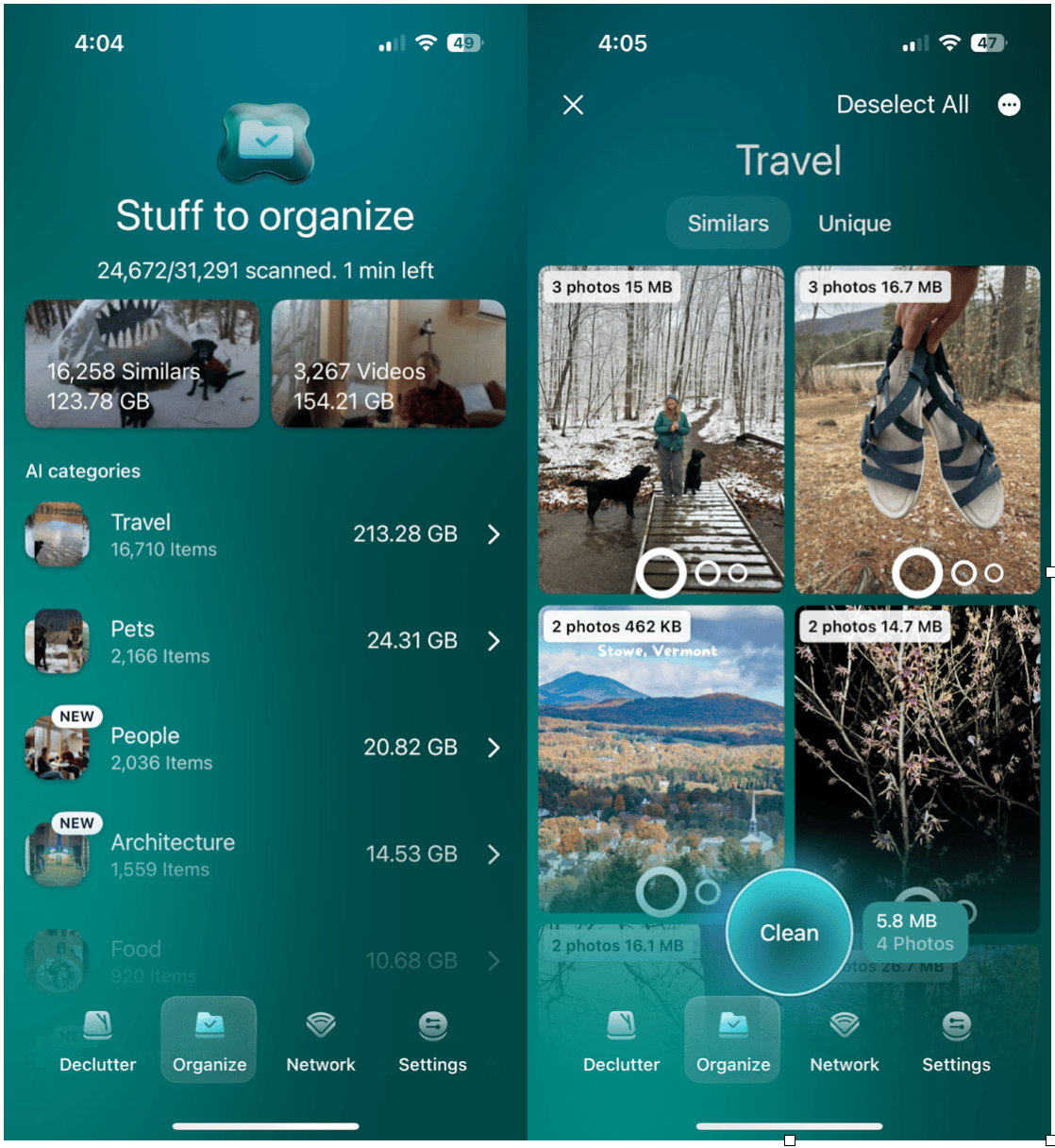
Why CleanMy®Phone is great for travelers:
- It keeps your vacation memories easy to find
- It helps you clear up space before your next adventure
- It makes organizing photo albums a breeze so you can always find photos from those special trips.
How to search photos by Text
Thanks to Live Text, you can now search for any text that appears in your photos—like signs, book titles, or even handwritten notes. Here’s how to search for text in photos.
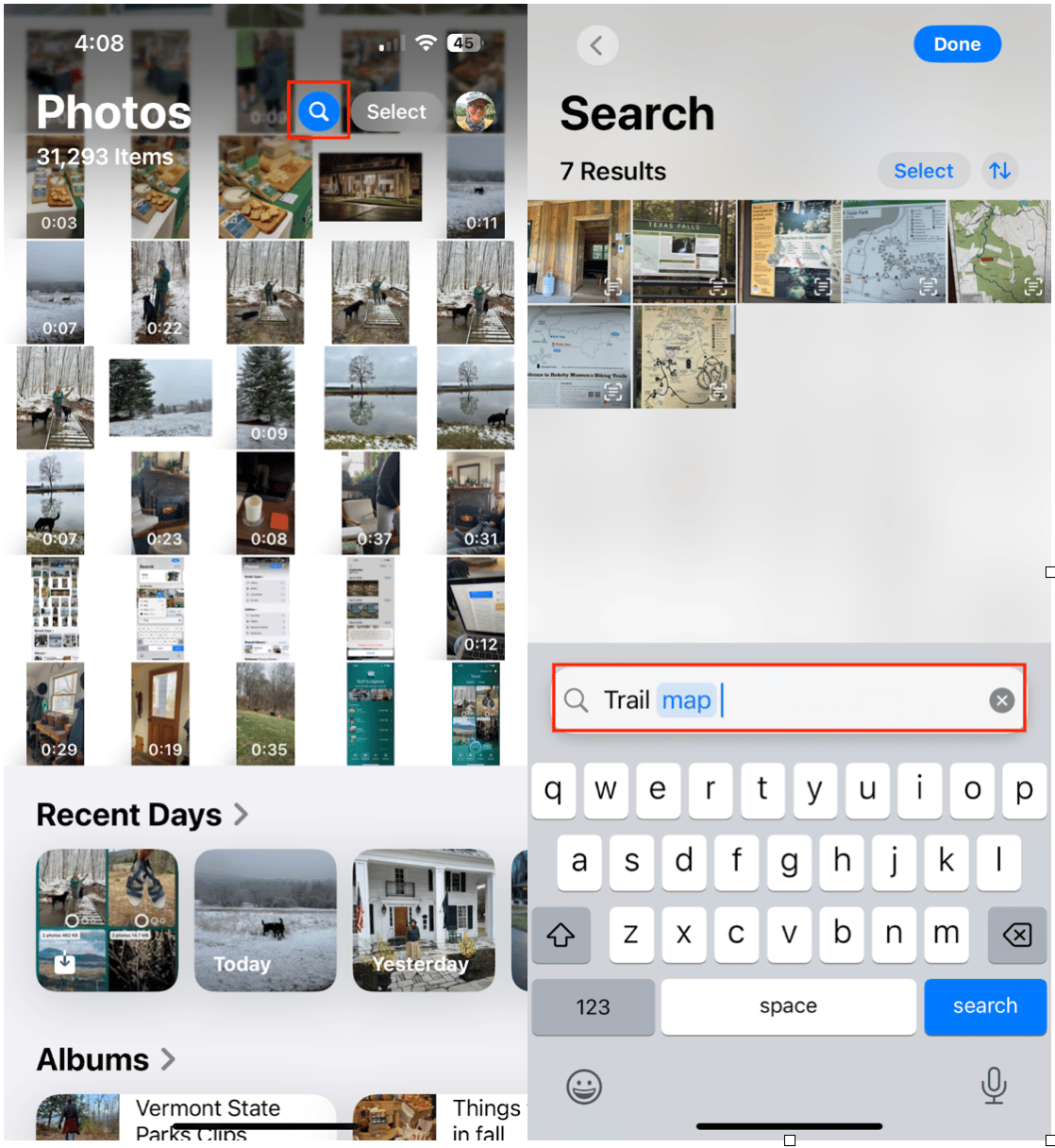
- Open the Photos app on your iPhone.
- Tap the magnifying glass icon to open the search bar.
- Type in a word or phrase—like “trail map” or “wifi password.”
- Your iPhone will show photos containing that text.
You can even tap and hold on text within a photo to copy and paste it elsewhere. It’s a game changer for organizing travel documents or snapping quick notes.
How to search deleted photos on iPhone
Accidentally deleted a photo? If you deleted it within the last 30 days, you can recover it using the ‘Recently Deleted’ feature. Here’s how to find it on your iPhone.
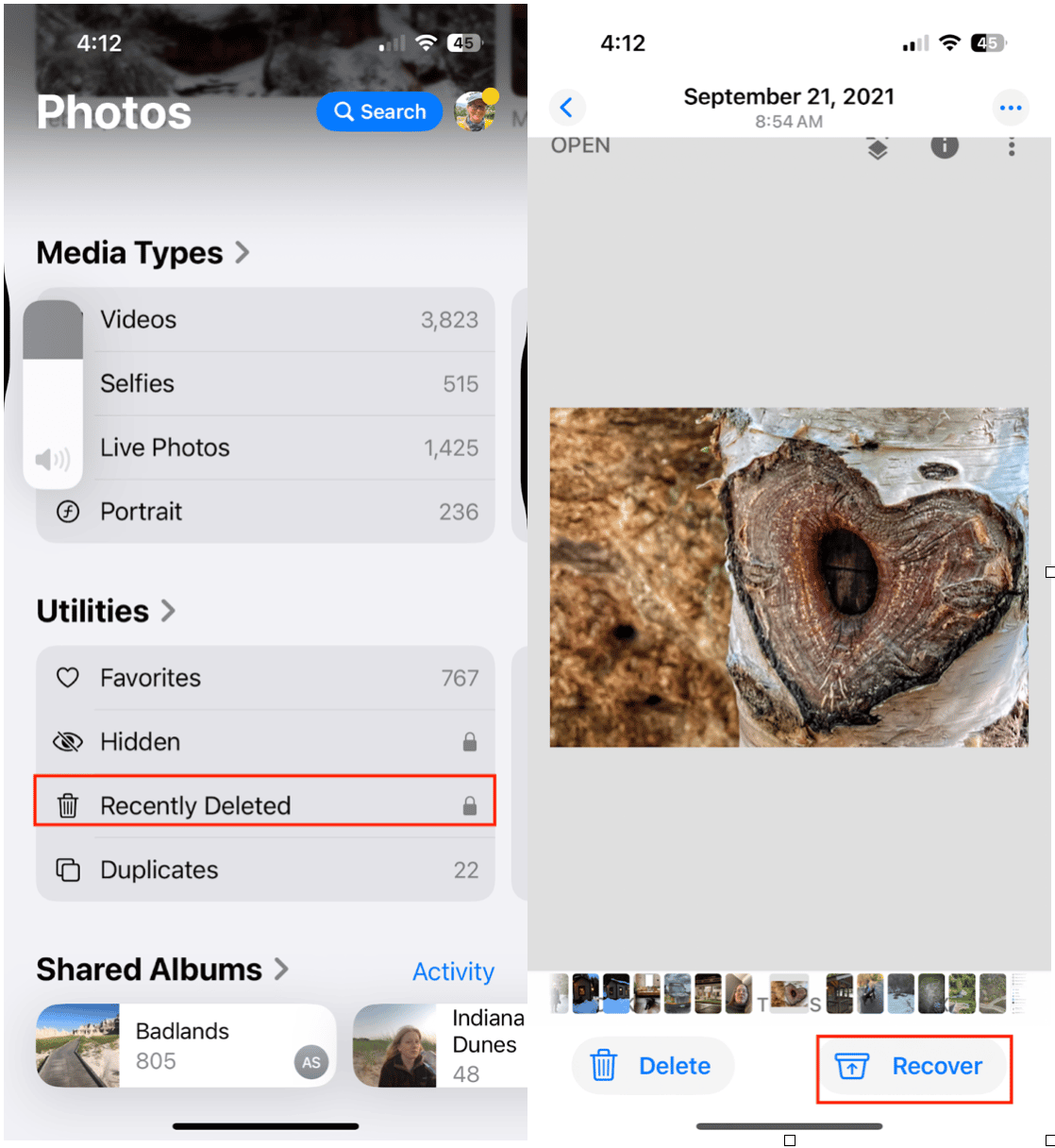
- Open the Photos app on your iPhone.
- Scroll down to ‘Recently Deleted’ under ‘Utilities.’
- Tap to view deleted items from the last 30 days.
- Select the ones you want to restore and tap Recover.
How to search photos by year on iPhone
You can also look up photos by year, perfect for trips down memory lane:
- Open the Photos app on your iPhone.
- Tap the magnifying glass icon to open the search bar.
- Type in a year like “2021” or “2018.”
- The Photos app will pull up every image and video from that time.
- Alternatively, you can browse by year directly by scrolling to the ‘Years’ section at the bottom and jumping between different years in your photo library.
The search feature in your iPhone’s Photos app is surprisingly smart, and incredibly handy. Whether you’re looking for a specific selfie, a dog photo from 2020, or a receipt you snapped last week, it’s all just a few taps away.
And if your photo library is starting to feel overwhelming, don’t forget to:
- Use the built-in Duplicates tool to remove extras
- Explore how to delete duplicate photos on iPhone
- Try CleanMy®Phone’s Organize module to make cleanup fast and effortless—especially after your next big trip


