Syncing photos to your Apple Watch is a fantastic way to keep your favorite memories nearby, even when you don’t have access to your iPhone. With just a few taps, you can set up your watch to display cherished moments directly from your iPhone. Let’s explore how to sync photos to your Apple Watch, manage photo storage, and keep everything organized so you never run out of space.
How to check photo storage on Apple Watch
Before syncing photos, it’s a good idea to check how much storage space is available on your Apple Watch so that it continues to sync your important data. Here’s how to do it.
- Open the Watch app on your iPhone.
- Navigate to My Watch > General > About.
- Scroll down to see your available storage.
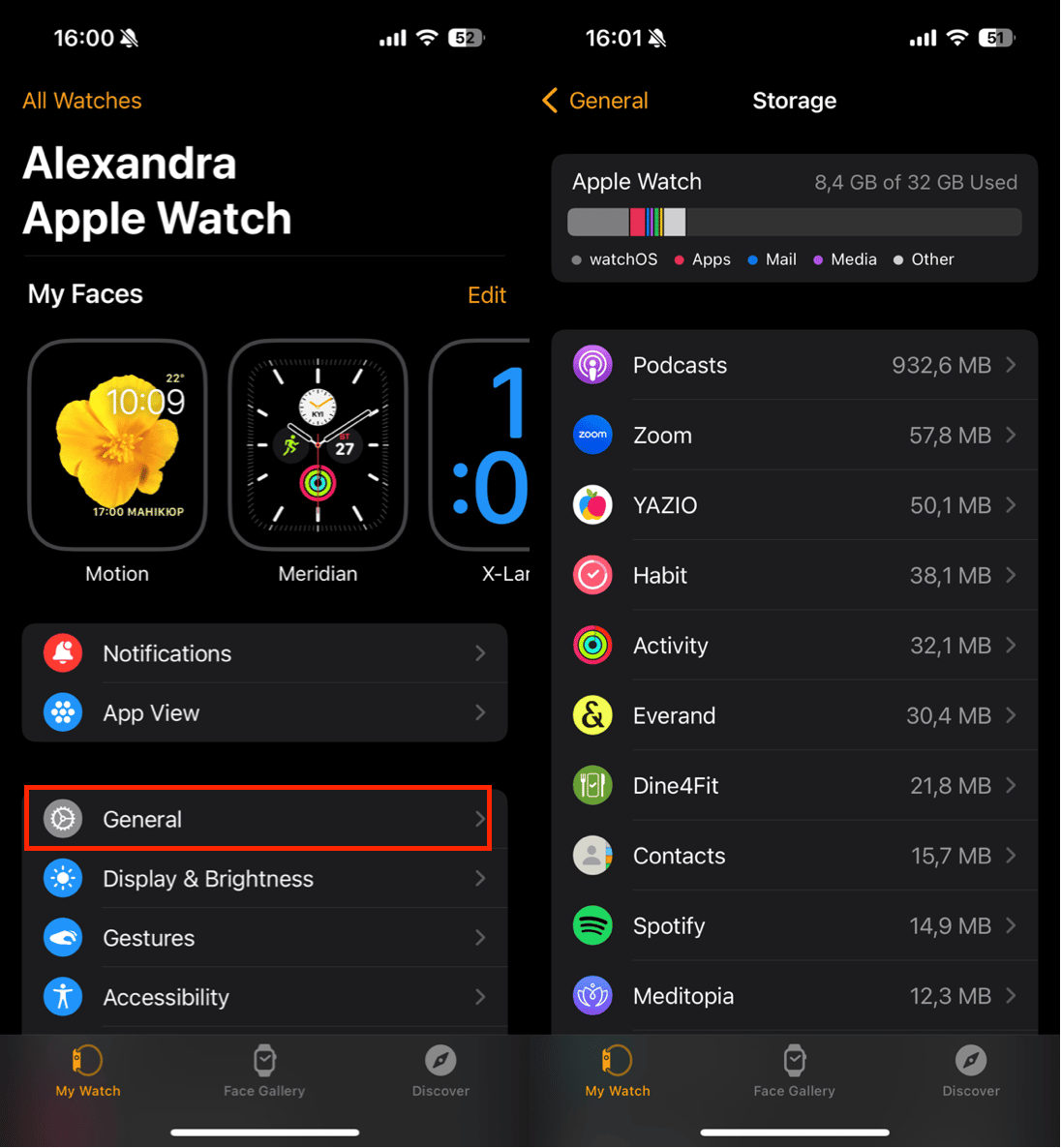
Alternatively, on your Apple Watch:
- Open the Settings app.
- Tap General > About to view your storage details.
If your Apple Watch storage is running low, consider managing your synced photos to free up space.
How to delete photos on Apple Watch
Deleting photos from your Apple Watch can help free up storage and keep your photo collection tidy. Here’s how to do it:
- Open the Watch app on your iPhone.
- Go to My Watch > Photos.
- Adjust the Photo Limit to reduce the number of synced photos.
- Alternatively, deselect specific photo albums by choosing a different album or selecting None.
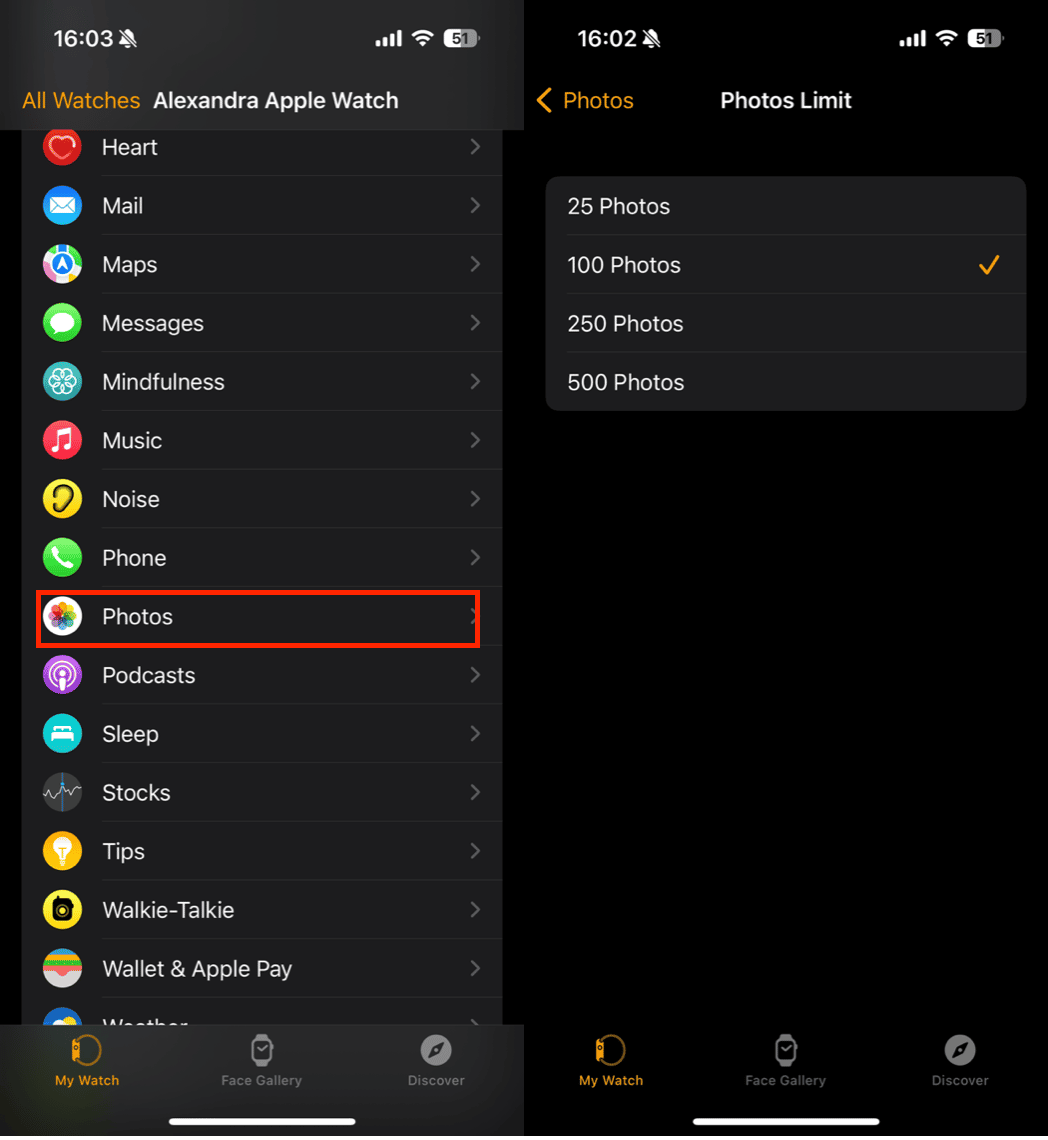
Keep your devices clutter-free with CleanMy®Phone
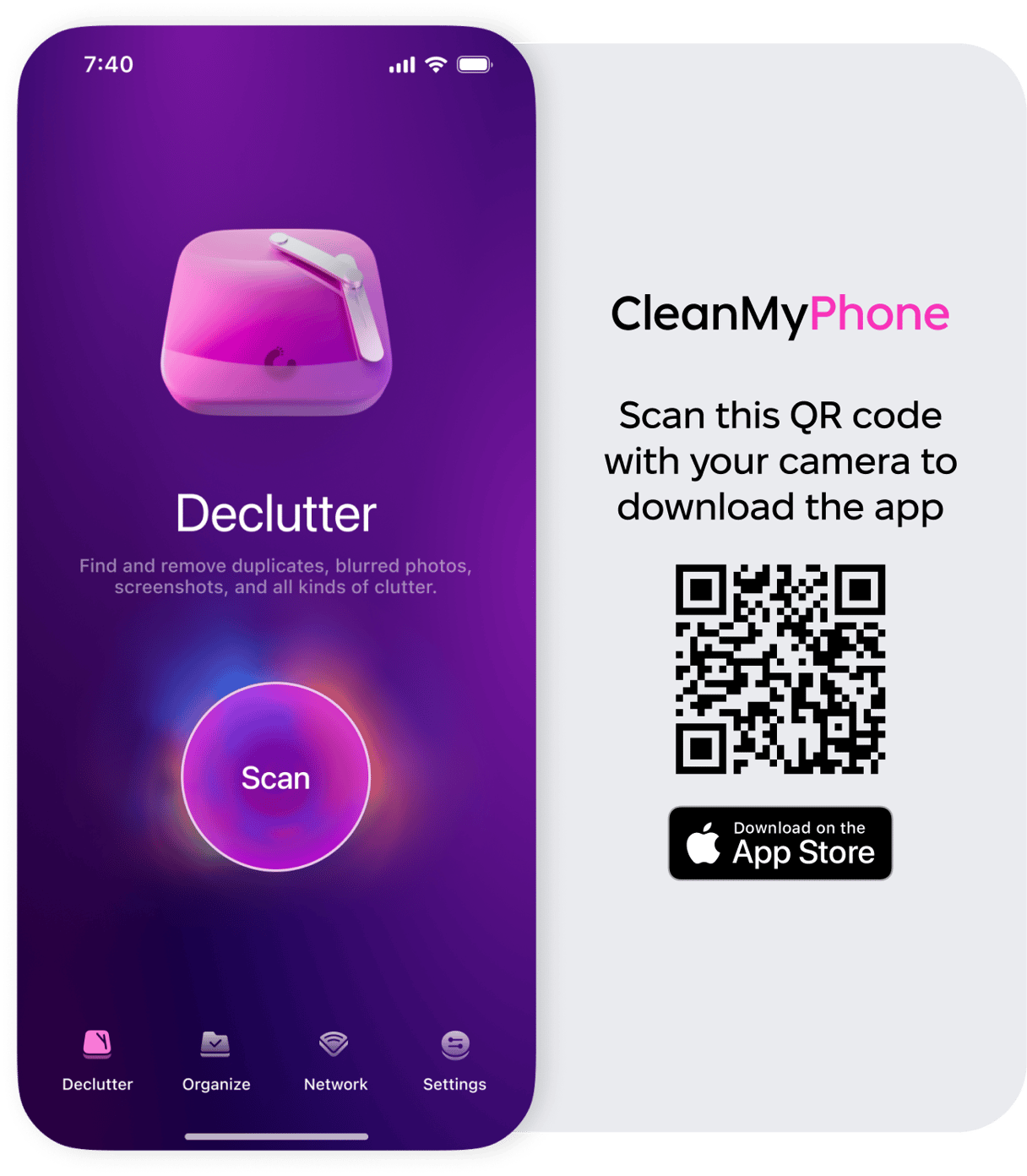
A cluttered iPhone can affect syncing efficiency. Use CleanMy®Phone’s Declutter Module to organize and remove unnecessary files and photos from your devices. This not only helps streamline your Apple Watch syncs but also ensures your iPhone runs smoothly.
How to stop photo syncing between iPhone and Apple Watch
If you have too many photos or don’t want to sync them to your Apple Watch, follow these steps:
- Open the Watch app on your iPhone.
- Go to My Watch > Photos.
- Under Photo Syncing, select None to stop syncing photos to your Apple Watch.
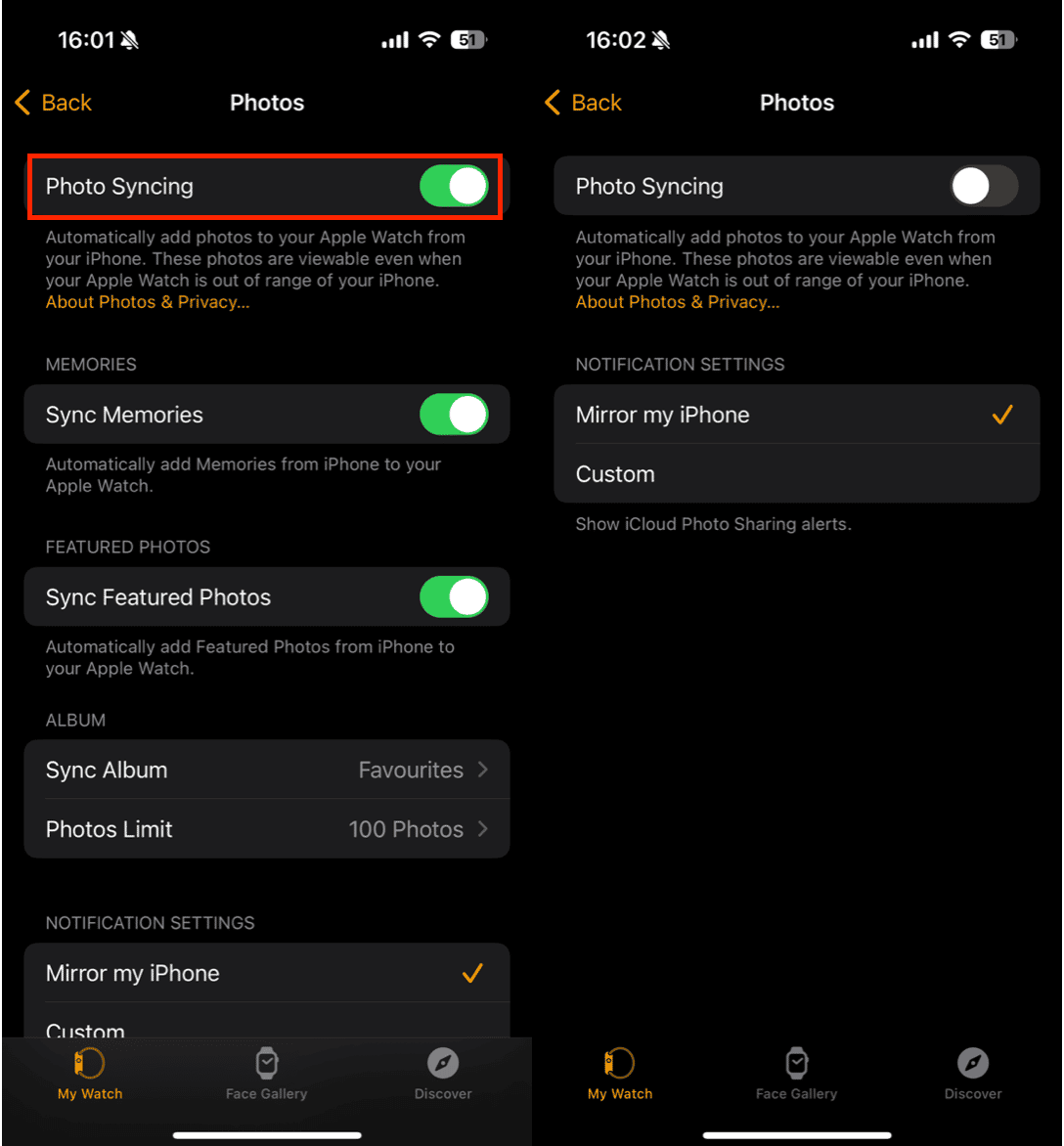
Alternatively, if you’re syncing a specific album to your Apple Watch, you can change the album selection to prevent new photos from being added.
Syncing and managing photos on your Apple Watch is straightforward and provides a personal touch to your wearable device. Whether displaying your favorite snapshots or optimizing storage, these tips will help you make the most of this great feature.
And don’t forget to use tools like CleanMy®Phone to keep your devices clutter-free for seamless syncing and better performance.










