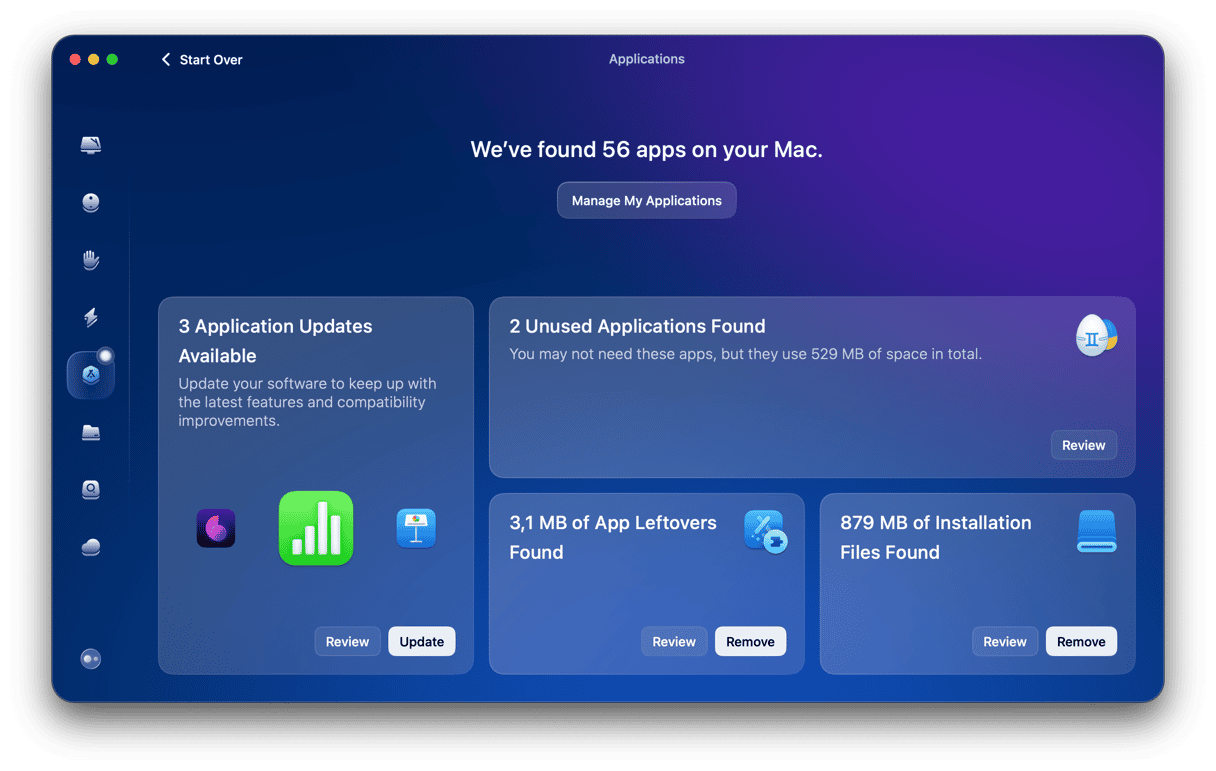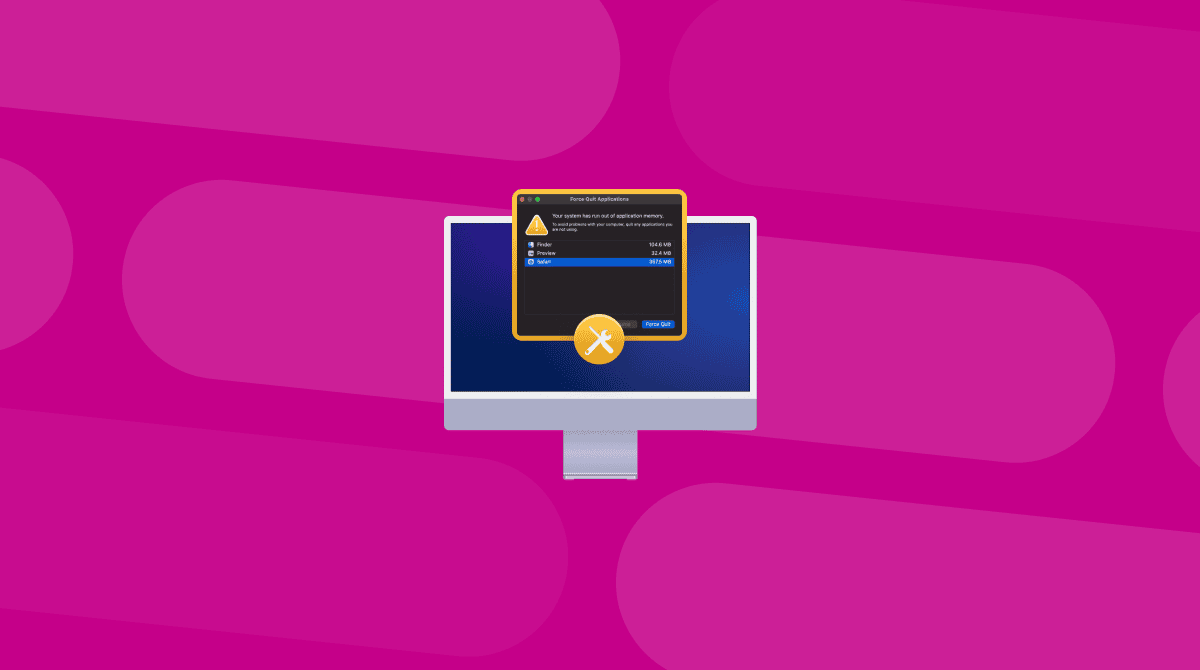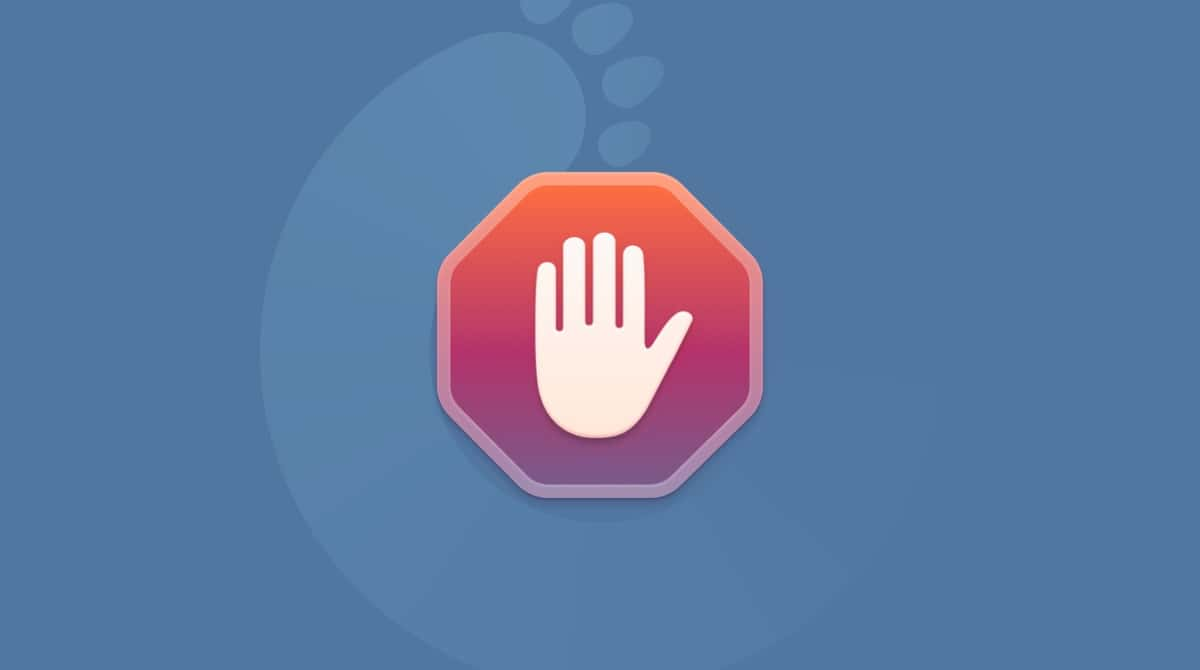In recent macOS versions, Apple has taken several steps to improve security, including restricting access to the deepest parts of the system. One of those changes was to replace kernel extensions with system extensions and limit the way that third-party processes could interact with the system, and it was introduced in macOS Catalina. System extensions need permission to run, and kernel extensions are blocked. If an application tries to run a system extension that is not permitted or any kernel extension, you may see an error message saying ‘System Extension Blocked’ when you try to use it. We’ll show you what to do if you see that message.
What are system extensions on Mac?
System extensions are pieces of code that run in the background on your Mac. They are usually installed as part of the process of installing an application and are used to extend the functionality of that application, enabling it to access deep parts of macOS. This may be, for example, to allow hardware peripherals to work with your Mac or to add network features, such as content filtering or a VPN.
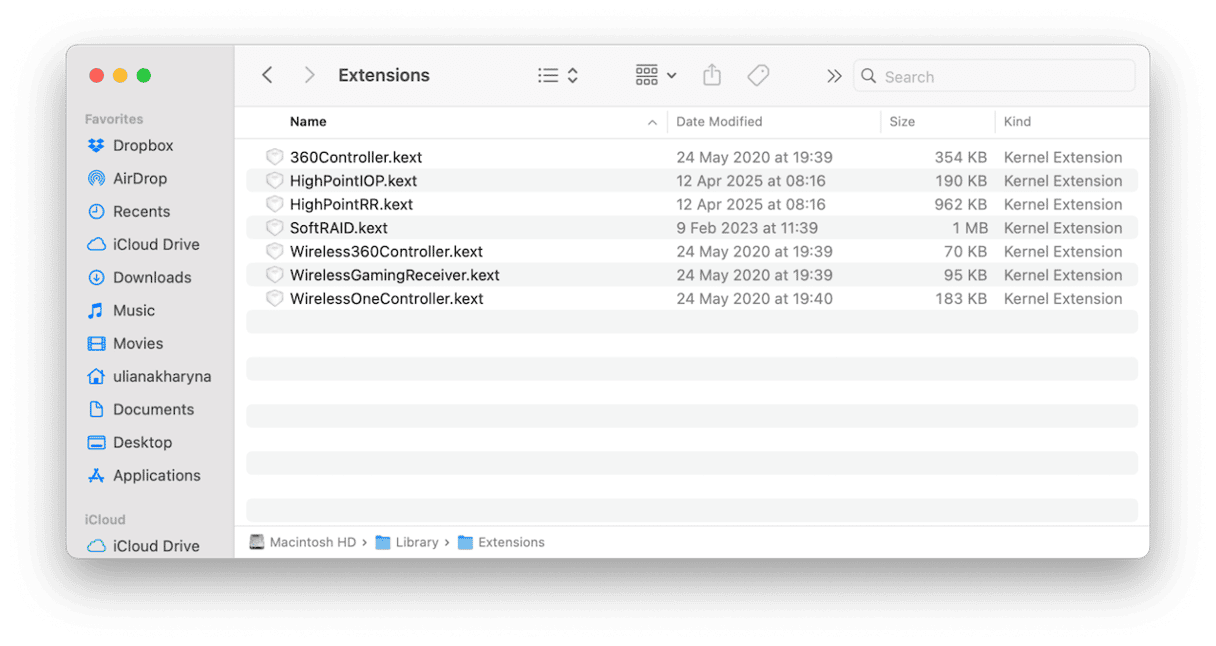
What does ‘System Extension Blocked’ mean?
‘System Extension Blocked’ just means that an application is trying to run a system extension or kernel extension, and macOS has blocked it from doing so. If it’s a system extension, it could be that it doesn’t have permission to run. Kernel extensions are different. Developers whose applications used kernel extensions mostly redesigned them to use system extensions instead. But if you haven’t updated some apps in a while, or you use apps that haven’t replaced kernel extensions with system extensions, an app you use may be trying to use a kernel extension, and this will automatically be blocked.
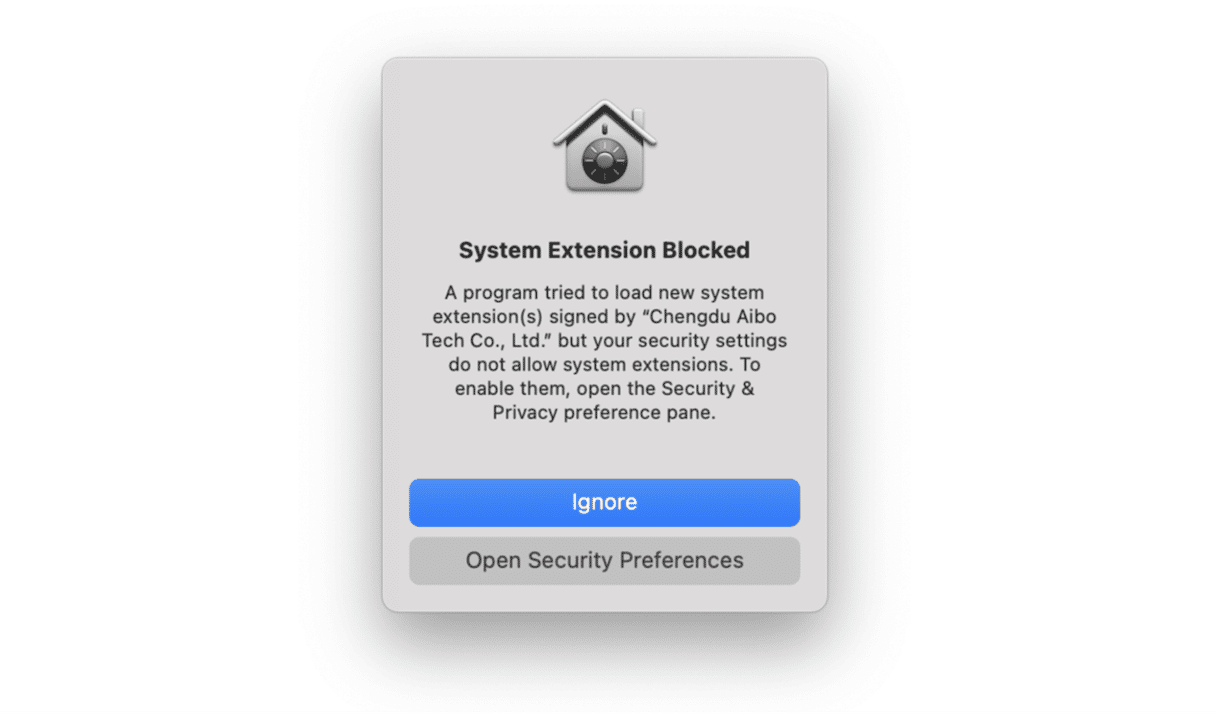
How to fix ‘System Extension Blocked’ on your Mac
Whether the extension that is blocked is an old-style kernel extension or a newer system extension, when it is blocked by macOS, you will see an error message that says ‘System Extension Blocked. A program tried to load new system extension… but your security settings do not allow system extensions. To enable them, open the Security & Privacy preference pane.’
Here’s how to fix the issue on an Intel-based Mac:
- Click Open Security Settings/Preferences in the dialog box.
- When Security Settings opens, click the lock in the bottom left corner and type in your admin password to unlock it.
- Click Allow.
- Quit System Settings/Preferences and restart your Mac.
The solution on a Mac with Apple silicon is a little more complicated because you need to use Startup Security Utility to override a security setting. Do the following:
- Click Open Security Settings in the dialog box. You will see a message telling you that a system extension was blocked. Click Allow.
- Quit System Settings and shut down your Mac.
- Restart your Mac in recovery mode by pressing and holding the power button until you see Startup Options on screen. Choose Options > Continue.
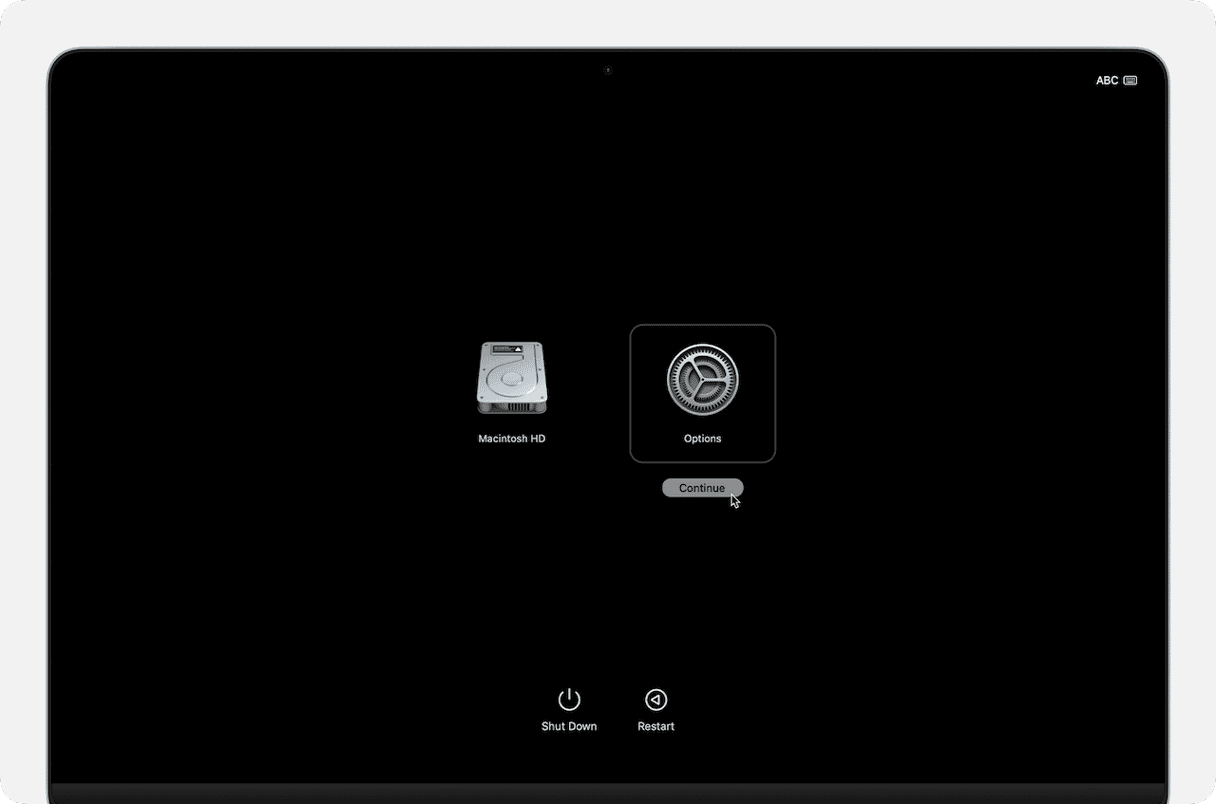
- When you see macOS Utilities on screen, click the Utilities menu and choose Startup Security Utility.
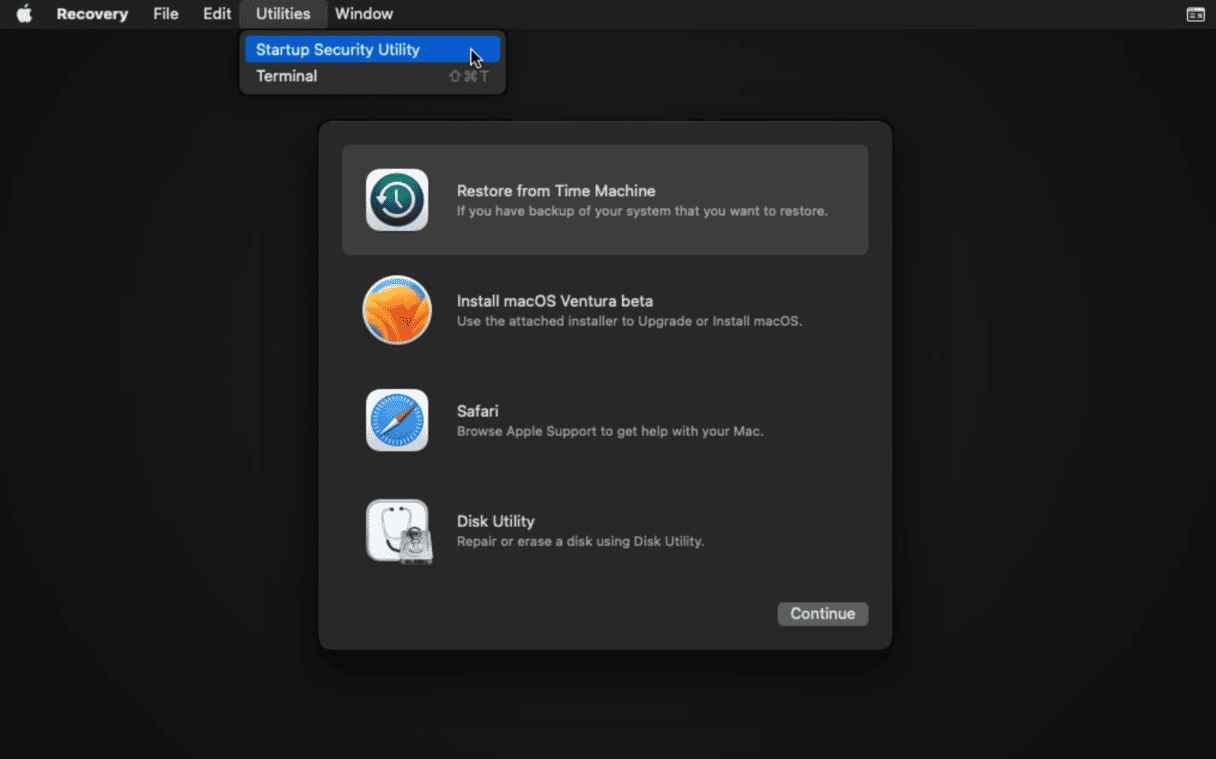
- In Startup Security Utility, choose Reduced Security and select the checkbox next to Allow user management of kernel extensions from identified developers.
- Restart your Mac normally.
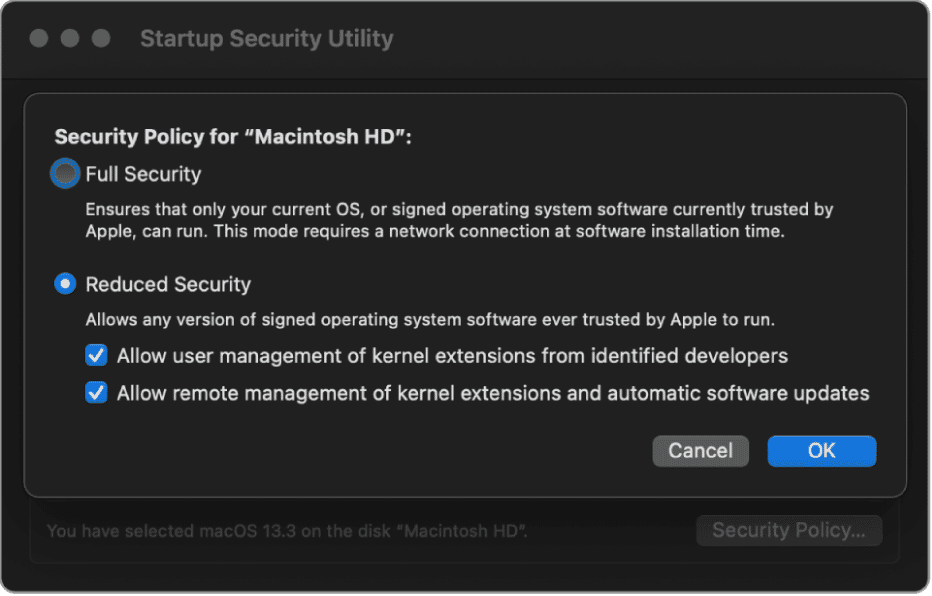
When you restart your Mac, you should be able to complete the installation of the app you were trying to install when you saw the message and use it.
How to unblock extensions blocked by administrator?
In short, it is impossible. Unblocking a system extension requires an administrator account and the authentication of that account when you unblock the extension. The only other way to manage system extensions on a Mac is by using mobile device management software (MDM) to create a profile that provides for the remote management of the Mac. However, that requires administrator access to the Mac, too. If your Mac is a work computer owned by a large organization, it’s likely that it has some kind of MDM that is used to control what applications can be installed, and so making any significant changes will need an administrator.
Bonus tip: how to keep your Mac running smoothly
Error messages are a nuisance, but there’s a lot you can do to prevent them from popping up. The easiest thing you can do is use CleanMyMac and its Smart Care feature to keep your computer in top shape.
Here’s what it can do with just a few clicks:
- Run maintenance tasks, such as reindexing Spotlight, repairing disk permissions, and flushing DNS cache
- Clear out junk and clutter like temporary files, old cache files, application binaries you don’t need, and duplicate downloads
- Scan for malware that may have sneaked onto your Mac
- Install vital app updates

Get your free CleanMyMac trial. Then, open the app and click Smart Care > Scan > Run. Easy!✅
The error message ‘System Extension Blocked’ appears when an application tries to install a system or kernel extension that doesn’t comply with the security settings on your Mac. If you see that message, follow the steps above to change the security settings so the application or driver can be installed.