If you’re searching for how to turn off Continuity Camera on Mac, then you’re likely tired of your iPhone popping up as a webcam at the worst moments. Same here, I've been there, I’m on macOS Tahoe, and it's happened to me a couple of times. Good news, it's an easy fix, and there are a few lesser-known workarounds too. I'll cover them all. So, let's get started.
What is Continuity Camera on a Mac?
Continuity Camera lets your MacBook use the iPhone as a camera or mic in apps like FaceTime, Zoom, and Meet. It relies on the usual Continuity stack:
- Both devices are logged into the same Apple Account.
- Wi-Fi and Bluetooth are enabled on both devices.
- And devices in the range of each other.
If any of those links break, the handoff stops.
The “use iPhone as webcam” feature launched with macOS Ventura in 2022 and has continued to mature through Sonoma and now Tahoe. It's become a much-loved feature, and it's no surprise that the iPhone camera looks better than most webcams these days. You also get Portrait blur, Center Stage framing, Studio Light, and Desk View without extra gear. Great for travel, quick client calls, or recording when your room lighting is rough.
Let's move on to how to turn off the Continuity Camera on a Mac.
How to turn off Continuity Camera on Mac
This is probably why Mac users are scratching their heads, because the main control is actually on your iPhone, not on your Mac; here's how
- Over on your iPhone, open Settings > General.
- Select AirPlay & Continuity.
- Turn Continuity Camera off.

This basically means that your Mac will no longer recognize the phone as a camera, even if it’s mounted or plugged in.
If you like the feature, you might not want to toggle this off permanently. No problem, I've got a couple of workarounds below for you.
Quick ways to stop it without turning it off globally
If you like the feature sometimes but not every call, these are the light touches I use.
1. Pick a different camera in your call app
In FaceTime, go to Video > Camera > Built-in camera.
In Zoom or Meet, open Settings > Video and choose your Mac camera. Most apps remember the last device, so sometimes, you might need to check this if it's been a while.

2. Silence the prompt with Focus
Before a meeting, enable Do Not Disturb so you are less likely to tap the Use iPhone prompt while rushing to join. It's not perfect, but this does work.

3. Break the link temporarily
Finally, toggle Bluetooth off on either your iPhone or your Mac, or move the phone away from your desk. Continuity needs proximity and radios.

If Continuity Camera keeps popping up
Sometimes the prompt lingers after a change. This small reset helps.
- On iPhone, toggle Continuity Camera off, wait five seconds, then on again
- Quit and relaunch your video app, reselect the Built-in camera once
- Restart the iPhone if prompts still ignore your choice
Sometimes, the problem isn’t the Continuity Camera itself. It’s apps that grabbed Camera or Microphone permission ages ago and auto-select the wrong source; here's how you can check:
- On your Mac, go to System Settings > Privacy & Security > Camera.
- Toggle off any app you don’t want using your camera.
A smarter way of keeping on track with app permission is by using the Protection feature from CleanMyMac. While this doesn’t alter Continuity Camera itself, it just reins in app behavior and reduces surprises; here's how:
- Open CleanMyMac — get your free trial here (it’s free for 7 days).
- Click Protection > Scan > Manage Privacy Items.
- Take a look under Applications Permissions.
- Review access and revoke what you don’t trust, or what you rarely use, so those apps stop waking the camera unexpectedly.
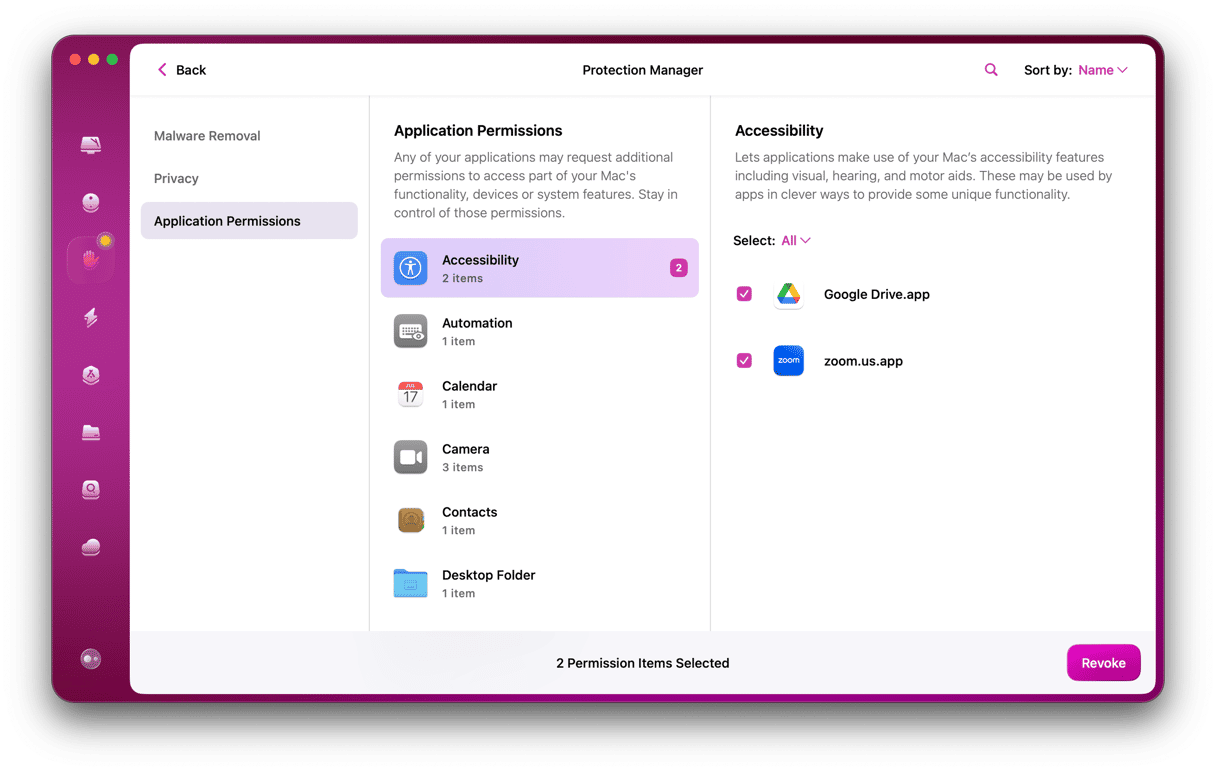
Whilst you've got CleanMyMac open, you should consider running its Smart Care feature, too. This is great for keeping your Mac running smoothly and glitch-free if you use resource-heavy tools and apps, like Teams. Here's how:
- Select Smart Care > Scan from the sidebar.
- Review findings and remove clutter and junk from your Mac.

Extra tips that saved me in real meetings
- Lock the iPhone when you set it down. A locked phone is less likely to hand off as a mic mid-call.
- Avoid mounting the iPhone on the display when you do not plan to use it. If it is clipped up there, muscle memory takes over, and you tap prompts by accident.
Turning off the Continuity Camera is easy once you know where Apple put the switch. This article should help to clear up any confusion.








