If you’re a keen gamer and like to play games on your Mac, you may well have installed Blizzard’s Battle.net app to give you access to the platform and the ability to download games. If you no longer use it, however, it’s a good idea to uninstall it to free up space and prevent possible conflicts with other apps in the future. We’ll show you a couple of different ways to uninstall Battle.net.
What is Battle.net?
Battle.net is an online gaming platform from Blizzard Entertainment that combines digital distribution and rights management of games with social networking features. It started out in the mid-nineties, just before the launch of Blizzard’s Diablo game, and has been home to Diablo, World of Warcraft, and StarCraft, among many other games.
Originally accessed via the web, for the last few years, Battle.net has been available as a desktop app for Mac and PC.
Why uninstall Battle.net?
There are a couple of reasons you may want to uninstall Battle.net:
- You no longer use it and want to free up space on your Mac.
- You still use it, but it’s not working properly, and you have tried other troubleshooting methods without any success.
If you fit into either of those two categories, you can follow the instructions below to uninstall Battle.net.
How to delete Battle.net account
Before we get to how to uninstall the app, if you need to delete your account, you can’t do that in the app. You will have to go to Blizzard’s website and file a support ticket requesting that your account is closed.
How to uninstall Battle.net
There are a couple of different ways to uninstall Battle.net. The manual method involves tracking down every file and folder it has installed on your Mac and deleting it. The automatic method does all that for you, allowing you to completely uninstall Battle.net with just a couple of clicks.
The easy way to remove Battle.net

The automatic method uses an uninstaller that will track down all the files for you and put them in the Trash. It’s much easier than doing it yourself. Uninstaller is a module in CleanMyMac and, as well as completely uninstalling almost any app, it can also remove leftover files from incomplete uninstallations. You can download it for free here. Once you’ve installed it, follow the steps below:
- Open CleanMyMac.
- Go to sidebar, click on the Applications module, and hit Scan.
- Wait for a few minutes for the scan to complete and go to Manage my Applications.
- Go to Uninstaller from the sidebar and search for Battle.net. Select the box next to Battle.net and click Uninstall.
Manual Battle.net removal
- Quit the Battle.net application if it’s running.
- Go to Applications > Utilities and open Activity Monitor.
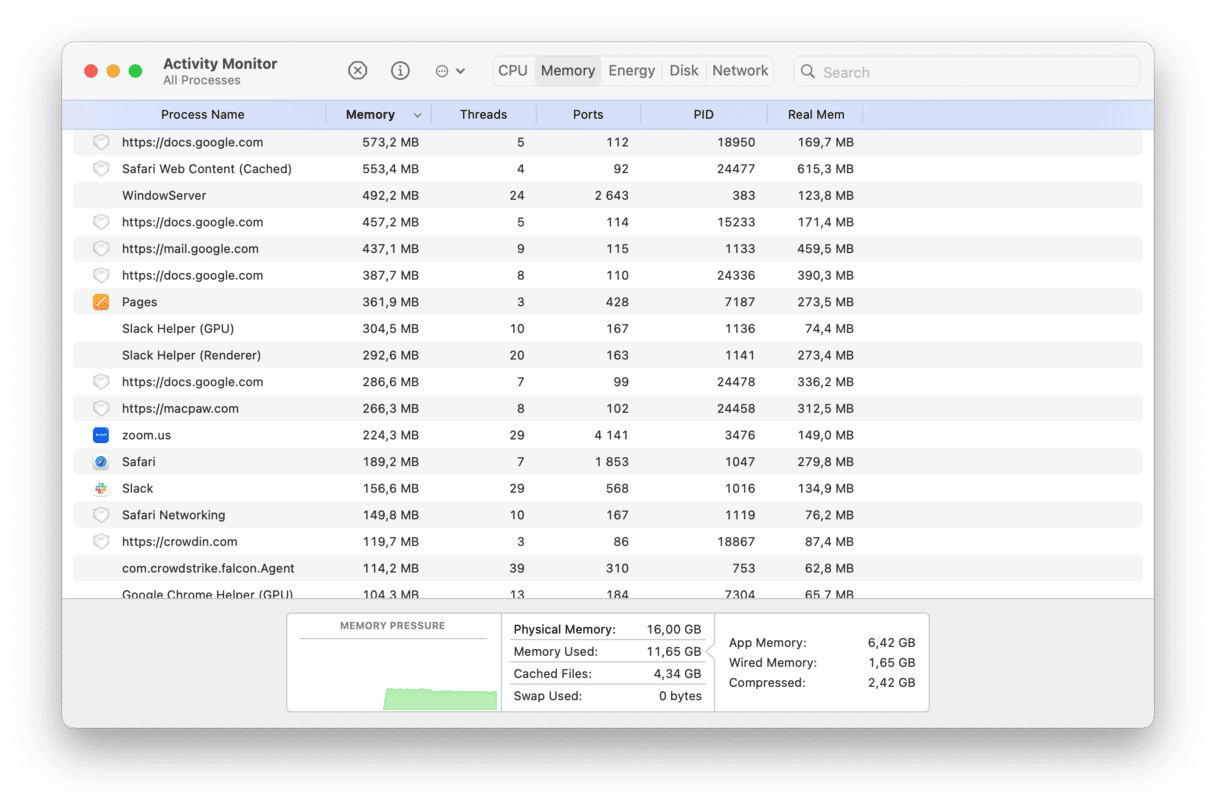
- Search for any processes with Battle.net in their name.
- If you find any, select them and click the ‘x’ in the toolbar.
- Quit Activity Monitor.
- Drag the Battle.net application to the Trash.
- Click on the Finder in the Dock, then the Go menu.
- Choose Go to Folder.
- Paste this file path into the box: ~/Library/Application Support/ and press Return.
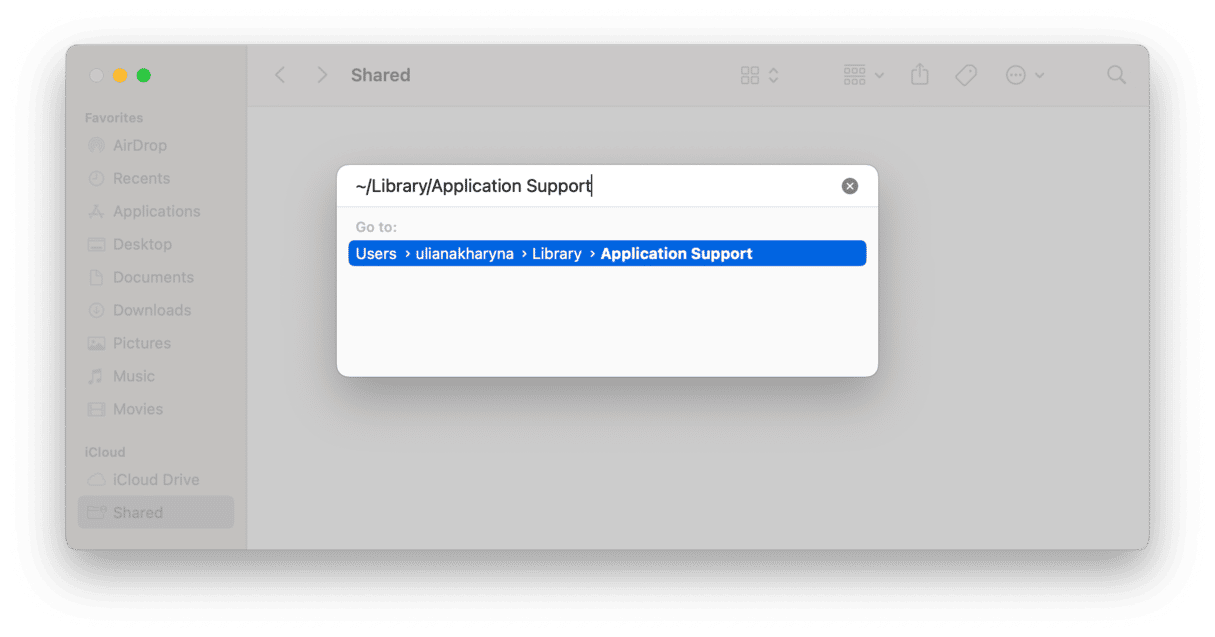
- Drag the Blizzard folder to the Trash.
- Paste this path into Go to Folder, pressing Return afterward: ~/Library/Preferences and drag the files below into the Trash:
com.blizzard.errorreporter.plist
com.blizzard.Installer.plist
com.blizzard.launcher.plist
net.battle.net.app.plist
net.battle.Authenticator.prefs
net.battle.Identity.prefs
net.battnet.battle.plist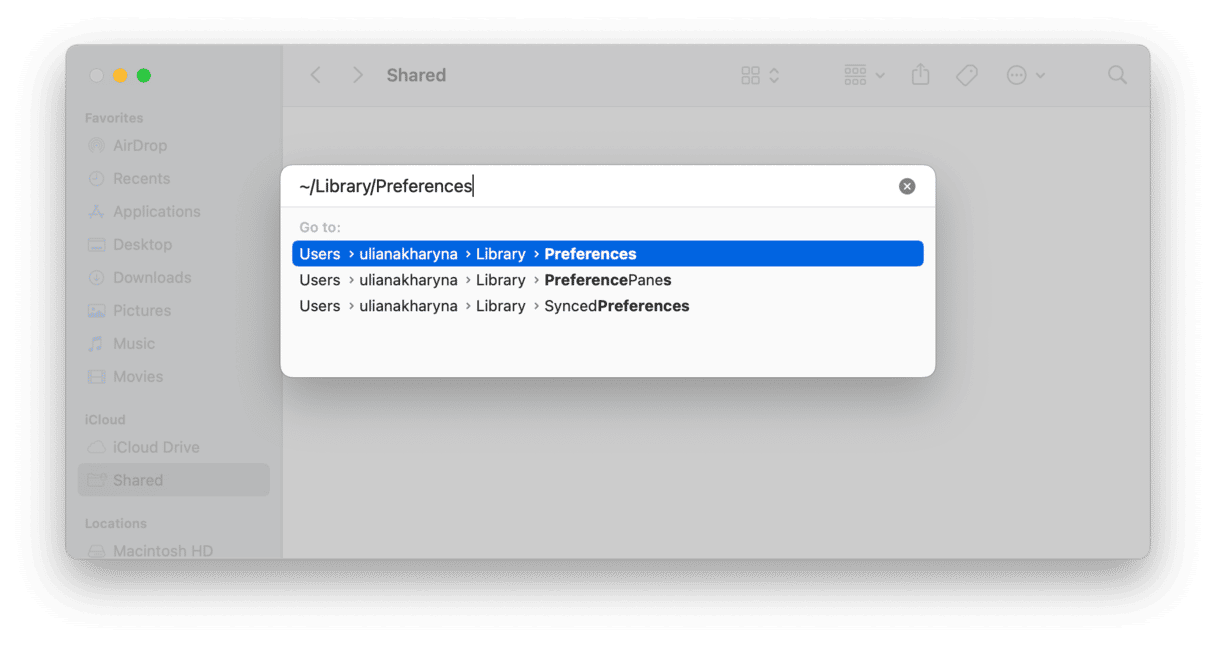
- Paste this path in to the Go to Folder box, also dressing Return after it: /Users/Shared/
Drag the Battle.net folder to the Trash - Paste each of the paths below into the Go to Folder box, one at a time, pressing Return afterward, and look for any folders or files with Battle.net or Blizzard in their name and drag them to the Trash:
~/Library/Saved Application State/
~/Library/Caches/
~/Library/Containers/
~/Library/LaunchAgents/
~/Library/Logs/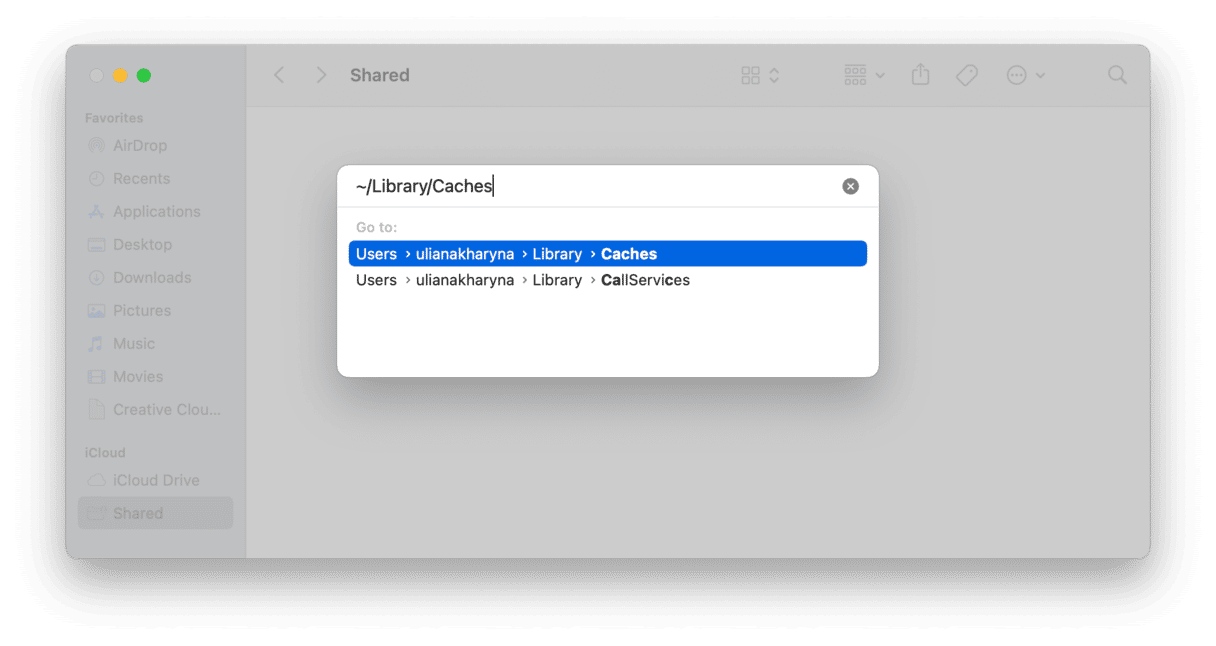
- Empty the Trash
What to do if Battle.net won’t uninstall
If you’re trying to uninstall manually and, after dragging files to the Trash, it won’t empty, try restarting your Mac and then emptying the Trash. That should complete the uninstallation. If you’ve emptied the Trash but still see evidence that Battle.net is installed, go through each of the folders in Step 13 above again and make sure that there are no remaining Blizzard or Battle.net files in them. You could also use Spotlight to search for Blizzard and Battle.net and remove any files it finds.
Battle.net is a gaming platform and social network from Blizzard. It’s used to distribute Blizzard games and chat with other players. If you have installed it on your Mac and you don’t use it anymore, you should uninstall it to free up space and prevent problems in the future. Follow the steps above to do that.






