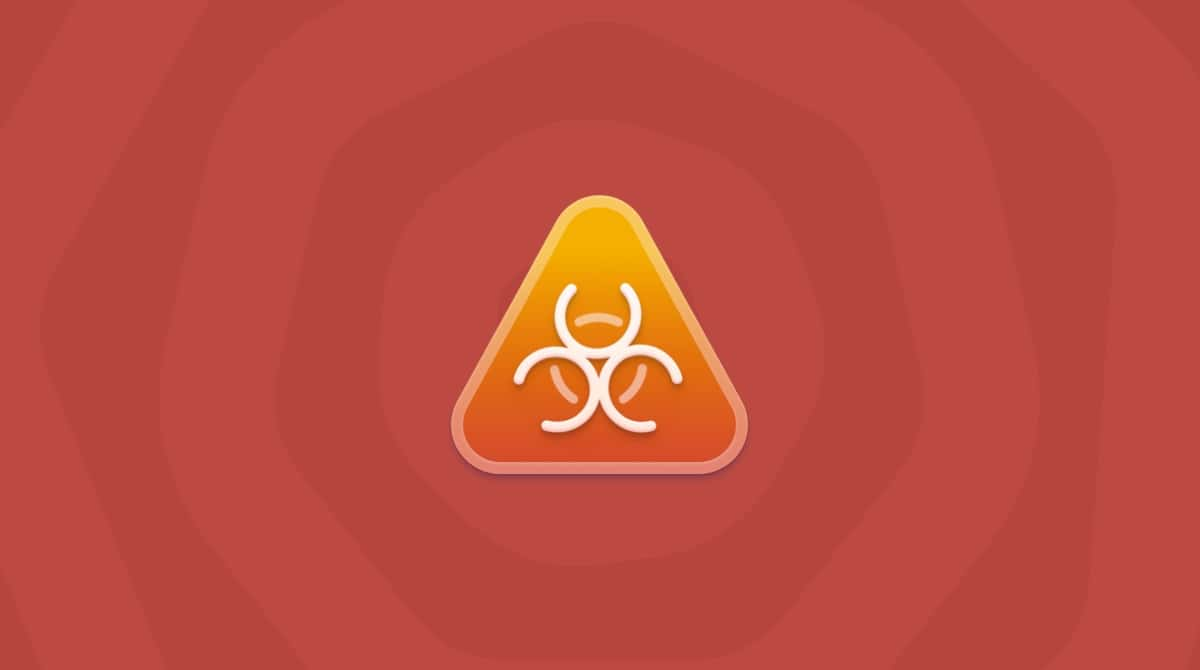| Malware name | Mac Mechanic |
| Category | Potentially Unwanted Application (PUA) |
| Claims to be | macOS optimization software |
| Malicious activity | Unauthorized computer scans, fake scan results, aggressive ads, hijacked browsers, system slowdown |
| Distribution | Official website, bundling |
| Removal | Use CleanMyMac for automatic removal. To uninstall the app manually, follow the instructions below. |
Why is Mac Mechanic so dangerous?
Mac Mechanic is a misleading system optimizer developed to trick Mac users into buying its licensed version. Once installed, it performs an unauthorized system scan and shows numerous warnings, reporting hundreds of issues detected on your Mac.
The impostor promises to fix all the supposed errors and enhance system performance. But it’s just trying to scam you by using fabricated scan results. There is likely nothing wrong with your device.
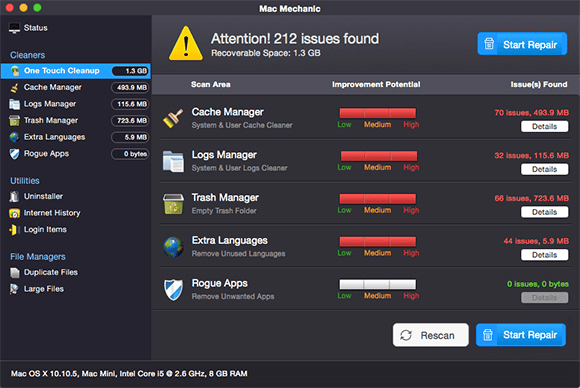
Cybersecurity experts categorize Mac Mechanic as a potentially unwanted program (PUP) and scareware. The users can download the application directly from its official website. However, it typically comes bundled with freeware and appears on computers out of nowhere.
Keeping this tool on your Mac may lead to a crash, as it overloads your system with:
- Multiple fake scans
- Lists of scan results reporting fake errors
- Warnings urging to buy a license key
- Modified browser settings
- Toolbars and extensions installed without your permission
- Intrusive ads popping up while you’re browsing the web
As soon as you notice these malicious behaviors, get rid of the deceptive tool right away. It provides no actual benefit. How do I uninstall Mac Mechanic? Let’s get down to details.
How to uninstall Mac Mechanic
So, how to get your computer back and remove the intruder for good?
Tip: Quick automatic removal with CleanMyMac
The quickest way to destroy Mac Mechanic is to use a dedicated Mac cleaner app. CleanMyMac by MacPaw is an app that can effectively protect your Mac from malware and keep it optimized.
Apple notarizes CleanMyMac, so it’s safe to use. It scans your computer, folder by folder, detects all malicious elements, and removes them for good. What’s more, you can download CleanMyMac for free.
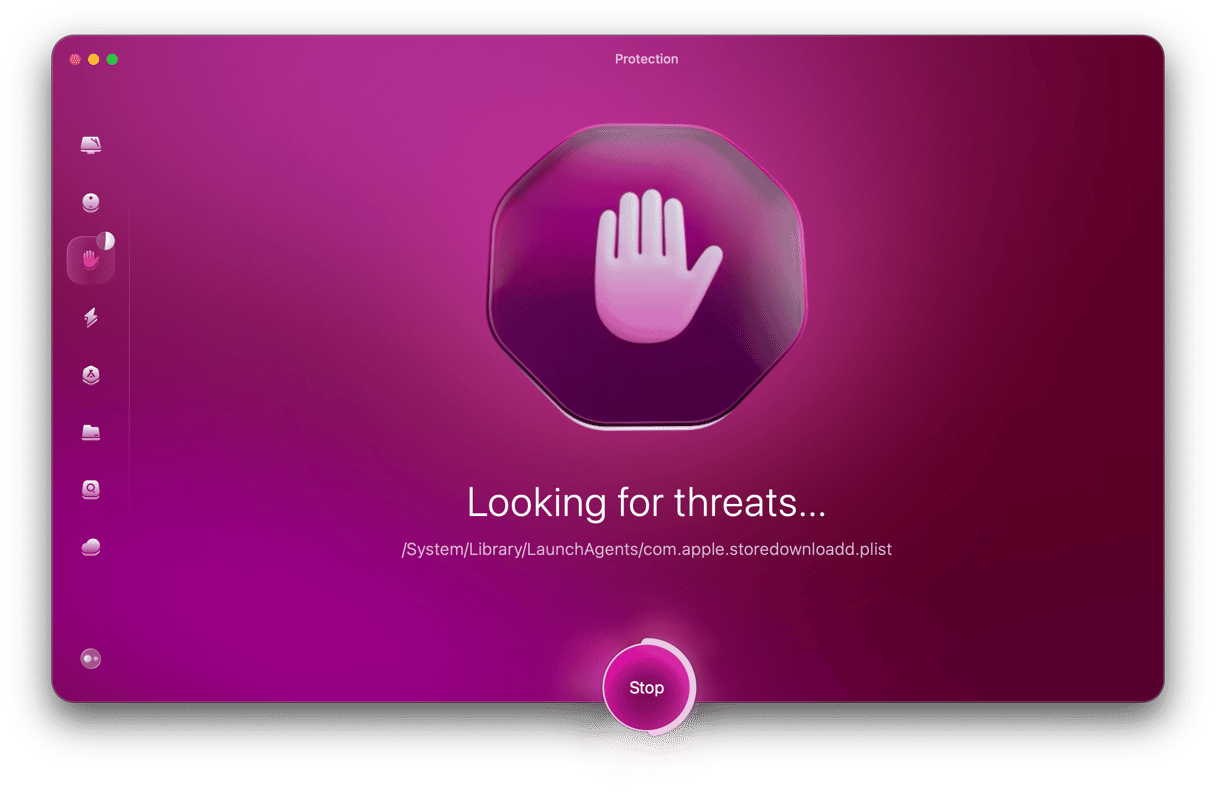
For basic manual removal*
If you prefer manual removal, follow the steps below:
Step 1. Delete Mac Mechanic from Applications
- Open Activity Monitor. To do that, go to the Applications folder > Utilities or use the Spotlight Search.
- Hunt for any processes related to Mac Mechanic. Quit them with the Force Quit button.
- Next, go back to Applications. Find the malicious app and trash it.
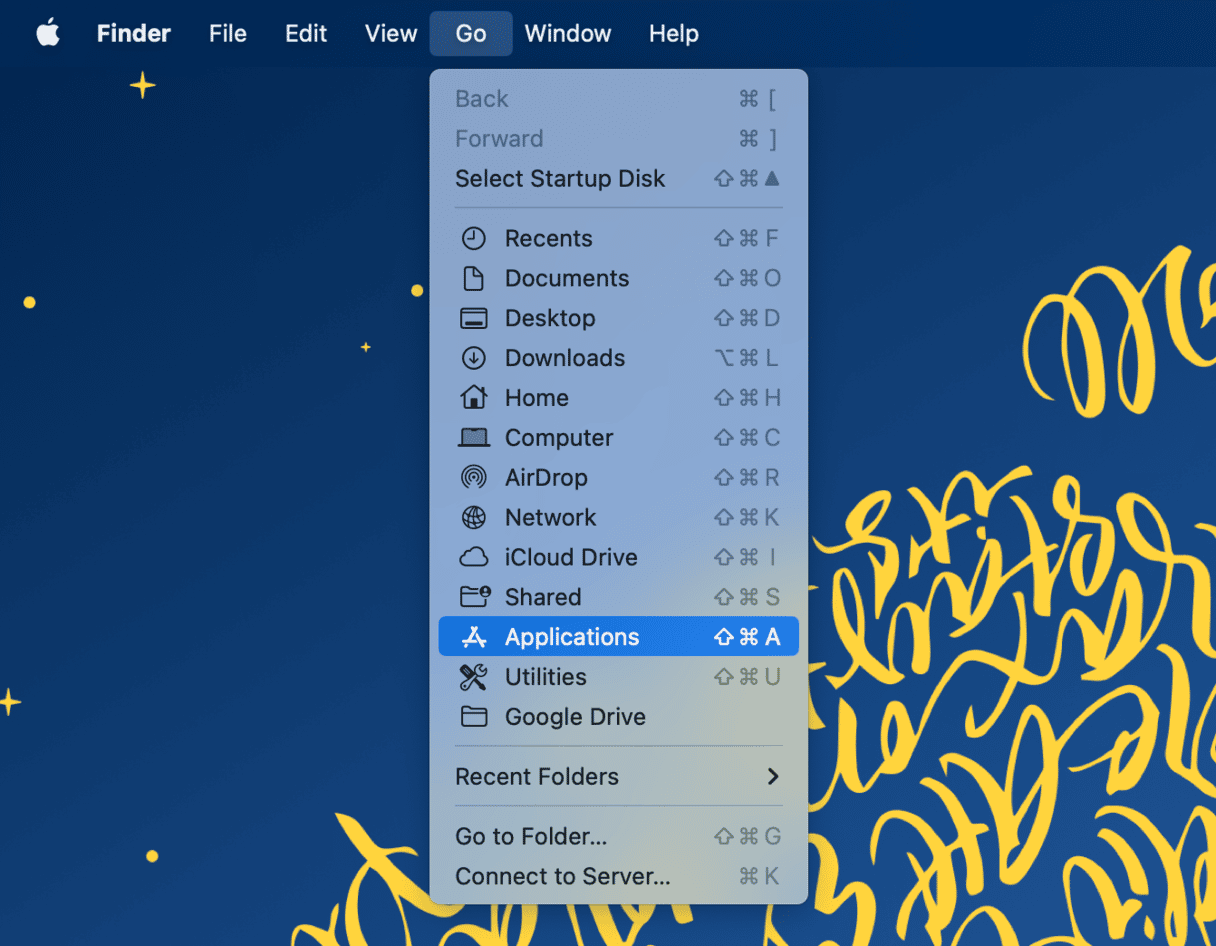
- Click the Apple menu. From there, choose System Settings > General.
- Head over to Login Items. If you see anything on the list that doesn’t belong, remove it by clicking the ‘-’ icon.
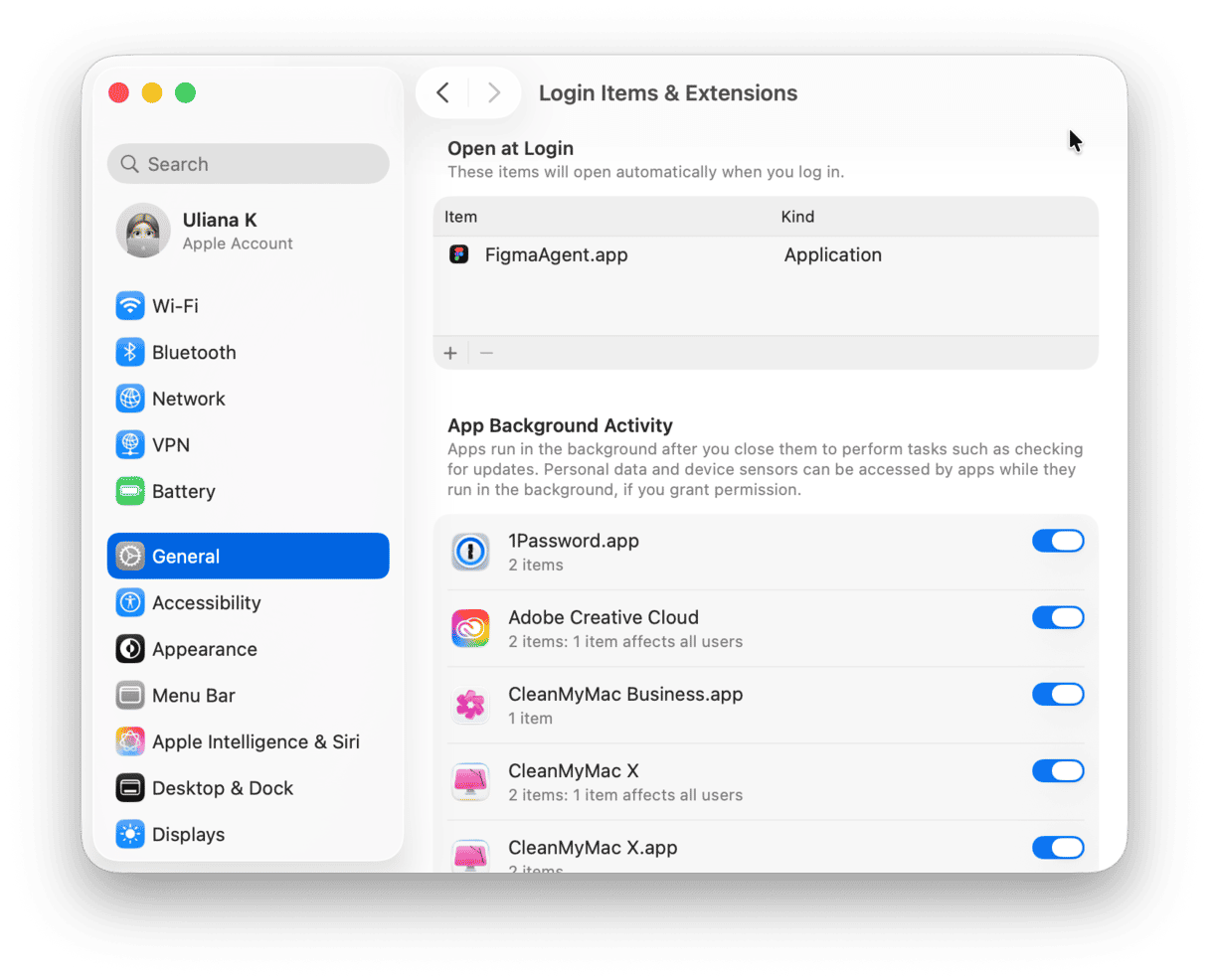
Step 2. Remove malware-related roots from system folders
- Click Go > Go to Folder in the Finder or use Shift-Command-G shortcut keys.
- Go to ~/Library/LaunchAgents/ and move the following files to the Trash:
com.macmechanic.mmhlpr.plistcom.macmechanic.mwmhphlpr.plist - Delete files listed below as well:
/Applications/Mac Mechanics.app//Applications/Mac Mechanic.app//Applications/MacMechanic Pro.app/~/Library/Application Support/mmc/ - Empty the Trash.
- Finally, restart your computer.
Now, Mac Mechanic won’t launch up again and bother you.
* Please note that the article is provided “as is” for informational purposes only. We do not make any warranties regarding the manual removal of the virus. You have to understand that as a user, you are fully responsible for changing your Mac’s configuration.
Did my data get into the wrong hands?
While pretending to optimize your computer, Mac Mechanic collects your private data. So, having it on your Mac might lead to privacy issues. Apart from tracking browser-related information, the application can obtain your banking details if you’re trying to buy a fake license. To prevent data leaks, remove the malware agent right away. Change all your passwords afterward.
How to check if Mac Mechanic is removed?
Check your Applications and Login Items for any malicious elements. There should be no trace of impostor anymore. Still, some components may hide deep in your system folders. To be on the safe side, set CleanMyMac to scan your device in the background.