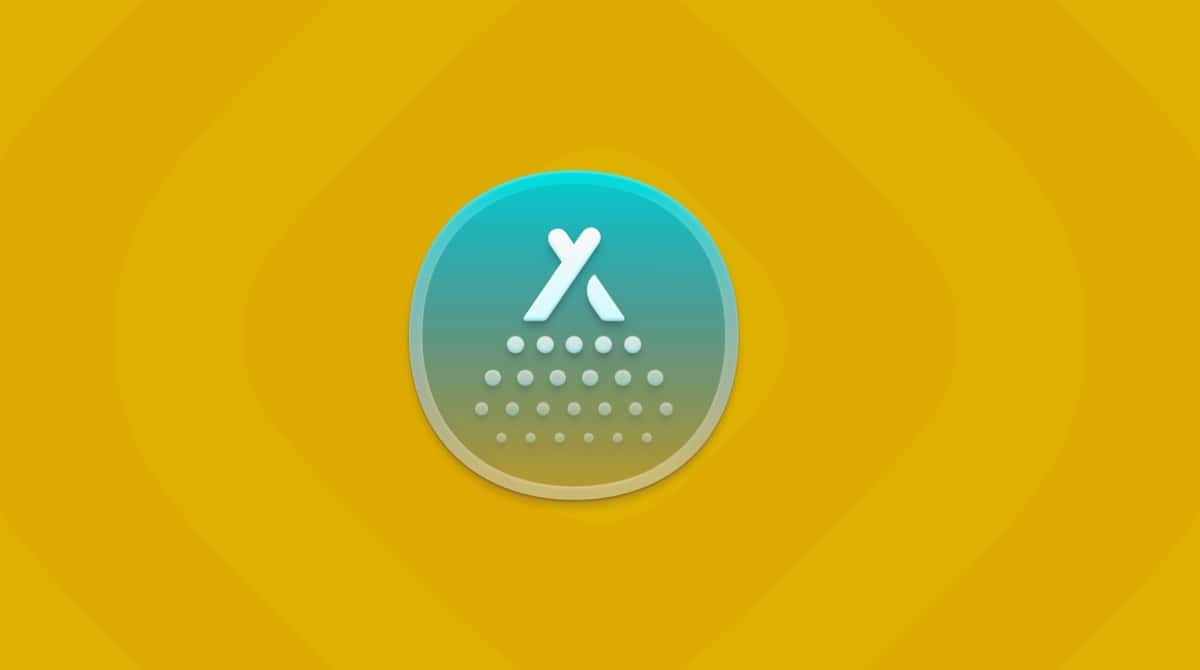We all have different ways of managing our finances. Some of us like to keep track of every dollar coming in and going out, while others just want an overview of their finances and to be able to file a tax return once a year. Whichever camp you’re in, having a dedicated tool that can manage your finances is a big help. Quicken for Mac is one such tool, though there are several others. However, if you’ve installed finance software and after a while realize that you don’t use it, it’s a good idea to uninstall it to free up precious space and prevent possible conflicts with other files on your Mac in the future. In this article, we’ll show you how to uninstall Quicken.
What is Quicken?
Quicken is a finance tool aimed at personal users, contractors, and small businesses. As well as a Mac app, there is also an iOS app, and you can access it on the web. Quicken allows you to keep track of bills, spending, investments, and debt and helps with filing tax returns. You can create custom reports to make it easy to see how much you’re spending on, say, streaming subscriptions or going to restaurants. And you can set goals for investments and keep track of how yours are performing. Quicken allows you to plug in multiple accounts, so that you can see everything in one place, and you can run ‘what-if’ analyses to see how quickly you would pay off debts at different pay-off rates.
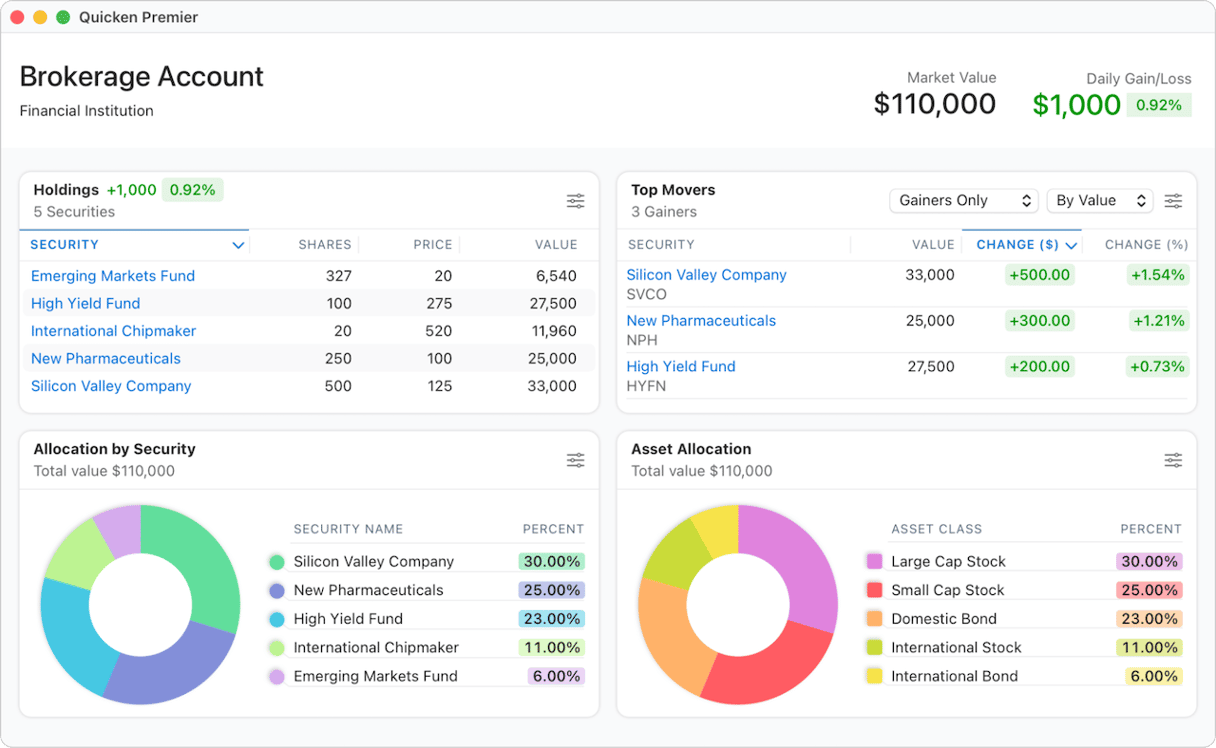
Why uninstall Quicken?
It’s a good idea to uninstall any application you no longer use. Not only does it free up space on your Mac, but it means you don’t have to worry about keeping it up to date. Out-of-date applications can be a risk because any security flaws they contain won’t be patched. It’s also possible that if you don’t completely uninstall an app, its files could cause a conflict with other applications you install in the future.
How to uninstall Quicken on your Mac
To uninstall Quicken completely, you need to remove all the files it has placed on your Mac. It’s not enough to drag the application to the Trash and empty it. There are a couple of different ways to completely uninstall any app. You can do it manually, or you can do it the easy way by using a specialist uninstaller to do the hard work for you. We’ll show you both methods.
Easy app removal
As we said earlier, the easiest way to uninstall Quicken is to use a specialist uninstaller. We recommend the Applications tool in CleanMyMac. It allows you to uninstall multiple apps at the same time, remove files left over by apps that were not uninstalled fully, and reset apps that are misbehaving. It will even check for updates for all the applications installed on your Mac and allow you to install all available updates with a click. Get your free CleanMyMac trial, and once you’ve done that, follow the steps to uninstall Quicken:
- Open CleanMyMac and choose Applications from the sidebar.
- Click Scan > Manage My Applications.
- Locate Quicken in the list of apps on the right and select it.
- Click Uninstall.

How to uninstall Quicken manually
If you want to try manual removal, it is also possible. Here’s what to do:
- Quit Quicken it if it’s running.
- Go to your Applications folder and drag the Quicken application to the Trash.
- Click the Finder icon in the Dock, then the Go menu. Into the text box that pops up, paste each of the file paths below, one at a time, and press Return after each one. At each location, look for files or folders with Quicken in their name and drag them to the Trash.
~/Library/Application Support/
~/Library/Containers/
~/Library/Caches/
~/Library/Preferences/
~/Library/Cookies/
~/Library/Logs/
~/Library/LaunchAgents/ - Empty the Trash.
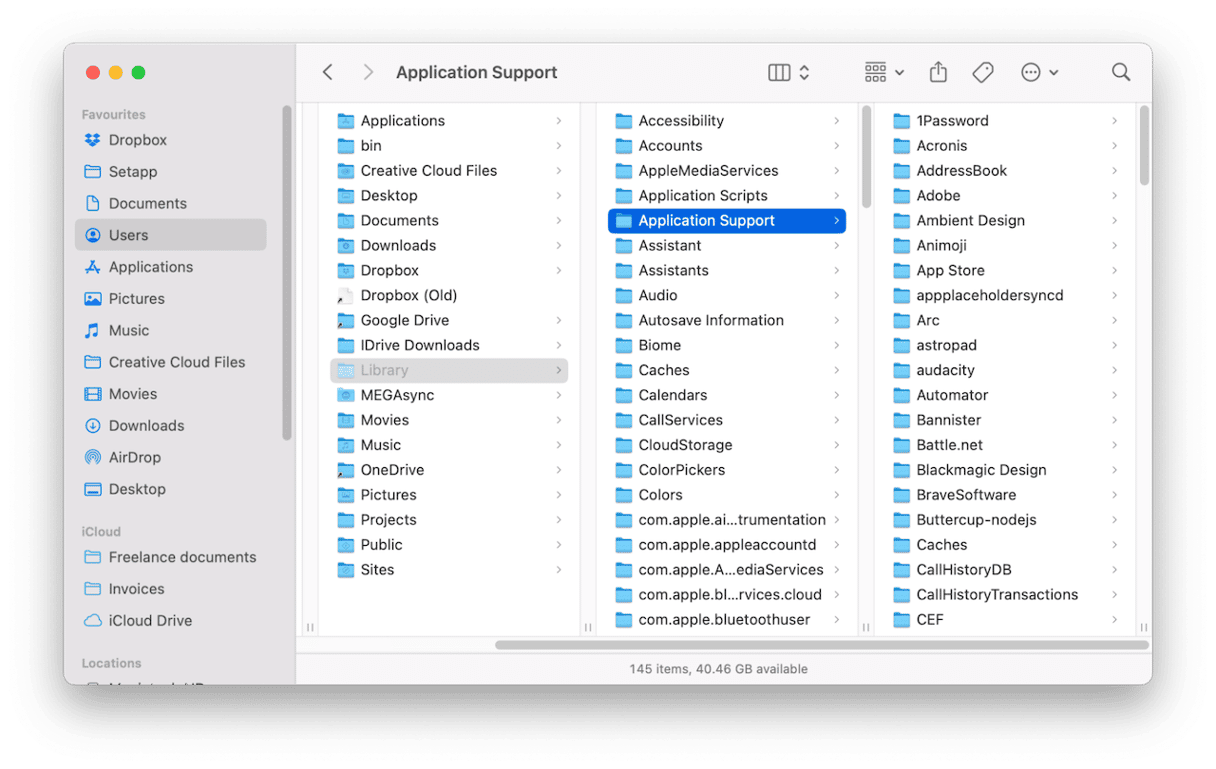
Quicken is a popular finance app used by individuals and small businesses to track income, spending, and investments as well as file tax returns. If you have installed it and no longer use it, it’s a good idea to uninstall it to free up space. Follow the steps above to uninstall Quicken on your Mac.