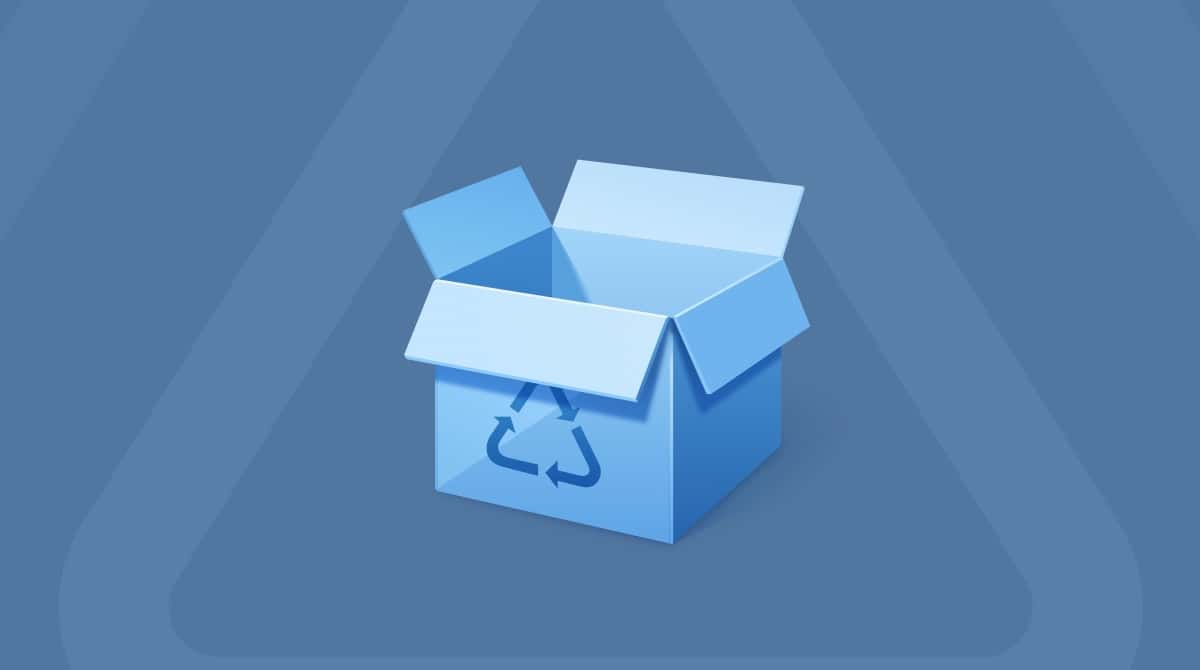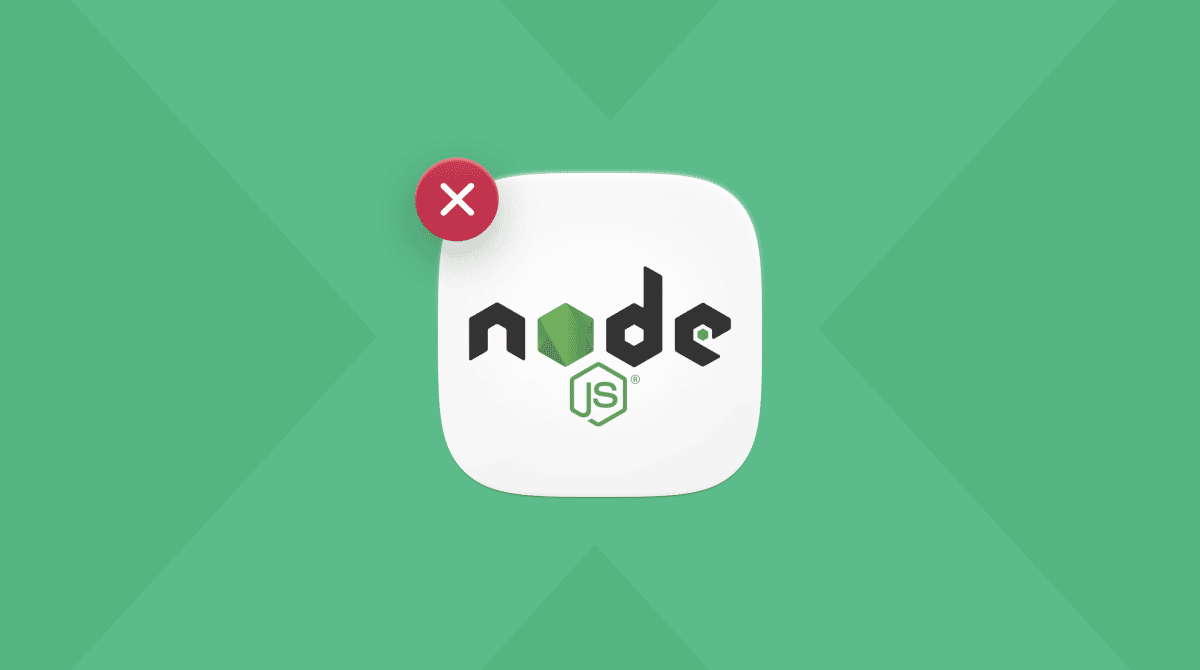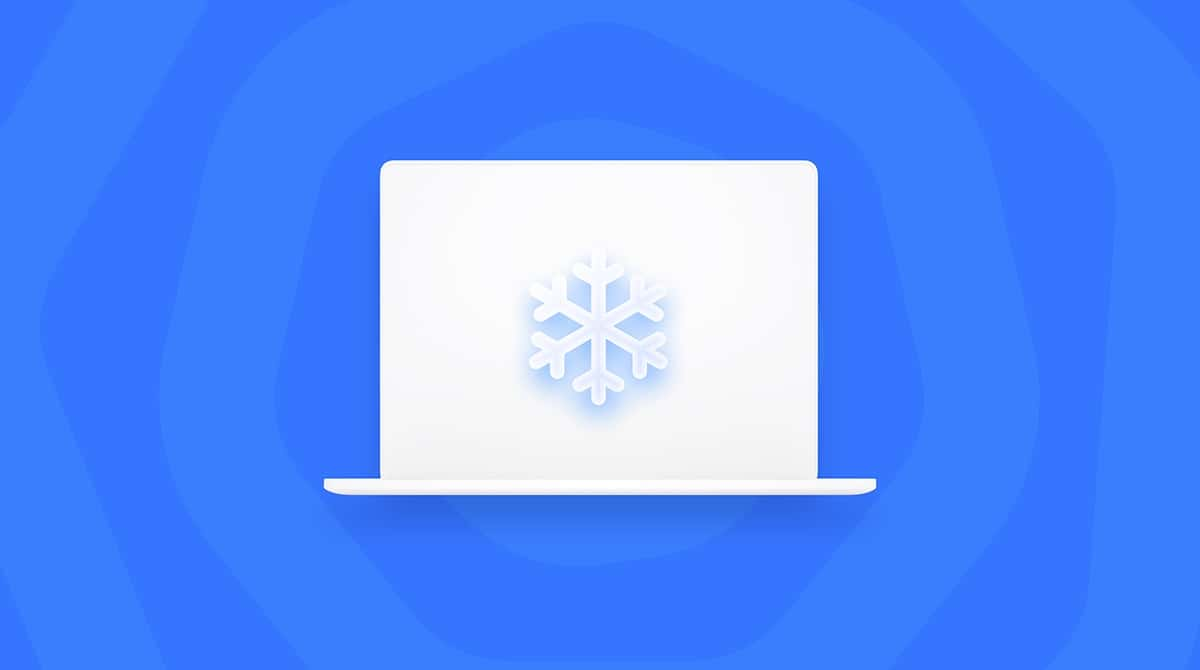One of the great things about using a Mac is that there is still a thriving open source software community that produces and contributes to the improvement of lots of great software that you can download and safely use for free. Much less good is the fact that this open source software can be abused by scammers to trick you into downloading and installing software that is not safe and may contain malware. Shotscribus is one example of this and in this article, we’ll explain what it is and show you how to uninstall Shotscribus on your Mac.
What is Shotscribus?
Shotscribus is software that seems to combine, in its name at least, two very popular (and safe) open source tools, the video editing tool Shotcut, and the page design application Scribus. Both these applications are legitimate open source tools and have a following among users on both Mac and Windows.
Shotscribus seems designed to take advantage of that popularity to trick people into downloading and installing it. The good news is that the security settings built into macOS should prevent you from installing it. However, if you, or someone else, have chosen to override these security settings, it may be installed on your Mac, and so it is a good idea to remove it right away.
How to uninstall Shotscribus on your Mac
It should be clear by now that if you have installed Shotscribus, you should uninstall it immediately because it’s a security risk. It’s not enough to just drag the application icon from your Applications folder to the Trash (though you need to do that, too). You need to remove every file it has installed. Luckily, it’s easy to do.
The first thing you should do when uninstalling any app is to check whether it has its own built-in uninstaller. If so, you should use that. It could be in the disk image with the installer, on the developer’s website, or in a folder in your Applications folder. If you find one, double-click it to uninstall the app. If not, follow the steps below.
Remove Shotscribus automatically
Let us start with the easy removal. With CleanMyMac, you can uninstall any app with a few clicks. It comes with the Applications feature that removes the app binary and all app-related files within moments. Here’s how to use it:
- Open CleanMyMac — get your free trial here.
- Click Applications > Scan > Manage My Applications.
- In the Uninstaller tab, select Shotscribus and click Uninstall. Easy!
This way, you can remove any app or even several apps at a time.

If you want to remove Shotscribus without a cleaner app, it is also possible.
Manual removal
Deleting apps manually is a more time-consuming process than just clicking a button. You first have to drag the app binary to the Trash and then hunt down app-related files. Here’s the detailed breakdown:
- Go to your Applications folder, locate the Shotscribus application, and drag it to the Trash.
- Click on the Finder icon in the Dock and then the Go menu.
- Choose Go to Folder.
- Paste each of the paths below into the text box, one at a time, pressing Return after each one. At each location, look for files with Shotscribus in their name or with the name of the website where you downloaded it in their name. When you find these files, drag them to the Trash.
~/Library/Application Support/
~/Library/Containers/
~/Library/Caches/
~/Library/Preferences/
~/Library/Cookies/
~/Library/Logs/
~/Library/LaunchAgents/
- Repeat step 4 for the same folders in the main Library folder, that is, without the ‘~’ in their name. Here’s the list:
/Library/Application Support/
/Library/Caches/
/Library/Preferences/
/Library/Logs/
/Library/LaunchAgents/ - Empty the Trash and restart your Mac.
- Scan your Mac for malware. As we said, Shotscribus appears designed to harm your Mac in some way, so it’s a good idea to scan for malware using a specialist malware detection tool.
How to keep your Mac malware-free
The key to keeping your Mac running as fast as possible and without errors is to look after it. And one of the ways to do it is to ensure that it is free from malware and viruses. That’s where CleanMyMac’s Protection feature comes in.
It scans your Mac looking for any malware that may have sneaked onto your Mac, letting you remove it with a click. It also highlights any privacy threats and lets you remove browser data, revoke excessive app permissions, and deal with other privacy issues.
The best part? It is notarized by Apple, meaning that it is completely safe to use.
Here’s how it works:
- Get your free CleanMyMac trial — you can test it for 7 days for free.
- Click Protection and run a scan.
- If malware has been detected, click Remove. Additionally, review other items found.
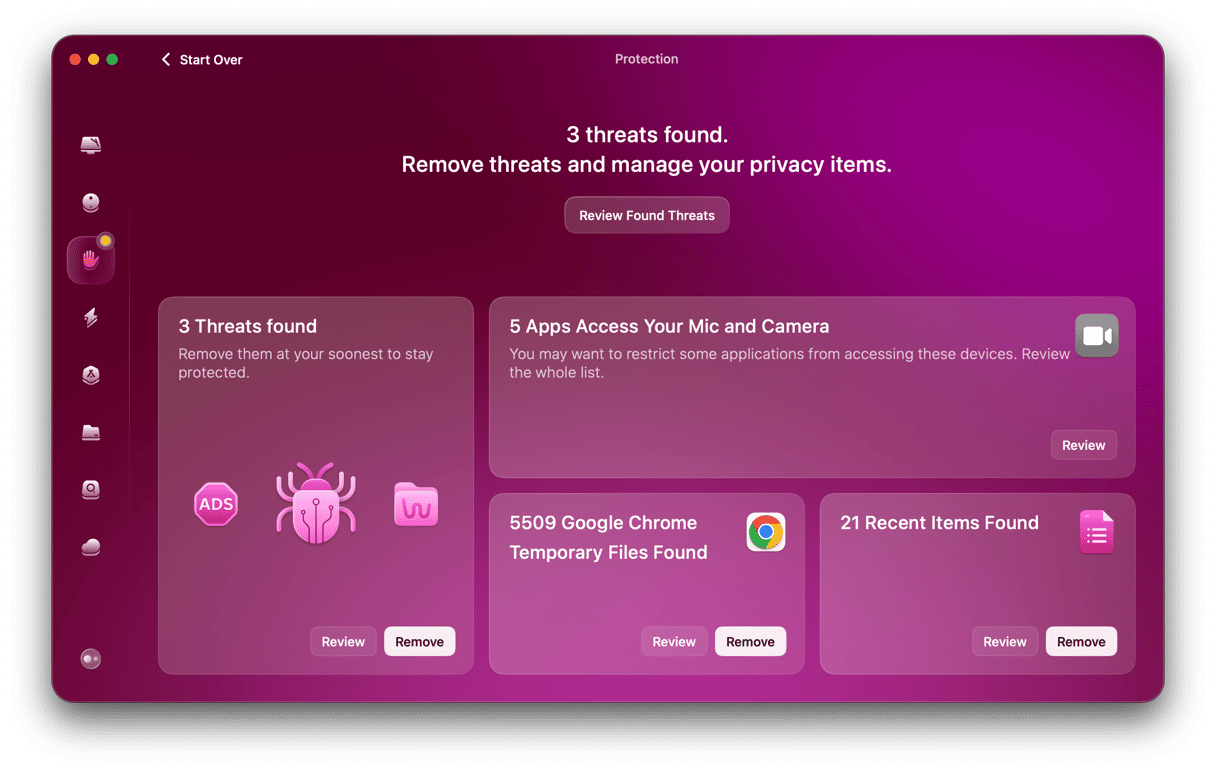
Troubleshooting: what to do if Shotscribus won’t delete
In some instances, it’s possible that uninstalling Shotscribus may prove troublesome. Here are some possible problems and how to fix them:
- The application isn’t in the Applications folder. If you downloaded Shotscribus and never used it, or if you launched it immediately from your Downloads folder, it’s possible that it didn’t ever get put in the Applications folder. First, check your Downloads folder. If it’s not there, use Spotlight to search for it.
- You get an error message when you try to uninstall Shotscribus. If this happens, go to Applications > Utilities and open Activity Monitor. Search for processes with Shotscribus in their name, select them, and click ‘x’ in the toolbar to quit them.
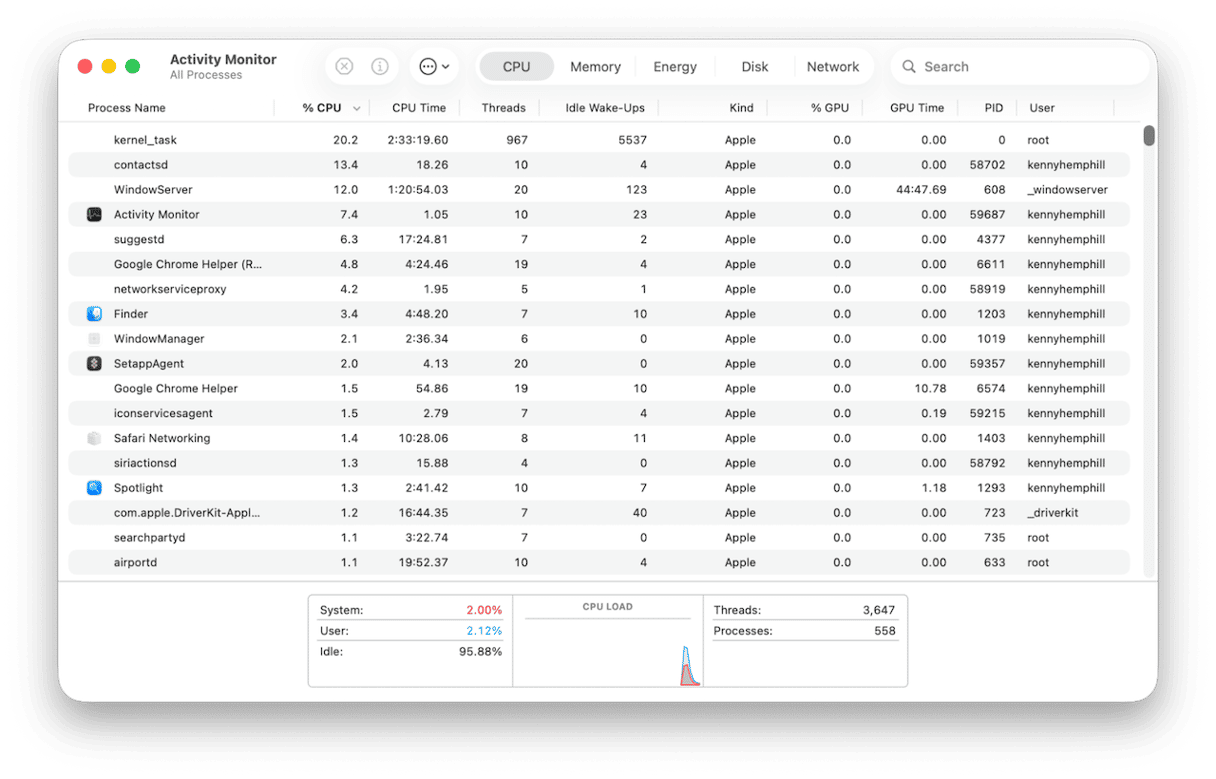
- You may also want to go to System Settings > General > Login Items & Extensions and check login items and background extensions to see if there is anything relating to Shotscribus there. If so, disable it and follow the process above again to remove Shotscribus files, ensuring there are no leftovers.
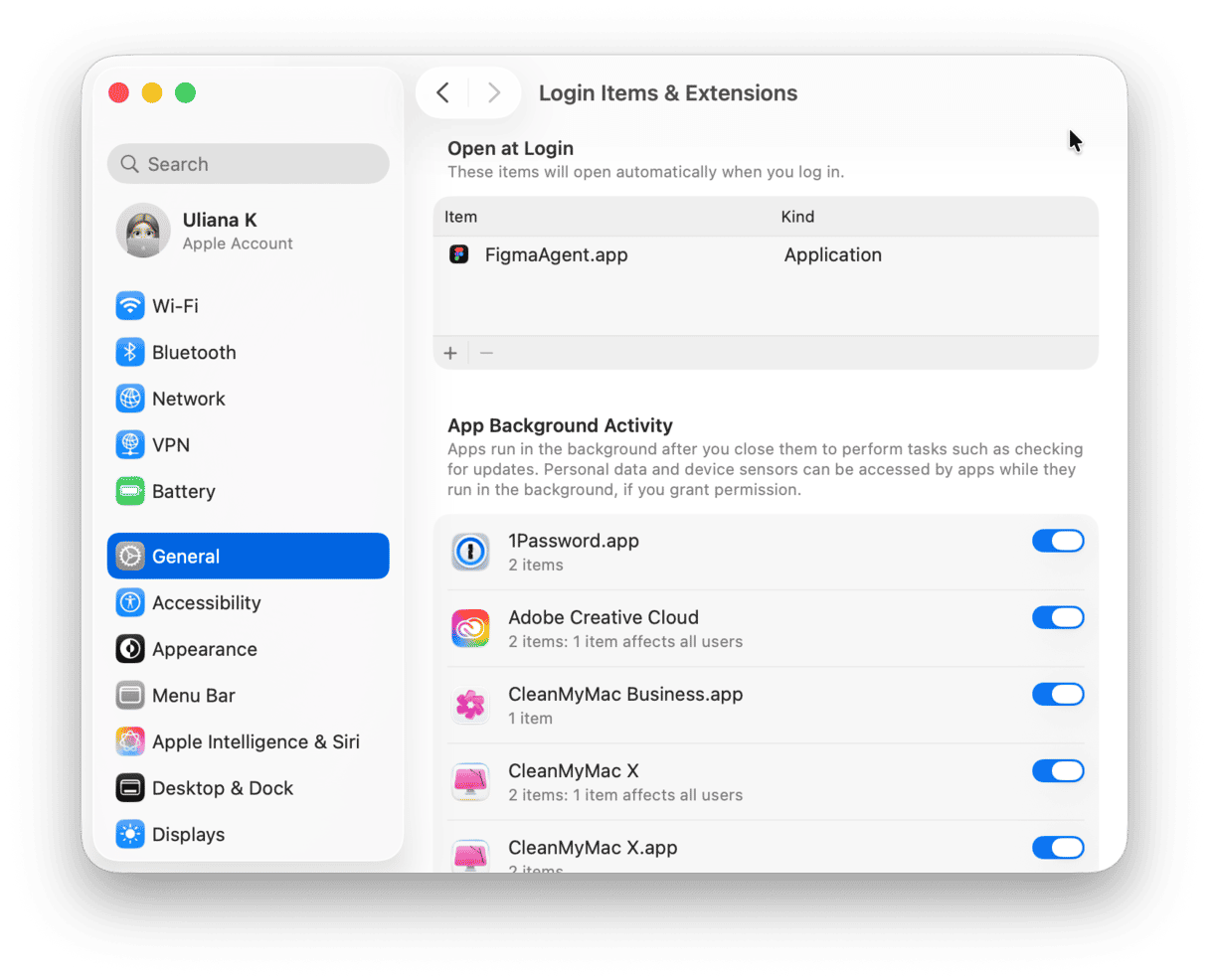
Shotscribus appears to be malicious software that uses the popularity of two open source tools, Shotcut and Scribus to trick users into downloading it. If you’ve installed it on your Mac, follow the steps above in our guide to completely uninstall Shotscribus on your Mac.
Frequently asked questions
What are leftovers?
Leftovers are files that are left behind when an application is not fully uninstalled.
Why is it important to remove all leftover files?
They can conflict with other files on your Mac and cause performance issues.
How can I remove leftover files?
The simplest way is to use the Applications feature in CleanMyMac. It has a tool that identifies leftover files and allows you to remove them with a click.