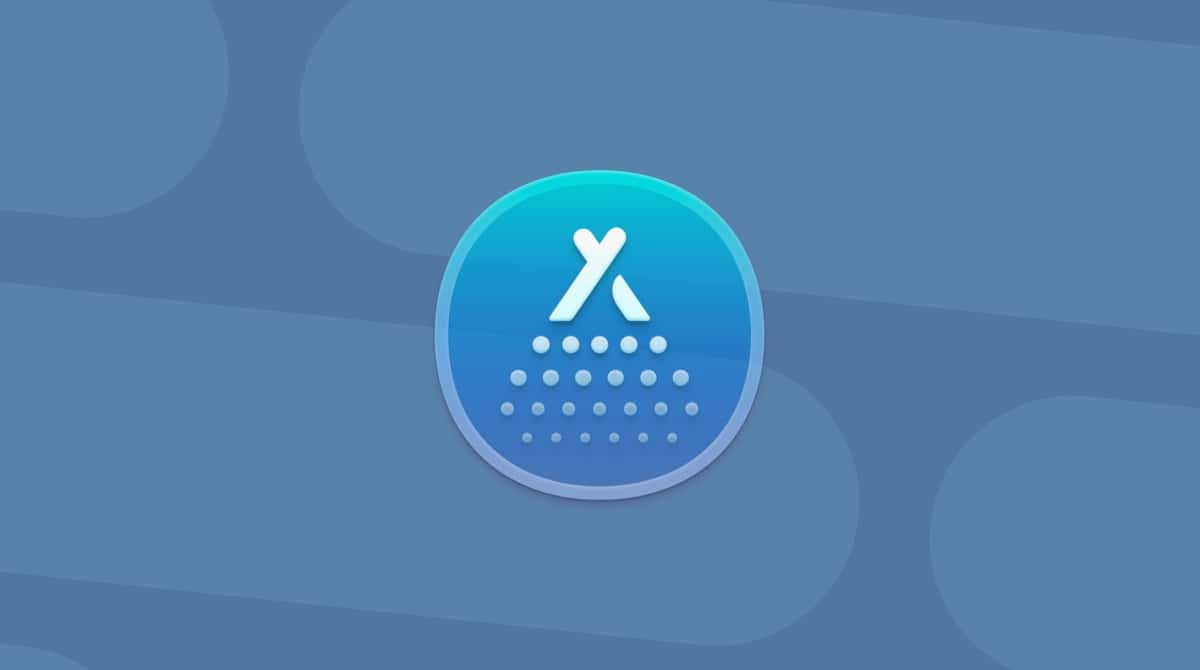Sophos antivirus software is one of the most well-known and respected anti-malware tools for the Mac. It’s distributed under the name Sophos Home to differentiate it from the company’s tools aimed at businesses and is available in free and premium versions. If you have downloaded it to try it out and no longer want it on your Mac, here’s how to remove it.
How to uninstall Sophos antivirus from your Mac
When you install Sophos Home on your Mac, it should also put an uninstaller on your boot drive. So the first step is to find that uninstaller.
- Press Command + Space or click on the Spotlight icon in the menu bar and type ‘Remove Sophos Home.’
- When Spotlight finds it, select it and press Return. You can also find it in the Applications folder.

- Click Continue when it opens.
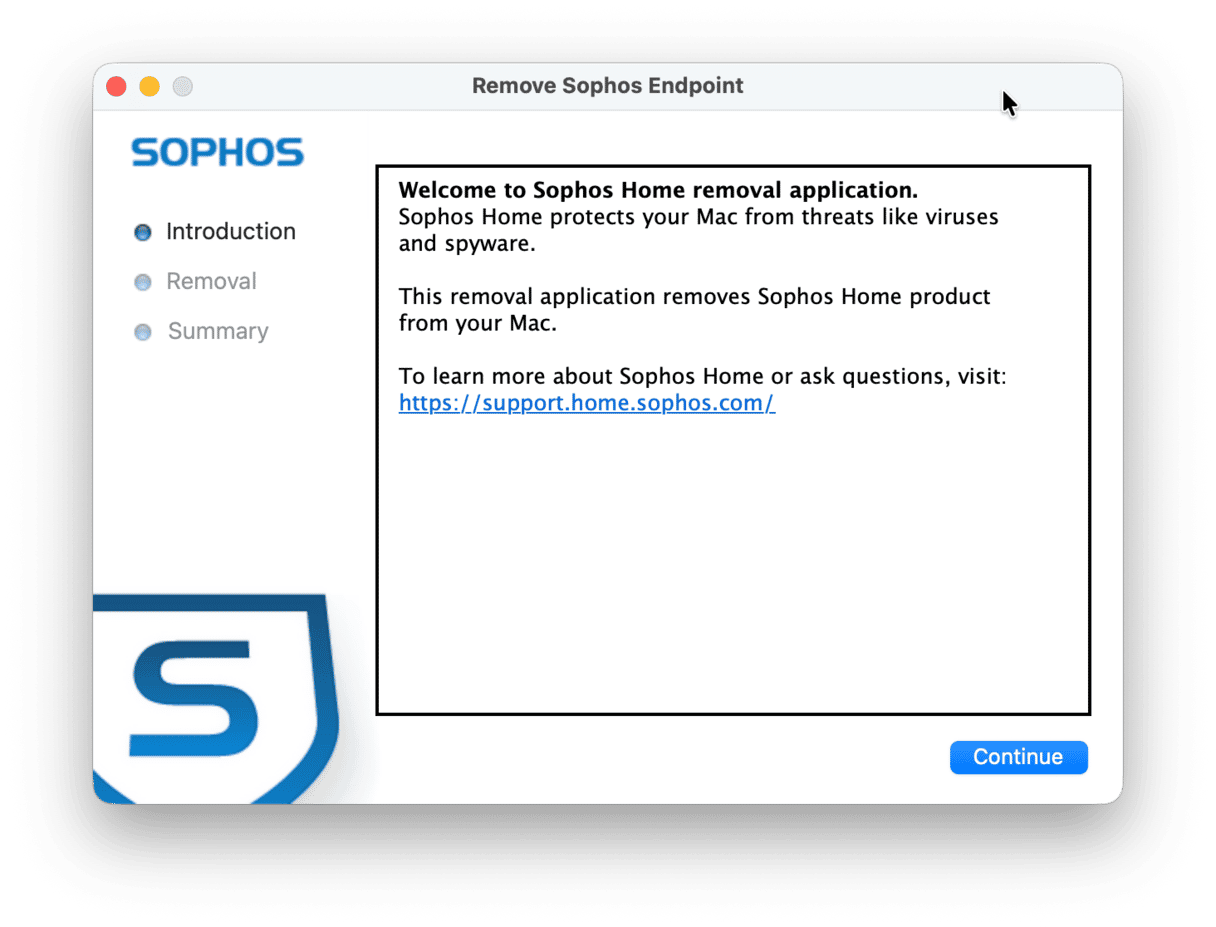
- Type in your Mac admin username and password to allow installing a new helper tool.
- Wait for the uninstallation to complete and click Close.
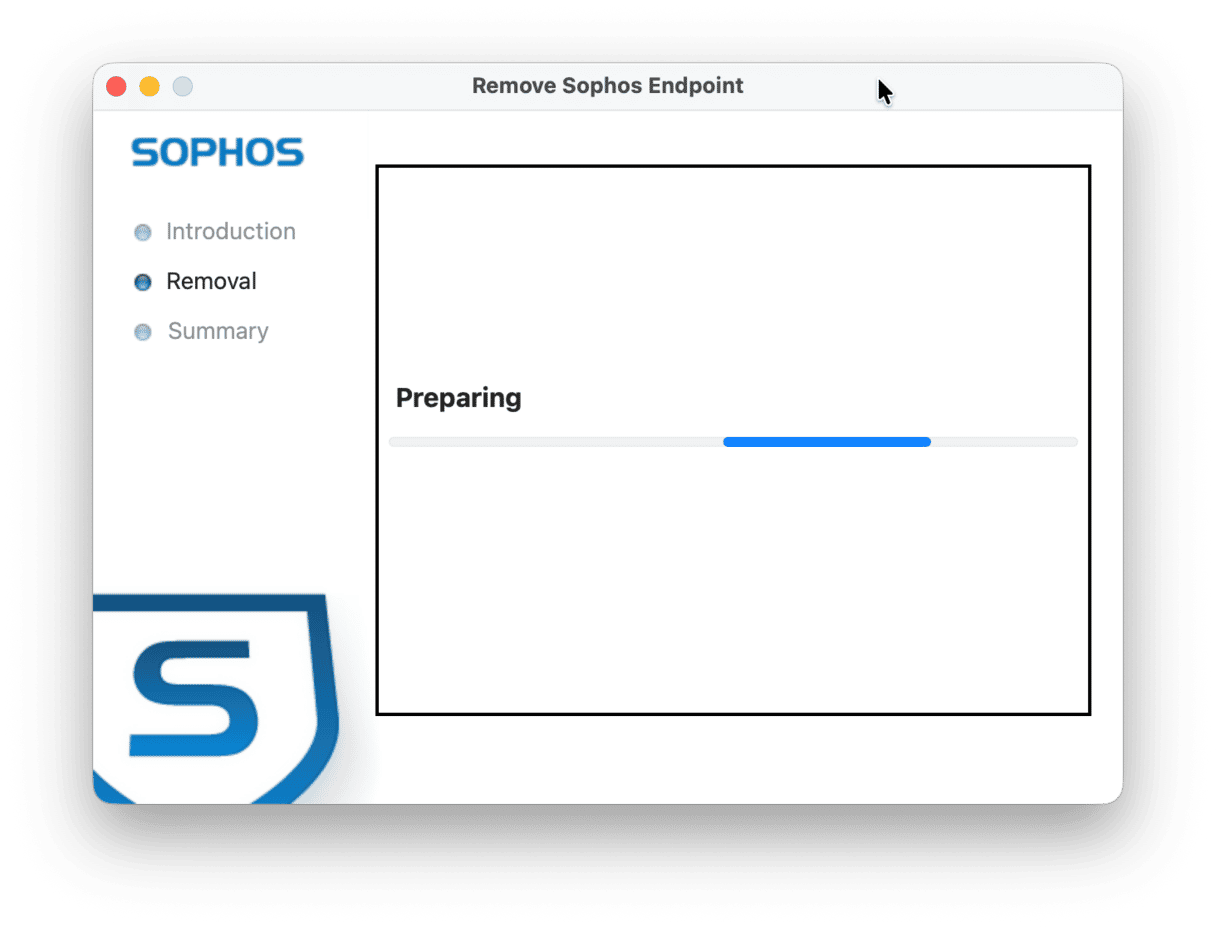
If you use Sophos Home on other computers or think you might need it in the future, you should also remove your Mac from your Sophos Home dashboard.
- Log into your Sophos Home dashboard on a web browser.
- Choose the Mac from which you just uninstalled Sophos.
- Click Remove, then OK, when prompted.
Delete Sophos leftovers
Sometimes, the uninstaller will return an error message, which can happen because of corrupted files or the remains of files from previous Sophos installs or installations of other antivirus programs. In that case, Sophos advises running a script in Terminal to remove it. However, it also advises that this method should only be attempted by advanced users. Thankfully, there is another option for the rest of us.
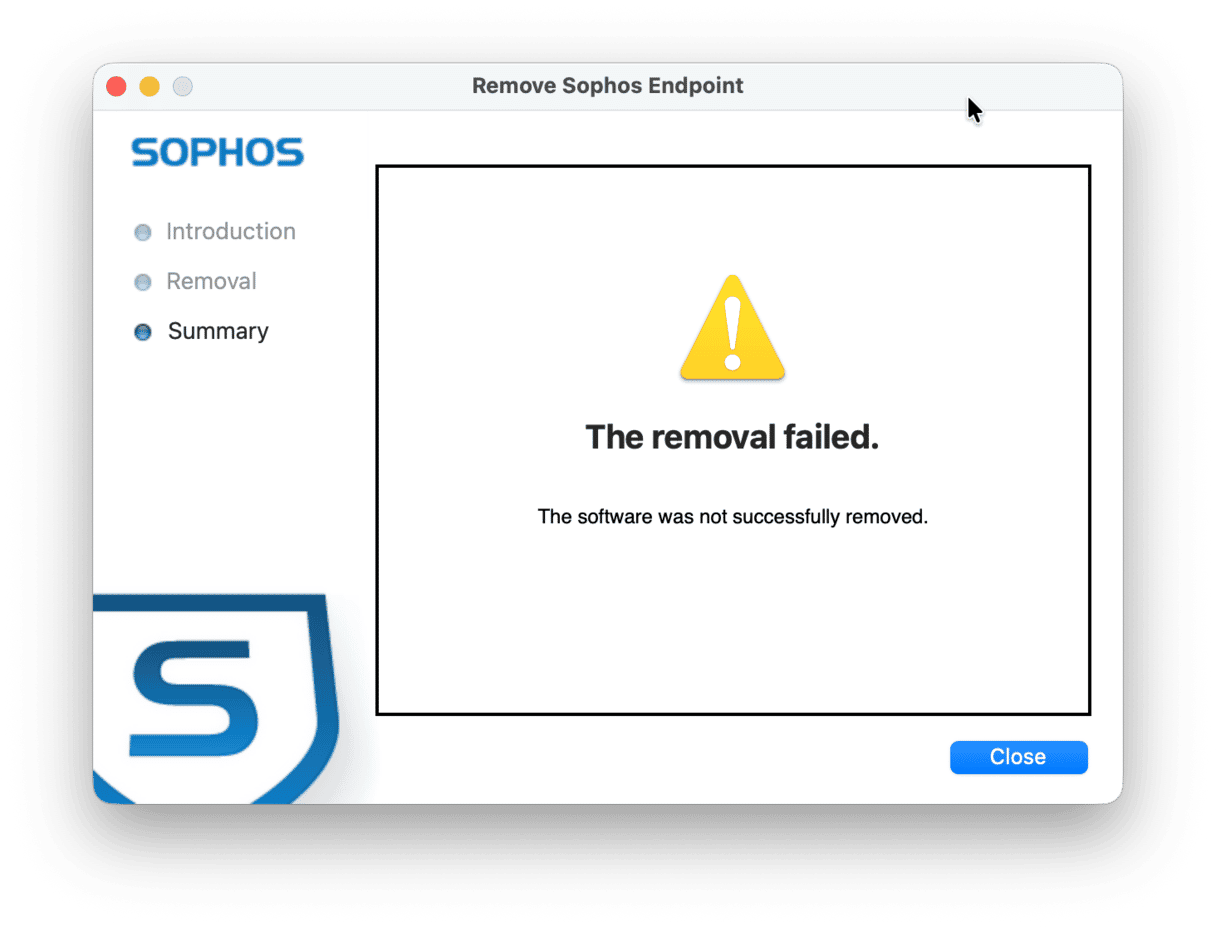
If you can’t find the Sophos uninstaller on your Mac and don’t want to run a script, another way to uninstall it quickly and easily is to use CleanMyMac. The Uninstaller tool in CleanMyMac (found within the Applications feature) can uninstall any app, removing all the files and folders that are scattered around your system. It can also reset other misbehaving apps, and they return to the state they were in when you first installed them. BTW, CleanMyMac is notarized by Apple, so it’s a perfectly safe app to use. This is how it works:
- Open CleanMyMac (get your free trial here).
- Click Applications > Scan > Manage My Applications.
- Locate the app you want to uninstall in the list in the Uninstaller tab.
- Select the box next to the app and click Uninstall.
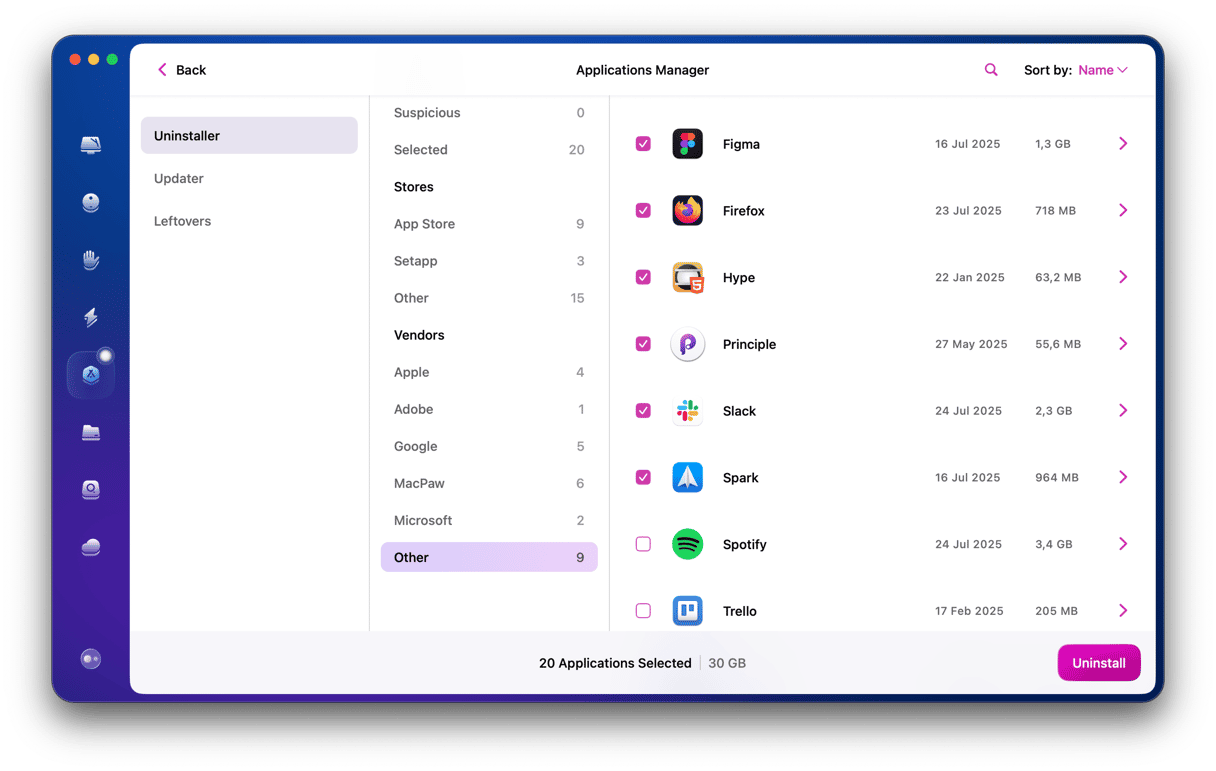
Remember, we said earlier that one of the reasons the Sophos uninstaller might fail is that there are remnants of previous installations still on your Mac. Well, CleanMyMac can help there, too. It has a ‘Leftovers’ tool that tracks down files and folders that were left over when you removed apps previously.
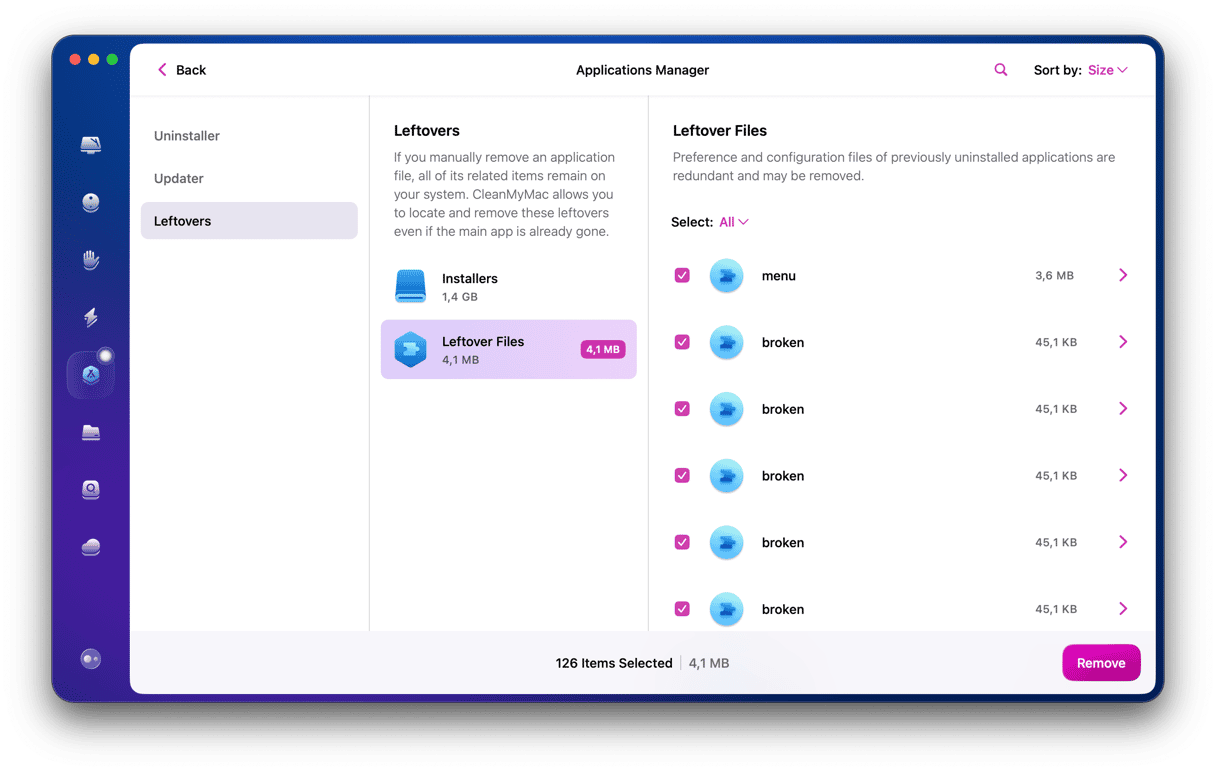
To see them, click the Leftovers tab. You can then choose the leftovers you want to remove by selecting them and pressing Uninstall.
Sophos Home is a popular antivirus app for the Mac. It has free and premium versions. However, there are several Mac anti-malware tools available, and it may be that you no longer want Sophos on your Mac. If that’s the case, follow the steps above to uninstall it. And don’t forget to use CleanMyMac to get rid of the remnants of files cluttering up your Mac.