There are many good reasons for using a BitTorrent client on your Mac, as well as plenty of not-so-good ones. And if you do download torrents often, you probably use a client like uTorrent. However, uTorrent is not the only BitTorrent client available for the Mac. And it may not even be the best one. So, it’s possible that having installed it, you decide to uninstall it again. If that’s you, we’ll explain how to delete uTorrent on your Mac below.
What is uTorrent?
It’s a tool for sharing BitTorrent files. BitTorrent is a peer-to-peer protocol commonly used to distribute large files without the need for a central server on which to store them.
Can’t I just drag uTorrent to the Trash?
You can certainly drag the uTorrent file in your Applications folder to the Trash. But that won’t completely uninstall uTorrent from your Mac, even when you empty the Trash. uTorrent, like most other applications, stores lots of other files in various places on your Mac. To uninstall it, you need to remove those files, too.
How to completely uninstall uTorrent from your Mac
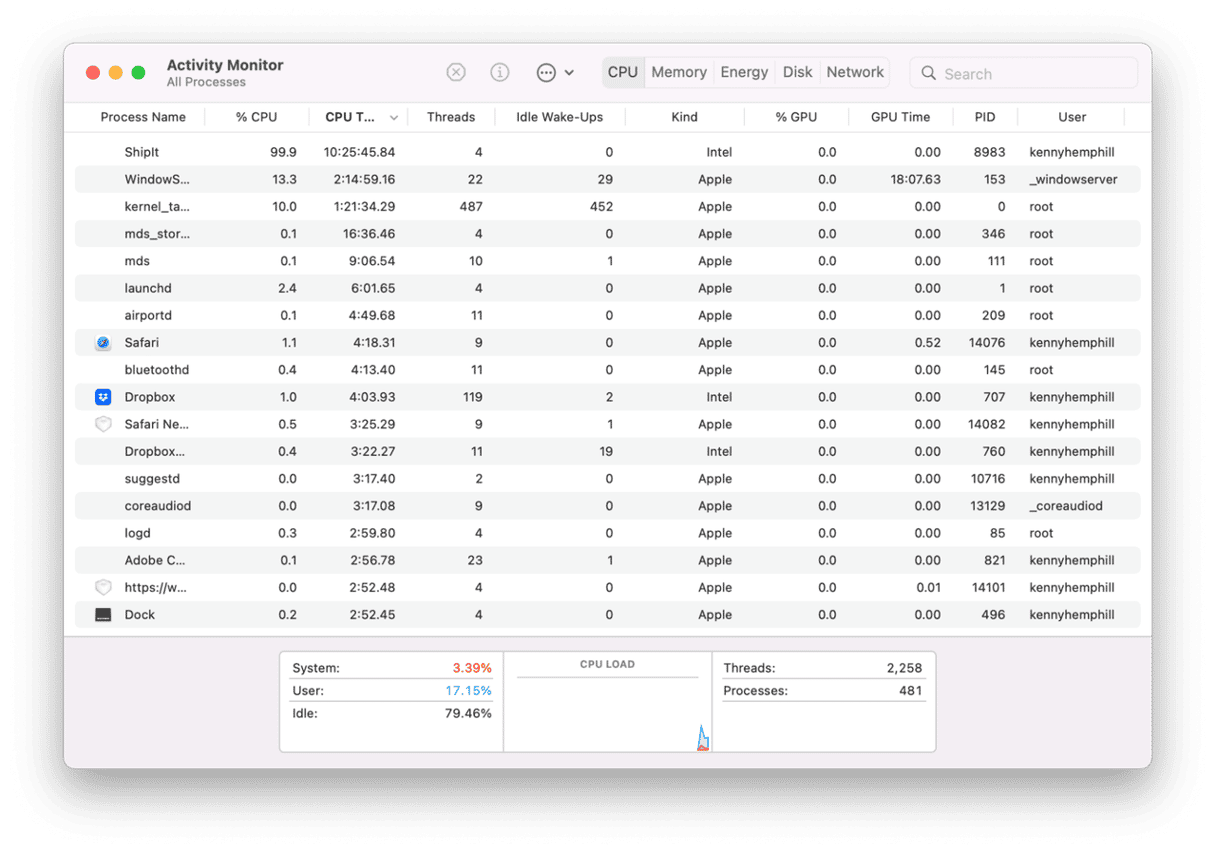
- Quit uTorrent if it is running,
- Go to Applications > Utilities and double-click Activity Monitor to open it,
- Use the search box in Activity Monitor to search for processes with ‘uTorrent’ in their name.
- If you find any, click on them and click ‘Quit Process’.
- In the Finder, click on the Go menu and choose Go to Folder.
- Paste each of the paths below into the text box, one at a time, and look for any files or folders with ‘bitTorrent.utweb’ in their name:
~/Library/Caches/
~/Library/Preferences/
~/private/var/folders/I8/p97z_hq9581b6b36ps1b824h0000gq/C
If you find any files in those folders, with ‘bitTorrent.utweb’ in their name, drag them to the Trash. Don’t forget to empty the Trash afterwards.
uTorrent will now be uninstalled on your Mac. If all of that seems like quite a lot of work, there is a much easier way — using the Uninstaller tool in CleanMyMac. It tracks down all the files associated with any app installed on your Mac that you want to uninstall and allows you to delete them in one go.
Here’s how to completely uninstall uTorrent with CleanMyMac.

- If you don’t already have CleanMyMac on your Mac, you can start a free trial here.
- Open CleanMyMac and go to Applications from the sidebar.
- Run a quick scan and click Manage My Applications > Uninstaller.
- Scroll through the list of apps until you see uTorrent.
- Check the box next to uTorrent.
- Click Uninstall.
What to do if you cannot uninstall uTorrent
When you use CleanMyMac to uninstall uTorrent, it will find and remove every file associated with the app to uninstall it completely. However, when you uninstall it manually, you may miss some files. Usually, a simple restart clears unused temporary files, and it may help completely remove uTorrent leftover files.
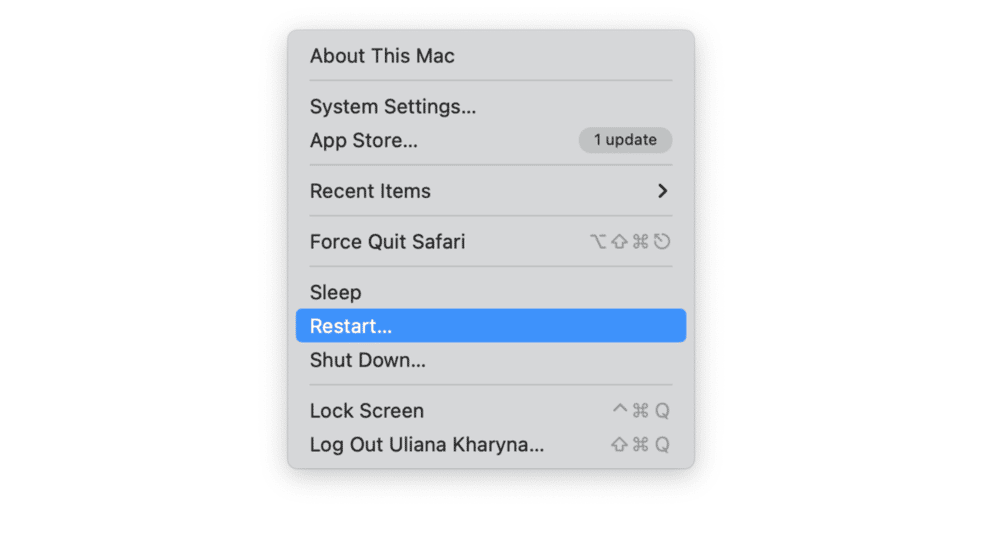
If uTorrent is still here after you restart your Mac, the best option is to open Activity Monitor and search for uTorrent processes running. Take a note of their names, then quit the processes. Now use Spotlight to find the files associated with those processes and drag them to the Trash.
There are two ways to uninstall uTorrent from your Mac: the manual (and time-consuming) way and the much simpler automatic method using a dedicated uninstaller like CleanMyMac. If you choose the manual method, you should make sure that you remove every file associated with uTorrent. Otherwise, it won’t be completely uninstalled.






