Have you ever opened your iPhone and discovered a message telling you that ‘Syncing with iCloud is Paused?’ While this message is not uncommon, it can be frustrating if you rely on iCloud backups to keep your data safe. This notification indicates a temporary issue with iCloud syncing, which can hinder the seamless storage and backup experience you expect.
In this article, we’ll explain why syncing your iPhone to iCloud may pause, and we’ll provide actionable solutions to resolve it, including how CleanMy®Phone’s declutter module can help free up space.
What does “Syncing with iCloud Paused” mean?
When syncing with iCloud is paused, your iPhone stops uploading or downloading data to your iCloud account. This interruption ensures your device doesn’t strain its resources or attempt to sync under less-than-optimal conditions. In most cases, this is a temporary issue that will resolve itself, but sometimes, you must take steps to fix it.
Why Is syncing with iCloud paused?
Several factors can lead to paused iCloud syncing. Let’s explore the common culprits and how to address them.
Insufficient iCloud storage
Your iCloud account may lack the storage required for syncing. If your storage is full or nearly full, syncing automatically pauses until you free up space or purchase more storage capacity.
How to fix:
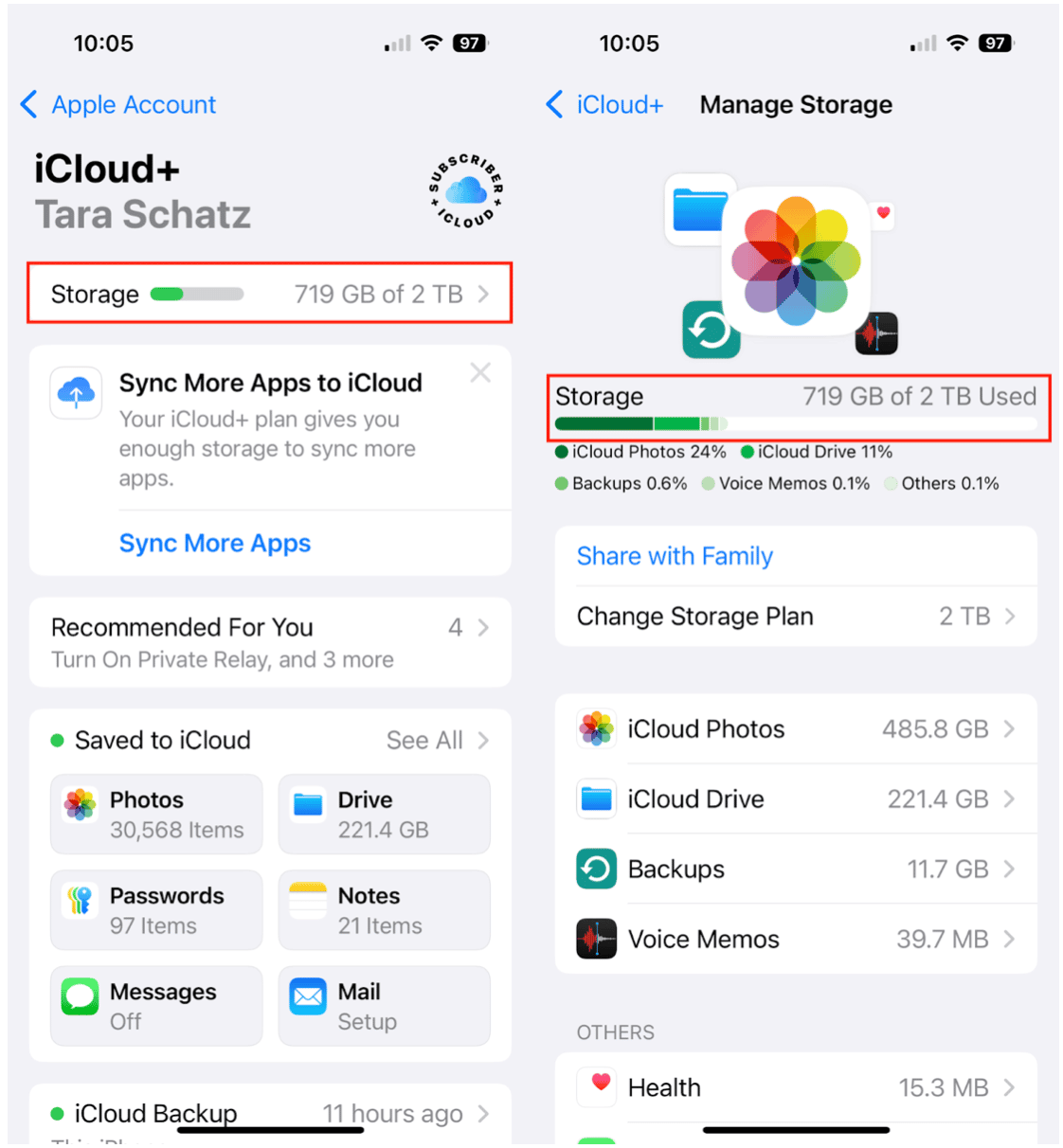
- Go to Settings > [Your Name] > iCloud > Storage to review your available storage.
- Choose ‘Change Storage Plan’ to add more storage capacity to your account.
- Alternatively, you can free up space by deleting unnecessary files, backups, or apps.
- Use CleanMy®Phone’s Declutter Module to identify and remove large, unused files, duplicate photos, and other clutter on your device. Freeing up space on your iPhone often reduces the need for excessive iCloud storage.
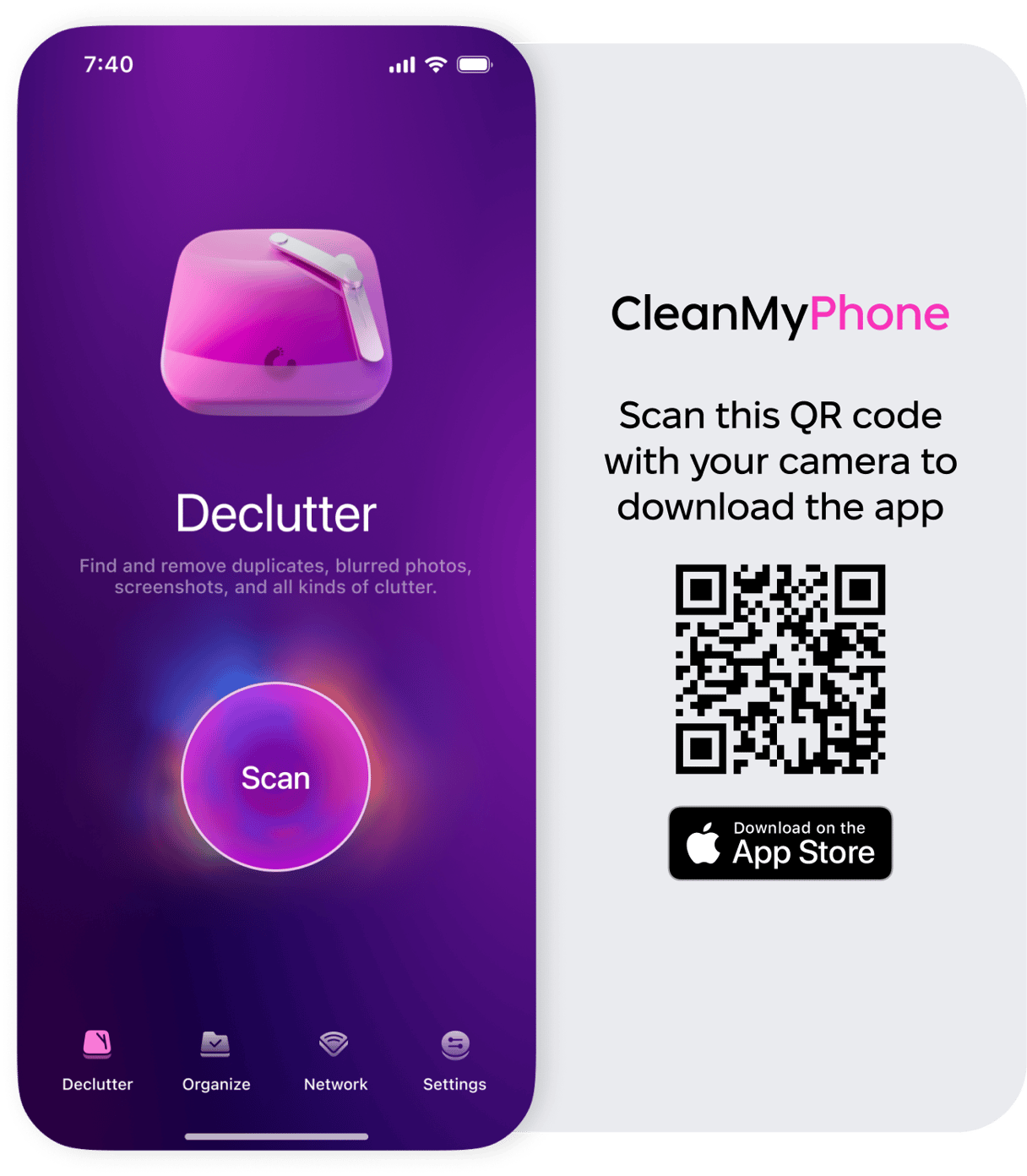
Low Power Mode
When Low Power Mode is enabled, syncing processes, including iCloud uploads, are paused to conserve battery life.
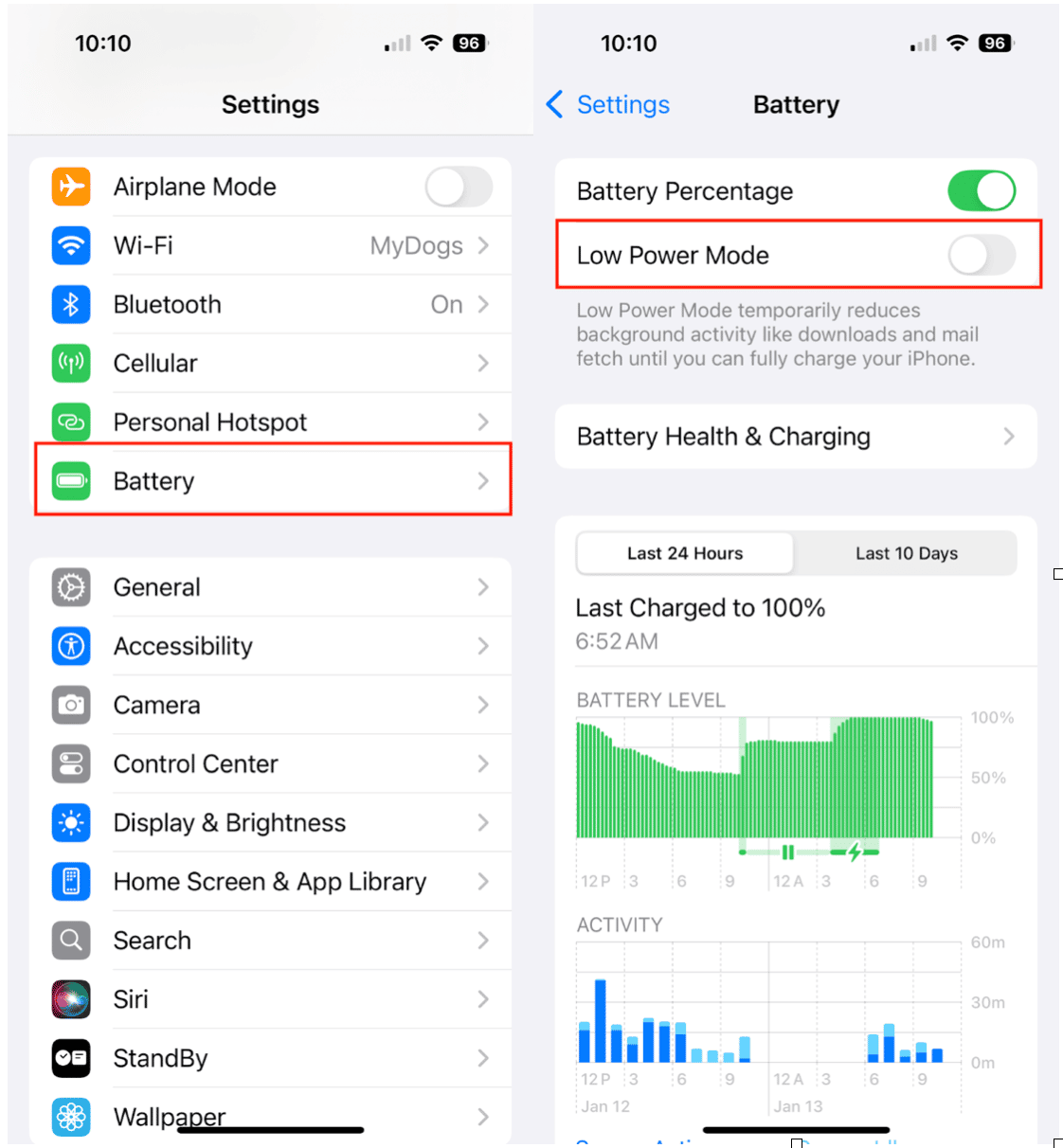
How to Fix:
- Open Settings > Battery.
- Toggle off ‘Low Power Mode.’
- Plug your iPhone into a charger to ensure adequate power when syncing to iCloud.
No Wi-Fi connection
iCloud syncing requires a stable Wi-Fi connection. If your device is disconnected or on cellular data, syncing might pause.
How to Fix:
- Connect your device to a stable Wi-Fi network.
- Go to Settings > Wi-Fi to ensure your connection is active.
- Try toggling Wi-Fi off and on if the issue persists.
Outdated iOS
Running an older version of iOS can cause compatibility issues with iCloud syncing.
How to Fix:
- Go to Settings > General > Software Update.
- Install any available updates.
- Restart your iPhone after updating.
How to fix “Syncing with iCloud Paused”
Here’s an overview of the steps you should take if you get the ‘Syncing with iCloud Paused’ message on your iPhone. After each step, check to see if your iPhone has resumed syncing with iCloud.
- Check Your iCloud Storage:
- Go to Settings > [Your Name] > iCloud > Storage.
- Remove unnecessary files or consider upgrading your iCloud storage plan.
- Use CleanMy®Phone to free up device storage and reduce reliance on iCloud.
- Disable Low Power Mode:
- Go to Settings > Battery.
- Toggle off Low Power Mode.
- Connect to Wi-Fi:
- Ensure you’re on a reliable Wi-Fi network.
- Restart your router if necessary.
- Update iOS:
- Check for updates under Settings > General > Software Update.
- Restart iCloud Syncing:
- Go to Settings > [Your Name] > iCloud.
- Toggle off the affected apps and toggle them back on.
FAQ about iCloud syncing
Why does it say syncing with iCloud paused?
Syncing pauses when conditions like insufficient storage, low battery, no Wi-Fi, or outdated software disrupt normal operations. If syncing to iCloud is an essential service, you should take the steps outlined above to ensure that syncing resumes as soon as possible.
How to resume syncing with iCloud?
Resolve the issue causing the pause by checking your storage, updating iOS, connecting to Wi-Fi, and disabling Low Power Mode. You can also restart syncing manually in iCloud settings.
Syncing with iCloud paused? No problem!
By addressing storage issues, ensuring a stable connection, and updating your device, you can resume seamless syncing. For efficient storage management, try CleanMy®Phone’s Declutter Module to free up space and keep your iPhone running smoothly. Don’t let minor hiccups slow you down—fix them today and enjoy the full benefits of syncing your iPhone with iCloud.










