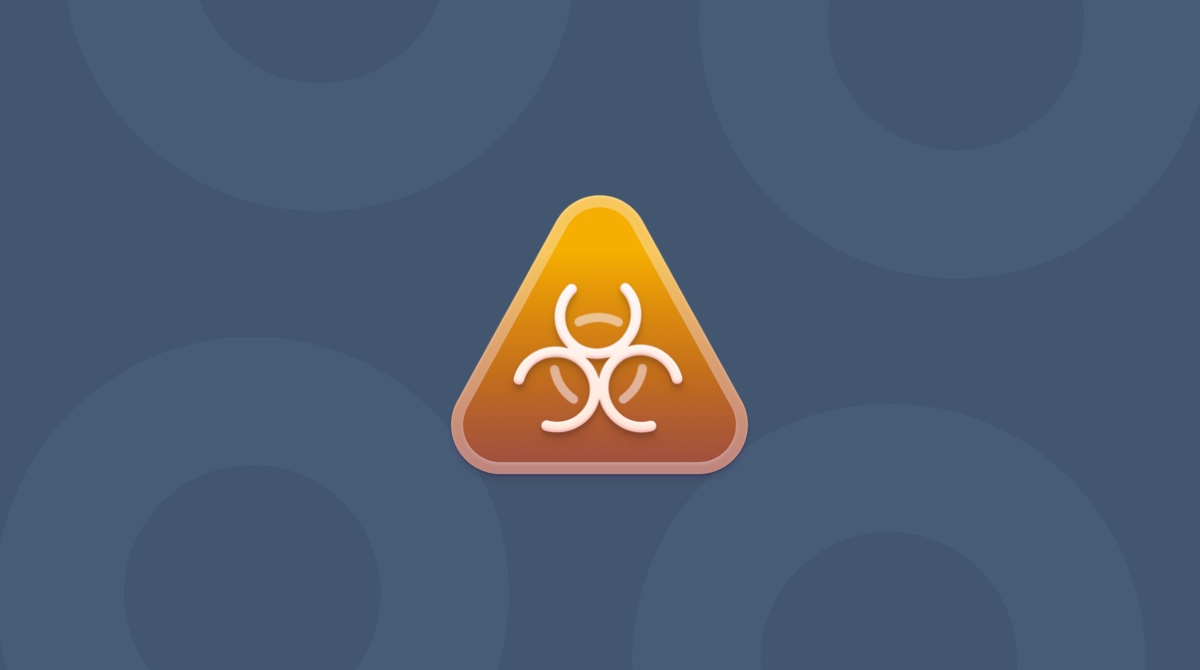What is Fast Browser Search?
It is a potentially unwanted program (PUP) that hijacks your web browser and re-directs your homepage to its own search engine. It also changes the default search engine on your browser so that it uses Fast Browser Search.
If you use the search engine to search for anything, Fast Browser Search will collect data including your IP address, browser, and the search terms you use. It will also display adverts and if you click on those, you’ll generate revenue for the distributors of the malware. In addition, it is likely that it will slow down your Mac and could conflict with other applications and processes. In this article, we’ll show you how to get rid of Fast Browser Search.
How did it get onto my Mac?
The most likely route is that it came bundled with other software you downloaded from a free software download site. Most of those sites use proprietary download managers that bundle other software with the program you chose to download. Often, this software includes PUPs and other malware. So you should avoid using sites that have their own download managers.
Instructions for manual removal of Fast Browser Search malware
- Navigate to your Applications folder and look for any apps you didn’t intentionally download, as well as apps you downloaded using a website’s own download manager.
- When you find them, drag them to the Trash and empty it.
- Click on the Apple menu and choose System Preferences.
- Choose Users & Groups, select your username and click login items.
- Locate any login items that look suspicious, select them and press ‘-‘
Now you need to remove the other files that Fast Browse Search has saved on your drive.

- In the Finder, click on the Go menu and choose Go to Folder.
- In the box, type:
~/Library/ScriptingAdditions/ - Look for the following file and drag it to the Trash: MTWB.osax
- Now, in the same box, type:
~/Library/LaunchAgents/ - Looks for the following file and drag it to the Trash: com.MTWB.Product.plist
- Empty the Trash
Once you’ve done all that, restart your Mac to complete the process.
How to check Fast Browser Search is no longer on your Mac
Launch Safari or whichever browser you normally use. The homepage should have returned to the regular homepage and the default search engine to the one you normally use. If not, you can reset both in Safari in Preferences or in Chrome in Settings.

To reset Chrome settings, paste this into your browser address bar:chrome://settings/resetProfileSettings
It’s important to note that if you continued to use a web browser after Fast Browser Search was installed on your Mac, some of your data may have been compromised. This may include:
- Your IP address
- Search queries
- Websites you visit
- Cookies and other temporary browser files
You should change any passwords you used while Fast Browser Search was on your Mac.
Fast Browser Search is a form of malware known as PUP. It changes the default search engine and homepage on your browser and may still data from your Mac. You can get rid of it manually using the steps above, or more quickly and easily using CleanMyMac’s Malware Removal tool. To avoid downloading it in future, make sure you don’t download any software from websites that use proprietary download managers.