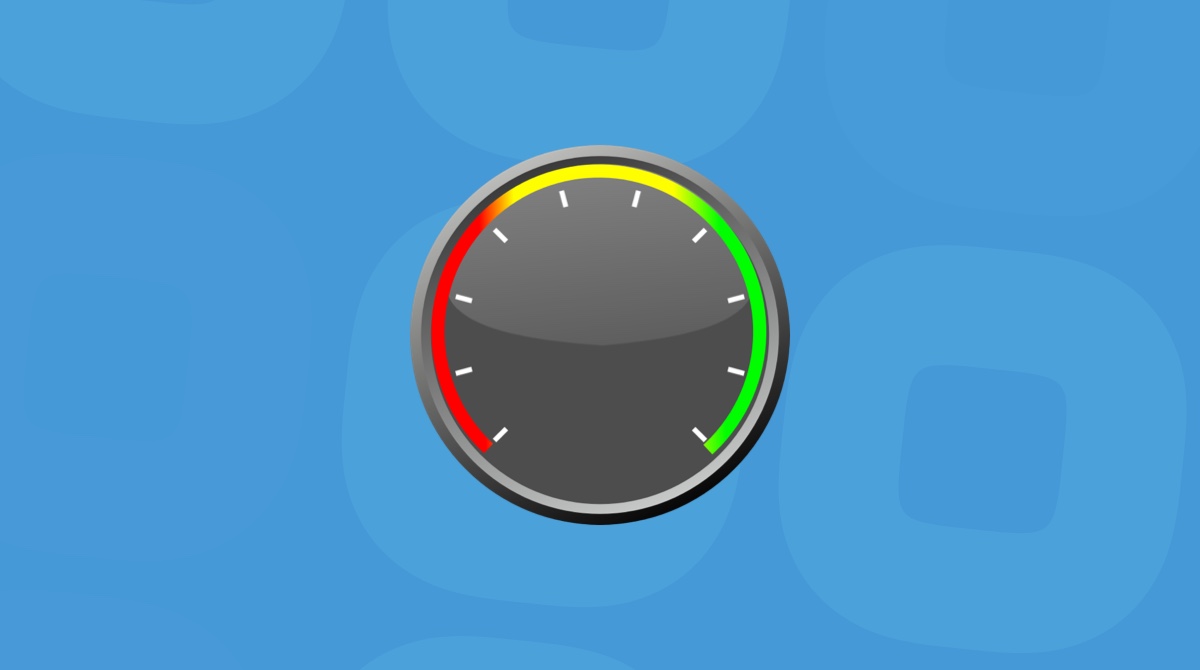If your Mac is all of a sudden feeling sluggish or you’re getting a lot of pop-ups when you browse the internet, then it might have this S3.amazonaws.com virus. Typically, it redirects you from the website you’re trying to go to or shows you pop-ups designed to trick you into downloading potentially harmful apps. But don’t worry, you’re in the right place. This article will explain what amazonaws exactly is and what you need to do to get this malware off your computer.
| Malware name | S3.amazonaws.com redirect virus |
| Category | macOS adware redirect, phishing, malware |
Also known as | MacOS:Bundlore-CJ, Adware.MAC.Bundlore.DXI, Unix.Malware.Agent-7425891-0, Not-a-virus:HEUR:AdWare.OSX.Bnodlero.x |
| Malicious activity | Slow Mac performance, website redirects, data theft, ad pop-ups recommending updates |
| Distribution | Installed with other pieces of software |
| Removal | Use CleanMyMac to find and automatically remove the adware or follow the instructions for manual removal below |
What is amazonaws?
First things first, what exactly is Amazon AWS. Well, AWS stands for Amazon Web Services. It’s a service that website publishers use to host large files like images, videos, and even code. And sometimes, scammers will use AWS to store their own files. So, when your Mac has this virus, instead of getting the content you want, your browser is redirected to the scammer’s content.
How did the amazonaws virus get on my Mac?
You might be thinking, “Wait, I have a Mac. I thought Macs don’t get viruses.” Technically, this type of adware and Macs are just as susceptible to those because they’re usually browser or internet-based.
As you read earlier, the goal of this particular adware attack is to serve you as many pop-up ads as possible. But also maybe even trick you into downloading other software you don’t really need. Sometimes, you’ll just be bombarded with pop-ups, but other times, it can be a little scarier because they may want to track your browser activity.
Typically, adware like this amazonaws gets onto a Mac by being bundled with another application. So, while you’re installing an app you think is safe, it’s also installing this adware to exploit your computer as soon as it can.
How to get rid of s3.amazonaws.com redirects
Now that you understand what it is, it’s time to clean up your Mac. Below are two methods for removing s3.amazonaws.com; the first one involves looking for the malicious files manually. The second tells how to remove this adware using CleanMyMac to scan and delete any files corrupting your computer.
Manual s3.amazonaws virus removal
While not impossible, manually removing the virus requires a little bit of patience and an eagle-eye quality that can catch easily overlooked files. But if you’re up for the challenge, follow these steps to get rid of the s3.amazonaws redirects manually:
- Open a new Finder window.
- At the top of the screen, click Go > Go to Folder…
- Type in /Library/LaunchDaemons
- Then, delete any suspicious-looking files that were added recently.
Here are some examples of file names to look out for “com.aoudad.net-preferences.plist”, “com.myppes.net-preferences.plist”, “com.kuklorest.net-preferences.plist”, and “com.avickUpd.plist”.

When you’re done going through the LaunchDaemons folder, repeat steps 2-4, and navigate to these other folders:
- /Library/LaunchAgents
- ~/Library/LaunchAgents
- ~/Library/Application Support

You might also want to check out your browser extensions and remove anything suspicious you might find. Here’s how to remove extensions based on what browser you’re using.
Safari
- Open Safari and click on the Safari menu > Settings.
- Click on the Extensions tab.
- Find and select any suspicious extension.
- Click Uninstall.

Firefox
- Open Firefox.
- Click on the three horizontal lines in the top-right corner.
- Then, click Add-ons and themes > Extensions.
- Look for an extension that you haven’t installed.
- Click Remove.

Chrome
- Open Chrome.
- In the address bar, type chrome://extensions
- Find an extension that you didn’t install or that looks suspicious.
- Next to the extension, click Remove.

How to remove the amazonaws virus with CleanMyMac
Maybe you’re feeling a little intimidated after reading about how to remove the adware manually. The good news is you can use the app like CleanMyMac to help speed things up. If you don’t already have the app installed, you can download it from here and test it out for free.
Once you have it downloaded and installed, you can follow these steps to get rid of s3.amazonaws:
- Open CleanMyMac.
- In the sidebar, click Protection.
- Click Scan > Remove.

Another great thing about CleanMyMac is that you can turn on real-time malware monitoring (CleanMyMac menu > Settings > Protection). So, in the future, if you accidentally install an app that has malware attached, CleanMyMac will catch and prevent it from being installed.
The damage done by an s3.amazonaws virus can range from a minor annoyance to stealing your private information. If you’re noticing any of the symptoms mentioned in this article, you should definitely try to take care immediately. Thanks to CleanMyMac, it’s really easy to do and with very minimal effort.