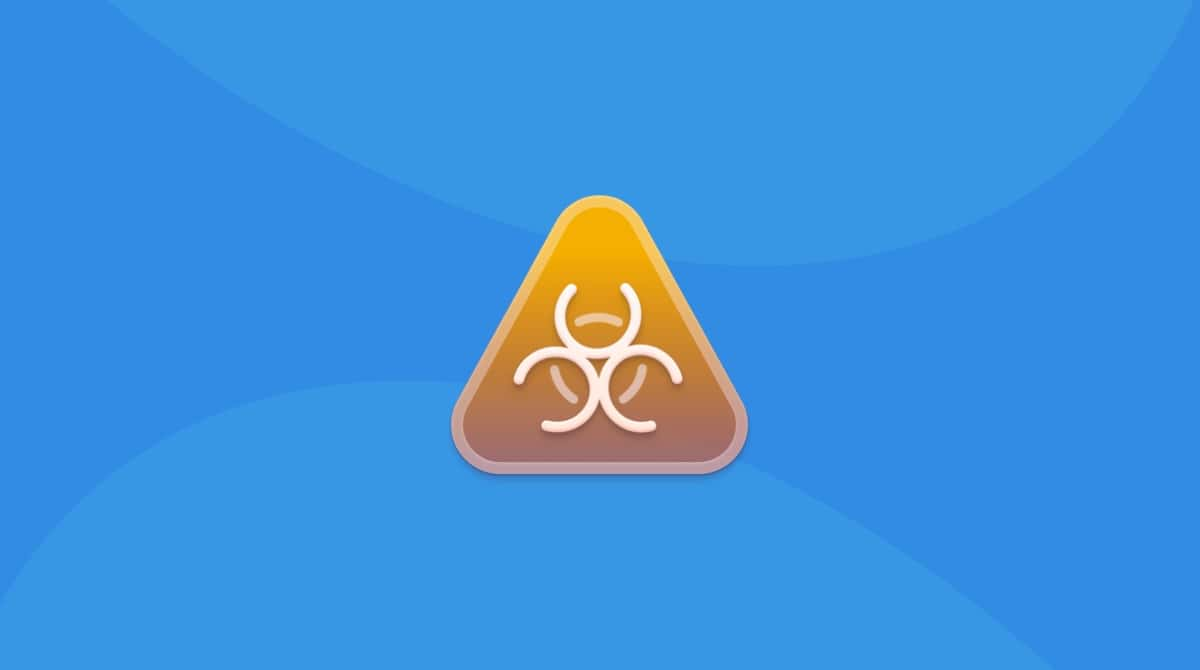MacShiny is a potentially unwanted program (PUP) and adware that pretends to be a macOS optimizer. It promises to clean up your Mac from junk and boost performance. Looks like a useful tool, right? But what makes Mac users want to get rid of it? Its deceptive distribution methods is what raises red flags.
| Malware name | MacShiny |
| Category | Potentially Unwanted Program (PUP), Adware |
| Claims to be | macOS cleaner and system optimizer |
| Malicious activity | Unauthorized installation and system checks, fake scan results that trick into buying a pro version, intrusive warning messages, pop-ups, and ads |
| Distribution | Official website, bundled packages, freeware installers |
| Removal | Follow the instructions below to uninstall MacShiny manually. For automatic removal, use CleanMyMac. |
Is MacShiny harmful to your computer?
Generally, MacShiny gets onto a computer by ‘bundling’ with other software. It could be freeware or apps downloaded from torrent sites. To play it safe:
- Download programs from reliable sources only.
- Opt for custom installation to deselect all unwanted options that may hide in software packages.
- Never rush the process and skip steps.
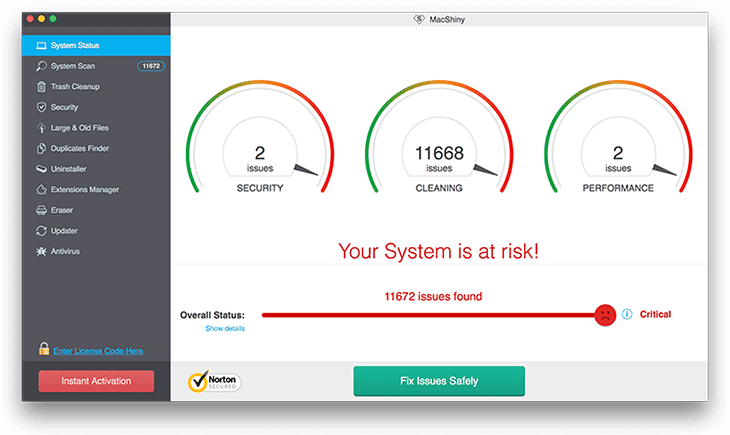
Once installed, MacShiny carries out a system scan, reporting hundreds of purported issues. It claims that ‘Your system is at risk!’ and the more you use it, the more threats it’s going to find.
The problem is that no one knows about MacShiny in the Mac world. There are legitimate Mac maintenance apps, like OnyX, Malwarebytes, and CleanMyMac — these tools have industry ratings, reviews, and years of expertise in the field. But the MacShiny tool is virtually unknown.
As we’ve said, the program bombards you with alerts, but they all are likely fake. The program tries to scare you into buying its license to unlock all features.
What’s worse, MacShiny tends to hijack browsers. It’s responsible for delivering intrusive adverts and causing unwanted redirects. And since you are reading this guide on how to remove it, it’s not easy to delete either.
How to completely remove MacShiny from your Mac
So, how to delete MacShiny once and for all? There are two ways to do it: automatic with a malware removal tool and manual. Keep on reading to learn about both.
Quick tip: Automatic removal
MacShiny turns out to be a hard nut to crack when it comes to manual removal. Some of its components lurk deeply in Library and Applications, and you won’t spot them with ease.
Luckily, a legit Mac cleaner app, CleanMyMac, will safely inspect each folder, one by one. It finds and eliminates every malicious file associated with MacShiny, leaving system-forming ones untouched. Best of all, the app is notarized by Apple and available for a 7-day trial — try CleanMyMac for free.
Here’s how to remove MacShiny with CleanMyMac:
- Open CleanMyMac.
- Click Protection and run a scan.
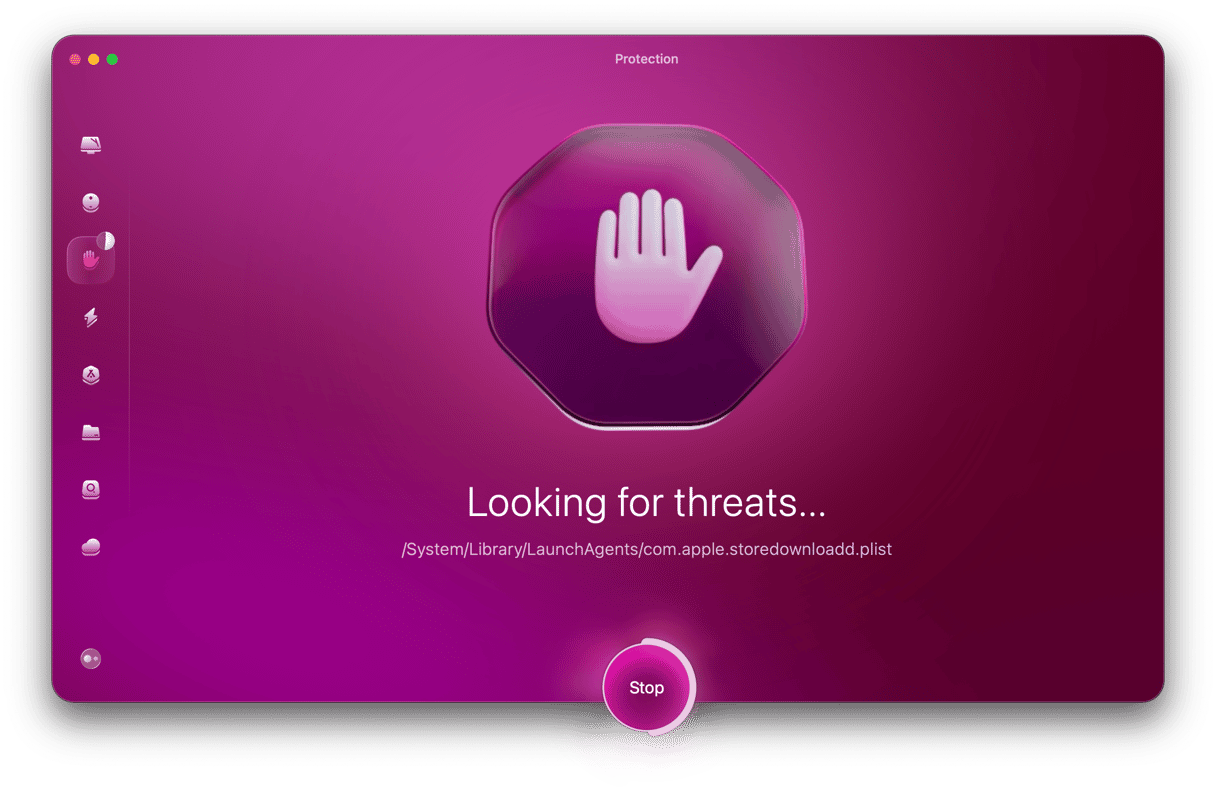
- If CleanMyMac detects any hazards, click Remove. Easy as pie!

Do you prefer manual removal? Check out the detailed guide below!
Please note that the article is provided “as is” for informational purposes only. We do not make any warranties regarding the manual removal of the virus. You have to understand that as a user, you are fully responsible for changing your Mac’s configuration.
How to delete MacShiny from your Mac manually
Step 1. Get rid of the MacShiny app
- Go to the Applications folder > Utilities.
- From there, open Activity Monitor.
- Search for processes related to MacShiny and quit them.
- Go back to Applications and trash the MacShiny app.
Step 2. Remove suspicious login items
- Click the Apple menu and select System Settings.
- Head over to General > Login Items & Extensions.
- See an entry that shouldn’t be there? Check it and click the ‘–’ button.
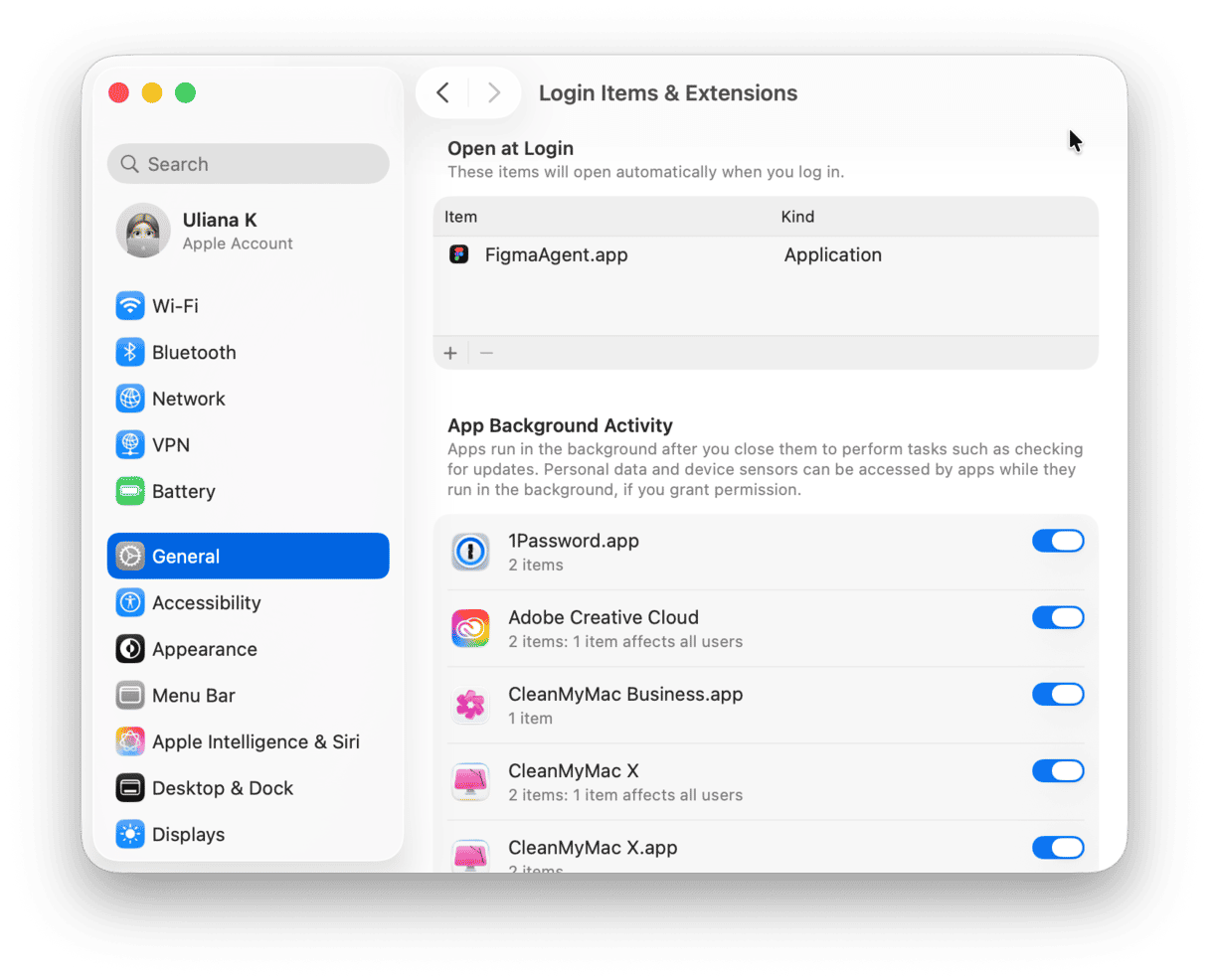
Step 3. Find and delete malware roots
- Use Go > Go to Folder in the Finder.
- Go to the following paths associated with MacShiny, one by one:
/Library/LaunchAgents~/Library/LaunchAgents~/Library/Application Support
Look for and delete any suspicious files added about the same time you got the PUP installed on your Mac. They might look like this:
com.MacShiny.agent.plist
com.MacShiny.mcphlpr
Be especially careful when deleting files from these locations. There is a risk of trashing some system-forming ones by accident.
- Go to the Trash and empty it.
- Finally, restart your Mac.
Now, check that the rogue application is gone:
✅ Make sure the rogue app is no longer located in Applications.
✅ Check your Login Items for any unknown elements.
✅ Also, there should be no fake alerts and annoying ads showing up out of nowhere.
Has your data been compromised?
While pretending to protect your computer, MacShiny collects sensitive data from your system. It may track:
- Browsing history and search queries
- IP address, location, and cookies
- macOS settings
- Information about apps installed on your Mac
Since the malware prompts you to pay for a premium license, you risk sharing your payment details with online criminals. The best thing you can do to protect your privacy is to remove MacShiny from your Mac as soon as you detect it.