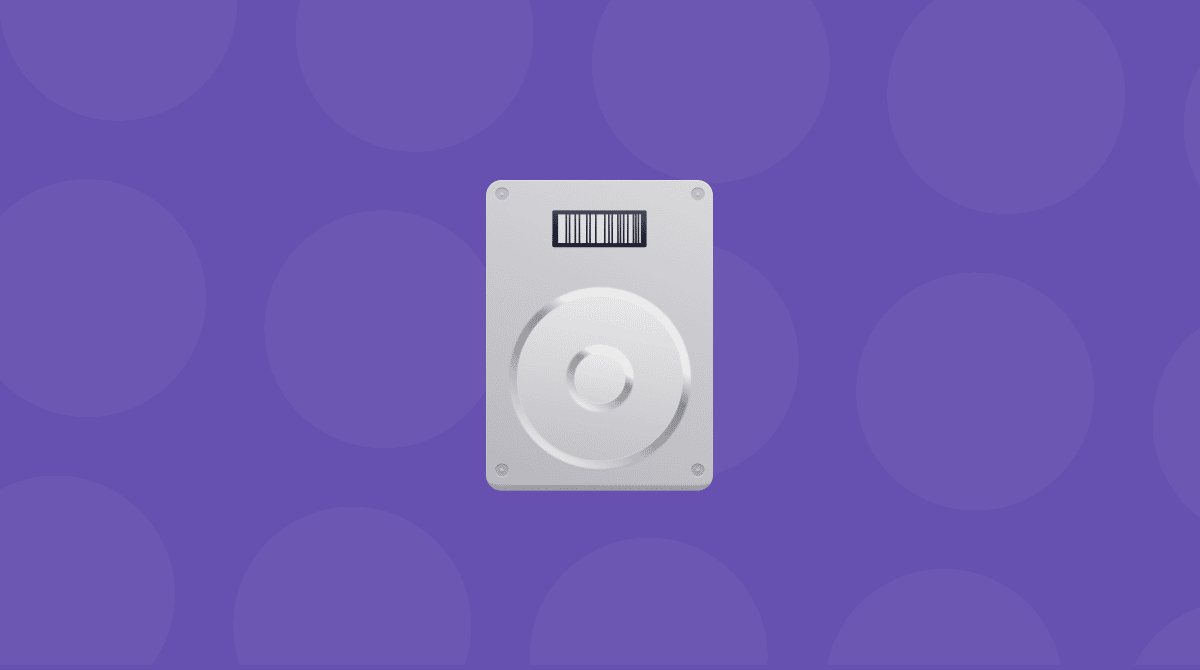Most of us use the Finder every day without giving it a second thought. We use it to access, move, copy, and delete files. And the Finder is indeed a great tool; however, sometimes it’s just not enough for managing files on Mac. It is where alternative tools come into play. They can either replace the Finder or serve as specialist tools. Check these best file managers for your Mac to choose which one will work better for you.
But first, here’s an overview of the three best.
| Rating | Name | Features | Info |
|---|---|---|---|
| 1 | CleanMyMac | My Clutter tool to find large and old files, duplicates, and similar images | Link |
| 2 | ForkLift | Dual-pane interface. Can connect to remote servers. | Link |
| 3 | Dropover | Based on the concept of shelves, makes moving files around pretty easy | Link |
1. CleanMyMac
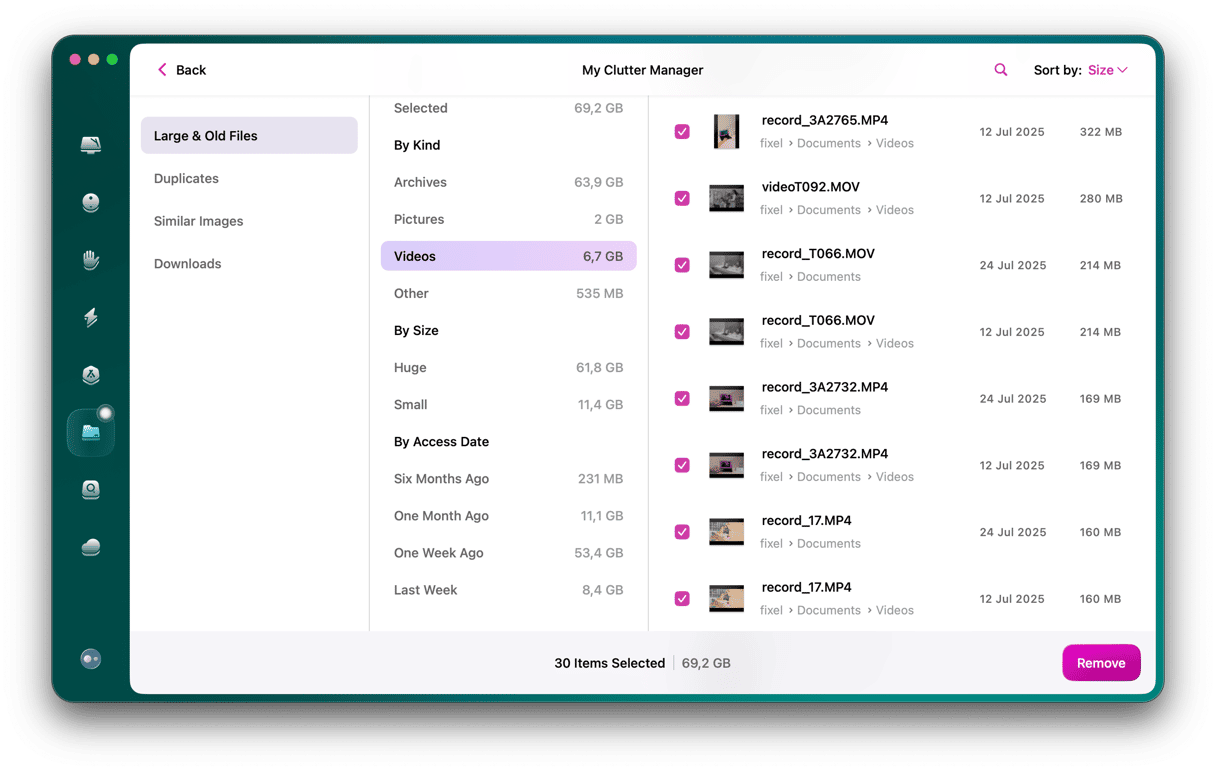
It’s not usually thought of as a file manager, but CleanMyMac has a couple of great features for dealing with files on your Mac. They are all found within the My Clutter tool. For example, its Large & Old Files instrument allows you to quickly identify those files that are taking up the most space on your Mac or those that have been hanging around for a long time without being opened and delete them in a batch.
Another smart feature within the My Clutter tool is designed for helping you find different kinds of duplicates, including archives, audio, pictures, videos, and documents, to name just a few. It then allows you to select files you no longer need and remove them with a click. CleanMyMac can also find similar images and different app downloads — these files are not-so-easy to detect manually without a deep and lengthy search.
Apart from My Clutter, CleanMyMac also has Space Lens. What’s that? It’s a graphical representation of every file and folder on your Mac, whether it’s an application binary, text document, movie, or anything else. It builds a map of all those files and then displays them in ‘bubbles’ where the size of the bubble represents the amount of space the file takes up. You can drill down into folders and see their contents in the same way. The tool makes it very easy to see what is hogging space on your drive.
2. ForkLift
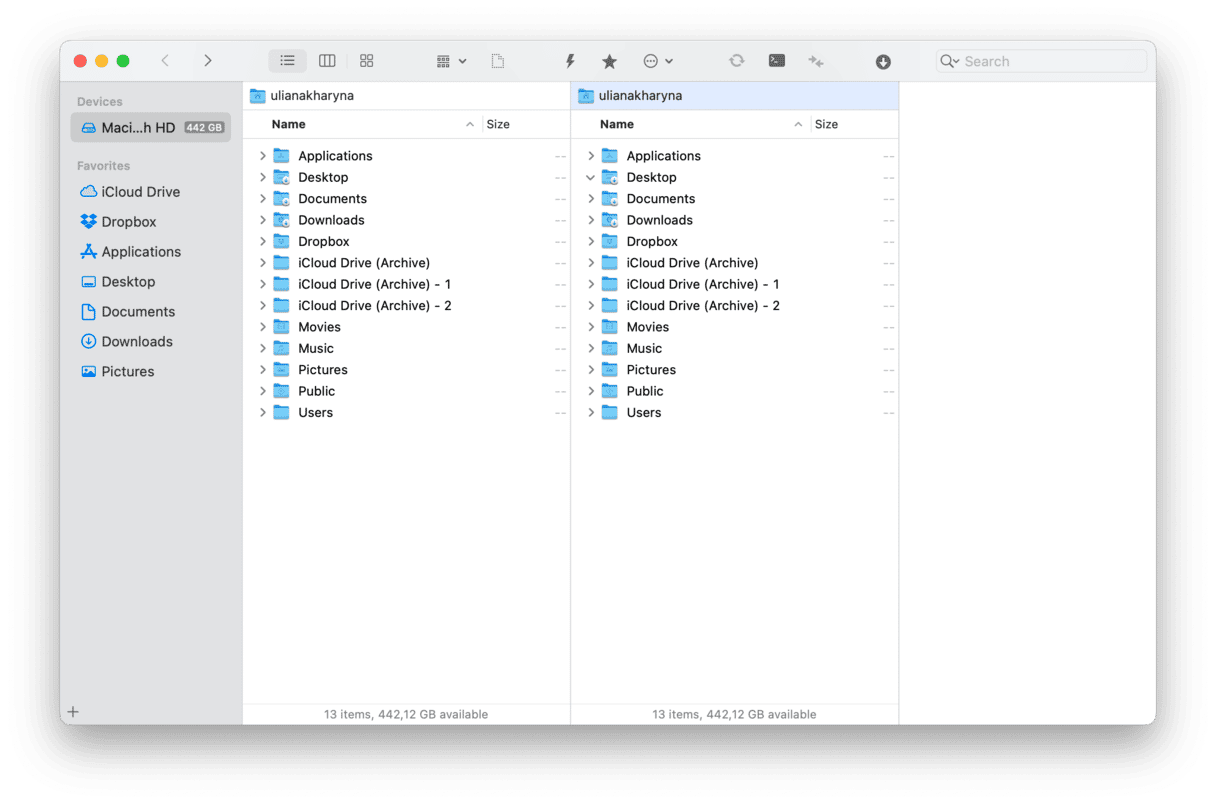
ForkLift has a couple of significant advantages over the Finder. The first is that it has a dual-pane interface. This means that — unlike the Finder, where even with two tabs open, you can only see one location at a time—– you can view two different directories side by side. That’s very useful if you want to compare their contents visually, but it also makes moving and copying files easier.
The other advantage of ForkLift is its support for remote servers like FTP and WebDAV. While you can connect to these in the Finder, ForkLift has been designed from the start as a tool to make FTP transfers easy. So, for example, you can synchronize a local folder with one on an FTP server, or you can change the order in which files are transferred and set rules for when conflicts occur.
ForkLift also allows you to create and save workspaces, edit remote files on your Mac, and compare two text or image files with each other.
3. Dropover
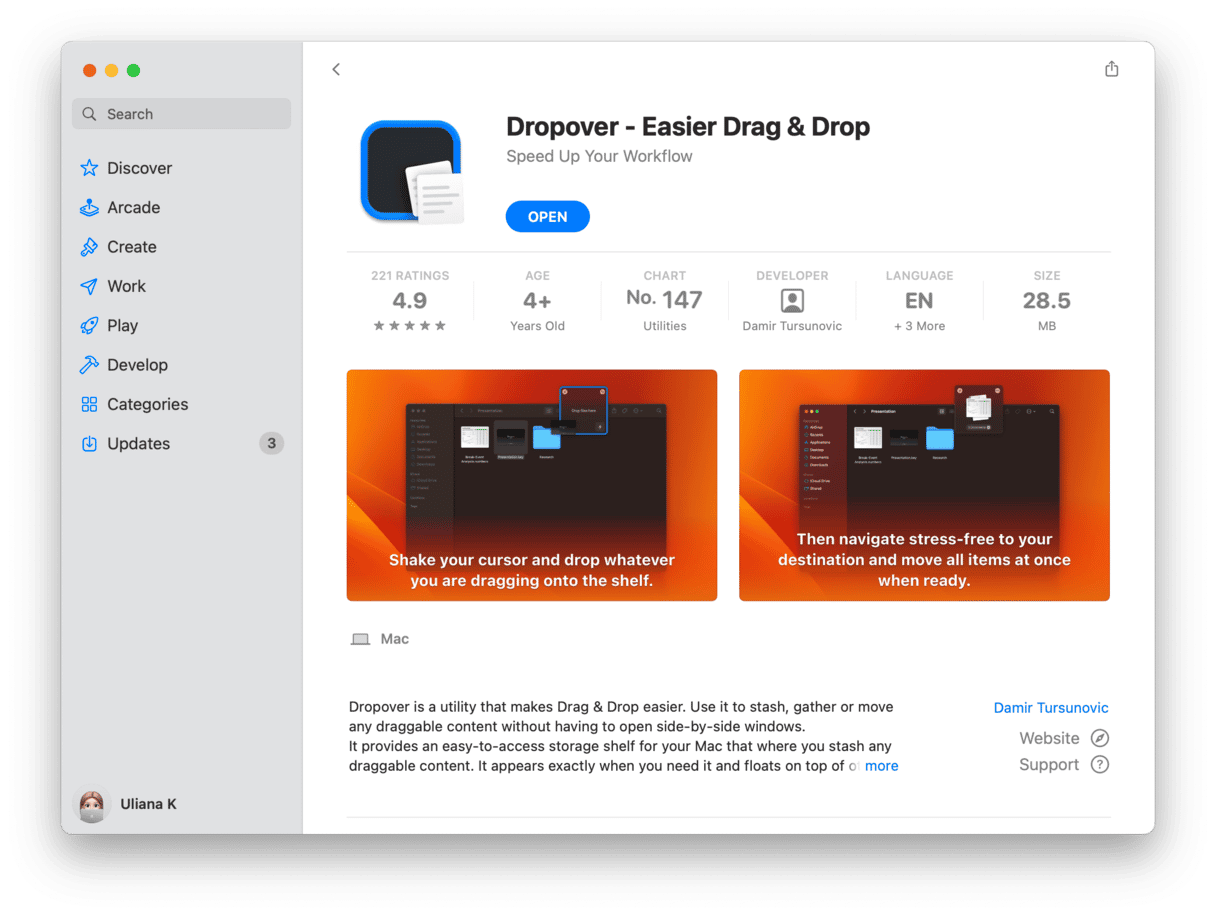
Dropover makes it very easy to move files around on your Mac. It uses the concept of ‘shelves’ as places to store files you want to work with or move somewhere else. Just select a file or files and ‘shake’ the cursor by moving your mouse or finger on the trackpad from side to side. When you do that, a new shelf appears, and you can drop the files onto it. You can create as many shelves as you want and use them to group files. Once files are on a shelf, you can use share sheets to share them with apps like Mail or Messages, move them to a cloud storage service, or create a publicly shareable link to share them using Dropover cloud.
You can also create shelves by dragging files onto the menu bar or using the Dropover share extension. If you close a shelf by accident, you can reopen it and view the files you have recently uploaded to the Dropover cloud.
4. Path Finder
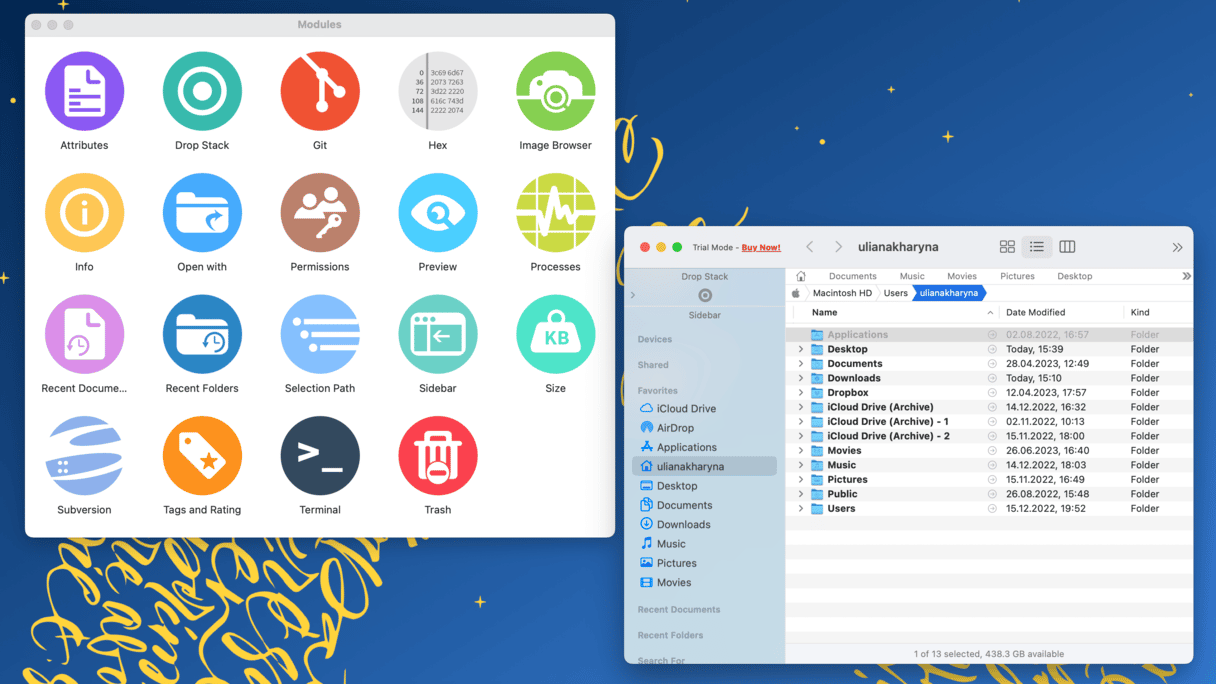
Path Finder is an advanced file manager for Mac with a no-brainer interface. The app is designed to help you view, copy, and delete files. You can as well use it to sync files and documents across different locations. Path Finder comes with a set of unique tools that make customizing file management easier than ever.
As the name suggests, Path Finder looks similar to the Finder native to macOS, with the only difference — it makes paths visible, making navigation and switching between levels of the system simple and straightforward. It also comes with an additional set of modules. These are quick actions. To use one, all you have to do is go to Window > Modules and select the action you want to perform. Then just drag it to the main window, and it will be carried out. There is a variety of these modules — from showing information about a file to sending it to Trash or changing permissions.
5. Commander One
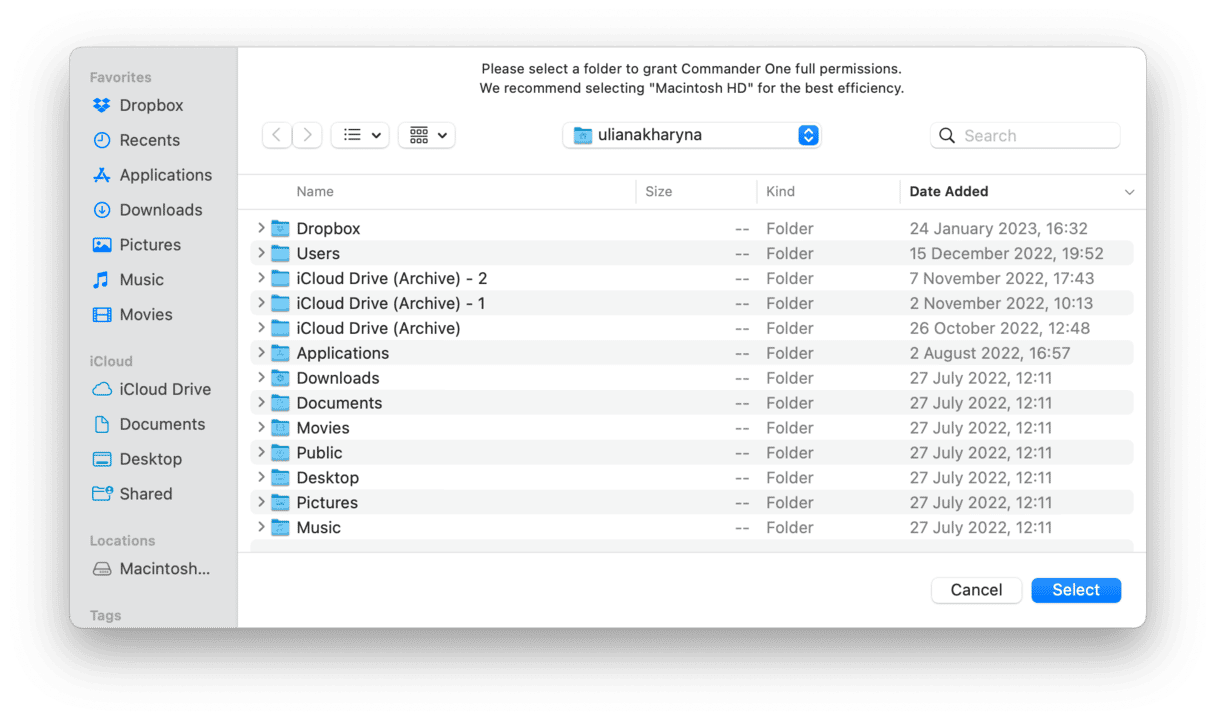
One more app in our list of the best file managers for your Mac is another potential Finder replacement. Commander One, like ForkLift, has a dual-pane interface, allowing you to work on files in two different locations simultaneously. Those locations can be local, such as your startup disk or connected storage drives, or remote ones — Commander One supports FTP, SFTP, WebDAV, Amazon S3, and most popular cloud storage and backup services.
You can search using regular expressions, and there are lots of keyboard shortcuts to allow you to work quickly on files. One really neat feature is that you can mount iOS devices like an iPhone or iPad and copy files to and from them. And Commander One can also open lots of different file archive types, meaning you don’t need a separate app to do that.
6. fman
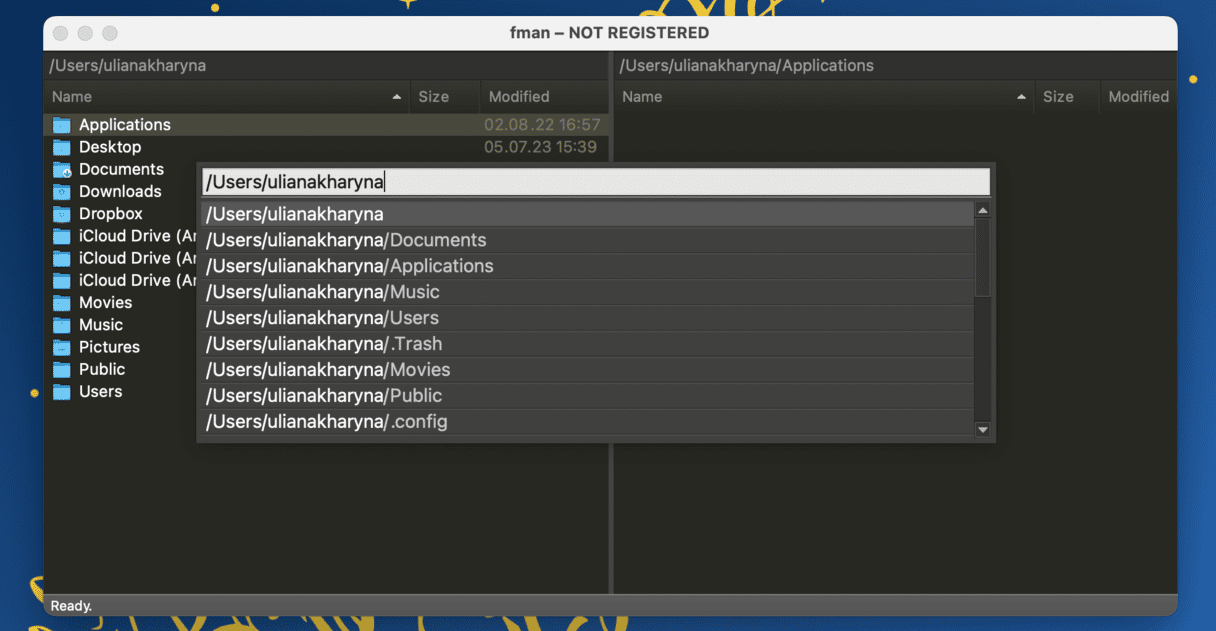
fman is a small app with a dual-pane interface. The main benefit of the app is that it does not require a lot of system resources to work properly, meaning that it will be your top choice if your Mac is running slow or low on disk space but you still need an alternative to the Finder. You can use it to copy or move files as well as explore directories.
Developers call it Go to on steroids, and for a good reason. You can switch between panes and use each of them as the Finder’s Go to Folder menu. Besides, it comes with a convenient search tool, not to mention the fact that it shows file paths.
7. Transmit
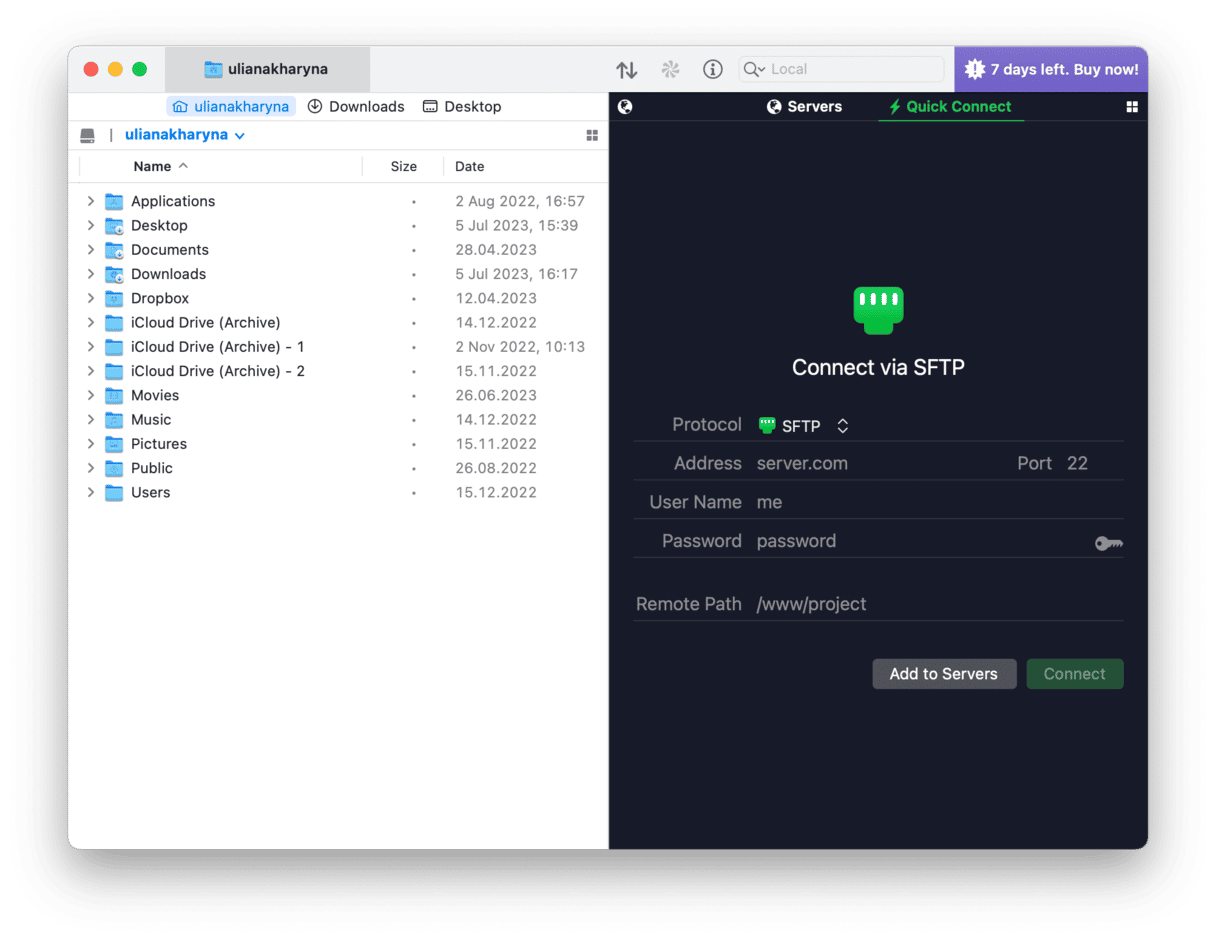
Transmit is an app designed for work with files located on cloud storages and remote servers. It has several useful features, such as viewing files stored both locally and remotely, local directory listing, data transfer and synchronization management, and file browsing. Transmit supports major drives and servers. It can connect to new cloud services (for example, Microsoft Azure, Google Drive, Dropbox, and Backblaze B2) as well as handle the classics (such as S3, SFTP, FTP, and WebDAV).
Transmit may not be for everyone, but system administrators and developers will find it useful because it allows fast access to servers, thus making organizing them simpler. The best part about the app is that it is constantly updated, and so it can work with cloud services and protocols that are becoming more popular.
As you can see, there are lots of really good file managers for the Mac. Which one you choose will depend on whether you want to replace the Finder or add new features. All of the apps listed here are well worth checking out.