Editing pictures is such a broad term. That could include everything from a small adjustment like cropping your pics all the way to more complex photo compositions and everything in between. So, when you're looking for the best photo editor for Mac, it's not necessarily a one-size-fits-all answer. But don't worry, this article will talk about apps that cover all those levels to help you find the best one for you.
The best Mac photo editors
The table below compares the best photo editing software for Mac based on their pricing, compatibility, and standout features to help you choose the right one for your needs.
Application | Best for | Free/Paid | macOS compatibility | Key features |
Lightroom | Pros, advanced users | Paid (Subscription) | macOS 10.15+ Apple Silicon | Cloud sync, presets, RAW editing, non-destructive edits |
Affinity Photo | Pros | Paid (One-time) | macOS 10.15+ Apple Silicon | Full-featured editor, layers, RAW, batch processing |
Photoshop | Creative professionals | Paid (Subscription) | macOS 10.15+ Apple Silicon | Industry standard, advanced layers, AI tools, 3D/graphic design features |
GIMP | Casual users | Free | macOS 10.13+ | Layers, filters, plug-ins, customizable UI |
Luminar Neo | AI-powered editing | Paid (One-time or Subscription) | macOS 10.14+ Apple Silicon | AI sky replacement, portrait tools, background removal |
Snapheal | Quick retouching | Paid (One-time) | macOS 10.10+ | Object removal, skin smoothing, spot healing |
Pixelmator | Beginners, fast edits | Paid (One-time) | macOS 11+ Apple Silicon | ML tools, templates, color adjustments, iCloud sync |
Fotor | Casual users, social media | Free (Pro version available) | macOS 10.12+ | Filters, collages, 1-click enhancements, design tools |
Google Photos | Cloud-based backups | Free (with storage limits) | Web-based (Desktop access) | Auto-enhance, basic edits, AI photo organization |
Affinity Photo 2 | Pros | Paid (One-time) | macOS 10.15+ Apple Silicon | Live masks, AI tools, RAW support, smart object support |
Preview | Quick edits & annotations | Free (Built-in) | All macOS versions | Crop, adjust color, annotate, PDF editing |
Photos | Everyday users | Free (Built-in) | All macOS versions | Auto-enhance, filters, sync with iCloud, Memories and People features |
1. Lightroom
If you're looking for the best photography app for Mac, look no further than Adobe Lightroom. It's an industry standard for all photographers, from budding amateurs to professionals.
The nice thing about Lightroom is that you can also use it as a photo manager — cataloging the pictures you edit and even copying and pasting edits between images. It's a robust tool that will allow you to do any retouching you want to your photo.
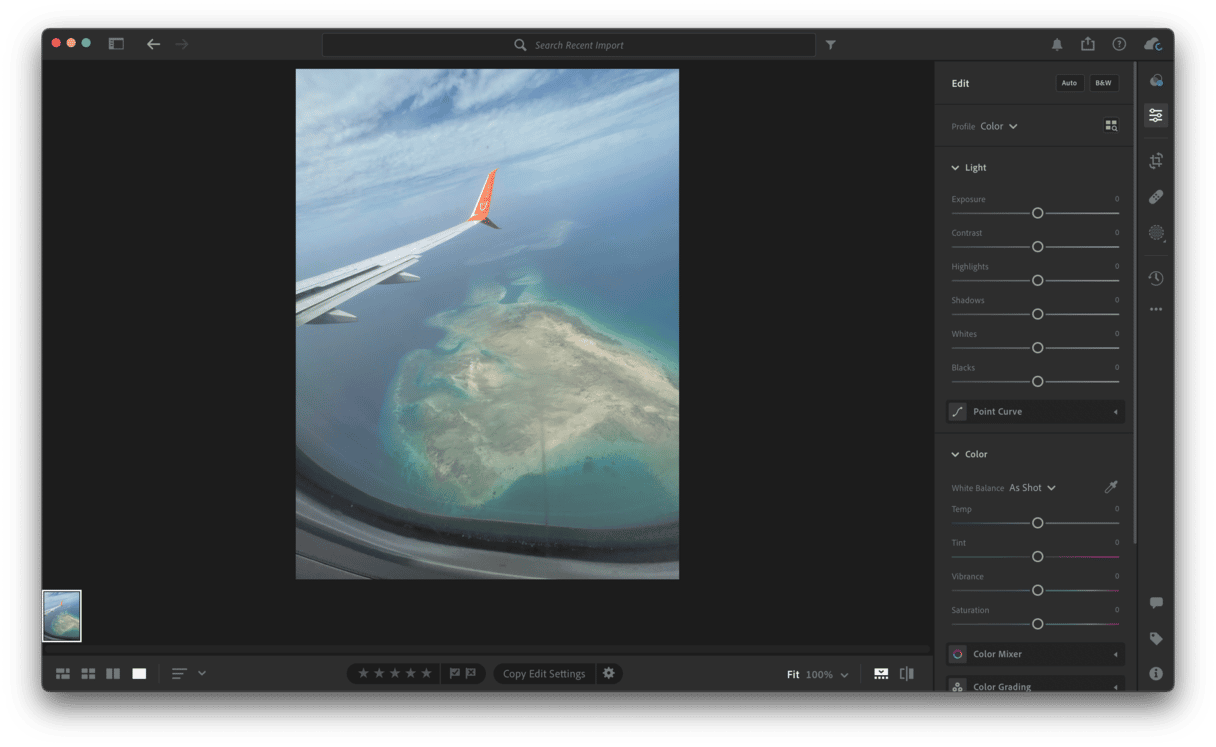
2. Affinity Photo
Affinity Photo is the app that's going to give you the most bang for your buck. At the same time, it's loaded with all of the essential retouching tools like red-eye correction, blemish healing, and cloning. But it also has more powerful editing features like masking, filters, and layer adjustments.
One of the nice things about this app is that it's a non-destructive editor. This means when you make any edits, it doesn't destroy or save over the original image. So, if you push an edit too far and don't like what you've done, you're able to revert back to the original. However, Affinity Photo doesn't have an image management feature. This may make it easier for some people to use, but it also makes it harder to keep track of which pics you've already edited.
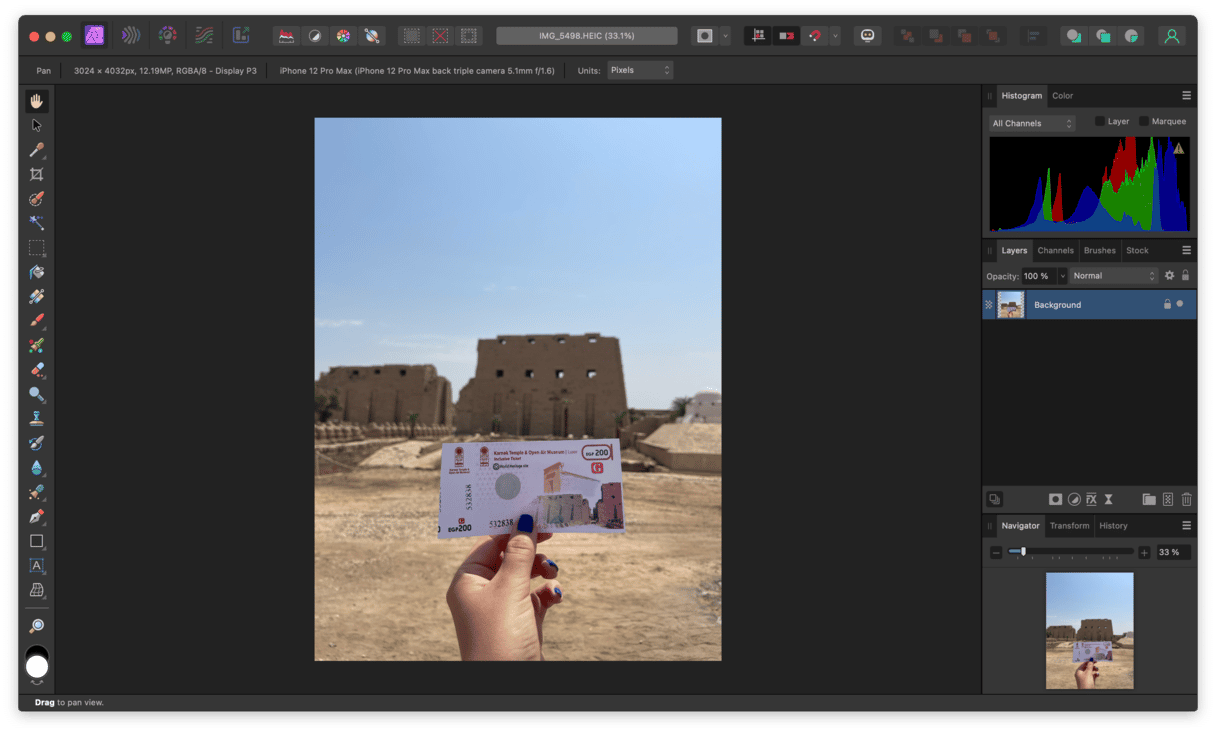
3. Photoshop
Adobe Photoshop is arguably the most popular photo editor on this list, and it's also the most powerful one. There is absolutely nothing you can't do with this app. In fact, its name has become a synonym for photo editing. When people say they edited an image, it's not uncommon for them to say, "I Photoshopped that."
But Photoshop isn't for everyone. Because it's so robust, it might be a bit of overkill if you're only doing basic retouching to your photos. On the other hand, if you're looking for more advanced features, you might find the Adobe subscription is worth the price.
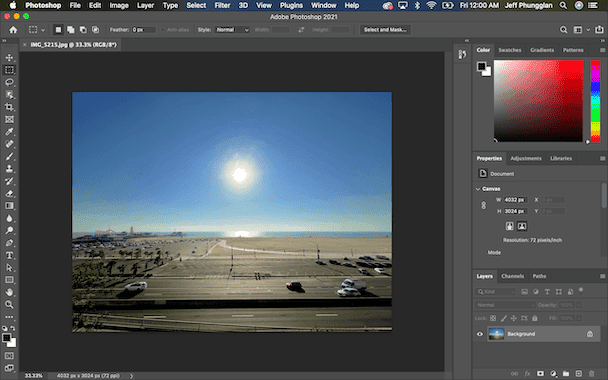
Make photo editing smoother with CleanMyMac
Working with large image files or multiple editing tools at once can really slow your Mac down. That’s where CleanMyMac comes in. This popular Mac cleaning app has a lot of features to boost your Mac’s performance — so you can focus on creating, not troubleshooting. And the best thing is that you can try it free for 7 days.
Its My Clutter feature will help you easily dig through your storage and find duplicates, similar images, large & old files that take gigabytes of space. In just a few clicks, you can easily remove all unneeded files. Here’s how it looks:
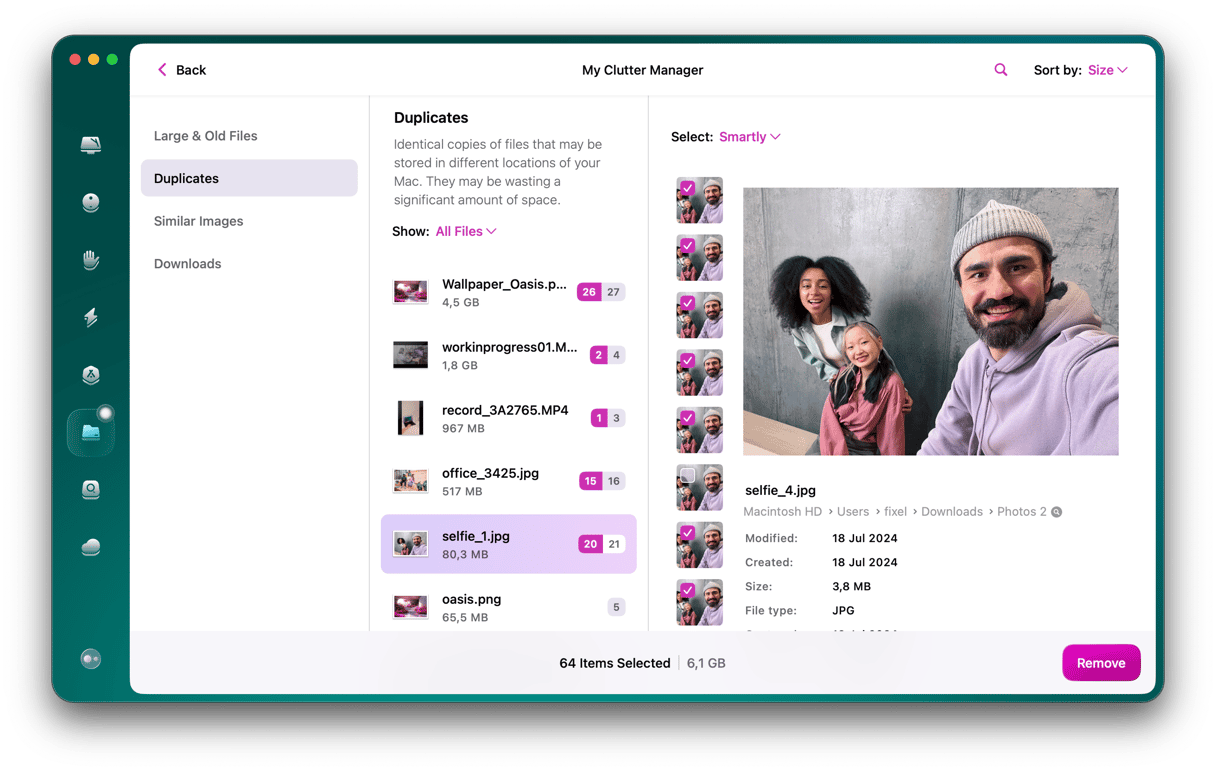
Once you’ve removed space wasters, consider scanning your whole system with the Smart Care tool. It combines five essential tasks to keep your Mac clean, fast, and protected.

Start your free CleanMyMac trial here.
4. Gimp
If you're looking for free photo editing software for Mac, then you'll want to check out Gimp. It's like a much simpler and free version of Photoshop. All the things that might have confused in Adobe Photoshop have been simplified and decluttered in Gimp. It's a great app that gives you total control over your photos, so you can edit them however you'd like.
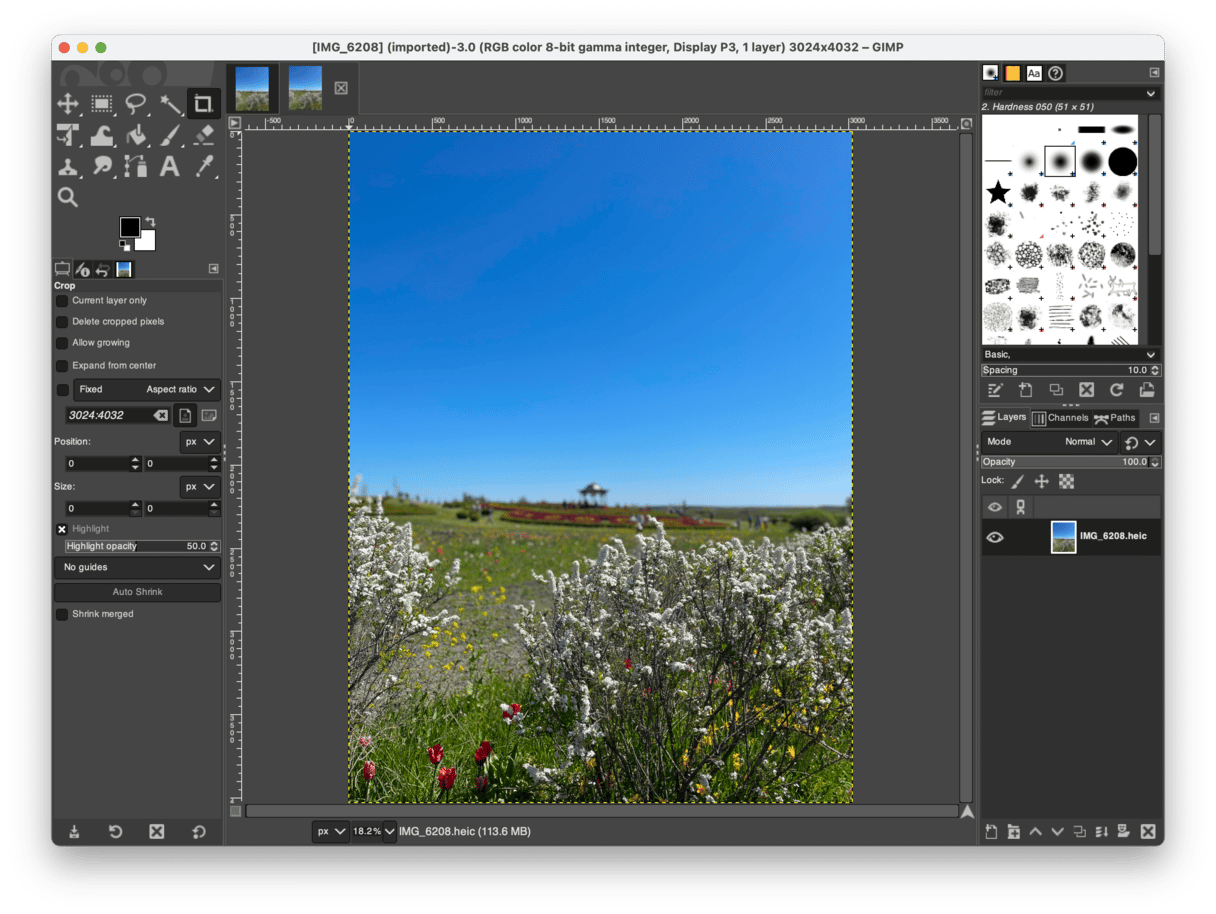
5. Luminar Neo
Luminar Neo bills itself as the easiest and fastest way to edit your photos. Once you import your picture, it analyzes it before using its algorithms and AI to automatically enhance it. And don't worry, you can always adjust how much your pic is improved if you don't like how Luminar Neo edited your image. Luminar Neo is a great app for beginners and those of you who are only dipping your toe into the photography water.
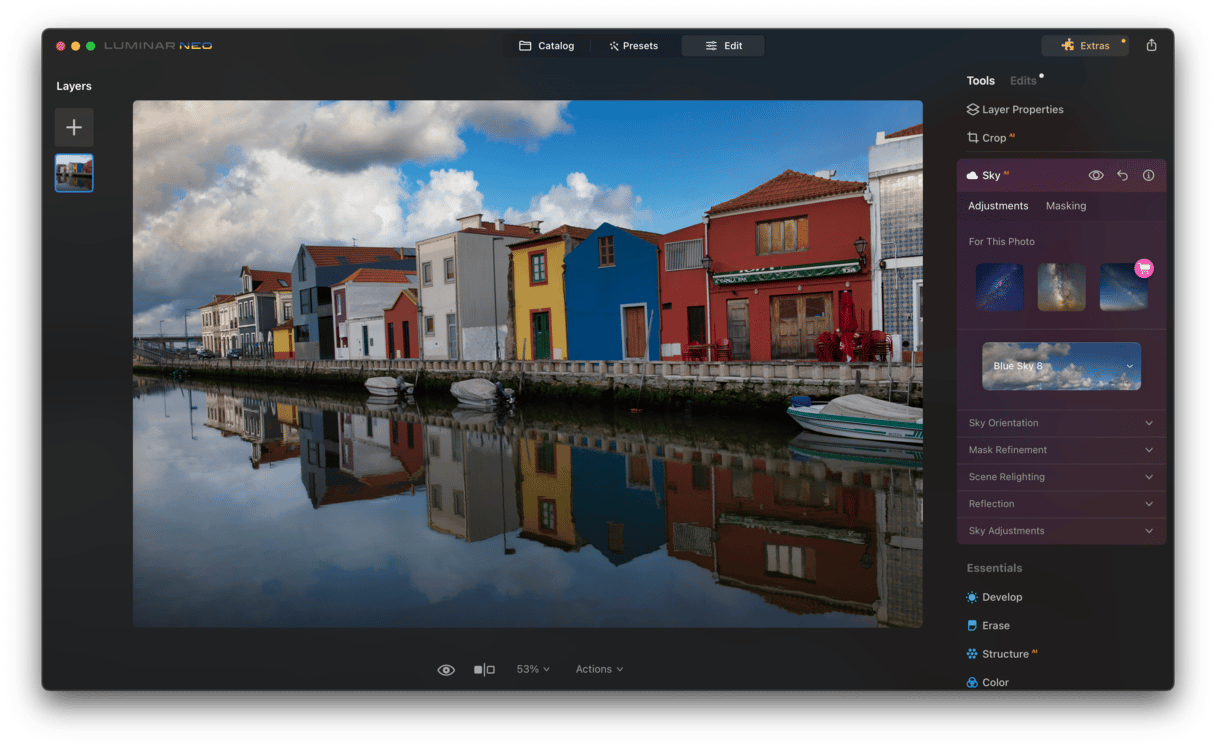
6. Snapheal
If you've ever taken a photo only to look back at it and noticed a complete stranger photobombing your pic, you can just launch Snapheal. Snapheal is an app that quickly gets rid of anything for your pictures. Whether it's a tiny blemish or an entire person in the background, fire up Snapheal and fix your photos fast.
7. Pixelmator
Pixelmator is a fun and easy-to-use photo editor on Mac that's going to take your photography game to the next level. With the app, you can combine two pictures together using their layers feature. You can make adjustments to contrast, lighting, and other various effects. And the great news is that it's still more inexpensive than both Photoshop and Affinity Photo.
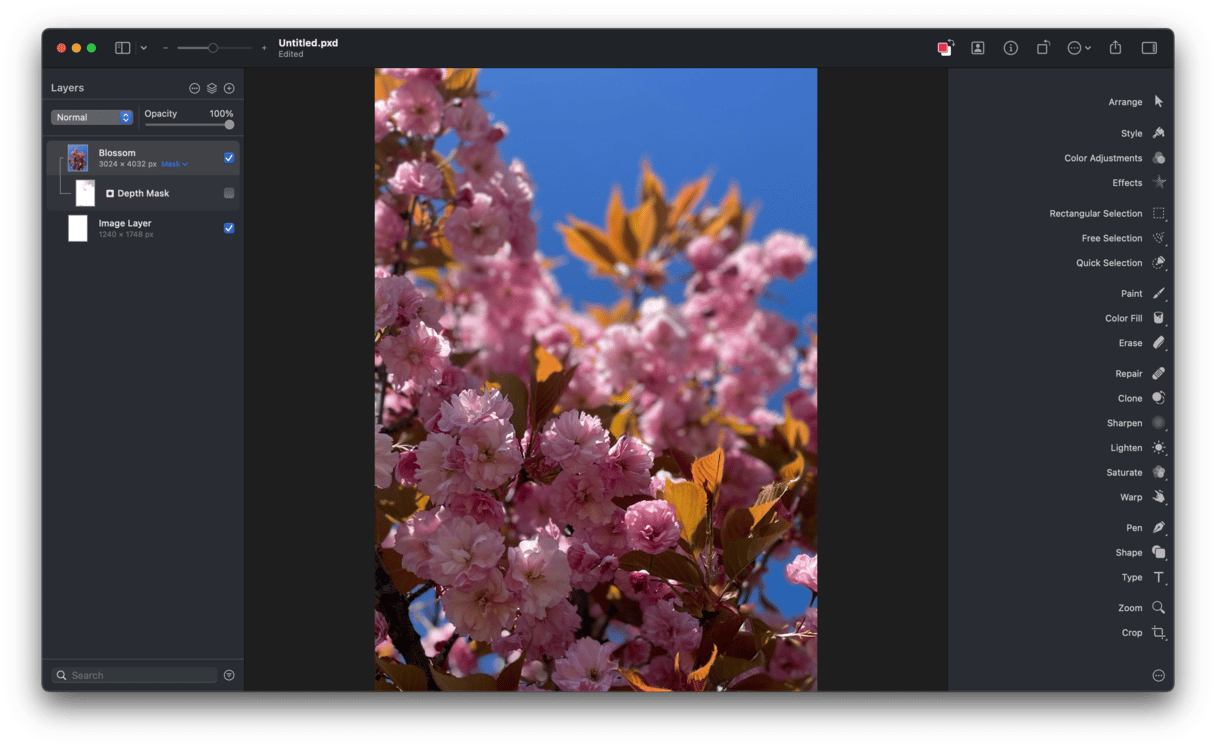
8. Fotor
Fotor is a simple and free photo editor for Mac. Loaded with all the basic tools you could need, like making color adjustments, adding borders or text, and rotating or tilting your images. The app lays out all of these tools in an easy-to-navigate interface, making it not only the most affordable editor on our list but also the easiest to use.
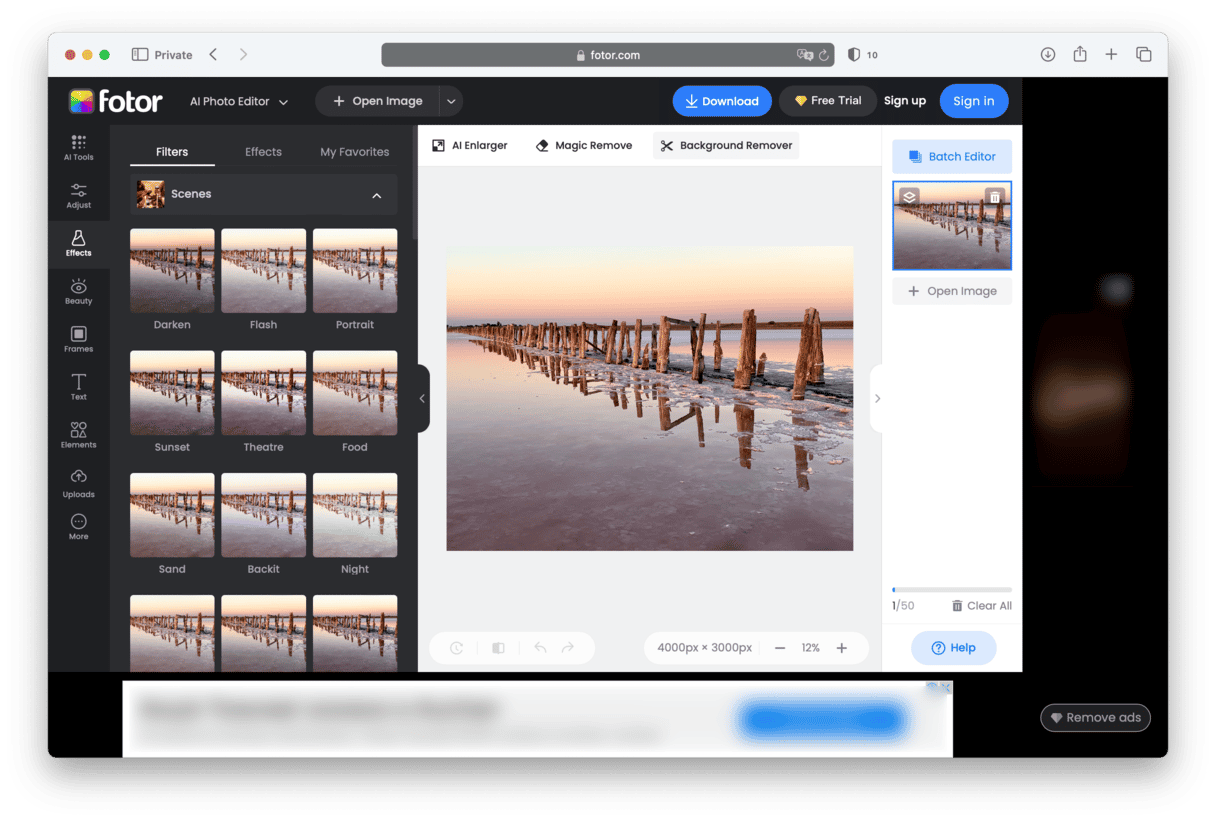
9. Google Photos
Even though Google Photos is usually thought of as a photo library manager, the app also has some useful tools to make small edits to your pictures. You can do things like add filters, adjust the light and saturation, and even rotate or crop your original image. While Google Photos is lighter on the number of tools to edit your pictures, it can make small adjustments, and it does them very well.
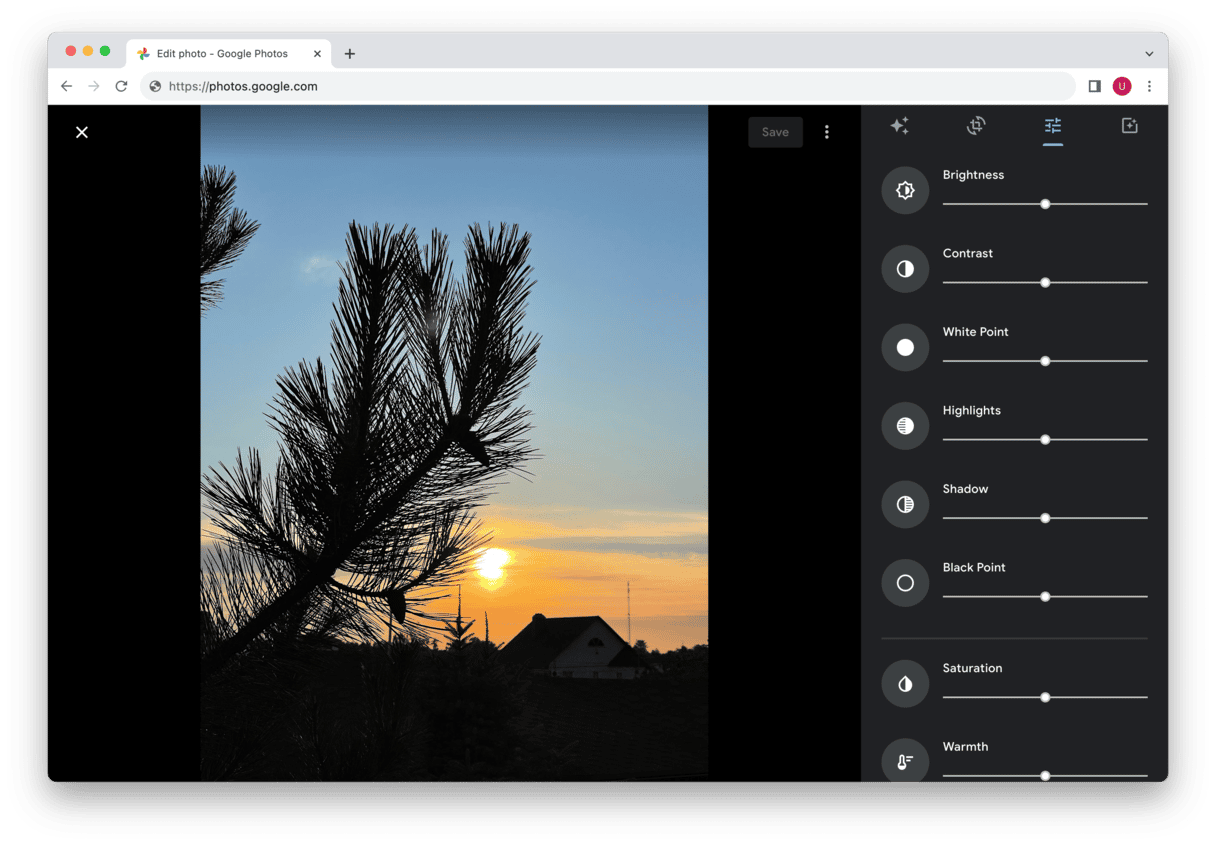
10. Affinity Photo 2
Affinity Photo 2 is a powerful photo editor for Mac that gives you pro-level tools. Whether you’re touching up a portrait or creating something from scratch, it’s built to handle it all — fast and smoothly.
In 2025, it’s more popular than ever thanks to new AI features that make editing quicker and easier. Think automatic object selection, smarter retouching, and tools that help you get stunning results with less effort. It’s perfect for creatives who want more control without spending hours on every detail.
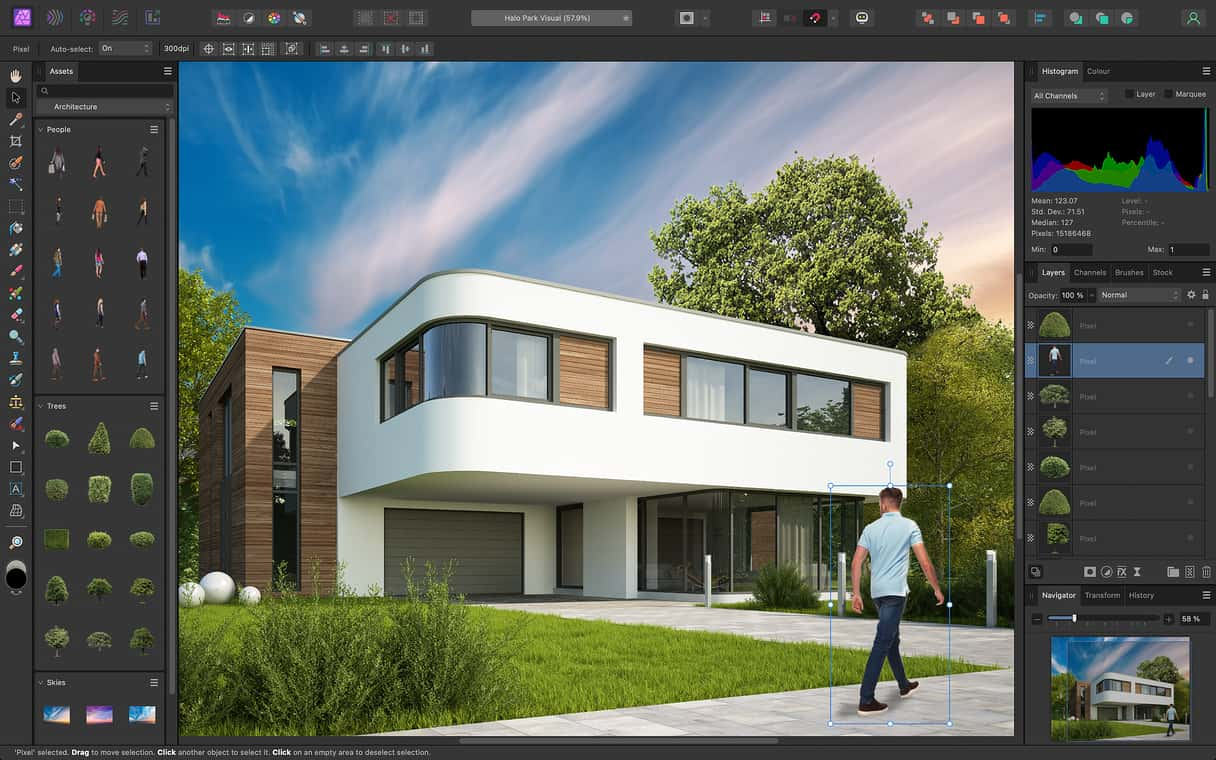
Apple photo editing software — A strong starting point
macOS comes equipped with robust native tools for basic photo editing, making it easy for users to get started without downloading additional software. Let’s have a look at Apple’s Photos and Preview features.
Preview
When it comes to making very basic photo edits, look no further than Preview. You can resize and crop pictures with it, but you can also make color adjustments, rotate the picture, or add shapes and text to your pics.
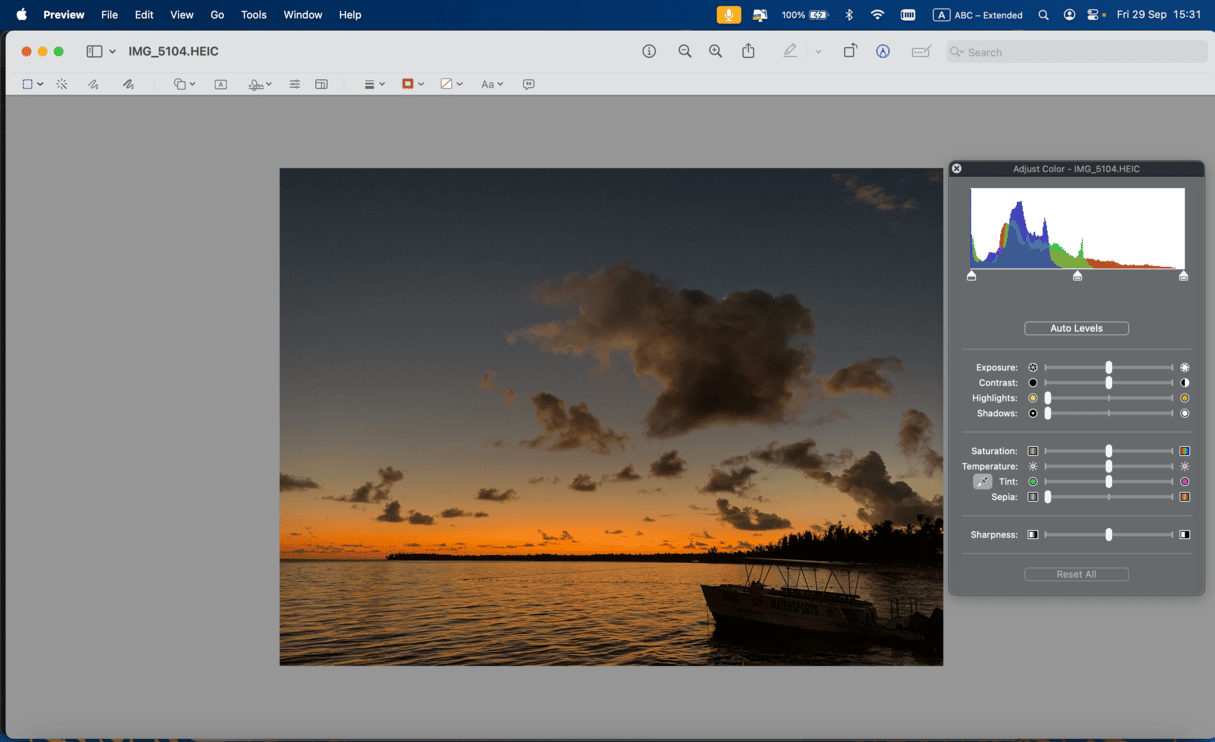
Photos
Apple’s Photos app is built right into your Mac and makes editing super easy, even for beginners. You can tweak things like brightness, contrast, and color using simple sliders — and don’t worry, your original image stays untouched thanks to non-destructive editing. In 2025, Photos got even smarter with features like automatic object recognition and better iCloud syncing, so your edits and albums stay perfectly in sync across all your Apple devices.
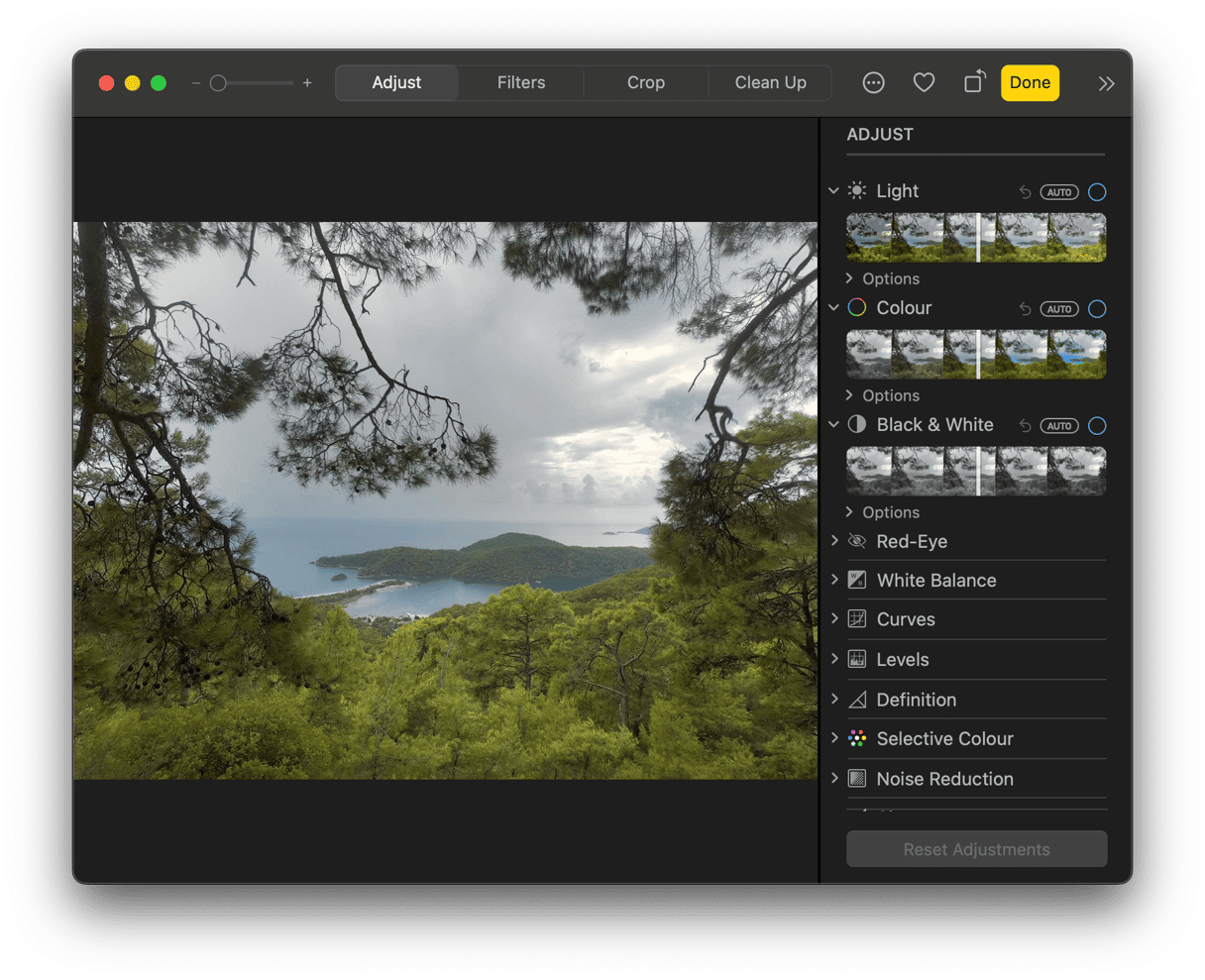
How to choose the best Mac photo editing software – What to consider in 2025
With dozens of photo editing tools available, choosing the right one for your Mac can be overwhelming. Here are the key factors to consider in 2025:
- AI features: Look for tools offering AI-driven enhancements like auto retouching, object removal, or intelligent upscaling.
- macOS optimization: Ensure the software is fully compatible with the latest macOS versions and optimized for Apple Silicon (M1/M2/M3 chips).
- Skill level: Beginners may prefer apps with guided edits or templates (e.g., Photos, Canva), while professionals may want layer support and RAW editing (e.g., Lightroom, Affinity Photo).
- Budget: From free tools like Gimp to premium suites like Adobe Photoshop, weigh your budget against features you’ll actually use.
- Cloud syncing: If you edit across devices, check for iCloud or third-party syncing options.
There are a ton of incredible apps that can help you edit your pictures. You just need to figure out which one works best for you and your photos. Can you get by with making quick edits in Preview, or do you need all the power an app like Adobe Photoshop can offer you? Hopefully, this article helps clear up some of the key differences between these apps.
FAQ
What is the best free photo editor for Mac?
If you’re looking for a free option, check out Gimp — it offers a lot of editing tools without costing anything. And don’t forget Apple’s own Photos app, which is already built into your Mac.
Does Apple have its own photo editing software?
Yes, every Mac comes with Photos and Preview. Photos lets you do things like crop, adjust lighting, and add filters, while Preview is great for quick edits and annotations.
Which macOS photo editor is best for beginners?
If you’re just starting out, Photos and Pixelmator are super easy to use. They have simple interfaces, helpful presets, and make editing fun — even if you’ve never done it before.
Are there AI photo editors for Mac?
Absolutely. Tools like Luminar Neo, Pixelmator Pro, and Affinity Photo 2 use smart AI to do things like remove backgrounds, fix lighting, and retouch photos with just a few clicks. Super handy in 2025!






